IRIS IRIScan Express 4 Handleiding
Lees hieronder de 📖 handleiding in het Nederlandse voor IRIS IRIScan Express 4 (30 pagina's) in de categorie Scanner. Deze handleiding was nuttig voor 54 personen en werd door 2 gebruikers gemiddeld met 4.5 sterren beoordeeld
Pagina 1/30
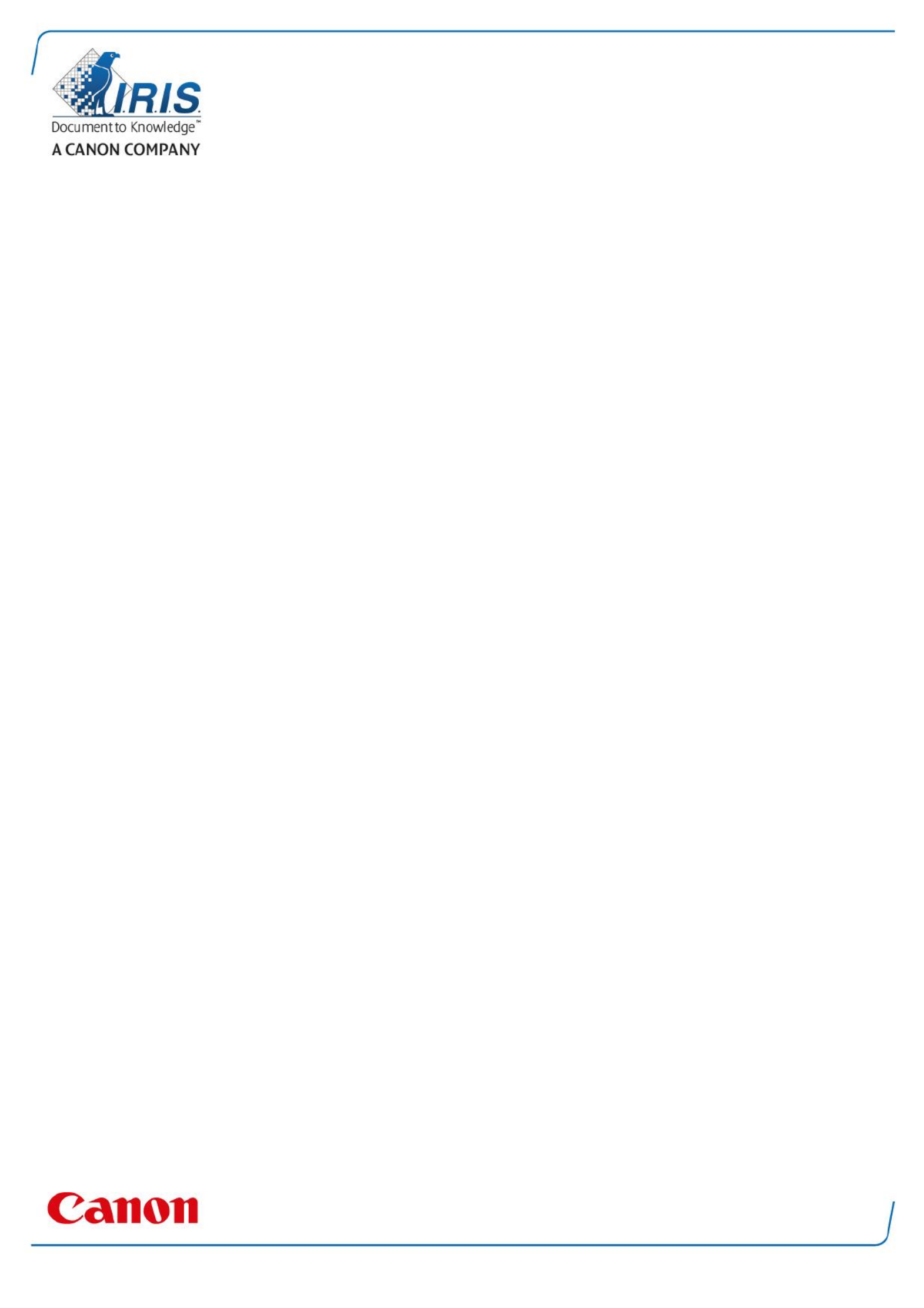
IRIScan Express 4
Capture Tool
User Guide

1. INTRODUCTION ......................................................................................................................... 1-1
2. USING THE SCANNER PROPERTIES DIALOG BOX (SETUP) ..................... 2-1
2.1 A Glance of the Scanner Properties Dialog Box 2-1......................................................................
2.2 Buttons on the Scanner Properties Dialog Box 2-2.......................................................................
2.3 The Image Tab ......................................................................................................................................... 2-3
2.3.1 The Image Selection Box .................................................................................................................. 2-4
2.3.2 Other Image Options 2-5..........................................................................................................................
2.3.3 Scanning color images ....................................................................................................................... 2-9
2.3.4 Scanning grayscale images ............................................................................................................. 2-9
2.3.5 Scanning B&W images 2-9.......................................................................................................................
2.3.6 Editing Profiles 2-..................................................................................................................................... 10
2.4 The Compression Tab (Windows PC only) ................................................................................ 2-11
2.5 The Color Dropout Tab ........................................................................................................................ 2-12
2.5.1 Color Dropout Selection 2-.................................................................................................................. 12
2.5.2 Other Color Dropout Options ........................................................................................................ 2-13
2.6 The Paper Tab 2-......................................................................................................................................... 14
2.6.1 Cropping ................................................................................................................................................... 2-14
2.6.2 Other Paper Selection ....................................................................................................................... 2-17
2.7 The Preview Tab..................................................................................................................................... 2-18
2.8 The Options Tab 2-..................................................................................................................................... 18
2.9 The Setting Tab 2-...................................................................................................................................... 22
2.10 The Imprinter Tab .............................................................................................................................. 2-1
2.11 The Information Tab 2-1.........................................................................................................................
3. LEGAL INFORMATION ........................................................................................................... 3-B

1. Introduction
With the Capture Tool, you can perform simple scans and view the captured images.
On a Windows PC:
1. Start the from > > . Capture Tool Start All Programs IRIScan Express 4 Scanner
2. Select your driver type and scanner model and click . The Capture Tool dialog box will be OK
displayed.
On a Mac computer:
1. Click the icon on the Desktop. Capture Tool
Interface
1. Choose your desired file format from the File Format drop down list box. The choices include
JPEG, TIFF, MTIFF, PDF, MPDF, GIF, and BMP. The supported file formats vary depending on
your scanner model.
2. Type your desired folder name and file name in the File Path box.
3. Click the Setup button ( ) or choose Setup from the File menu to prompt the Scanner
Properties dialog box.
4. From the Image Selection Box, choose your desired image type for your scanned image.
(Default is Front B&W) If you have a duplex scanner, choose Front and Rear to scan both
sides of your document.
5. Click to quit the Scanner Properties dialog box. OK
6. Place your document face up in the feeding slot.
Image
Selection
Box
Setup
Actual Size
Fit Page
Scan
File Format
Save File Path
Product specificaties
| Merk: | IRIS |
| Categorie: | Scanner |
| Model: | IRIScan Express 4 |
| Kleur van het product: | Zwart |
| Ingebouwd display: | Nee |
| Gewicht: | 400 g |
| Breedte: | 290 mm |
| Diepte: | 51 mm |
| Hoogte: | 34 mm |
| Gewicht verpakking: | 500 g |
| Breedte verpakking: | 308 mm |
| Diepte verpakking: | 58 mm |
| Hoogte verpakking: | 138 mm |
| USB-poort: | Ja |
| Meegeleverde kabels: | USB |
| Snelstartgids: | Ja |
| Soort voeding: | USB |
| Ondersteunt Mac-besturingssysteem: | Mac OS X 10.7 Lion, Mac OS X 10.8 Mountain Lion, Mac OS X 10.9 Mavericks |
| Standaard interfaces: | USB |
| Soort scanner: | Paginascanner |
| Optische scanresolutie: | 1200 x 1200 DPI |
| Maximale ISO A-series papierformaat: | A4 |
| Minimale opslag schijfruimte: | 500 MB |
| Meegeleverde drivers: | Ja |
| Scan naar: | Cloud, E-mail, File, Image, PC |
| Minimale RAM: | 512 MB |
| Maximum scanformaat: | 210 x 297 mm |
| Scan bestandsformaten: | TIFF, PDF, PNG, JPG |
| ADF scan snelheid (b/w, A4): | 8 ppm |
| Kleurenscans: | Ja |
| Dagelijkse diensten cyclus (max): | - pagina's |
| Ondersteunde scanning media types: | Business Card, Plastic Card, Photo paper, Envelopes |
| Code geharmoniseerd systeem (HS): | 84716070 |
| ADF scan snelheid (colour, A4): | 8 ppm |
| Online diensten ondersteund: | Dropbox, Evernote, Google Drive, OneDrive |
| Inclusief kalibratiekaart: | Ja |
Heb je hulp nodig?
Als je hulp nodig hebt met IRIS IRIScan Express 4 stel dan hieronder een vraag en andere gebruikers zullen je antwoorden
Handleiding Scanner IRIS

19 Februari 2025

29 Juni 2023

29 Juni 2023

29 Juni 2023

29 Juni 2023

29 Juni 2023

29 Juni 2023

29 Juni 2023

29 Juni 2023

29 Juni 2023
Handleiding Scanner
- Scanner Braun
- Scanner HP
- Scanner Panasonic
- Scanner Nikon
- Scanner Epson
- Scanner Canon
- Scanner Honeywell
- Scanner Medion
- Scanner Xerox
- Scanner Agfa
- Scanner Agfaphoto
- Scanner Albrecht
- Scanner Antec
- Scanner Avision
- Scanner Brother
- Scanner Dnt
- Scanner Dyka
- Scanner Dymo
- Scanner Easypix
- Scanner Elmo
- Scanner Fujitsu
- Scanner Genius
- Scanner GlobalTronics
- Scanner Hella
- Scanner ICarsoft
- Scanner Ion
- Scanner Ipevo
- Scanner Kenko
- Scanner Kensington
- Scanner Kodak
- Scanner Kogan
- Scanner Konica Minolta
- Scanner Konig
- Scanner Lenco
- Scanner Lexmark
- Scanner Maginon
- Scanner Martin
- Scanner Minolta
- Scanner Mustek
- Scanner Nedis
- Scanner Plustek
- Scanner RadioShack
- Scanner Reflecta
- Scanner Renkforce
- Scanner Ricoh
- Scanner Rittz
- Scanner Rollei
- Scanner Sagem
- Scanner Silvercrest
- Scanner Targus
- Scanner Technaxx
- Scanner Tevion
- Scanner Traveler
- Scanner Trust
- Scanner Uniden
- Scanner Veho
- Scanner Voltcraft
- Scanner Yupiteru
- Scanner Zebra
- Scanner Zolid
- Scanner Jay-tech
- Scanner Jobo
- Scanner Matter And Form
- Scanner Steren
- Scanner Cobra
- Scanner DTRONIC
- Scanner Eurolite
- Scanner Visioneer
- Scanner AVerMedia
- Scanner Blackmagic Design
- Scanner Newland
- Scanner Panduit
- Scanner Vupoint Solutions
- Scanner Ross-Tech
- Scanner DENSO
- Scanner Perfect Choice
- Scanner Soundsation
- Scanner CDVI
- Scanner Scan Dimension
- Scanner Pacific Image
- Scanner Doxie
- Scanner CZUR
- Scanner Cartrend
- Scanner 3DMAKERPRO
- Scanner Neat
- Scanner Ambir
- Scanner Creality
- Scanner Microtek
Nieuwste handleidingen voor Scanner

29 Maart 2025

28 Januari 2025

16 Januari 2025

14 December 2024

14 December 2024

5 December 2024

2 December 2024

2 December 2024

1 December 2024

23 November 2024