IRIS IRISCan Desk 6 Business Handleiding
Lees hieronder de 📖 handleiding in het Nederlandse voor IRIS IRISCan Desk 6 Business (52 pagina's) in de categorie Scanner. Deze handleiding was nuttig voor 15 personen en werd door 2 gebruikers gemiddeld met 4.5 sterren beoordeeld
Pagina 1/52

Digitize all in a snap!
for Windows® and Mac®Document scanner & PDF software
PDF

2
User Guide IRIScan Desk Business – ™
Contents
1. Introduction 4.............................................................................................................................................................................................
1.1 Advantages ......................................................................................................................................................................................... 4
1.2 Features per Operating System 5.........................................................................................................................................................
2. System Requirements .............................................................................................................................................................................. 5
3. Getting started ......................................................................................................................................................................................... 6
3.1 Box content ........................................................................................................................................................................................ 6
3.2 Registration and Software download 6.................................................................................................................................................
3.3 Software Installation .......................................................................................................................................................................... 6
3.3.1 Software package ........................................................................................................................................................................ 6
3.3.2 Software Activation ..................................................................................................................................................................... 7
3.4 Hardware installation ......................................................................................................................................................................... 7
3.4.1 Procedure .................................................................................................................................................................................... 7
3.4.2 Built-in LED lights 7........................................................................................................................................................................
3.4.3 External capture push-button ..................................................................................................................................................... 7
3.4.4 External capture pedal ................................................................................................................................................................ 8
3.4.5 AC power adapter ....................................................................................................................................................................... 8
4. Exploring the Interface ............................................................................................................................................................................. 9
4.1 Discovering the main screen .............................................................................................................................................................. 9
4.1.1 The General Settings ................................................................................................................................................................... 9
4.1.2 The Ribbon: main functions ...................................................................................................................................................... 10
4.1.3 The scanner toolbar .................................................................................................................................................................. 11
4.1.4 The preview window ................................................................................................................................................................. 11
4.1.5 The scanner settings bar (camera properties) .......................................................................................................................... 12
4.1.6 The Output panel ...................................................................................................................................................................... 13
4.2 Discovering the main functions and their Settings Options ............................................................................................................. 15
4.2.1 Document .................................................................................................................................................................................. 15
4.2.2 Book .......................................................................................................................................................................................... 17
4.2.3 Barcode ..................................................................................................................................................................................... 18
4.2.4 ID Documents ............................................................................................................................................................................ 19
4.2.5 Video ......................................................................................................................................................................................... 20
5. Using the integrated tools ...................................................................................................................................................................... 21
5.1 Using the Compare Tool ................................................................................................................................................................... 21
Comparing images ............................................................................................................................................................................. 21
Save Result ......................................................................................................................................................................................... 22
5.2 Using the File Conversion Tool ......................................................................................................................................................... 23
The Image File List .............................................................................................................................................................................. 23
The Output Optio ns ........................................................................................................................................................................... 24
The Picture Preview ........................................................................................................................................................................... 24
The Export Button .............................................................................................................................................................................. 24
5.3 Using the Document/Book Page Editor Tool ................................................................................................................................... 25
5.4 Using the Text- -Speech (TTS) Editor To ............................................................................................................................................. 27
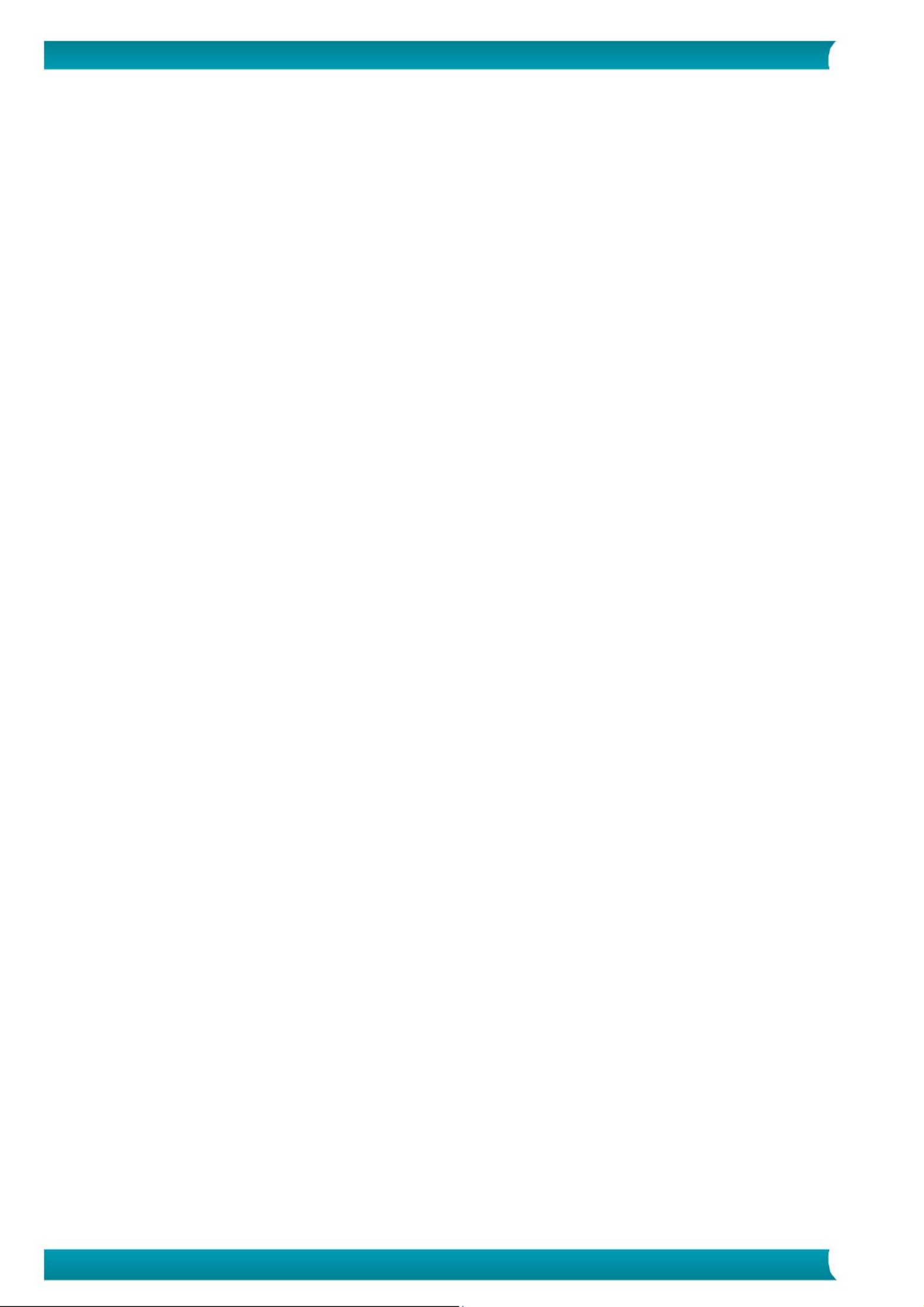
3
User Guide IRIScan Desk Business – ™
6. Creating new documents: How to ......................................................................................................................................................... 29
6.1 How to scan a single page document? ............................................................................................................................................. 29
6.2 How to scan a multiple page document? ......................................................................................................................................... 30
6.3 How to combine multiple images files into one PDF file? ............................................................................................................... 32
6.4 How to open and convert an image file? ......................................................................................................................................... 33
6.5 How to scan a book? ........................................................................................................................................................................ 34
6.6 How to scan barcodes and list the result in an XLSX+JPG file? ........................................................................................................ 37
6.7 How to scan barcodes and use the barcode number to name the image file? ............................................................................... 38
6.8 How to combine an ID Document scan with a photo of the person? .............................................................................................. 39
6.9 How to scan multiple ID cards into one PDF file? ............................................................................................................................ 40
6.10 How to record a video including facecam? .................................................................................................................................... 41
6.11 How to present paper material in a conference call? .................................................................................................................... 42
6.12 How to use the IRIScan Desk scanner as a UVC camera (on different OS)? .................................................................................. 43
6.13 How to present paper material to an audience? ........................................................................................................................... 44
6.14 How to switch between the A3 (wide angle) and A4 (narrow angle) lenses? ............................................................................... 45
7. Troubleshooting ..................................................................................................................................................................................... 46
7.1 Known limitations ............................................................................................................................................................................ 46
7.2 Undetected IRIScan™ Desk device ................................................................................................................................................... 48
7.3 Product Support ............................................................................................................................................................................... 48
8. Scanner Specifications ........................................................................................................................................................................... 49
9. TWAIN User Interface ............................................................................................................................................................................ 50
10. Legal Notices ........................................................................................................................................................................................ 51
Product specificaties
| Merk: | IRIS |
| Categorie: | Scanner |
| Model: | IRISCan Desk 6 Business |
| Kleur van het product: | Zwart |
| Ingebouwd display: | Nee |
| Gewicht: | 1370 g |
| Breedte: | 55 mm |
| Diepte: | 55 mm |
| Hoogte: | 157.4 mm |
| USB-poort: | Ja |
| USB-versie: | 2.0 |
| Megapixels: | 32 MP |
| Maximale beeldresolutie: | 4608 x 3456 Pixels |
| Type beeldsensor: | CMOS |
| Soort voeding: | USB |
| Optische scanresolutie: | - DPI |
| Maximale ISO A-series papierformaat: | A3 |
| Duplex scannen: | Nee |
| Scan naar: | Afbeelding |
| Maximum scanformaat: | 420 x 297 mm |
| Kleurenscans: | Ja |
| Dagelijkse diensten cyclus (max): | - pagina's |
| Code geharmoniseerd systeem (HS): | 84716070 |
Heb je hulp nodig?
Als je hulp nodig hebt met IRIS IRISCan Desk 6 Business stel dan hieronder een vraag en andere gebruikers zullen je antwoorden
Handleiding Scanner IRIS

19 Februari 2025

29 Juni 2023

29 Juni 2023

29 Juni 2023

29 Juni 2023

29 Juni 2023

29 Juni 2023

29 Juni 2023

29 Juni 2023

29 Juni 2023
Handleiding Scanner
- Scanner Braun
- Scanner HP
- Scanner Panasonic
- Scanner Nikon
- Scanner Epson
- Scanner Canon
- Scanner Honeywell
- Scanner Medion
- Scanner Xerox
- Scanner Agfa
- Scanner Agfaphoto
- Scanner Albrecht
- Scanner Antec
- Scanner Avision
- Scanner Brother
- Scanner Dnt
- Scanner Dyka
- Scanner Dymo
- Scanner Easypix
- Scanner Elmo
- Scanner Fujitsu
- Scanner Genius
- Scanner GlobalTronics
- Scanner Hella
- Scanner ICarsoft
- Scanner Ion
- Scanner Ipevo
- Scanner Kenko
- Scanner Kensington
- Scanner Kodak
- Scanner Kogan
- Scanner Konica Minolta
- Scanner Konig
- Scanner Lenco
- Scanner Lexmark
- Scanner Maginon
- Scanner Martin
- Scanner Minolta
- Scanner Mustek
- Scanner Nedis
- Scanner Plustek
- Scanner RadioShack
- Scanner Reflecta
- Scanner Renkforce
- Scanner Ricoh
- Scanner Rittz
- Scanner Rollei
- Scanner Sagem
- Scanner Silvercrest
- Scanner Targus
- Scanner Technaxx
- Scanner Tevion
- Scanner Traveler
- Scanner Trust
- Scanner Uniden
- Scanner Veho
- Scanner Voltcraft
- Scanner Yupiteru
- Scanner Zebra
- Scanner Zolid
- Scanner Jay-tech
- Scanner Jobo
- Scanner Matter And Form
- Scanner Steren
- Scanner Cobra
- Scanner DTRONIC
- Scanner Eurolite
- Scanner Visioneer
- Scanner AVerMedia
- Scanner Blackmagic Design
- Scanner Newland
- Scanner Panduit
- Scanner Vupoint Solutions
- Scanner Ross-Tech
- Scanner DENSO
- Scanner Perfect Choice
- Scanner Soundsation
- Scanner CDVI
- Scanner Scan Dimension
- Scanner Pacific Image
- Scanner Doxie
- Scanner CZUR
- Scanner Cartrend
- Scanner 3DMAKERPRO
- Scanner Neat
- Scanner Ambir
- Scanner Creality
- Scanner Microtek
Nieuwste handleidingen voor Scanner

29 Maart 2025

28 Januari 2025

16 Januari 2025

14 December 2024

14 December 2024

5 December 2024

2 December 2024

2 December 2024

1 December 2024

23 November 2024