Ipevo CDVU-03IP Handleiding
Ipevo
Document camera
CDVU-03IP
Lees hieronder de 📖 handleiding in het Nederlandse voor Ipevo CDVU-03IP (28 pagina's) in de categorie Document camera. Deze handleiding was nuttig voor 54 personen en werd door 2 gebruikers gemiddeld met 4.5 sterren beoordeeld
Pagina 1/28
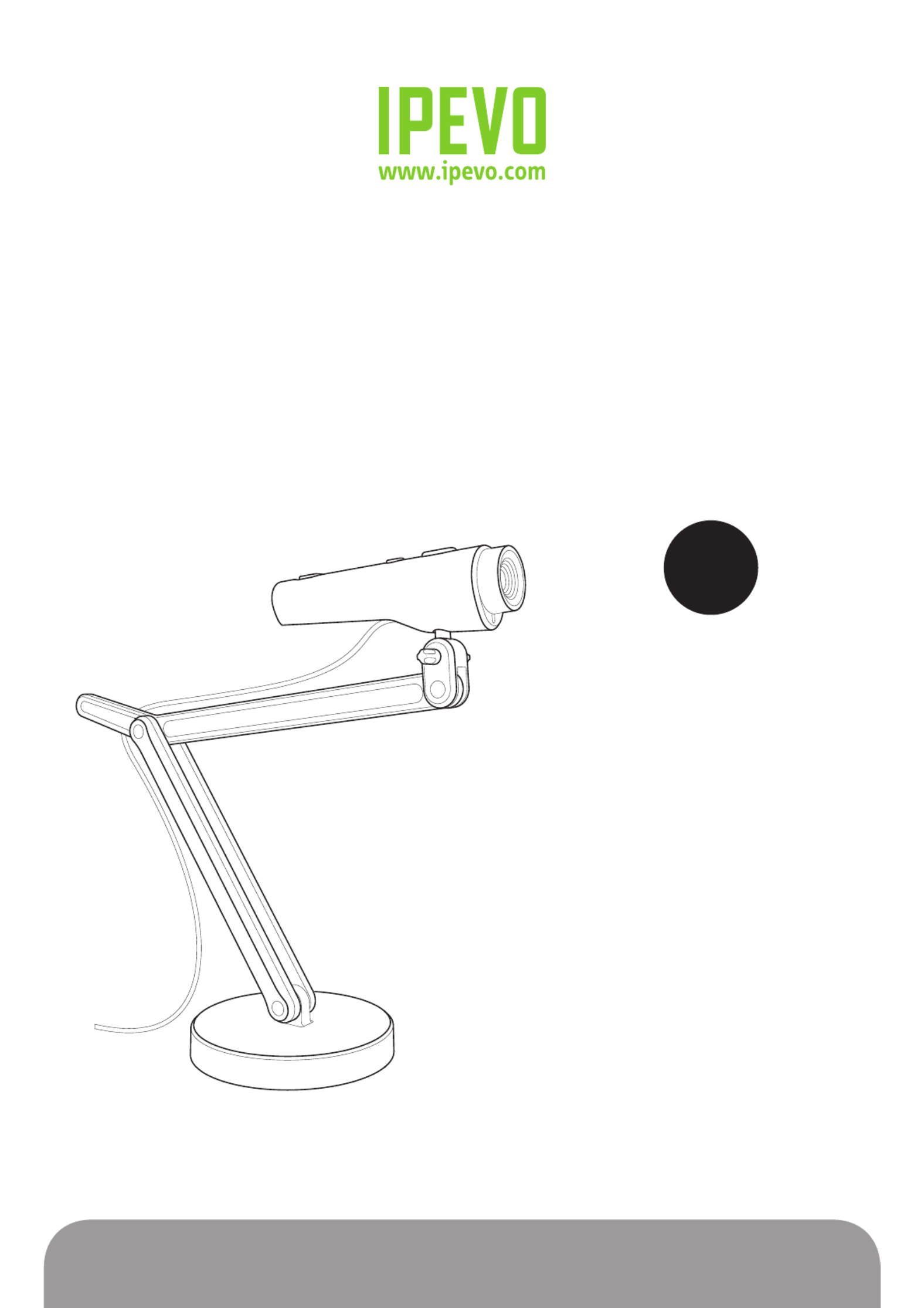
www.ipevo.com
Point 2 View User Manual

6. freeRECTable of Contents
1
1 Getting Started............................................................................ 3
Key benefits of your Point 2 View:............................................................................................... 3
Flexible positioning...................................................................................................................... 3
Easy autofocus.............................................................................................................................. 3
Smart P2V Software......................................................................................................... 3
Installing the P2V Software............................................................................................ 4
System requirements.................................................................................................................... 4
Installing P2V Software................................................................................................... 4
Connecting your Point 2 View....................................................................................................... 4
Reviewing key parts of the Point 2 View Hardware..................................................................... 5
Reviewing key parts of the P2V Software...................................................................... 6
Navigating the P2V Software interface................................................................................... 7
Camera mode: For viewing video and taking snapshots................................................................ 7
Review mode: For reviewing and navigating taken snapshots....................................................... 7
Full Screen mode: For sharing video and images with others....................................................... 7
2 Using Basic Features.................................................................... 8
Seeing how easy it is to stay focused.......................................................................................... 8
Selecting Autofocus (AF) mode on Point 2 View............................................................................8
Bringing Point 2 View into focus................................................................................................... 8
Disabling the “beep” sound (optional)......................................................................................... 9
Taking snapshots........................................................................................................................ 10
Navigating photos in Review mode............................................................................................. 10
Disabling the “snapshot” sound (optional).................................................................................. 10
Modifying or disabling Instant Preview (optional)........................................................................ 11
Using the Timer function............................................................................................................. 11
Positioning Point 2 View............................................................................................................ 12
Viewing objects and the macro capability................................................................................... 12
Sharing documents..................................................................................................................... 13
Using Point 2 View as a standard webcam.................................................................................. 13
3 Working with Video Images........................................................ 14
Zooming images............................................................................................................................... 14
Controlling exposure......................................................................................................................... 14
Flipping images (the Mirror function)................................................................................................ 15
Changing resolution.......................................................................................................................... 15
Changing window size...................................................................................................................... 16

Table of Contents
2
4 Working with Photos.................................................................. 17
Zooming photos................................................................................................................................ 17
Rotating photos................................................................................................................................. 17
Copying photos.................................................................................................................................. 17
Deleting photos................................................................................................................................. 17
Opening photo library folder............................................................................................................ 18
5 Viewing in Full Screen................................................................ 19
Entering Full Screen mode................................................................................................................ 19
Canceling Full Screen mode.............................................................................................................. 19
6 Advanced Features..................................................................... 20
Adjusting the video images............................................................................................................... 20
Changing the photo file name format................................................................................................ 21
Starting P2V Software automatically when your computer starts (Windows)...................................... 21
Selecting language........................................................................................................................... 22
Keeping the Camera mode settings................................................................................................... 22
7 Using Point 2 View in Other Applications.................................. 23
Step 1: Preparing Point 2 View.......................................................................................................... 23
Step 2: Preparing the application...................................................................................................... 24
Step 3: Selecting Point 2 View as the webcam................................................................................... 24
8 Useful Tips.................................................................................. 25
Accessing the Help information......................................................................................................... 25
Viewing version information............................................................................................................. 25
Closing P2V Software........................................................................................................................ 26
List of shortcut keys........................................................................................................................ 26
9 Appendix...................................................................................... 27
FAQ and Troubleshooting.................................................................................................................. 27
User Manual version information...................................................................................................... 27
Safety information............................................................................................................................. 27
Acknowledgement............................................................................................................................ 27
Product specificaties
| Merk: | Ipevo |
| Categorie: | Document camera |
| Model: | CDVU-03IP |
| Kleur van het product: | Silver, White |
| Gewicht: | 402 g |
| Breedte: | 24 mm |
| Diepte: | 96 mm |
| Hoogte: | 30 mm |
| Gebruikershandleiding: | Ja |
| Gebruiksaanwijzing: | Ja |
| Automatisch scherpstellen: | Ja |
| Maximale beeldsnelheid: | 30 fps |
| Omvang optische sensor: | - " |
| Type beeldsensor: | CMOS |
| Digitale zoom: | 6 x |
| Interface: | USB 2.0 |
| Ingebouwde microfoon: | Nee |
| Ondersteunde grafische resoluties: | 1600 x 1200 (UXGA), 640 x 480 (VGA) |
| Ondersteunt Windows: | Ja |
| Soort voeding: | USB |
| Opbergetui: | Nee |
| Ondersteunt Mac-besturingssysteem: | Mac OS X 10.5 Leopard |
| Stroomvoorziening via USB: | Ja |
| Minimale opslag schijfruimte: | 200 MB |
| Minimale RAM: | 512 MB |
| Effectieve sensor resolutie: | 2 MP |
| Maximum focale lengte (f): | 50 mm |
| Schietgebied (WxD0: | 450 x 340 mm |
Heb je hulp nodig?
Als je hulp nodig hebt met Ipevo CDVU-03IP stel dan hieronder een vraag en andere gebruikers zullen je antwoorden
Handleiding Document camera Ipevo

6 Juni 2023

22 Mei 2023

23 Oktober 2022
Handleiding Document camera
- Document camera Epson
- Document camera Honeywell
- Document camera Brother
- Document camera Elmo
- Document camera Mustek
- Document camera Plustek
- Document camera Renkforce
- Document camera Smart
- Document camera Optoma
- Document camera Adesso
- Document camera Vision
- Document camera AVerMedia
- Document camera Lumens
- Document camera Mimio
- Document camera AVer
- Document camera Legrand
- Document camera Celexon
Nieuwste handleidingen voor Document camera

2 December 2024

19 November 2024

19 November 2024

17 November 2024

31 Juli 2024

31 Juli 2024

25 Juni 2024

25 Juni 2024

25 Juni 2024

25 Juni 2024