Ipevo CDVH-01IP Handleiding
Ipevo
Document camera
CDVH-01IP
Lees hieronder de 📖 handleiding in het Nederlandse voor Ipevo CDVH-01IP (3 pagina's) in de categorie Document camera. Deze handleiding was nuttig voor 63 personen en werd door 2 gebruikers gemiddeld met 4.5 sterren beoordeeld
Pagina 1/3

Quick Start Guide
The Basics
VZ-R HDMI/USB Dual Mode 8MP Document Camera captures all your material documents, textbooks, —
artwork, devices and 3D objects and streams real-time images directly to your TV or projector via HDMI, —
skipping the need for a computer. It is also compatible with most monitors with an HDMI input. In addition, VZ-R
also supports USB connection for using with a computer when an HDMI connection is not available.
Attaching the Weighted Base
VZ-R consists of two parts an 8MP camera with a versatile multi-—
jointed stand, and a weighted base. Before using, you’ll first need to
manually attach VZ-R’s base to its stand. Please use the screwdriver
(included) to secure the base to the stand using the included screws.
Please be careful not to drop the base while doing so.
Customer Service
Email: cs@ipevo.com
Tel: +1-408-490-3085 (USA)
VZ-R HDMI/USB Dual Mode
8MP Document Camera
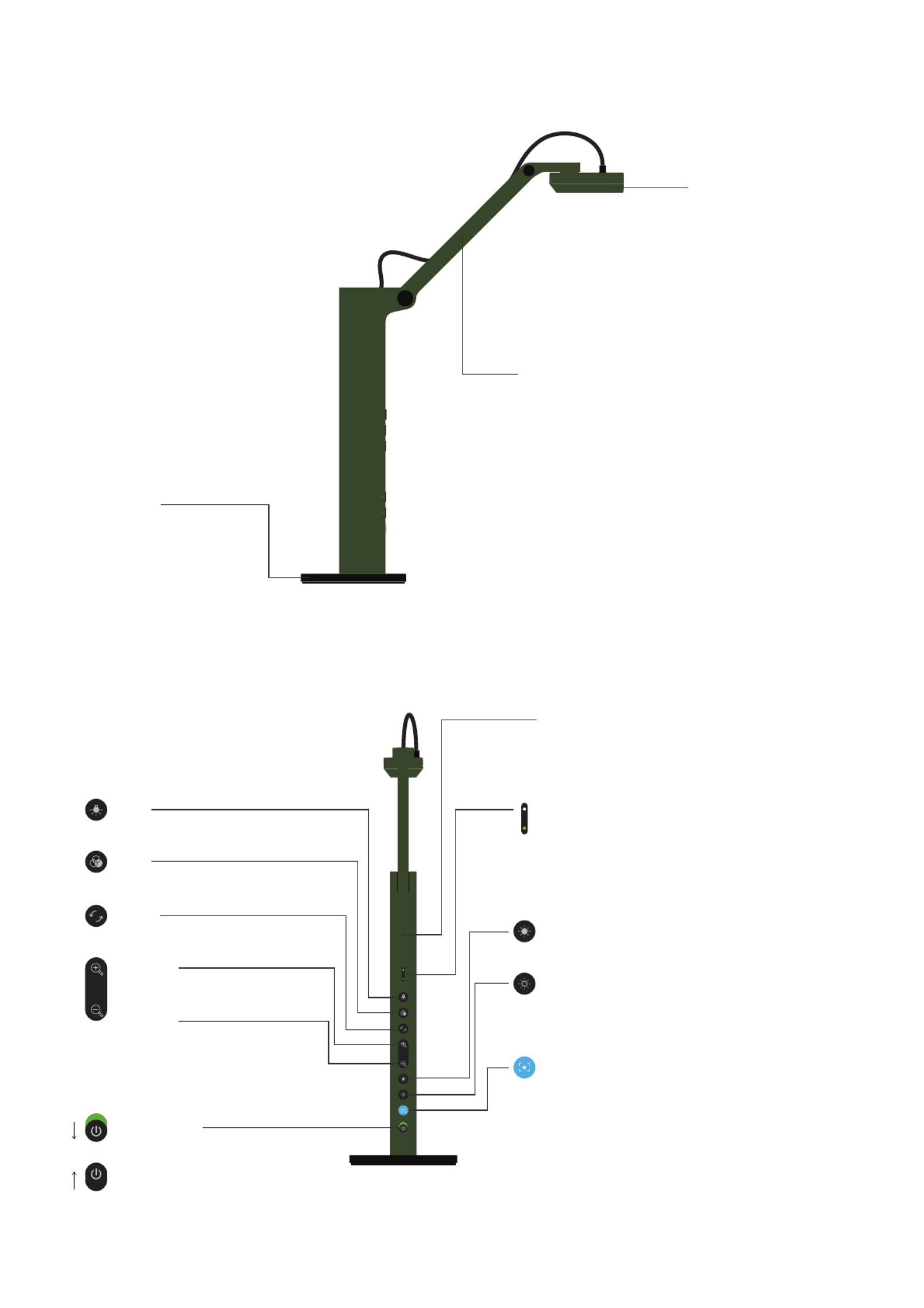
filter
rotat e
powe r
zoom
ligh t
focu s
exp
exp
Getting to Know Your VZ-R
Camera
8 megapixel camera.
Camera head can be
swiveled for customizing
orientation.
Multi-jointed Stand
Gives you the freedom to quickly
and easily position the camera
at different heights, angles, and
various orientations for capturing
material.
Weighted Base
Provides a stable base
for your VZ-R.
Power Switch
Turn VZ-R on/off.
Light
Turn the built-in LED light on/off.
Filter
Apply video filter to the live image.
Rotate
Rotate the live image.
Zoom In
Zoom in on the live image.
Zoom Out
Zoom out on the live image.
Microphone
The microphone is only functional when VZ-R is used
in the USB mode. This is useful for video conferencing,
recording lessons and more.
LED Indicator
Two colors Green and White. Green indicates that —
VZ-R is powered on. White indicates that VZ-R is in use
and providing an image.
Increase Exposure
Increase the exposure if the subject is too dark.
Decrease Exposure
Decrease the exposure if the subject is too bright.
Focus Button
Focuses the live image or changes the focus mode.
- Focus mode is set to AutoFocus-Continuous (AF-C) by
default
- Press once to focus
- Press for 2s to change the focus mode to AutoFocus-
Single (AF-S)
- Press again to change the focus mode back to AF-C
On
Off

60Hz50Hz HDMIUSB / POWER
Model: CDVH-01IP
Made in Taiwan
Rating: 5V 500mA
HDMI Document Camera Ro HS
Compliant
Frequency Switch
Change the frequency to 50 Hz or 60 Hz.
Micro-USB Port
Plug in the included Micro-USB cable here
to provide power for VZ-R (HDMI mode) or to
connect it to a computer (USB mode).
HDMI Port
Connect your HDMI cable
(not included) here.
Connecting to Your HDMI Displays
Please follow the steps below to connect your VZ-R directly to a TV, projector or monitor via HDMI:
1. Connect an HDMI cable (not included) to the HDMI port of VZ-R. Then, connect the other end of the cable to
the HDMI port of a TV, projector or monitor.
2. Connect the included Micro-USB cable to the Micro-USB port of VZ-R. Then, connect the other end of the
cable to the USB port of your TV, projector or computer to provide power for VZ-R. Or, you can also power
VZ-R on by connecting the cable to a 5V/1A USB power adapter (not included) and then to an outlet.
3. Turn on VZ-R using the Power Switch. A live image from VZ-R should appear on your TV, projector or monitor.
VZ-R is now ready to use.
Using VZ-R in the USB Mode
Use VZ-R in its USB mode with a computer via USB when an HDMI connection is not available. You can then
project live images to a large screen through a projector connected to your computer. When in USB mode, VZ-R
is compatible with a variety of software, allowing you to use it in different ways. You may wish to use it with our
IPEVO Visualizer software. You may download it at: http://support.ipevo.com/vzr.
Copyright© 2017 IPEVO Corp. All rights reserved
Product specificaties
| Merk: | Ipevo |
| Categorie: | Document camera |
| Model: | CDVH-01IP |
Heb je hulp nodig?
Als je hulp nodig hebt met Ipevo CDVH-01IP stel dan hieronder een vraag en andere gebruikers zullen je antwoorden
Handleiding Document camera Ipevo

6 Juni 2023

22 Mei 2023

23 Oktober 2022
Handleiding Document camera
- Document camera Epson
- Document camera Honeywell
- Document camera Brother
- Document camera Elmo
- Document camera Mustek
- Document camera Plustek
- Document camera Renkforce
- Document camera Smart
- Document camera Optoma
- Document camera Adesso
- Document camera Vision
- Document camera AVerMedia
- Document camera Lumens
- Document camera Mimio
- Document camera AVer
- Document camera Legrand
- Document camera Celexon
Nieuwste handleidingen voor Document camera

2 December 2024

19 November 2024

19 November 2024

17 November 2024

31 Juli 2024

31 Juli 2024

25 Juni 2024

25 Juni 2024

25 Juni 2024

25 Juni 2024