Intermatic ST01 Series Handleiding
Intermatic
Tijdschakelklok
ST01 Series
Lees hieronder de 📖 handleiding in het Nederlandse voor Intermatic ST01 Series (2 pagina's) in de categorie Tijdschakelklok. Deze handleiding was nuttig voor 25 personen en werd door 2 gebruikers gemiddeld met 4.5 sterren beoordeeld
Pagina 1/2
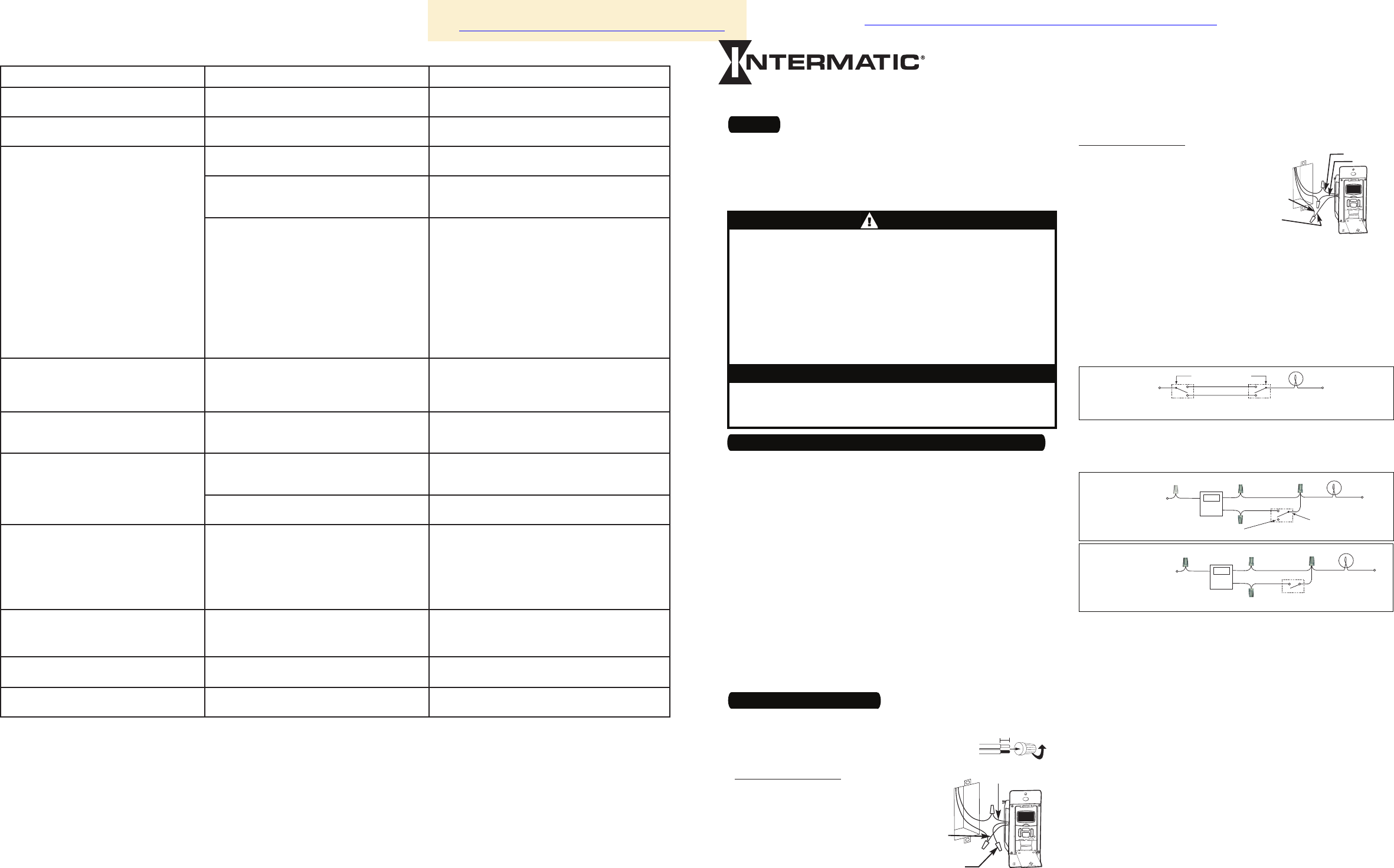
Connect the GREEN wire to the grounding screw in the box. If
a plastic box, connect to ground as supplied.
Make sure all twist connectors are tight.
If a 3-Way Switch Setup:
NOTE: The distance between
switch timer and remote switch
must not exceed 100 feet.
Locate the COMMON
wire connected to first old
switch. It might be attached
to a different colored screw,
or find markings on old switch.
Connect BLACK wire from switch timer to COMMON wire,
using a twist connector.
Connect the other two wires from the old switch to the Blue
and RED wires from the switch timer.
Connect the GREEN wire to the grounding screw in the box. If
a plastic box, connect to ground as supplied.
Using diagram #1 below. Identify and remove wire “C” from
the “Common” terminal of your existing remote switch.
Using diagram # 2 below, remove and reconnect wires “B”
and “C” to the “Common” terminal of your remote switch,
using the supplied piece of jumper wire, if necessary. Follow
diagram # 3 below, if using a new single-pole remote switch.
NOTE: For new construction or to replace a dimmer switch,
a lighted switch, or a 3-way switch without screw terminals,
a single-pole switch can be used at the remote location, as
shown.
NOTE: If the building’s wiring colors don’t allow you to tell
wire “A” from “B,” just pick one of the two wires and connect
as if it is wire “B.” After the installation is complete, if the con-
trolled light or device will not turn on properly, simply reverse
wires “A” and “B.” See Steps J and K for how to check.
Tuck wires into the timer wall box leaving room for the timer.
Using screws provided, mount the switch timer into the wall
box, then install the wall plate.
Install the remote 3-way switch in its box and install wall
plate. Turn the power back on at the service panel.
Make sure the switch timer displays “MAN” mode. Do the fol-
lowing test with the remote switch in each of its 2 positions:
Press the ON/OFF button on the switch timer several times.
Each time that you push the ON/OFF button, the switch timer
should “click” and the controlled light or device (the “load”)
should turn on or off. If so, proceed to Step K.
If the timer clicks but the load does not operate, re-check
your wiring and make sure the load is functional.
c.
d.
a.
b.
c.
d.
e.
f.
g.
h.
i.
j.
-
Self-Adjusting Wall Switch Timer
Turn off power at the service panel by REMOVING FUSE or
TURNING THE CIRCUIT BREAKER OFF.
Remove the existing wall switch.
Trim building wires to 7/16” as shown.
If a Single Switch Setup:
Connect one of the two wires
from the wall to the black wire
from the switch timer, using
the twist connectors provided.
Connect the other wire from
the wall to the blue wire from
the switch timer, using the
twist connectors provided.
NOTE: The RED wire is not used in single-switch installations.
Cap with a twist connector.
1.
2.
3.
a.
b.
Resistive (heater) 15 Amp, 120-277 VAC
Tungsten (incandescent) 15 Amp @ 120 VAC, 6 Amp @ 208-277 VAC
Ballast (fluorescent) 8 Amp @ 120 VAC, 4 Amp @ 208-277 VAC
Motors 1 H.P. @ 120 VAC, 2 H.P. @ 240 VAC
DC Loads 4 Amp @ 12 VDC, 2 Amp @ 28 VDC
•
•
•
•
•
Installation and User Instructions
MODEL ST01 Series
2 – Install the Switch Timer
Ratings
Before installing the switch timer into the wall, make sure the
supplied battery is installed and working.
Open the access door to reveal the battery tray, located below
the ON/OFF keypad.
If there is a pull tab at the battery tray, remove the tab to con-
nect the installed battery. Make sure battery tray is pushed
fully into place. Proceed to Step 6.
If the battery was supplied loose, use a flat screwdriver to pry
loose the battery tray.
Place the supplied “CR2” battery into the tray, observing +
and – markings on tray.
Replace the battery tray into the switch timer.
The display will initialize itself then flash “12:00 AM” in
MANual mode.
Press the ON/OFF button. The switch timer should “click.”
NOTE: If display doesn’t flash “12:00 am”, the battery may be
dead. Replace the battery before installing the switch timer.
1.
2.
3.
4.
5.
6.
7.
1 – Before Installing Switch Timer, Install and Check Battery
BLACK WIRE
BLUE WIRE
RED WIRE
(capped, not connected)
RED WIRE
BLUE WIRE
BLACK WIRE
WIRE FROM
“COMMON” OF
OLD SWITCH
7/16”
DIAGRAM 1:
TYPICAL
EXISTING
2-SWITCH
SETUP
LOAD
NEUTRAL
3-WAY
MAIN SWITCH
WIRE “A”
“COMMON” TERMINAL
LINE
3-WAY
REMOTE SWITCH
WIRE “B”
WIRE “C”
DIAGRAM 2:
2-SWITCH SETUP,
TIMER INSTALL
RE-USING EXISTING
REMOTE 3-WAY SWITCH
LOAD
NEUTRAL
WIRE “A”
“COMMON” TERMINAL
LINE
3-WAY
REMOTE SWITCH
WIRE “B”
NOT USED
BLACK
TIMER
BLUE
RED
WIRE “C”
JUMPER
DIAGRAM 3:
2-SWITCH SETUP,
TIMER INSTALL USING
NEW SINGLE-POLE
REMOTE SWITCH
LOAD
NEUTRAL
WIRE “A”
LINE
SINGLE-POLE
REMOTE SWITCH
WIRE “B”
BLACK
TIMER
BLUE
RED
WIRE “C”
JUMPER
158ST13133
Observed Problem Possible Cause What to Do
Switch timer does not switch ON/OFF but
display looks normal.
Switch timer is not set in AUTO, RANDom, or
MANual mode.
Press MODE to select the operational mode you
want to use.
Switch timer won’t enter AUTO or
RANDom mode when you press MODE.
The time of day or timer settings have not
been set.
Make sure the time of day and at least one sched-
uled activity have been set.
Switch timer switches at incorrect times
or skips some of the programmed times.
Programmed schedule(s) are incorrect. Press ON/OFF to review the settings and revise
them as necessary. See instructions at the left.
Switch timer is in RANDom mode, which var-
ies switching times up to ±20 minutes (to give
your home a “lived-in” look).
If you don’t want to keep the switch timer in
RANDom mode, press MODE to change to AUTO
mode.
The Astronomic and Specific switching times
are in conflict. For example, you’ve set ON to
DUSK and OFF at 8 pm, and due to seasonal
changes, DUSK has advanced to 8:30 pm.
NOTE: Your switch timer automatically skips
any conflicting ON event as summer ap-
proaches to prevent unwanted operation of
lights or other controlled devices. See “What
to Do” if you want to identify and remove
conflicting settings.
Complete the steps for setting the Time and
Date, then temporarily change the date to
June 21st.
Review the DAWN and DUSK settings by
pushing the ON/OFF button.
Make sure the specific ON or OFF time set-
tings won’t interfere with these DAWN and
DUSK times. Make changes as necessary.
When finished, change the Date setting back
to today’s date.
1.
2.
3.
4.
The lights or controlled devices don’t
match the programmed ON/OFF status
immediately after setting the time or
programming a schedule.
Switch timer does not “catch up” automati-
cally to the programmed load state. The status
of the switch timer will remain as is until it
comes to the next programmed ON/OFF time.
After entering your schedules or the time, then
returning to the AUTO mode, push the ON/OFF but-
ton to change the load state if necessary.
Load only operates when the remote
(3-way) switch is in one position, or the
switch timer ignores the remote switch.
The remote switch is wired incorrectly.
Recheck the wiring, especially for the jumper,
according to “If a 3-way Switch Timer” and “If a
Multiple Switch Timer Setup.”
The switch timer ignores a 3-way remote
switch even though it is wired correctly.
There is an excessive length of wire (more
than 100 feet), or there is buried wire to the
switch.
Eliminate the condition: either replace the buried
cable, do without the remote switch, or contact
Intermatic Customer Service for more options.
The remote switch is not functioning properly
or worn out. Replace the remote switch.
The load turns off immediately after being
turned on.
The remote switch or switch timer is wired
wrong.
There is an excessive length of wire
(greater than 100 feet)
There is buried wire to the remote switch.
The switch timer is not functioning properly.
•
•
•
•
If the problem persists with the switch timer’s red
wire disconnected or with a remote switch tempo-
rarily connected right at the switch timer, replace
the non-functioning switch timer. Otherwise, try
the above suggestions.
The battery tray is difficult to replace.
Battery is not seated in the tray.
The tray is misaligned.
The contact tabs of the tray are bent.
•
•
•
Seat the battery in the tray, then reinstall.
The switch timer operation is sluggish or
not switching ON/OFF at all.
Though the “BATT” message is not being
displayed, the battery is getting weak.
Replace the battery. To test the battery, press the
ON/OFF button. The timer should “click.”
Timer shows ON but the light or other
controlled device is OFF.
The light or controlled device itself may be
switched OFF.
Make sure the light or controlled device is
switched ON and plugged in.
Troubleshooting Guide
LIMITED ONE-YEAR WARRANTY
If within one (1) year from the date of purchase, this product fails due to a defect in material or workmanship, Intermatic Incorporated will repair or replace it, at its sole option, free of charge. This warranty is
extended to the original household purchaser only and is not transferable. This warranty does not apply to: (a) damage to units caused by accident, dropping or abuse in handling, acts of God or any negligent use;
(b) units which have been subject to unauthorized repair, opened, taken apart or otherwise modified; (c) units not used in accordance with instructions; (d) damages exceeding the cost of the product; (e) sealed
lamps and/or lamp bulbs, LED’s and batteries; (f) the finish on any portion of the product, such as surface and/or weathering, as this is considered normal wear and tear; (g) transit damage, initial installation costs,
removal costs, or reinstallation costs.
INTERMATIC INCORPORATED WILL NOT BE LIABLE FOR INCIDENTAL OR CONSEQUENTIAL DAMAGES. SOME STATES DO NOT ALLOW THE EXCLUSION OR LIMITATION OF INCIDENTAL OR CONSEQUENTIAL
DAMAGES, SO THE ABOVE LIMITATION OR EXCLUSION MAY NOT APPLY TO YOU. THIS WARRANTY IS IN LIEU OF ALL OTHER EXPRESS OR IMPLIED WARRANTIES. ALL IMPLIED WARRANTIES, INCLUDING THE
WARRANTY OF MERCHANTABILITY AND THE WARRANTY OF FITNESS FOR A PARTICULAR PURPOSE, ARE HEREBY MODIFIED TO EXIST ONLY AS CONTAINED IN THIS LIMITED WARRANTY, AND SHALL BE OF
THE SAME DURATION AS THE WARRANTY PERIOD STATED ABOVE. SOME STATES DO NOT ALLOW LIMITATIONS ON THE DURATION OF AN IMPLIED WARRANTY, SO THE ABOVE LIMITATION MAY NOT APPLY TO
YOU.
This warranty service is available by either (a) returning the product to the dealer from whom the unit was purchased, or (b) mailing the product, along with proof of purchase, postage prepaid to the authorized
service center listed below. This warranty is made by: Intermatic Incorporated/After Sales Service/7777 Winn Rd., Spring Grove, Illinois 60081-9698/815-675-7000 http://www.intermatic.com Please be sure to wrap
the product securely to avoid shipping damage.
INTERMATIC INCORPORATED
SPRING GROVE, ILLINOIS 60081-9698
Electrical shock hazard. Risk of injury or death. Remove electrical power
at service panel before installing.
Risk of fire or burns from used battery. Do not recharge, disassemble, heat
above 100˚ C, crush, or incinerate the lithium battery. Keep battery out of
reach of children. Replace only with Panasonic type CR2 or equivalent
CR2 battery approved by Underwriters Laboratories (UL). Use of a differ-
ent battery type may present a risk of fire or explosion upon disposal of
battery.
Risk of fire. Do not use timer to control devices that could have danger-
ous consequences due to inaccurate timing, such as sun lamps, sauna,
heaters, crock pots, etc.
•
•
•
WARNING
Follow local electrical codes during installation.
Risk of timer damage due to leakage if weak battery is not replaced promptly.
Dispose of used battery promptly per local regulations.
•
•
•
NOTICE
See ez set instructions and wiring illustrations:
http://waterheatertimer.org/ST01C-program.html
http://waterheatertimer.org/Intermatic-timers-and-manuals.html#ST01C

6 – Set Initial Pair of ON and OFF Times
You have many options with up to 40 timer settings:
Set to a specific ON/OFF time.
Set to DAWN and DUSK, which automatically adjust as the
seasons change. This is the ASTRONOMIC feature.
Set to activate ALL days, M-F, WeeKenD, or individual days.
Programs are created in two procedures: setting an ON time fol-
lowed by setting an OFF time. You must set each time separately.
The instructions below will guide you as follows:
First, for setting an ON time, which can be DAWN or DUSK,
or a specific time such as 6:00 pm,
Then for setting an OFF time which can also be DAWN or
Dusk, or a specific time.
Press MODE until the screen displays ProGraM
below the time of day (Fig. 13).
•
•
•
•
•
1.
As you use the menus to program, it will be helpful to have an
overview of how they are organized. Press the MODE button to
rotate through the switch timer’s modes: SET UP, PROGRAM,
AUTO, RANDOM, and MANUAL. All menus “loop”, so they
repeat when you get to the end. AUTO and RANDOM modes
are skipped until there is at least one ON/OFF setting.
Once you reach a Mode you want to work with, press the ON/
OFF button to rotate through the loop of settings available for
that Mode, returning to the beginning. For example, in SET UP
mode, you will see HOUR, MINute, AM/PM, Year, MONth, etc.
Use the + or – buttons to change a setting when it is FLASH-
ING (e.g., the correct hour). Holding the button makes the
numbers scroll faster. Pressing ON/OFF again advances to the
next setting and automatically saves — whether you changed
the setting or not. Saving is automatic, there’s no extra step.
If you’re interrupted during programming, your work to that
point is automatically saved after 5 minutes.
Press MODE when you’re finished to navigate to the mode you
want to operate the switch timer: Auto, Manual, or Random.
•
•
•
•
•
3 – Intro to Programming: Read Before You Begin
5 – Set the Date and Time
Fig. 8
Fig. 10
South
North
Center
North
Center
South
It’s unlikely that the new switch timer has any existing program-
ming but to make sure, use this procedure before setting the time.
Open the front cover.
Hold down ON/OFF.
Using a pen or paper clip, press and release RESET, which is
the small round button to the lower right of the + button.
When the screen displays INIT, release ON/OFF. The screen will
initialize, then flash “12:00 am” in MANual mode.
All previous settings are now deleted.
1.
2.
3.
4.
4 – Clear Any Existing Programming
In order for the Astronomic Feature and automatic Daylight Sav-
ing Time settings to function properly, the CALENDAR settings
must be entered correctly.
WHAT IT MEANS: The icon of the LIGHT BULB indicates whether
the switch timer is ON or OFF. The WHITE area of the example
screens is what will be flashing on your switch timer.
Press MODE until the screen displays SET UP.
The first time, the hours/minutes display will
be flashing (Fig. 4).
Press ON/OFF to display HOUR (Fig. 5), then
press + until the correct hour and AM/PM are
shown.
NOTE: If you go too far, press the - button to
back up, or press + until you loop back.
Press ON/OFF to display MIN ( Fig. 6), then
press + until the correct minute is shown.
Repeat this routine for YEAR, MONTH, DATE.
Verify that the day of the week is correct
(Fig. 7). If wrong, press + or – to loop back,
then reset the calendar information.
Press ON/OFF to display DST (Fig. 8), and set
whether you want to adjust automatically for
Daylight Saving Time (DST).
If you use DST, press + for AUTO.
If you do not use DST, press + for MANual.
Press ON/OFF to set your
ZONE (Fig. 9). This feature
tracks changes in sunrise
and sunset times. Press +
to select your local zone:
NoRTH, CENTer, or SOUth
(Fig. 10).
You can set DAWN or
DUSK to your exact time
in your area according to your newspaper or online. Use the
following procedures to do so, or press ON/OFF 3 times to skip.
Press ON/OFF to set your exact local time
for DAWN (Fig 11), then press + to set the
correct HOUR.
Press ON/OFF to display MIN (Fig. 12), then
press + until the correct minute is shown.
Repeat Steps a and b to set exact local time
for DUSK.
Press ON/OFF again and you’ll loop back to SET UP.
CHECK YOUR SETTINGS: Press ON/OFF repeatedly to loop back
around to review your date and time settings. If anything is
wrong, make corrections using the above steps.
1.
2.
3.
4.
5.
6.
-
-
7.
8.
a.
b.
c.
9.
The single lithium CR2 battery operates the ON/OFF function
(“click-click”) and maintains time of day and date. The screen
flashes “BATT” when the battery is getting low.
The battery may be changed without removing AC power.
You have about one minute to swap batteries before the
switch timer “forgets” the date and time settings. Afterwards,
if the display is wrong or flashes “12:00 AM”, reset the time
and date. All other settings (your ON/OFF programming)
remain in memory indefinitely without battery or AC power.
To test the battery, press the ON/OFF button. The timer should
“click.”
Replace the battery per Section 1 Instructions as soon as pos-
sible after the low “BATT” message appears.
Do not leave exhausted battery in Switch Timer. (Risk of leakage.)
Replace only with Panasonic Type CR2 lithium battery or equiv-
alent CR2 battery approved by Underwriters Laboratories (UL).
Dispose of the used battery promptly according to local regu-
lations. Keep battery away from children. Do not disassemble
and do not dispose of battery in fire.
•
•
•
•
•
•
•
•
About the Battery
Once set up, you have three choices for using the switch timer.
To make a selection, open the front cover and press the MODE
button until you see your choice of the following options:
AUTO — uses the timer settings you have programmed.
RANDom — gives your home a “lived-in” look by varying
your settings by a random amount of ± 20 minutes or so.
MANual — makes the switch into a standard ON/OFF switch
without timer settings. Press on the door of the switch timer
for ON, press again for OFF.
•
•
•
7 – Selecting AUTO, RANDom, or MANual Operation
Changing Program Times
Deleting an ON or OFF Setting
Use these steps to delete an existing ON or OFF setting that you
no longer want (for example, special settings from a vacation.)
Press MODE until the screen displays ProGraM
below the time of day (Fig. 24).
Press ON/OFF to display the program number,
then press the + button until you see the pro-
gram number you want to delete (Fig. 25).
Press ON/OFF, then the + button until SKIP is
displayed (Fig. 26). The switch timer will now
suppress this setting.
Press ON/OFF again to cycle through the pro-
gram until the display briefly shows SAVE.
Press MODE to exit from programming and automatically save
your new settings.
NOTE: Repeat this step and select ON or OFF to reactivate the setting.
Revising an ON or OFF Setting
Use these steps to revise an existing ON or OFF setting.
Press MODE until the screen displays ProGraM
below the time of day (Fig. 27).
Press ON/OFF to display the program number,
then press the + button until you see the pro-
gram number you want to revise (Fig. 28).
Press the ON/OFF button as many times as
necessary to display the setting you want to
revise, for example, the MINUTE (Fig. 29).
Now press the + button again to display the
new minute you want to set (Fig. 30).
Press MODE to exit from programming and
automatically save your new settings.
1.
2.
3.
4.
5.
1.
2.
3.
4.
5.
Press ON/OFF to display the program number,
then press + until you see the program num-
ber you want to set (Fig. 14).
Press ON/OFF, then press + if necessary, to
display ON for setting the ON time (Fig. 15).
Continue to press + for OFF (if setting an OFF
time) or SKIP (if deleting a setting).
Press ON/OFF, then press + to display whether you want ON
to be set for DUSK, DAWN, or a specific time which would be
shown as “12:00” (until you change it).
If ON is to be at Dawn or Dusk:
NOTE: Some people like to set DUSK as an ON time and match it
with a specific time such as 11:00 pm for OFF.
Press + to display DUSK (Fig. 16). Continue to
press + for DAWN (if setting DAWN as the on
time).
Press ON/OFF to display the days you want
the setting to be active, then press + to select
either ALL days, M-F, WeeKenD, or an indi-
vidual day. Fig. 17 shows ALL as an example.
Press ON/OFF again. The display will briefly show SAVE.
You have successfully set the ON time as DUSK, and must now
repeat this procedure to set the OFF time to go with it.
The display will loop back to Step 2 above, ready
for you to set another program. Press + to dis-
play a flashing “02” (Fig. 18).
To set PROGRAM 2, follow this procedure
again, beginning at Step 2 above.
When you’re finished, press MODE to exit from programming
and automatically save your new settings.
If ON is to be at a Specific Time such as 8:15 pm:
Press + to display “12:00” (Fig. 19).
Press ON/OFF to display the hour (Fig. 20), then
press + until the correct hour is shown.
NOTE: If you go too far, press the – to back
up, or press + until you loop back around.
Press ON/OFF to display the minutes (Fig. 21),
then press + until the correct minute is shown.
Press ON/OFF to display the days you want
the setting to be active, then press + to select
either a specific day of the week, ALL days, M-
F (work week only), or WKD (weekend only).
Fig. 22 shows ALL as an example.
Press ON/OFF again The display will briefly show SAVE.
You have successfully set the ON time to 8:15 pm, and must now
repeat this procedure to set the OFF time to go with it.
The display will loop back to Step 2 above, ready
for you to set another program. Press + to dis-
play a flashing “02” (Fig. 23).
To set PROGRAM 2, follow the procedure be-
ginning at Step 2 on the other side of this sheet. Repeat these
steps to create up to 40 unique ON/OFF settings.
When you’re finished, press MODE to exit from programming
and automatically save your new settings.
2.
3.
4.
a.
b.
c.
•
•
a.
b.
c.
d.
e.
•
•
If the timer clicks but the load only operates when the re-
mote switch is in one of its 2 positions, you need to turn off
the power at the service panel, then reverse wires “A” and
“B.” You can reverse wires “A” and “B” at the remote switch
wall box, or you can reverse wires “A” and “B” where they
connect to the red and blue wires of the switch timer. Then
turn power back on at the service panel and repeat Step J.
Verify that the controlled load turns on or off each time that the
remote switch is operated. Your timer is now ready to be set.
If a Multiple Switch Timer Setup:
Multi-switch applications using the ST01 Series switch timer are
wired differently than when using conventional toggle switches.
Read the following installation instructions carefully.
Multiple switch timers may be mounted in an unlimited num-
ber of adjacent junction box slots.
No derating is required for multiple switch timers.
For a three-switch setup:
For four or more switch setups:
Use the preceding 3-switch installation diagram and wire 4-way
switches between the two 3-way switches.
NOTE: The remote switch(es) may not function reliably when the
accumulated wire length to the remote switch(es) exceeds 100
feet or if the wiring to the remote switch(es) is buried under-
ground. Contact Intermatic Customer Service for details.
NOTE: Used remote switches from a previous conventional
installation may not function reliably with an electronic timer. Try
a brand new remote switch if function is intermittent.
You are now ready to set the DATE and TIME.
-
k.
•
•
ADDITIONAL WIRE
LOAD
NEUTRAL
TWO 3-WAY SWITCHES
RED
BLUE
TIMER
BLACK
LINE
Product specificaties
| Merk: | Intermatic |
| Categorie: | Tijdschakelklok |
| Model: | ST01 Series |
Heb je hulp nodig?
Als je hulp nodig hebt met Intermatic ST01 Series stel dan hieronder een vraag en andere gebruikers zullen je antwoorden
Handleiding Tijdschakelklok Intermatic

24 September 2022

24 September 2022

24 September 2022

24 September 2022

24 September 2022

24 September 2022
Handleiding Tijdschakelklok
- Tijdschakelklok Honeywell
- Tijdschakelklok Quigg
- Tijdschakelklok Ansmann
- Tijdschakelklok Bachmann
- Tijdschakelklok Basetech
- Tijdschakelklok Blokker
- Tijdschakelklok Brennenstuhl
- Tijdschakelklok Duro
- Tijdschakelklok Elofer Asten
- Tijdschakelklok Elro
- Tijdschakelklok Elro-Flamingo
- Tijdschakelklok Eltrav
- Tijdschakelklok Finder
- Tijdschakelklok Gamma
- Tijdschakelklok GAO
- Tijdschakelklok GE
- Tijdschakelklok Gira
- Tijdschakelklok Go Green
- Tijdschakelklok Goobay
- Tijdschakelklok Grasslin
- Tijdschakelklok Handson
- Tijdschakelklok Kinel
- Tijdschakelklok Masterclear
- Tijdschakelklok Masterplug
- Tijdschakelklok Muller
- Tijdschakelklok Noma
- Tijdschakelklok Paget
- Tijdschakelklok Paget Trading
- Tijdschakelklok Paladin
- Tijdschakelklok Perel
- Tijdschakelklok Plieger
- Tijdschakelklok Pollin
- Tijdschakelklok Praxis
- Tijdschakelklok Profile
- Tijdschakelklok Renkforce
- Tijdschakelklok Schneider Electric
- Tijdschakelklok Selecttime
- Tijdschakelklok Silvercrest
- Tijdschakelklok Sygonix
- Tijdschakelklok Tevion
- Tijdschakelklok Theben
- Tijdschakelklok TimeControl
- Tijdschakelklok Tork
- Tijdschakelklok Unitec
- Tijdschakelklok UPM
- Tijdschakelklok Vivanco
- Tijdschakelklok Wachsmuth - Krogmann
- Tijdschakelklok Wit
- Tijdschakelklok Xavax
- Tijdschakelklok Obi
- Tijdschakelklok Orbis
- Tijdschakelklok Shi
Nieuwste handleidingen voor Tijdschakelklok

16 Februari 2025

15 Januari 2025

15 Januari 2025

15 Januari 2025

15 Januari 2025

15 Januari 2025

15 Januari 2025

19 Mei 2024

19 Mei 2024

19 Mei 2024