HP Scanjet 5200C Handleiding
Lees hieronder de 📖 handleiding in het Nederlandse voor HP Scanjet 5200C (7 pagina's) in de categorie Scanner. Deze handleiding was nuttig voor 87 personen en werd door 2 gebruikers gemiddeld met 4.5 sterren beoordeeld
Pagina 1/7

1
Using the HP ScanJet 5200C
(and other HP ScanJet models)
• Make sure you are using the computer that has
the scanner connected
– In most cases, the scanner will be sitting next to the
correct computer
• Place the picture or item to scan face down on
the scanner
• Align in the upper RH corner with the top of the
item at the top of the scanner
– There will be a small, raised square (or arrow) to
identify
– Placing your item correctly will eliminate the need to
flip your picture with photo-editing software
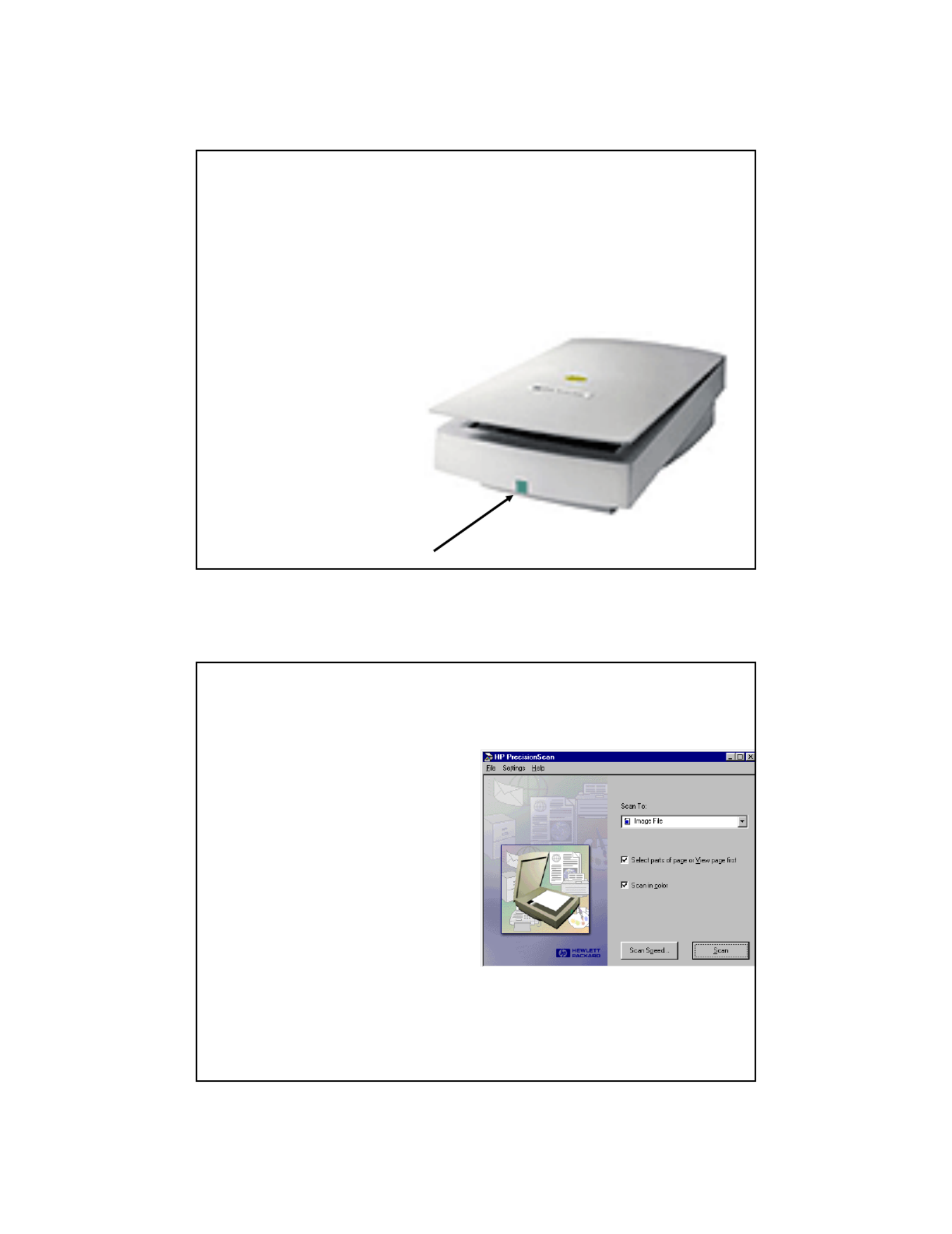
2
• To begin Scanning
– Push the green
button on the front
of the Scanner
– This is the easiest
way to go!!!!
• If this window should
open
– Make sure it says
Scan to Image File
– Make sure that both
boxes are selected
• Click on Settings,
Page Settings
– If resolution is higher
than 100
• Change to 72
• Click Scan
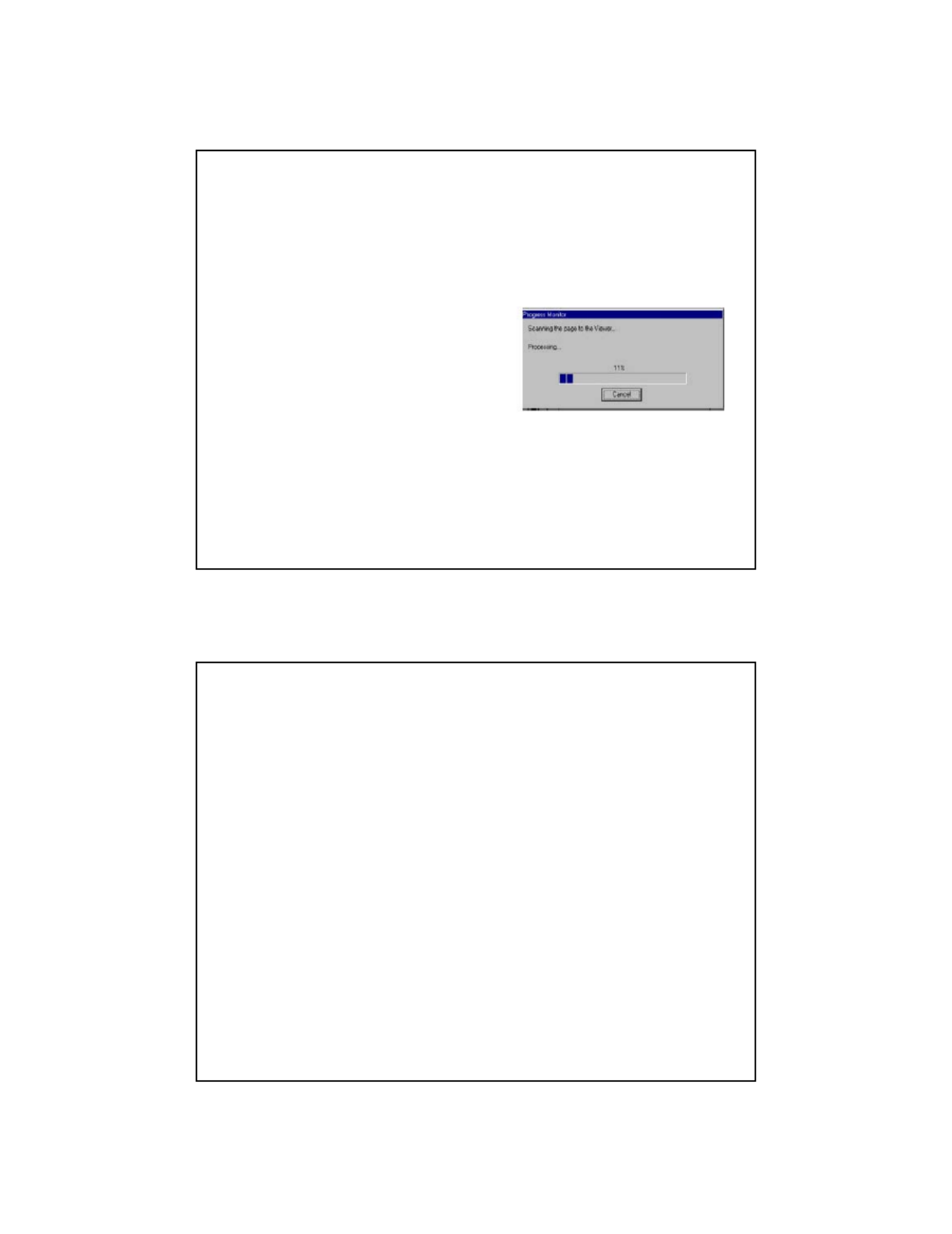
3
• Click on HP
PrecisionScan
• Click OK
• As the scanner operates,
you will see a Progress
Monitor that will look
similar to the one shown
here
• After the image is
scanned, the Viewer will
open
• At this point, you are ready to crop the
image to eliminate unwanted
background/item.
• When the scanner scans, it scans all of
the glass area – even if there is nothing
there.
• You will want to crop this area out to
reduce your image size
Product specificaties
| Merk: | HP |
| Categorie: | Scanner |
| Model: | Scanjet 5200C |
Heb je hulp nodig?
Als je hulp nodig hebt met HP Scanjet 5200C stel dan hieronder een vraag en andere gebruikers zullen je antwoorden
Handleiding Scanner HP

9 Juli 2023

3 Juli 2023

25 Mei 2023

20 Mei 2023

23 December 2022

9 Mei 2023

27 April 2023

14 April 2023

13 April 2023

29 Maart 2023
Handleiding Scanner
- Scanner Braun
- Scanner Panasonic
- Scanner Nikon
- Scanner Epson
- Scanner Canon
- Scanner Honeywell
- Scanner Medion
- Scanner Xerox
- Scanner Agfa
- Scanner Agfaphoto
- Scanner Albrecht
- Scanner Antec
- Scanner Avision
- Scanner Brother
- Scanner Dnt
- Scanner Dyka
- Scanner Dymo
- Scanner Easypix
- Scanner Elmo
- Scanner Fujitsu
- Scanner Genius
- Scanner GlobalTronics
- Scanner Hella
- Scanner ICarsoft
- Scanner Ion
- Scanner Ipevo
- Scanner IRIS
- Scanner Kenko
- Scanner Kensington
- Scanner Kodak
- Scanner Kogan
- Scanner Konica Minolta
- Scanner Konig
- Scanner Lenco
- Scanner Lexmark
- Scanner Maginon
- Scanner Martin
- Scanner Minolta
- Scanner Mustek
- Scanner Nedis
- Scanner Plustek
- Scanner RadioShack
- Scanner Reflecta
- Scanner Renkforce
- Scanner Ricoh
- Scanner Rittz
- Scanner Rollei
- Scanner Sagem
- Scanner Silvercrest
- Scanner Targus
- Scanner Technaxx
- Scanner Tevion
- Scanner Traveler
- Scanner Trust
- Scanner Uniden
- Scanner Veho
- Scanner Voltcraft
- Scanner Yupiteru
- Scanner Zebra
- Scanner Zolid
- Scanner Jay-tech
- Scanner Jobo
- Scanner Matter And Form
- Scanner Steren
- Scanner Cobra
- Scanner DTRONIC
- Scanner Eurolite
- Scanner Visioneer
- Scanner AVerMedia
- Scanner Blackmagic Design
- Scanner Newland
- Scanner Panduit
- Scanner Vupoint Solutions
- Scanner Ross-Tech
- Scanner DENSO
- Scanner Perfect Choice
- Scanner Soundsation
- Scanner CDVI
- Scanner Scan Dimension
- Scanner Pacific Image
- Scanner Doxie
- Scanner CZUR
- Scanner Cartrend
- Scanner 3DMAKERPRO
- Scanner Neat
- Scanner Ambir
- Scanner Creality
- Scanner Microtek
Nieuwste handleidingen voor Scanner

29 Maart 2025

19 Februari 2025

28 Januari 2025

16 Januari 2025

14 December 2024

14 December 2024

5 December 2024

2 December 2024

2 December 2024

1 December 2024