Honeywell RTH8580WF1007/W1 Handleiding
Honeywell
Thermostaat
RTH8580WF1007/W1
Lees hieronder de 📖 handleiding in het Nederlandse voor Honeywell RTH8580WF1007/W1 (2 pagina's) in de categorie Thermostaat. Deze handleiding was nuttig voor 55 personen en werd door 2 gebruikers gemiddeld met 4.5 sterren beoordeeld
Pagina 1/2
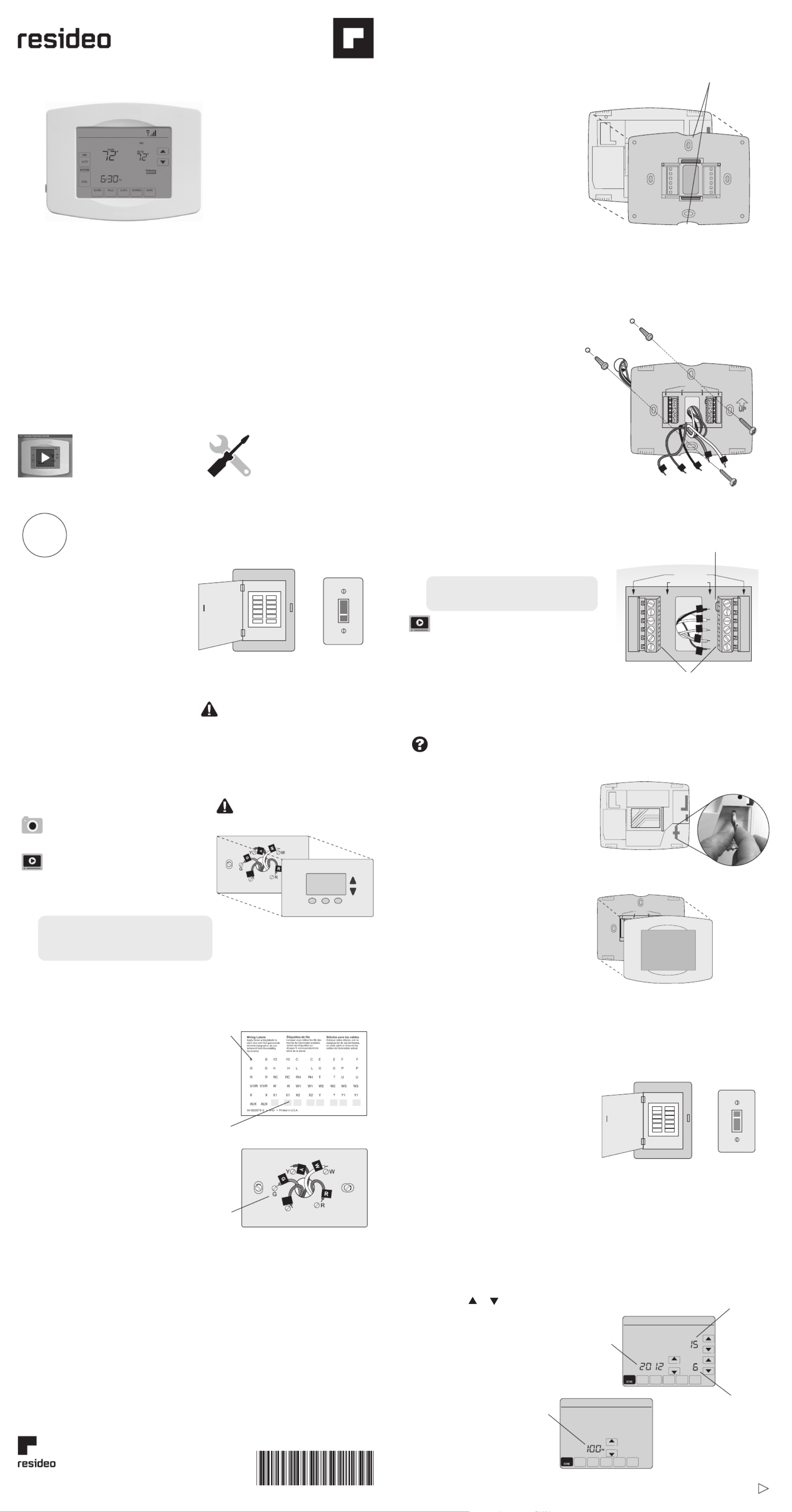
Install your thermostat.
Connect your home Wi-Fi network.
Register online for remote access.
Before you begin
1
2
3
This thermostat works with common 24 volt
systems such as forced air, hydronic, heat pump,
oil, gas, and electric.
It will not work with millivolt systems, such as a
gas fireplace, or with 120/240 volt systems such
as baseboard electric heat.
Apple, iPhone, iPad, iPod touch and iTunes are
trademarks of Apple Inc. All other trademarks
are the property of their respective owners.
C
C
Blank
sticky
tag
Terminal
designation
1.3 Label wires
Do not label by wire color.
Use the supplied sticky tags to label
each wire as you disconnect it. Label
wires according to old thermostat
terminal designations, not by wire
color.
Note: If no tag matches a terminal
designation, write the appropriate
letter on a blank sticky tag.
1.4 Remove wallplate
Remove the old wallplate from
the wall after all wires are
labeled and disconnected.
Finger holds
Wallplate (back view)
Thermostat
1.5 Separate Wi-Fi thermostat
and its wallplate
On your new thermostat, grasp the
finger holds on the top and bottom of
the wallplate with one hand and the
thermostat (front) with the other
hand. Pull pieces apart.
Quick Start Guide
Wi-Fi Touchscreen
Programmable
Thermostat
RTH8500WF Wi-Fi Series
1.1 Switch OFF power to your
heating/cooling system
1.1a Important! To protect your
equipment, switch OFF the
power to your heating/cooling
system at the breaker box or
the system switch.
1.1b Confirm power is OFF.
Try to turn on heating/
cooling equipment by
changing temperature
on your old thermostat.
Your power is OFF if your
system does not turn ON.
Install your thermostat
Turn over
Welcome
Getting set up and ready is simple.
1
or
If you have an older thermostat with a
sealed mercury tube, see warning page
for proper disposal instructions.
1.2 Remove old thermostat
faceplate and leave wires
connected
1.2a Take a picture of the
wire connections for
later reference.
1.2b If no wire is connected
to a terminal labeled C
or no C terminal exists
on the old thermostat,
view the Alternate Wiring videos at
wifithermostat.com/videos
Important! C wire is required and is the
primary power source for your thermostat.
Without a C wire, your thermostat will not
power up.
C
C
Wallplate
1.6 Mount wallplate for Wi-Fi
thermostat
Mount your new wallplate using screws
and anchors included with the
thermostat.
If necessary:
• Drill 3/16-in holes for drywall
• Drill 7/32-in holes for plaster
Note: You may be able to use your
existing wall anchors. Hold the wallplate
up to the existing anchors to check
for alignment.
Y2
W2
K
R C
R
W
Y
G
C
R C
R
O/B
Y
G
C
HEAT PUMP
CONVENTIONAL
L
E/A UX
K
R
Y
C
W
G
Y2
W2
K
R C
R
W
Y
G
C
R C
R
O/B
Y
G
C
R
W
G
C
Y
HEAT PUMP
CONVENTIONAL
L
E/AUX
K
1.7 Connect wires
1.7a Starting with the C Wire, match the
sticky tag on the wire to the terminal
labels.
Important! C wire is required and is the
primary power source. Without a C wire,
your thermostat will not power up.
View the Alternate Wiring videos at
wifithermostat.com/videos
1.7b Loosen screw, insert wire on inside
edge of terminal, then tighten screw.
1.7c Verify wire is firmly secured by gently
pulling on wire.
1.7d Repeat steps 1.7a–1.7c for all other wires.
1.7e Push any excess wire back into the wall
opening after all wires are installed.
Note: The wiring for your
application might be different
than the wiring from above.
Labels don’t match or have heat pump system?
See User Guide.
Remove metal jumper if you only
have both and wiresR RC
Insert wires here
1.8 Install battery
Insert the coin cell battery
(included), observing
the correct polarity.
Note: A correctly inserted battery will
extend about halfway out of the
battery slot on the thermostat,
allowing for easier removal.
This battery maintains time and date
during power outages. It does not
power the thermostat (C wire
required).
1.9 Attach thermostat
to wallplate
Align the thermostat onto
wallplate and snap into place.
Thermostat interior
Circuit
breaker
box
Circuit
breaker
box
Heating/
cooling system
power switch
Heating/
cooling system
power switch
Thermostat
Wallplate
HEAT PUMP
CONVEN TIONAL
L
AUX
/E
K
1.10 Switch heating/cooling
system ON
Important!
1.10a Verify that the C
wire is connected at the
thermostat and at the
heating/cooling system.
1.10b Make sure the heating/
cooling system door is firmly
secured.
1.10c Switch power back ON for
your heating/cooling system
at the breaker box or its
power switch.
or
69-2717-07
1.11 Set date and time
Touch or buttons to change
displayed time and date.
Press and hold a button to
quickly change a setting.
Day
Time
Month
Year, Month, Day(Top)
Set Time
Year
Sticky
tag
View the installation video
at wifithermostat.com/
support
Gather
• Small screw driver
• Thermostat ID card
• Your home Wi-Fi
network password
Resideo Technologies, Inc.
1985 Douglas Drive North, Golden Valley, MN 55422
1-800-468-1502
69-2717—07 M.S. Rev. 06-21 | Printed in United States
© 2020 Resideo Technologies, Inc. All rights reserved.
This product is manufactured by Resideo Technologies, Inc. and its affiliates.
www.resideo.com

1.12 Determine your heating/cooling system type
Important! Heating/cooling system type must be set so that your thermostat
operates properly and does not damage your system.
1.12a If you have a traditional system (natural gas forced air with A/C), your
thermostat is set up by default to control this system.
Go to Step 2
1.12b If your system is:
• Multistage equipment
• Any type of heat pump
• Hydronic
• Other
You MUST change the system type by setting system function 0170.
See “Setting functions and options” in the User Guide.
Not sure of your heating/cooling system type?
Refer to FAQ on wifithermostat.com/support
If you get stuck... At any point
in this process, restart the
thermostat by removing the
thermostat from the wallplate, wait
for 5 seconds, and snap it back
into place.
Return to 2.1.
Need more help? Find additional
information in the User Guide.
Getting Help
2.1 Connect to your thermostat
2.1a Connect your wireless device to
your home network.
Any of these device types
will work:
• Tablet (recommended)
• Laptop (recommended)
• Smartphone
View the Wi-Fi Enrollment video
at wifithermostat.com/videos
Connect to your Wi-Fi network
2
To view and set your Wi-Fi thermostat remotely,
you must have a Total Connect Comfort
account. Follow the instructions below.
View the Wi-Fi Thermostat Registration
video at wifithermostat.com/videos
3.1 Open the Total Connect Comfort
web site
Go to www.mytotalconnectcomfort.com
Register online for remote access
3
3.2 Login or create an account
If you have an account,
click Login
– or –
click Create An Account.
3.2a Follow the instructions on the
screen.
3.2b Check your email for a response
from My Total Connect Comfort.
This may take several minutes.
Note: If you do not receive a response,
check your junk mailbox or use an
alternate e-mail address.
3.2c Follow activation instructions in
the email.
3.2d Log in.
2.2 Join your home network
2.2a Open your web browser to access
the Thermostat Wi-Fi Setup page.
The browser should automatically
direct you to the correct page; if it
does not, go to http://192.168.1.1
2.2b Find the name of your home network
on this page and select it.
Note: Some routers have enhanced
features such as guest networks; use
your home network.
2.2c Complete the instructions for joining
your Wi-Fi network and click on the
Connect button. (Depending on your
network setup, you may see an
instruction such as Enter Password
for your home network.)
Note: If you did not correctly connect to
the thermostat, you may see your home
router page. If so, return to Step 2.1.
Thermostat Wi-Fi-Setup page
M31566
MORE
Inside
2.1b Make sure the thermostat message
center displays Wi-Fi SETUP.
2.1c On the wireless device (tablet,
laptop, smartphone), view the
list of available Wi-Fi networks.
2.1d Connect to the network called
NewThermostat_123456
(the number will vary).
Note: If you are asked to specify a home,
public, or office network, select
.Home Network
Message Center
MAC ID MAC CRC
2.3 Make sure your thermostat is
connected
The message center on your thermostat
will now display CONNECTING… for up to
30 seconds.
2.3a Look at the thermostat display.
Verify that the message center
displays one of the following:
CONNECTION SUCCESSFUL
JOINED: [WI-FI NETWORK NAME]
YOU ARE ALMOST DONE
REGISTER AT TOTAL CONNECT
If you see one of these messages,
continue to Step 3 .
M31568
MORE
Inside
3.3b Notice that when the
thermostat is successfully
registered, the
Total Connect Comfort
registration screen will display
a SUCCESS message.
In the thermostat message
center you will see:
CONGRATULATIONS
SETUP COMPLETE!
3.3 Register your Wi-Fi thermostat
After you are logged in to your Total
Connect Comfort account, register
your thermostat.
3.3a Follow the instructions on
the screen. After adding
your thermostat location
you must enter your
thermostat’s unique
identifiers:
• MAC ID
• MAC CRC
Note: These IDs are listed on the
Thermostat ID Card included
in the thermostat package.
The IDs are not case sensitive.
® U.S. Registered Trademark.
© 2012 Resideo Technologies, Inc.
69-2723EFS—01 M.S. 04-12
Printed in U.S.A.
RESIDEO MODEL: RTH8580WF
MAC ID: MAC CRC:
69-2723EFS-01
Thermostat ID C dar
Use the MAC ID and CRC ID to register
this product at mytotalconnectcomfort.com
Carte d’identification de thermostat
enregistrer ce produit à mytotalconnectcomfort.com
Tarjeta de identificación del termostato
inscribir este producto en mytotalconnectcomfort.com
3.3c Also notice that your thermostat
will now display its signal
strength.
Congratulations! You’re done.
You can now control your
thermostat from anywhere
through your tablet, laptop, or
smartphone.
Total Connect Comfort free app
is available for Apple® iPhone® ,
iPad® and iPod touch® devices
at iTunes® or at Google Play®
for all Android™ devices.
This thermostat contains a Lithium battery which may contain Perchlorate material.
Perchlorate Material—special handling may apply.
See www.dtsc.ca.gov/hazardouswaste/perchlorate
MERCURY NOTICE: Do not place your old thermostat in the trash if it contains
mercury in a sealed tube. Contact the Thermostat Recycling Corporation at
www.thermostat-recycle.org or 1-800-238-8192 for information on how and
where to properly and safely dispose of your old thermostat.
NOTICE: To avoid possible compressor damage, do not run air conditioner
if the outside temperature drops below 50°F (10°C).
Need more help? Visit wifithermostat.com or call 1-800-468-1502 for assistance before
returning the thermostat to the store.
Note: If you see CONNECTION
FAILURE or Wi-Fi SETUP in the
message center, confirm you
correctly entered your home
network password in step 2.2c. If
correct, refer to the FAQ at
wifithermostat.com/support
GET IT ON
Download on
iTunes
1.13 Test your thermostat
Congratulations! Your thermostat is operational
1.13a Touch the button to SYSTEM
change to heating or cooling
and begin operation.
Heating/cooling system not turning on?
Refer to User Guide or FAQ at
wifithermostat.com/support
1.13b For remote access to your
thermostat, continue to Step 2 .
Product specificaties
| Merk: | Honeywell |
| Categorie: | Thermostaat |
| Model: | RTH8580WF1007/W1 |
Heb je hulp nodig?
Als je hulp nodig hebt met Honeywell RTH8580WF1007/W1 stel dan hieronder een vraag en andere gebruikers zullen je antwoorden
Handleiding Thermostaat Honeywell

10 Juni 2024

27 Februari 2024

2 September 2023

9 Juli 2023

7 Juli 2023

7 Juli 2023

6 Juli 2023

6 Juli 2023

4 Juli 2023

4 Juli 2023
Handleiding Thermostaat
- Thermostaat Bosch
- Thermostaat Panasonic
- Thermostaat Bticino
- Thermostaat AEG
- Thermostaat ATAG
- Thermostaat Junkers
- Thermostaat Nefit
- Thermostaat Remeha
- Thermostaat Siemens
- Thermostaat Vaillant
- Thermostaat ACV
- Thermostaat Agpo Ferroli
- Thermostaat Airwell
- Thermostaat Alecto
- Thermostaat Ambiano
- Thermostaat Amfra
- Thermostaat Arnold Rak
- Thermostaat ATTACK
- Thermostaat AVM
- Thermostaat AWB
- Thermostaat Basetech
- Thermostaat Berker
- Thermostaat Boneco
- Thermostaat Brennenstuhl
- Thermostaat Brink
- Thermostaat Bryant
- Thermostaat Buderus
- Thermostaat Bulex
- Thermostaat Daikin
- Thermostaat Danfoss
- Thermostaat De Dietrich
- Thermostaat Devi
- Thermostaat Devolo
- Thermostaat Dimplex
- Thermostaat Drayton
- Thermostaat Drayton Erie
- Thermostaat Easy Timer
- Thermostaat EasyTemp
- Thermostaat EBERLE
- Thermostaat Econo-Heat
- Thermostaat Elco
- Thermostaat Elektrobock
- Thermostaat Elgato
- Thermostaat Eliwell
- Thermostaat Elro
- Thermostaat ELV
- Thermostaat Emerson
- Thermostaat Emmeti
- Thermostaat Enda
- Thermostaat Eneco
- Thermostaat EQ-3
- Thermostaat Eqiva
- Thermostaat Essent
- Thermostaat Etherma
- Thermostaat Eurotronic
- Thermostaat Extraflame
- Thermostaat Feller
- Thermostaat Ferguson
- Thermostaat Ferroli
- Thermostaat Finder
- Thermostaat GE
- Thermostaat Gira
- Thermostaat Go Green
- Thermostaat Google
- Thermostaat Grasslin
- Thermostaat Grohe
- Thermostaat Hager
- Thermostaat Hama
- Thermostaat Helios (Amfra)
- Thermostaat HomeMatic
- Thermostaat Hornbach
- Thermostaat HQ
- Thermostaat Hugo Muller
- Thermostaat Hunter
- Thermostaat ICY
- Thermostaat Intergas
- Thermostaat IR-V
- Thermostaat Itho
- Thermostaat Itho-Daalderop
- Thermostaat Landis Gyr
- Thermostaat Levica
- Thermostaat Lowes
- Thermostaat Magnum
- Thermostaat Max
- Thermostaat Mitsubishi
- Thermostaat Muller
- Thermostaat Nest
- Thermostaat Netatmo
- Thermostaat Niko
- Thermostaat Nobo
- Thermostaat Noma
- Thermostaat Perel
- Thermostaat Plieger
- Thermostaat Plugwise
- Thermostaat Profile
- Thermostaat Rademacher
- Thermostaat Radson
- Thermostaat REMKO
- Thermostaat Renkforce
- Thermostaat RWE
- Thermostaat Salus
- Thermostaat Saunier Duval
- Thermostaat Schneider
- Thermostaat Silvercrest
- Thermostaat Somfy
- Thermostaat Stiebel Eltron
- Thermostaat Sygonix
- Thermostaat Tado
- Thermostaat Taurus
- Thermostaat Techno Line
- Thermostaat Technoline
- Thermostaat Tesla
- Thermostaat TFA
- Thermostaat Theben
- Thermostaat THERMAFLEX
- Thermostaat Thermy
- Thermostaat TP Link
- Thermostaat Trotec
- Thermostaat Truma
- Thermostaat UPM
- Thermostaat Vasco
- Thermostaat VDH
- Thermostaat Velleman
- Thermostaat Viessmann
- Thermostaat Wachendorff
- Thermostaat Watts
- Thermostaat Webasto
- Thermostaat Weishaupt
- Thermostaat Westfalia
- Thermostaat Wolf
- Thermostaat Worcester-Bosch
- Thermostaat Xavax
- Thermostaat Z-Wave
- Thermostaat Zehnder
- Thermostaat Jablotron
- Thermostaat Johnson Control
- Thermostaat Jung
- Thermostaat Oertli
- Thermostaat OJ ELECTRONICS
- Thermostaat Orbis
- Thermostaat Oregon Scientific
- Thermostaat Otio
- Thermostaat Schwaiger
- Thermostaat Fenix
- Thermostaat Conrad
- Thermostaat Corberó
- Thermostaat EMOS
- Thermostaat King
- Thermostaat Cotech
- Thermostaat Avidsen
- Thermostaat Hive
- Thermostaat Kemot
- Thermostaat Chacon
- Thermostaat Coati
- Thermostaat Nexa
- Thermostaat SPC
- Thermostaat Baxi
- Thermostaat Aube
- Thermostaat Carrier
- Thermostaat Cepra
- Thermostaat Delta Dore
- Thermostaat ELKO
- Thermostaat Fantini Cosmi
- Thermostaat Heatmiser
- Thermostaat Heimeier
- Thermostaat Horstmann
- Thermostaat IMIT
- Thermostaat Oventrop
- Thermostaat Seitron
- Thermostaat TrickleStar
- Thermostaat Tylö
- Thermostaat Vemer
- Thermostaat Warmup
- Thermostaat Fibaro
- Thermostaat AcuRite
- Thermostaat Energenie
- Thermostaat Mikoterm
- Thermostaat Ariston Thermo
- Thermostaat Carel
- Thermostaat Busch-Jaeger
- Thermostaat EVE
- Thermostaat Optima
- Thermostaat Frico
- Thermostaat EQ3
- Thermostaat Homematic IP
- Thermostaat Computherm
- Thermostaat Wattio
- Thermostaat Crestron
- Thermostaat ORNO
- Thermostaat POER
- Thermostaat Heatit
- Thermostaat 2Heat
- Thermostaat Veria
- Thermostaat ThermoSmart
- Thermostaat Yokis
- Thermostaat Vimar
- Thermostaat PECO
- Thermostaat H-Tronic
- Thermostaat Intertechno
- Thermostaat Tru Components
- Thermostaat Emko
- Thermostaat Innogy
- Thermostaat Wallair
- Thermostaat Maico
- Thermostaat HomePilot
- Thermostaat Ouellet
- Thermostaat ChiliTec
- Thermostaat Tellur
- Thermostaat Jumo
- Thermostaat Qubino
- Thermostaat STI
- Thermostaat Gewiss
- Thermostaat Sinustec
- Thermostaat Rose LM
- Thermostaat MundoControl
- Thermostaat Bearware
- Thermostaat GENERAL Life
- Thermostaat Oreg
- Thermostaat Braeburn
- Thermostaat Konyks
- Thermostaat Sorel
- Thermostaat Wodtke
- Thermostaat Hoffman
Nieuwste handleidingen voor Thermostaat
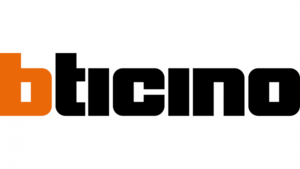
8 April 2025

18 Februari 2025

4 April 2025

20 Februari 2025

31 Maart 2025

31 Maart 2025

31 Maart 2025

31 Maart 2025

31 Maart 2025

31 Maart 2025