GE 27851 Handleiding
Lees hieronder de 📖 handleiding in het Nederlandse voor GE 27851 (3 pagina's) in de categorie Telefoon. Deze handleiding was nuttig voor 41 personen en werd door 2 gebruikers gemiddeld met 4.5 sterren beoordeeld
Pagina 1/3
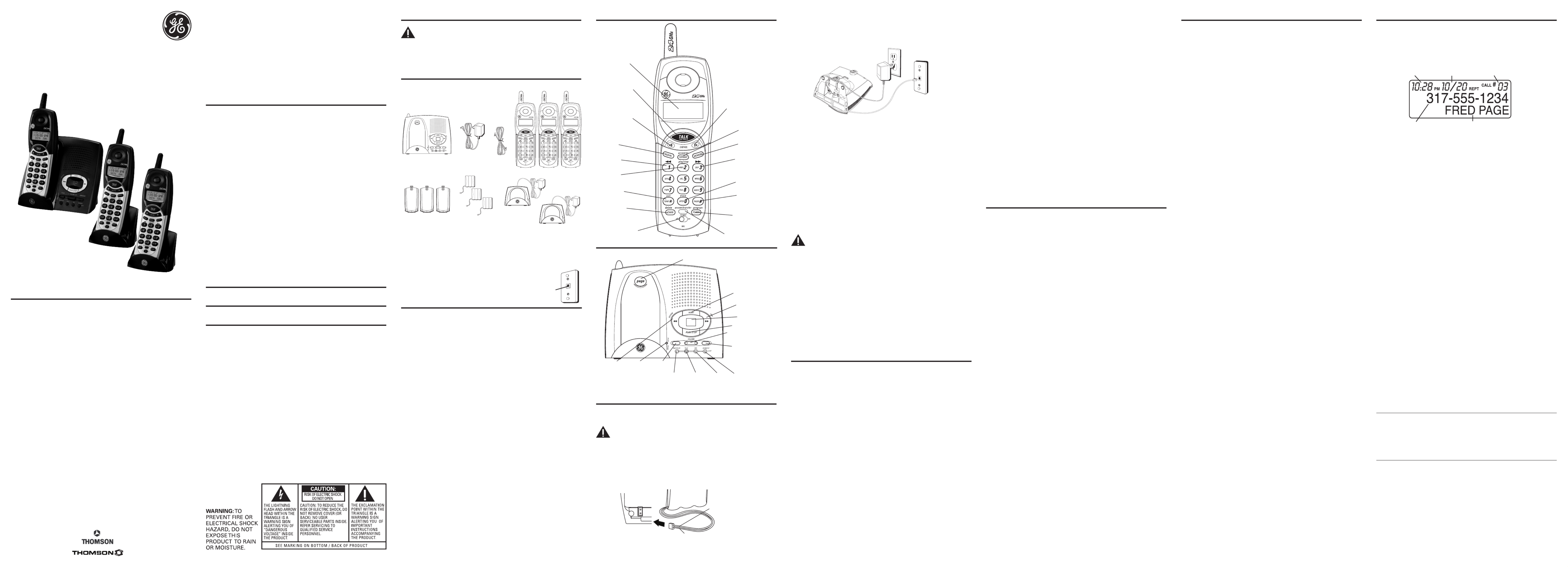
Introduction
CAUTION: When using telephone equipment, there are basic
safety instructions that should always be followed. Refer to the
IMPORTANT SAFETY INSTRUCTIONS provided with this product
and save them for future reference.
IMPORTANT: Because cordless phones operate on electricity, you
should have at least one phone in your home that isn’t cordless, in
case the power in your home goes out.
Before You Begin
Parts Checklist
Make sure your package includes the items shown here.
Cordless Phone Basics
Making a Call
1. Press the TALK/call back button and dial the desired number.
-OR-
To perform preview dial, dial the number first then press the TALK/call back button.
2. To hang up, press the TALK/call back button or place the handset in the cradle.
Receiving a Call
1. To answer a call press the TALK/call back button on the handset before you begin
speaking.
2. To hang up, press the TALK/call back button or place the handset in the cradle.
Call Transfer
During an external call, you may transfer the call to another handset.
1. Press the answer/transfer button on the originating handset. shows TRANSFERRING
in the display. All handsets will be paged.
2. Press the answer/transfer or TALK/call back button on the receiving handset to
answer the call.
NOTE: To cancel the call transfer, you may press the TONE*/exit or
the answer/transfer button on the originating handset.
Redial
Press the REDIAL button to quickly dial the last number you called (up to 32 digits).
If you get a busy signal, and want to keep dialing the number, press redial to dial the
number again.
In Use Indicator
When the in use/charge indicator on the base is lit, the handset is either in use or
charging. The in use/charge indicator on the base flashes when you receive a call.
Flash
If you subscribe to the combined Call Waiting Caller ID service from your local
telephone company you will receive Caller ID information (if available) on Call Waiting
calls. During a phone call, you will hear a beep to indicate another call is waiting on
the line and Caller ID information for the waiting call shows on the handset display. To
connect the waiting call, press the FLASH/program button on the handset and your
original call is put on hold. You may switch back and forth between the two calls by
pressing the FLASH/program button.
TIP: Do not use the TALK/call back button to activate custom calling
services such as call waiting, or you’ll hang up the phone.
Volume
When the phone is , press the CID/VOL (left or right arrow) on the handset to adjust ON
the volume of the handset’s earpiece. There are four settings. Press the right arrow to
increase the volume and left arrow to decrease the volume. You will see the volume
setting on the handset display. VOL 4 is the maximum and VOL 1 is the minimum.
Channel Button
While talking on the phone, you might need to manually change the channel in order
to reduce static caused by appliances, such as baby monitors, garage door openers,
microwave ovens, or other cordless phones. Press and release the CHAN/delete button
to move to the next clear channel.
Temporary Tone
This feature is useful only if you have pulse (rotary) service. Temporary Tone Dialing
enables pulse (rotary) service phone users to access touchtone services offered by
banks, credit card companies, etc. For example, when you call your bank you may need
to enter your bank account number. Temporarily switching to touchtone mode allows
you to send your number.
1. Dial the telephone number and wait for the line to connect.
2. When your call is answered, press the TONE*/exit button on the handset to
temporarily change from pulse dialing to tone dialing.
3. Follow the automated instructions to get the information you need.
4. Hang up the handset and the phone automatically returns to pulse (rotary) dialing
mode.
Exit
Press the TONE*/exit button to cancel any command you initiated.
Ringer Switch
The RINGER switch must be ON for the handset to ring during incoming calls.
Paging the Handsets
This feature helps to locate a misplaced handset.
Press the page button on the base. All handsets will beep for about two minutes or until
you press TALK/call back on a handset or press the page button on the base.
NOTE: You can still page the handset if the ringer is turned off. If the
battery is dead, the Paging feature will not work.
Base Layout
IMPORTANT: You can only use one handset at a time and there is NO
conference and intercom features for these units.
Telephone Jack Requirements
To use this phone, you need an RJ11C type modular telephone
jack, which might look like the one pictured here, installed in
your home. If you don’t have a modular jack, call your local
phone company to find out how to get one installed
Installation
Digital Security System
Your cordless phone uses a digital security system to protect against false ringing,
unauthorized access, and charges to your phone line.
INSTALLATION NOTE: Some cordless telephones operate at
frequencies that may cause or receive interference with nearby
TVs, microwave ovens, and VCRs. To minimize or prevent such
interference, the base of the cordless telephone should not be
placed near or on top of a TV, microwave ovens, or VCR. If such
interference continues, move the cordless telephone farther away
from these appliances.
Certain other communications devices may also use the 2.4 GHz
frequency for communication, and, if not properly set, these
devices may interfere with each other and/or your new telephone.
If you are concerned with interference, please refer to the owner’s
manual for these devices on how to properly set channels to avoid
interference. Typical devices that may use the 2.4 GHz frequency
for communication include wireless audio/video senders, wireless
computer networks, multi-handset cordless telephone systems, and
some long-range cordless telephone systems.
Important Installation Guidelines
• Avoid sources of noise and heat, such as motors, fluorescent lighting, microwave
ovens, heating appliances and direct sunlight.
• Avoid areas of excessive dust, moisture and low temperature.
• Avoid other cordless telephones or personal computers.
• Never install telephone wiring during a lightning storm.
• Never install telephone jacks in wet locations unless the jack is specifically
designed for wet locations.
• Never touch non-insulated telephone wires or terminals, unless the telephone line
has been disconnected at the network interface.
• Use caution when installing or modifying telephone lines.
Equipment Approval Information
Your telephone equipment is approved for connection to the Public Switched Telephone
Network and is in compliance with parts 15 and 68, FCC Rules and Regulations and the
Technical Requirements for Telephone Terminal Equipment published by ACTA.
1 Notification to the Local Telephone Company
On the bottom of this equipment is a label indicating, among other information, the US
number and Ringer Equivalence Number (REN) for the equipment. You must, upon request,
provide this information to your telephone company.
The REN is useful in determining the number of devices you may connect to your telephone
line and still have all of these devices ring when your telephone number is called. In
most (but not all) areas, the sum of the RENs of all devices connected to one line should
not exceed 5. To be certain of the number of devices you may connect to your line as
determined by the REN, you should contact your local telephone company.
A plug and jack used to connect this equipment to the premises wiring and telephone
network must comply with the applicable FCC Part 68 rules and requirements adopted
by the ACTA. A compliant telephone cord and modular plug is provided with this product.
It is designed to be connected to a compatible modular jack that is also compliant. See
installation instructions for details.
Notes
• This equipment may not be used on coin service provided by the telephone company.
• Party lines are subject to state tariffs, and therefore, you may not be able to use your
own telephone equipment if you are on a party line. Check with your local telephone
company.
• Notice must be given to the telephone company upon permanent disconnection of your
telephone from your line.
• If your home has specially wired alarm equipment connected to the telephone line,
ensure the installation of this product does not disable your alarm equipment. If you
have questions about what will disable alarm equipment, consult your telephone
company or a qualified installer.
US Number is located on the cabinet bottom.
REN Number is located on the cabinet bottom.
Handset Layout
2. Plug one end of the telephone line cord into the TEL LINE jack on the bottom of the
base and the other end into a modular jack.
3. Plug the AC power converter into the electrical outlet and the DC connector into the
jack on the bottom of the base.
4. Set the ringer switch (on the handset) to , and place the handset in the cradle on ON
the base.
5. The in use/charge indicator turns on, verifying the battery is charging. The unit will
take 20 seconds to register and verify its security code.
NOTE: In case of a power failure, the handset may display
UNAVAILABLE when the TALK/CALL BACK button is pressed. You
must then place all handsets on the main base cradle for 20
seconds to re-register.
6. Allow the phone to charge for 16 hours prior to first use. If you don’t properly charge
the phone, battery performance is compromised.
CAUTION: Use only the 5-2512 (black) or 5-2618 (gray)
power
adapter that came with the unit . Using other power adapters
may damage the unit
.
Extra Charge Cradles
1. Plug the extra charging cradles into electrical outlets.
2. Place a handset on a charging cradle.
3. The charge indicator turns on, verifying the battery is charging.
4. Allow the phone to charge for 16 hours prior to first use.
VERY IMPORTANT: ALL HANDSETS MUST BE REGISTERED TO THE
MAIN BASE BEFORE USE. After each handset has charged for 16
hours, place it on the main base station for 20 seconds, it will then
automatically register and verify its security code.
Wall Mounting
If you want to mount the phone on a wall, slip the mounting holes (on the back of
the base) over the wall plate posts, and slide the unit down into place. (Wall plate not
included.)
Answering System Setup
This section shows you how to set up your answering system to record incoming calls.
Before you begin the setup, you must turn on the answering system.
• Press the answerer on/off button to turn the answering system on and off. The
MESSAGES indicator lights when the answering system is on. The indicator
alternately flashes between CL (clock) and 0, indicating day/time programming is
needed and 0 messages are stored.
NOTE: The answering system displays “- -” when it is off.
Setting the Voice Prompt Language
The default voice prompt language is English.
To change the answering system’s voice prompt language, press and hold the skip
button for two seconds. The unit announces “SELECCIONADO ESPANOL” (Spanish
selected).
NOTE: To change to “English,” press and hold the skip button again for
2 seconds.
NOTE: In remote access mode, the system follows the selected
language. The voice prompt language cannot be switched remotely.
Voice Time/Day Stamp
1. Press and hold the day/check button to set the day of the week and then release.
2. Press the hour button to set the hour (a.m. or p.m.).
3. Press the min button to set the minutes. When you press and hold the min button,
the time advances in 5-minute intervals.
4. Press and release the day/check button to review the day and time settings.
Speaker Volume
Use the VOLUME ( + or - ) buttons to adjust speaker volume to a comfortable level. Press
VOLUME ( + ) to increase the volume and VOLUME ( - ) to decrease the volume. L8 is the
maximum and L1 is the minimum level.
Voice Instructions
If you need additional assistance, press the review (left arrow) button when you plug in
the answering system and follow the voice instructions.
Recording the Outgoing Announcement
For best results when recording, you should be about nine inches from the mic
(microphone) opening to eliminate as much background noise as possible.
1. Press and hold the announce button. Hold the button down until you finish the
announcement.
2. Begin speaking after you hear the beep. You have up to two minutes of recording
time.
3. Release the button when you finish your announcement.
If you choose not to record an outgoing announcement, a default announcement is
played instead. To return to the default announcement after you have recorded your
own outgoing announcement, press the announce button and release it when you
hear the beep.
Sample Outgoing Announcement
Hi, this is (use your name here), I can’t answer the phone right now, so please leave
your name, number and a brief message after the tone, and I’ll get back to you.
Thanks.
Reviewing the Announcement
• Press and release the announce button to review your outgoing announcement.
Ring Select
Set the RING SELECT switch on the bottom of the unit to choose the number of times
you want the phone to ring before the system answers the call. You may choose 3 rings
or 5 rings.
Handset Setup
There are five programmable menus available: Language, Local Area Code, Ringer
Tone, Tone/Pulse and Factory Default. When you program these settings, make sure the
phone is OFF (not in talk mode). Pressing the TONE*/exit button will remove you from the
menu selection process without changing the feature you are in.
Display Language
1. Press the FLASH/program button until shows in the display.1ENG 2FRA 3ESP
2. Use the CID/VOL (left or right arrow) button or the handset number pad to select 1
(English), 2 (French), or 3 (Spanish). The default setting is “1ENG”.
3. Press the FLASH/program button to confirm and to advance to the next menu
feature.
Local Area Code
If you enter your local 3-digit area code in the area code menu, your local area code
does not display on the Caller ID (CID) list. Instead, you only see the local 7-digit number.
Calls received from outside your local area code will display the full 10-digit number.
1. Press the FLASH/program button until shows in the display. The AREA CODE - - -
default setting is “- - -”.
2. Use the handset number pad to enter your 3-digit area code.
NOTE: If you make a mistake, press the CHAN/delete button to erase
the incorrect area code and repeat step 2.
3. Press the FLASH/program button to confirm and to advance to the next menu
feature.
Ringer Tone
1. Press the FLASH/program button until shows in the display. RINGER TONE
2. Use the CID/VOL (left or right arrow) button or the handset number pad (1-3) to enter
your selection from Ringer Tone 1, 2, or 3. The default setting is “RINGER TONE 1”.
3. Press the FLASH/program button to confirm and to advance to the next menu
feature.
Tone/Pulse
1. Press the FLASH/program button until shows in the display.1 TONE 2 PULSE
2. Use the CID/VOL (left or right arrow) button or the handset number pad to enter
your selection. The default setting is “1 TONE”.
3. Press the FLASH/program button to confirm and to advance to the next menu
feature.
NOTE: This setting should be changed on all handsets.
Factory Default
This feature allows you to restore the unit’s original features.
1. Press the FLASH/program button until DEFAULT shows in the display.
2. Use the CID/VOL (left or right arrow) button to scroll to YES. The default setting is
“NO”.
3. Press FLASH/program to confirm. You will hear a confirmation tone.
2 Rights of the Telephone Company
Should your equipment cause trouble on your line which may harm the telephone network,
the telephone company shall, where practicable, notify you that temporary discontinuance
of service may be required. Where prior notice is not practicable and the circumstances
warrant such action, the telephone company may temporarily discontinue service
immediately. In case of such temporary discontinuance, the telephone company must: (1)
promptly notify you of such temporary discontinuance; (2) afford you the opportunity to
correct the situation; and (3) inform you of your right to bring a complaint to the Commission
pursuant to procedures set forth in Subpart E of Part 68, FCC Rules and Regulations.
The telephone company may make changes in its communications facilities, equipment,
operations or procedures where such action is required in the operation of its business and
not inconsistent with FCC Rules and Regulations. If these changes are expected to affect the
use or performance of your telephone equipment, the telephone company must give you
adequate notice, in writing, to allow you to maintain uninterrupted service.
Interference Information
This device complies with Part 15 of the FCC Rules. Operation is subject to the following two
conditions: (1) This device may not cause harmful interference; and (2) This device must accept
any interference received, including interference that may cause undesired operation.
This equipment has been tested and found to comply with the limits for a Class B digital device,
pursuant to Part 15 of the FCC Rules. These limits are designed to provide reasonable protection
against harmful interference in a residential installation.
This equipment generates, uses, and can radiate radio frequency energy and, if not installed
and used in accordance with the instructions, may cause harmful interference to radio
communications. However, there is no guarantee that interference will not occur in a particular
installation.
Privacy of Communications may not be ensured when using this product.
If this equipment does cause harmful interference to radio or television reception, which can be
determined by turning the equipment off and on, the user is encouraged to try to correct the
interference by one or more of the following measures:
• Reorient or relocate the receiving antenna (that is, the antenna for radio or television that is
“receiving” the interference).
• Reorient or relocate and increase the separation between the telecommunications
equipment and receiving antenna.
• Connect the telecommunications equipment into an outlet on a circuit different from that
to which the receiving antenna is connected.
If these measures do not eliminate the interference, please consult your dealer or an
experienced radio/television technician for additional suggestions. Also, the Federal
Communications Commission has prepared a helpful booklet, “How To Identify and Resolve
Radio/TV Interference Problems.” This booklet is available from the U.S. Government Printing
Office, Washington, D.C. 20402. Please specify stock number 004-000-00345-4 when ordering
copies.
Notice: The changes or modifications not expressly approved by the party responsible for
compliance could void the user's authority to operate the equipment.
Hearing Aid Compatibility (HAC)
This telephone system meets FCC standards for Hearing Aid Compatibility.
Licensing
Licensed under US Patent 6,427,009.
FCC RF Radiation Exposure Statement
This equipment complies with FCC RF radiation exposure limits set forth for an uncontrolled
environment. This equipment should be installed and operated with a minimum distance of
20 centimeters between the radiator and your body. This transmitter must not be co-located
or operated in conjunction with any other antenna or transmitter.”
Thomson Inc.
10330 North Meridian Street
Indianapolis, IN 46290
© 2006 Thomson Inc.
Trademark(s) ® Registered
Marca(s) Registrada(s)
Model 27851FE3
00017097 (Rev. 0 Dom E)
06-36
Printed in China
Time Date Number of Calls
Caller ID nameCaller ID phone number
Call Waiting Caller ID
Provided you subscribe to Call Waiting Caller ID service from your phone company; if
you receive an incoming call and you are using the GE multi handset system, a beep
indicates the presence of a Call Waiting call on the line. The Call Waiting Caller ID
information will be displayed and stored in the history of all handsets in the system.
• When you hear the call waiting beep in the handset receiver, press the FLASH/
program button to put the current call on hold and answer the incoming call.
Press
FLASH/program again to return to the original call.
Receiving CID Records
When you receive a call, the Caller ID information is transmitted between the first and
second ring. The Caller ID information appears on the display while the phone rings,
giving you a chance to monitor the information and decide whether or not to answer
the call.
Storing CID Records (In CID Memory)
If you are not at home or cannot answer, your telephone’s Caller ID memory stores the
data for the 40 most recent calls you received so you can see who called while you
were unavailable. When the 41st call is received, the oldest Caller ID record (1st call) is
automatically deleted.
You may review the stored information at any time. Calls received since your last review
show as in the display. Calls that have not been previously reviewed but were NEW
received from the same number more than once show as in the display.REPT
Reviewing CID Records
As calls are received and stored, the display is updated to let you know how many calls
have been received. To scroll CID records:
1. Make sure the phone is (not in TALK mode).OFF
2. Press the CID/VOL (-) button to review the newest CID record.
3. Press the CID/VOL (+) button to review the oldest CID record first.
Dialing a CID Number
1. Make sure the phone is (not in TALK mode). OFF
2. Use the CID/VOL ( - or + ) button to display the desired record.
3. Press the TALK/call back button. The number dials automatically.
NOTE: Depending on (a) how the incoming caller’s phone number is
formatted when it is received, and (b) whether or not you previously
pre-programmed your local area code into the set up menu, you
may need to adjust the format of the incoming caller’s stored phone
number before making the call, press the FORMAT/answerer button
to adjust the number, and try again
Available formats include:
Number of digits Explanation Example
Eleven digits long distance code “1 ” 1-317-888-8888
+3-digit area code
+7-digit telephone number.
Ten digits 3-digit area code + 317-888-8888
7-digit telephone number.
Seven digits 7-digit telephone number. 888-8888
Storing CID Records in Internal Memory
You may also store CID information in the phone’s internal memory.
NOTE:
It is important that you format CID records correctly BEFORE
storing in internal memory as you cannot reformat CID records
stored in memory.
1. Make sure the phone is (not in TALK mode).OFF
2. Use the CID/VOL (- or +) button to scroll to the desired CID record.
3. Press the MEMORY button.
4. Use the touch-tone pad to enter a memory location (0-9) to store the number in that
memory location. You will hear a confirmation tone.
NOTE: If the memory location is occupied, “ is REPLACE MEMO?”
displayed, and you must confirm replacement by pressing the
MEMORY button.
Modular
telephone
line jack
Wall plate
Base
3 Handsets
Line cord
AC
power
adaptor
3 Handset
battery packs
+
_
ANNOUNCE
ERASE
+
_
ANNOUNCE
ERASE
ANNOUNCE
(button)
VOLUME - or +
(button)
in use/charge
(indicator)
REVIEW
(button)
min
(minute
button)
hour
(button) answerer on/
off (button)
MEMO (button)
PLAY/STOP (button)
message
indicator
SKIP (button)
ERASE
(button)
day/check
(button)
FORMAT/answerer
(button)
CID/VOL -
(Caller ID/volume
button)
REDIAL
(button)
TALK/call back
(button)
FLASH/program
(button)
TONE*/exit
(button)
CHAN/delete
(channel/
delete button)
MEMORY
(button)
ringer/on-off
(switch)
PAUSE#
(button)
display
review
33
(button)
skip
44
(button)
play/stop
(button) erase
(button)
answer/transfer
(button)
3 Battery
compartment
doors
PAGE (button)
Model 27851
2.4 GHz Cordless
Handset Telephone
Answering System
User’s Guide
Installing the Phone
Installing the Handset Battery
NOTE: You must connect the handset battery before use.
CAUTION: To reduce the risk of fire or personal injury, use only
the Thomson Inc. approved Nickel-Cadmium battery model
5-2459, which is compatible with this unit.
1. Locate battery and battery door which are packaged together inside a plastic bag
and are separate from the handset.
2. Locate the battery compartment on the back of the handset.
3. Plug the battery pack cord into the jack inside the compartment.
NOTE: To ensure proper battery installation, the connector is keyed
and can be inserted only one way.
4. Insert the battery pack.
5. Close the battery compartment by pushing the door up until it snaps into place.
Base Station
1. Choose an area near an electrical outlet and a telephone wall jack (RJ11C), and
place your cordless telephone on a level surface, such as a desktop or tabletop, or
you may mount it on the wall.
Caller ID (CID)
IMPORTANT: In order to use this unit’s Caller ID features, you must
subscribe to either the standard Name/Number Caller ID Service or
Call Waiting Caller ID Service. To know who is calling while you are
on the phone, you must subscribe to Call Waiting Caller ID Service.
This unit receives and displays information transmitted by your local phone company.
This information can include the phone number, date, and time; or the name, phone
number, date, and time.
2 Handset
Charge Cradles
CID/VOL +
(Caller ID/volume
button)
black wire
red wire
battery
pack
PRESS DOWN
FIRMLY

NOTE: Press the TONE*/exit button once to keep the previous setting
(making no changes) and return to the menu.
NOTE: If the selected CID record contains any information that is non-
numeric, the unit will not allow this record to transfer to the internal
user memory. The handset will display “UNABLE TO STORE”.
To Replace a Stored CID Record
1. Repeat steps 1 through 3 in Storing CID Records in Internal Memory. After you enter
the memory location, shows in the display.REPLACE MEMO?
2. Press the MEMORY button again, and the new CID record replaces the old memory in
that location. You will hear a confirmation tone.
Deleting a CID Record
1. Make sure the phone is (not in TALK mode).OFF
2. Use the CID/VOL ( - or + ) button to display the CID record you want to delete.
3. Press CHAN/delete. The display shows .DELETE CALL ID?
4. Press CHAN/delete again to erase the record and the next Caller ID record shows in
the display. You will hear a confirmation tone.
NOTE: Press the TONE*/exit key to return to the standby mode.
Deleting All CID Records
1. Make sure the phone is (not in TALK mode).OFF
2. Use the CID/VOL ( - or + ) button to display any Caller ID record.
3. Press and hold the CHAN/delete button until DELETE ALL? shows in the display.
4. Press CHAN/delete again to erase all records. You will hear a confirmation tone. The
display shows NO CALLS.
NOTE: Press the TONE*/exit key to return to the standby mode.
Memory
Each handset can store up to ten 24-digit numbers with up to 15-character names in
memory for quick dialing. This memory feature is in addition to the CID memory log,
which stores up to 40 CID records in each handset.
Storing a Name and Number in Memory
1. Make sure the phone is (not in TALK mode).OFF
2. Press the MEMORY button.
3. Press the desired memory location (0 through 9) or use CID/VOL ( + or - ) to scroll to
the desired memory location.
NOTE: If the memory location is occupied, the memory location
number and stored name and telephone number shows in the display.
If the memory location is empty. “ shows in the display.EMPTY”
4. Press the
MEMORY
button again. The display shows .ENTER NAME
NOTE: If you don’t want to enter the name, skip step 5.
5. Use the touch-tone pad on the handset to enter the name (up to 15 characters)
and press the memory button to save. More than one letter is stored in each of the
number keys. For example, to enter the name Bill Smith, press the 2 key twice for the
letter B. Press the 4 key 3 times for the letter I. Press the 5 key 3 times for the letter L.
Wait for one second. Press the 5 key 3 times for the second letter L. Press the 1 key
to insert a space between the L and the S. Press the 7 key 4 times for the letter S;
press the 6 key once for the letter M; press the 4 key 3 times for the letter I; press the
8 key for the letter T; press the 4 key twice for the letter H.
NOTE: If you make a mistake press the DELETE/Channel button to
backspace and erase the wrong character(s) or number(s).
6. Press the
MEMORY
button to save the name. The display shows .ENTER TEL NUMBR
7. Use the touch-tone pad to enter the telephone number you want to store (up to
24 digits).
NOTE: The system treats PAUSES as delays or spaces in the dialing
sequence.
8. Press
MEMORY
again to store the number. You will hear a confirmation tone.
Storing the Last Number Dialed
1. Repeat steps 1 through 6 in Storing a Name and Number in Memory.
2. Press the REDIAL button.
3. Press the
MEMORY
button to store the number. You will hear a confirmation tone.
To replace an old number with a new redial number:
1. Repeat steps 1 through 6 in Storing a Name and Number in Memory.
2. Press the REDIAL button.
3. Press the
MEMORY
button, and shows in the display.REPLACE MEMO?
4. Press the
MEMORY
button again to replace the old number with the new number.
You will hear a confirmation tone.
Inserting a Pause in the Dialing Sequence of a
Stored Number
If a pause is needed to wait for a dial or access tone, press the #PAUSE button to insert
a delay in dialing sequence of a stored number (for example, after you dial 9 for an
outside line, or to wait for a computer access tone). Pause shows in the display as a , P
and each pause counts as one digit in the dialing sequence.
Changing a Stored Number
1. Repeat steps 1 through 7 in Storing a Name and Number in Memory.
2. Press the
MEMORY
button, and shows in the display.REPLACE MEMO?
3. Press the
MEMORY
button to store the number. You will hear a confirmation tone.
Reviewing and Deleting Stored Numbers
1. To review stored numbers, press the memory button, and use the CID/VOL ( - or + )
button to scroll to the memory location, or press the corresponding number key for a
desired memory location (0-9).
2. When the data shows in the display, press the CHAN/delete button. The display
shows DELETE? .
3. Press CHAN/delete again to delete the data. The display shows .DELETED
Dialing a Stored Number
1. Make sure the phone is by pressing the TALK/call back button.ON
2. Press the
MEMORY
button.
3. Press the memory location (0-9). The number dials automatically.
- OR -
1. Make sure the phone is (not in TALK mode).OFF
2. Press the
MEMORY
button.
3. Use the touch-tone pad or the CID/VOL ( - or + ) button to scroll to the number you
want to dial.
4. Press the TALK/call back button. The number dials automatically.
Chain Dialing from Memory
Use this feature to make calls which require a sequence of numbers, such as calling
card calls to a frequently called long distance number. Each part of the sequence is
dialed from memory. The following example shows you how to use chain dialing to
make a call through a long distance service:
The Number For Memory Location
Long distance access number 7
Authorization code 8
Frequently called long distance number 9
1. Make sure the phone is (in TALK mode).ON
2. Press the
MEMORY
button and then press 7.
3. When you hear the access tone, press the
MEMORY
button and then press 8.
4. At the next access tone, press the
MEMORY
button and then 9.
TIP: Wait for the access tones before pressing the next
MEMORY
button, or your call may not go through.
Answering System Operation
This section discusses the buttons and features on the answering system.
Message Indicator
The message indicator shows you how many messages you have received, and the indicator
blinks when new messages are received. The answerer on/off button must be in order ON
for the messages indicator to work.
NOTE : The answering system displays “- -” when it is turned off.
Screening Calls from the Base
1. Wait for the caller to begin leaving a message (to determine who is calling).
2. To speak to the caller, pick up the handset, and press the TALK/call back button.
The answering system automatically stops recording when you activate the handset or pick
up an extension phone.
TIP: Make sure the volume on the base is set loud enough to hear
your incoming calls.
Message Playback
The messages indicator lets you know when you have messages. To play messages,
press the PLAY/STOP button.
While a message is playing, you may do the following:
• Press the PLAY/STOP button to stop the message playback.
• Press and release the REVIEW button to restart the current message; continue to
press and release the REVIEW button to go to previous messages.
• Press and release the SKIP button to go to the next message.
• Press the VOLUME ( + or -) button to adjust the playback volume.
Memory Full
When the answering system memory is full, the system answers after 10 rings. You
should erase some messages so the answering system may record new messages.
Erasing Messages
You may erase messages three ways:
• To erase a single message, press the ERASE button on the base to erase a message
during playback.
• To erase all reviewed messages, press and hold the ERASE button on the base until
the unit beeps.
• To erase a message using the handset:
1. Press FORMAT/answerer or answer/transfer button on the handset.
2. Press the play/stop button (2 key) on the handset.
3. Press the erase button on the handset to erase a message during playback.
NOTE: Erased messages cannot be restored. Be careful when
pressing the erase button because if the next unheard message has
started to play, it will also be erased.
Leaving a Memo
Use the memo feature to leave a message.
1. Press and hold the MEMO button. Hold the button down until you finish recording
the message.
2. Begin speaking after you hear the beep.
3. Release the MEMO button when you are finished.
Remote Access
You may access the answering system with the cordless handset or from any tone-dial
compatible telephone.
Cordless Handset
1. Press the FORMAT/answerer or answer/transfer button to access the answering
system.
2. Use the corresponding handset keys just like you would use the base buttons (see
“Answering System Setup”). The button functions are located on the handset above
each number key. For example, to play messages:
• Press the FORMAT/answerer or answer/transfer button. The display shows
ANSWERER REMOTE.
• Press 2 (play/stop).
• When you are finished listening to your messages, press the FORMAT/answerer or
answer/transfer button again.
Screening Calls from the Handset
Use the handset to screen calls even when you can’t hear the answering system.
When the answering system picks up:
1. Press the answer/transfer or FORMAT/answerer button to access the answering
system.
2. Listen as the caller leaves a message.
3. Press the TALK/call back button to speak to the person or press the answer/transfer
or FORMAT/answerer button to stop screening the call.
Memory Full
When answering system memory is full, the system answers after 10 rings, beeps and
waits for you to enter the 3-digit security code. If you don’t enter the security code within 10
seconds, the phone hangs up.
You should erase some messages so the answering system can record new ones.
NOTE: The unit also answers after the 10th ring if it is turned off. To
access the answering system, enter your 3-digit security code after
you hear the beep.
Accessing the Answering System from Another
Location
You can access your answering system from any touch-tone phone by entering your 3-digit
security code after you hear the outgoing announcement.
1. Dial the telephone number to which the answering system is connected to.
2. Enter the security code after you hear the tone.
3. Follow the voice menu to use the answering system’s remote functions.
The remote feature lets you perform the following functions:
To Press this Button
Review message 1
Play back messages 2
Stop message playback 2
Erase message 0 (during message playback)
Skip message 3
Turn off/on answerer 4
Review voice menu options 7
TIP: You can bypass the outgoing announcement by pressing any
numbered key on the touch-tone pad while the announcement
is playing. Then, you can enter your security code to access the
answering system.
Changing the Security Code
The default security code for accessing the answering system from another location is 1 2
3. You must use the handset to change the security code. With the phone (not in TALK OFF
mode), follow these steps:
1. Press the answer/transfer or FORMAT/answerer button to display ANSWERER
REMOTE.
2. Press the TONE*/exit button.
3. Enter the new 3-digit security code.
4. Press the TONE*/exit button again. The unit announces the new code, pauses,
beeps, and then announces the menu options again.
Changing the Battery
Make sure the telephone is (not in TALK mode) before you replace battery.OFF
CAUTION: To reduce the risk of fire or personal injury, use only
the Thomson Inc. approved Nickel-Cadmium battery model
5-2459, which is compatible with this unit.
1. Remove the battery compartment door.
2. Disconnect the cord attached to the battery pack and remove the battery pack from
the handset.
3. Insert the new battery pack and connect the cord to the jack inside the battery
compartment.
4. Put the battery compartment door back on.
5. Place handset in the base to charge. Allow the handset battery to properly charge
(for 16 hours) prior to first use or when you install a new battery pack. If you do
not properly charge the phone, battery performance will be compromised.
Battery Safety Precautions
• Do not burn, disassemble, mutilate, or puncture. Like other batteries of this type,
toxic materials could be released which can cause injury.
• To reduce the risk of fire or personal injury, use only the
Nickel-Cadmium
battery
listed in the User’s Guide.
• Keep batteries out of the reach of children.
• Remove batteries if storing over 30 days.
Answering System Display Messages
The following indicators show the status of the answering system.
- - Answerer off.
0-59 Total number of messages.
An (blinking) Currently answering a call.
CL (blinking) The voice time/day stamp needs set.
F (blinking) Memory is full.
LA (Line Access) External line remote answerer.
Six bars (blinking) Recording a memo or announcement.
Handset Sound Signals
Signal Meaning
A long warbling tone (with ringer on) Signals an incoming call
Three short beeps (several times) Page signal
Single beep every 7 seconds Low battery warning
Troubleshooting Guide
Caller ID Solutions
No Display
• The battery must be fully charged. Try replacing the battery.
• Make sure that the unit is connected to a non-switched electrical outlet. Disconnect
the unit from the wall and plug it in again.
• You must be subscribed to Caller ID service from your local telephone company in
order to receive Caller ID records.
Caller ID Error Message
• The unit displays this message if it detects anything other than valid Caller ID
information during the silent period after the first ring. This message indicates either
the presence of noise on the line, or that an invalid message has been sent from the
telephone company.
Cordless Phone Solutions
No dial tone
• Check installation:
Make sure the base power cord is connected to a working electrical outlet.
Make sure the telephone line cord is connected to the base unit and the wall phone
jack.
• Connect another phone to the same modular jack; if the second phone doesn’t work,
the problem might be with your wiring or local service.
• The handset may be out of range of the base. Move closer to the base.
• Make sure the battery is properly charged (for 16 hours).
• Ensure the battery pack is installed correctly.
• Did the handset beep when you pressed the TALK/call back button? Did the in use/
charge indicator come on? The battery may need to be charged.
• Place the handset in the base for at least 20 seconds.
Handset does not ring
• Make sure the RINGER switch on the handset is turned ON.
• Move closer to the base. The handset may be out of range.
• You may have too many extension phones on your line. Try unplugging some
phones.
• Check for a dial tone.
You experience static, noise, or fading in and out
• Change channels.
• Move closer to base. The handset might be out of range.
• Relocate the base. Make sure base is not plugged into an electrical outlet with
another household appliance.
• Charge the battery.
Unit beeps
• Place handset in base for 20 seconds; if it still beeps, charge battery for 16 hours.
• Clean the charging contacts on handset and base with a soft cloth.
• See solutions for “No dial tone.”
• Replace the battery.
Memory Dialing doesn’t work
• Make sure you programmed the memory location keys correctly.
• Did you follow proper dialing sequence?
Phone dials in pulse with tone service
• Make sure phone is in tone dialing mode.
Phone won’t dial out with pulse service
• Make sure phone is in pulse dialing mode.
Answering System Solutions
Can’t hear messages, beep, etc.
• Adjust the speaker volume.
Time/Day setting stuck at 12 a.m Mon.
• Set the time clock.
Answers on 10th ring
• Make sure answering system is turned on.
• The phone’s memory may be full.
Incoming messages are incomplete
• Was an extension phone picked up?
• The phone’s memory is full.
• You accidentally pressed the play/stop button during playback and stopped the
message.
Won’t respond to remote commands
• You must use a tone-dial phone for remote access.
• You must enter the correct security code.
• Did the unit hang up? If you take no action for a period of time, the system
automatically hangs up.
Causes of Poor Reception
• Aluminum siding.
• Foil backing on insulation.
• Heating ducts and other metal construction that can shield radio signals.
• You’re too close to appliances such as microwaves, stoves, computers, etc.
• Atmospheric conditions, such as strong storms.
• Base is installed in the basement or lower floor of the house.
• Base is plugged into AC outlet with other electronic devices.
• Baby monitor is using the same frequency.
• Handset battery is low.
• You’re out of range of the base.
• Microwave oven is using the same frequency.
General Product Care
To keep your telephone working and looking good, follow these guidelines:
• Avoid putting the phone near heating appliances and devices that generate
electrical noise (for example, motors or fluorescent lamps).
• DO NOT expose to direct sunlight or moisture.
• Avoid dropping the unit and other rough treatment.
• Clean with a soft cloth.
• Never use a strong cleaning agent or abrasive powder because this will damage the
finish.
• Retain the original packaging in case you need to ship the phone at a later date.
• Periodically clean the charge contacts on the handset and base with a soft cloth.
Accessory Information
To place order, have your Visa, MasterCard, or Discover Card ready
and call toll-free .1-800-338-0376
A shipping and handling fee will be charged upon ordering.
We are required by law to collect appropriate sales tax for each individual state, country,
and locality to which the merchandise is being sent.
Items are subject to availability.
*Prices are subject to change without notice.
DESCRIPTION MODEL NO.
AC Power adaptor/black 5-2512
AC Power adaptor/gray 5-2618
Handset Replacement Battery 5-2459
Service
If trouble is experienced with this equipment, for repair or warranty information, please
contact customer service at . If the equipment is causing harm to 1-800-448-0329
the telephone network, the telephone company may request that you disconnect the
equipment until the problem is resolved.
This product may be serviced only by the manufacturer or its authorized service
agents. Changes or modifications not expressly approved by Thomson Inc. could void
the user’s authority to operate this product. For instructions on how to obtain service,
refer to the warranty included in this guide or call customer service at .1-800-448-0329
Or refer inquiries to:
Thomson Inc.
Manager, Consumer Relations
P O Box 1976
Indianapolis, IN 46206
Attach your sales receipt to the guide for future reference or jot down the date this
product was purchased or received as a gift. This information will be valuable if service
should be required during the warranty period.
Purchase date ______________________________________________________
Name of store ______________________________________________________
Limited Warranty
What your warranty covers:
• Defects in materials or workmanship.
For how long after your purchase:
• One year, from date of purchase.
(The warranty period for rental units begins with the first rental or 45 days from date
of shipment to the rental firm, whichever comes first.)
What we will do:
• Provide you with a new or, at our option, a refurbished unit. The exchange unit is
under warranty for the remainder of the original product’s warranty period.
How you get service:
• Properly pack your unit. Include any cables, etc., which were originally provided with
the product. We recommend using the original carton and packing materials.
• ”Proof of purchase in the form of a bill of sale or receipted invoice which is evidence
that the product is within the warranty period, must be presented to obtain warranty
service.” For rental firms, proof of first rental is also required. Also print your name
and address and a description of the defect. Send via standard UPS or its equivalent
to:
Thomson Inc.
11721 B Alameda Ave.
Socorro, Texas 79927
• Pay any charges billed to you by the Exchange Center for service not covered by the
warranty.
• Insure your shipment for loss or damage. Thomson Inc. accepts no liability in case of
damage or loss.
• A new or refurbished unit will be shipped to you freight prepaid.
What your warranty cover:does not
• Customer instruction. (Your Owner’s Manual provides information regarding
operating instructions and user controls. Any additional information, should be
obtained from your dealer.)
• Installation and setup service adjustments.
• Batteries.
• Damage from misuse or neglect.
• Products which have been modified or incorporated into other products.
• Products purchased or serviced outside the USA.
• Acts of nature, such as but not limited to lightning damage.
Product Registration:
• Please complete and mail the Product Registration Card packed with your unit. It will
make it easier to contact you should it ever be necessary. The return of the card is
not required for warranty coverage.
Limitation of Warranty:
• The warranty stated above is the only warranty applicable to this product. All other
warranties, express or implied (including all implied warranties of merchantability
or fitness for a particular purpose) are hereby disclaimed. No verbal or written
information given by Thomson Inc., its agents, or employees shall create a guaranty
or in any way increase the scope of this warranty.
• Repair or replacement as provided under this warranty is the exclusive remedy of the
consumer. Thomson Inc. shall not be liable for incidental or consequential damages
resulting from the use of this product or arising out of any breach of any express or
implied warranty on this product. This disclaimer of warranties and limited warranty
are governed by the laws of the state of Indiana. Except to the extent prohibited by
applicable law, any implied warranty of merchantability or fitness for a particular
purpose on this product is limited to the applicable warranty period set forth above.
How state law relates to this warranty:
• Some states do not allow the exclusion nor limitation of incidental or consequential
damages, or limitations on how long an implied warranty lasts so the above
limitations or exclusions may not apply to you.
• This warranty gives you specific legal rights, and you also may have other rights that
vary from state to state.
If you purchased your product outside the USA:
• This warranty does not apply. Contact your dealer for warranty information.
Display Messages
The following indicators show the status of a message or of the unit.
ANSWERER REMOTE Indicates the answering system is being accessed
remotely.
BLOCKED CALL The person is calling from a number that has been
blocked from transmission.
BLOCKED NAME The persons name is blocked from transmission.
BLOCKED NUMBER The person is calling from a number that has been
blocked from transmission.
CALL WAITING Indicates a call is waiting on the line.
DELETE ALL? Prompt asking if you want to erase all Caller ID records.
DELETE CALL ID? Prompt asking if you want to erase a Caller ID record.
DELETED Prompt confirming the Caller ID record is erased.
EMPTY Indicates a memory location is vacant.
END OF LIST Indicates that there is no additional information in Caller
ID memory.
ENTER NAME Prompt telling you to enter the name for one of the 10
memory locations.
ENTER NUMBER Prompt telling you to enter the telephone number for one
of the 10 memory locations.
INCOMPLETE DATA Caller information has been interrupted during
transmission or the telephone line is excessively noisy.
LOW BATTERY Indicates the battery needs to be charged.
NEW Indicates call or calls have not been reviewed.
NO CALLS Indicates no calls have been received.
NO DATA No Caller ID information was received.
PAGING The PAGE button has been pressed on the base.
PRESS TALK KEY Indicates the CID number is a Direct Dial Number (DDN)
and cannot be formatted.
REPT Repeat call message. Indicates that a new call from the
same number was received more than once.
TRANSFERRING The handset is transferring a call or receiving notice to
accept a transferred call.
UNKNOWN NAME/ The incoming call is from an area not serviced by
CALLER/NUMBER Caller ID or the information was not sent.
NOTE: The RBRC seal on the battery used in your Thomson Inc. product
indicates that we are participating in a program to collect and recycle the
rechargeable battery (or batteries).
For more information go to the RBRC web site at www.rbrc.org
or call 1-800-8-BATTERY or contact a local recycling center.
Product specificaties
| Merk: | GE |
| Categorie: | Telefoon |
| Model: | 27851 |
Heb je hulp nodig?
Als je hulp nodig hebt met GE 27851 stel dan hieronder een vraag en andere gebruikers zullen je antwoorden
Handleiding Telefoon GE

21 Juni 2023

6 April 2023

1 April 2023

17 Maart 2023

17 Januari 2023
Handleiding Telefoon
- Telefoon Philips
- Telefoon Sony
- Telefoon Samsung
- Telefoon Xiaomi
- Telefoon Panasonic
- Telefoon LG
- Telefoon Huawei
- Telefoon Asus
- Telefoon AEG
- Telefoon Fysic
- Telefoon Grundig
- Telefoon Gigaset
- Telefoon JBL
- Telefoon Motorola
- Telefoon Medion
- Telefoon Nokia
- Telefoon Pioneer
- Telefoon Siemens
- Telefoon Topcom
- Telefoon Toshiba
- Telefoon VTech
- Telefoon Wiko
- Telefoon Yamaha
- Telefoon Yealink
- Telefoon Aastra
- Telefoon Acer
- Telefoon AGFEO
- Telefoon Airis
- Telefoon Airlive
- Telefoon Alcatel
- Telefoon Alcatel-Lucent
- Telefoon Allview
- Telefoon Amplicom
- Telefoon Amplicomms
- Telefoon Anker
- Telefoon Apple
- Telefoon Archos
- Telefoon Ascom
- Telefoon Audio-Technica
- Telefoon Audioline
- Telefoon Auerswald
- Telefoon Avaya
- Telefoon AVM
- Telefoon Belgacom
- Telefoon Binatone
- Telefoon Blackberry
- Telefoon Blaupunkt
- Telefoon BT
- Telefoon D-Link
- Telefoon Davolink
- Telefoon Denver
- Telefoon Doro
- Telefoon Draytek
- Telefoon Emporia
- Telefoon Engenius
- Telefoon Envivo
- Telefoon Fenton
- Telefoon Flex
- Telefoon Geemarc
- Telefoon Gigaset Pro
- Telefoon GPO
- Telefoon Grandstream
- Telefoon Hagenuk
- Telefoon Hama
- Telefoon Hitachi
- Telefoon Honor
- Telefoon HTC
- Telefoon HUMANTECHNIK
- Telefoon Innovaphone
- Telefoon KONFTEL
- Telefoon KPN
- Telefoon Kyocera
- Telefoon Lenovo
- Telefoon LevelOne
- Telefoon Lexibook
- Telefoon Linksys
- Telefoon Loewe
- Telefoon Logicom
- Telefoon Logik
- Telefoon Logitech
- Telefoon Mackie
- Telefoon Marmitek
- Telefoon Marquant
- Telefoon Marshall
- Telefoon Maxcom
- Telefoon Microsoft
- Telefoon Mikrotik
- Telefoon Mitel
- Telefoon MT Logic
- Telefoon Nec
- Telefoon Netgear
- Telefoon Nordmende
- Telefoon Parrot
- Telefoon Patton
- Telefoon Peaq
- Telefoon Pixel
- Telefoon Plantronics
- Telefoon Polycom
- Telefoon Premier
- Telefoon Prestigio
- Telefoon Profoon
- Telefoon Proximus
- Telefoon Pyle
- Telefoon Ranex
- Telefoon RCA
- Telefoon Realme
- Telefoon Renkforce
- Telefoon Roland
- Telefoon RugGear
- Telefoon Sagem
- Telefoon Sagemcom
- Telefoon Sencor
- Telefoon Sennheiser
- Telefoon Silvercrest
- Telefoon SMC
- Telefoon Snom
- Telefoon Spectralink
- Telefoon Sunstech
- Telefoon Sweex
- Telefoon Swissvoice
- Telefoon Switel
- Telefoon Sylvania
- Telefoon T-Mobile
- Telefoon TCL
- Telefoon Tecdesk
- Telefoon Telefunken
- Telefoon Telstra
- Telefoon Thomson
- Telefoon Tiptel
- Telefoon Trendnet
- Telefoon Tristar
- Telefoon Trust
- Telefoon Uniden
- Telefoon Unify
- Telefoon Viking
- Telefoon Zebra
- Telefoon ZTE
- Telefoon ZyXEL
- Telefoon Jabra
- Telefoon Jacob Jensen
- Telefoon Olympia
- Telefoon OnePlus
- Telefoon Oppo
- Telefoon Oregon Scientific
- Telefoon Overmax
- Telefoon Essentiel B
- Telefoon Bang And Olufsen
- Telefoon BeeWi
- Telefoon CSL
- Telefoon Krüger And Matz
- Telefoon Steren
- Telefoon Ubiquiti Networks
- Telefoon Crosley
- Telefoon Infiniton
- Telefoon MXL
- Telefoon Hamlet
- Telefoon Edenwood
- Telefoon Trevi
- Telefoon Scosche
- Telefoon Oricom
- Telefoon AT&T
- Telefoon AudioCodes
- Telefoon ClearOne
- Telefoon Chacon
- Telefoon Valcom
- Telefoon SPC
- Telefoon Canyon
- Telefoon Cisco
- Telefoon Teledex
- Telefoon EVOLVEO
- Telefoon CAT
- Telefoon Oukitel
- Telefoon 3Com
- Telefoon Planet
- Telefoon Cubot
- Telefoon Clarity
- Telefoon Xblitz
- Telefoon VXi
- Telefoon Lindy
- Telefoon AVerMedia
- Telefoon Fortinet
- Telefoon Bogen
- Telefoon ArtDio
- Telefoon XD Enjoy
- Telefoon CTA Digital
- Telefoon MyPhone
- Telefoon Fanvil
- Telefoon Crestron
- Telefoon Yeastar
- Telefoon JPL
- Telefoon OpenVox
- Telefoon Gamdias
- Telefoon Primare
- Telefoon Syco
- Telefoon Edge-Core
- Telefoon Vimar
- Telefoon Akuvox
- Telefoon Legrand
- Telefoon Digium
- Telefoon Clear Sounds
- Telefoon Mitsai
- Telefoon ALLO
- Telefoon On-Q
- Telefoon Lewitt
- Telefoon Tecno
- Telefoon Vogtec
- Telefoon Olitech
- Telefoon Dopod
- Telefoon Sedna
- Telefoon British Telecom
- Telefoon CyberData Systems
- Telefoon Cortelco
- Telefoon Bintec-elmeg
- Telefoon EMeet
- Telefoon Wantec
- Telefoon Neat
- Telefoon Algo
- Telefoon Future Call
- Telefoon 4family
- Telefoon Tador
- Telefoon POCO
- Telefoon Dnake
- Telefoon Liam&Daan
- Telefoon Ooma
- Telefoon FlyingVoice
- Telefoon HMD
- Telefoon Cyber Acoustics
Nieuwste handleidingen voor Telefoon

3 April 2025

29 Maart 2025

28 Maart 2025

17 Maart 2025

4 Maart 2025

28 Februari 2025

28 Februari 2025

25 Februari 2025

25 Februari 2025

25 Februari 2025