Fujitsu DL3600 Handleiding
Lees hieronder de 📖 handleiding in het Nederlandse voor Fujitsu DL3600 (2 pagina's) in de categorie Printer. Deze handleiding was nuttig voor 76 personen en werd door 2 gebruikers gemiddeld met 4.5 sterren beoordeeld
Pagina 1/2

OSE Fujitsu DL3600
Print method 24-pin impact dot matrix
Print speed 300 cps @ 10 cpi, 360 cps @ 12 cpi, high-speed draft;
90 cps @ 10 cpi, 108 cps @ 12 cpi, letter quality
Resolution 360 dpi
Fonts Eight resident fonts plus downloadable fonts and optional
plug-in font cards
Paper Handling Rear push tractor feed, friction feed. Up to five-part
forms, maximum thickness 0.33 mm
Interfaces CENTRONICS parallel or RS-232C serial
Emulations Fujitsu DPL24C PLUS, IBM Proprinter XL24, Epson
LQ-2500 and LQ-2550
Options CENTRONICS parallel and RS-232C serial interface, cut
sheet feeder, font and emulation cards, color kit
Control Panel
POWER light: Indicates printer is on.
ONLINE light: Indicates printer is ready to receive data.
PAPER OUT light: Indicates printer is out of paper.
LETTER and DRAFT lights: Indicate which print quality, letter or draft, is
selected.
FONT1 and FONT2 lights: Indicate which user-defined font/pitch combination
is selected.
MENU1 and MENU2 lights: Indicate which user-defined print feature set is
selected.
ONLINE key: Press to toggle printer online and offline.
FF key: Press to advance continuous feed paper one page or to eject a single
sheet. If PAPER OUT light is on, press to load paper to top of-form.
LF key: Press to advance paper one line.
TEAR OFF key: Press to advance continuous feed paper to the tear-off edge.
After tearing off paper, press any key to retract forms to top-of-form.
MODE key: With the printer offline, press to cycle between the LETTER/DRAFT,
FONT1/FONT2 and MENU1/MENU2 option pairs. An option pair is active when one
light is on and the other is flashing. On steadily indicates an option is selected;
flashing indicates an option is not selected. Press FF or LF key to select left-hand
or right-hand option, respectively. To return to normal mode, continue pressing
MODE key until no option pair lights are flashing. To return parameters to factory
default settings, hold MODE and LF keys while turning on printer. Continue holding
keys until printer beeps.
LOAD/UNLOAD key: Press to advance paper to top of form or to retract con-
tinuous feed paper to park position.
Self-test
Turn on printer while holding FF key. Continue holding FF key until printer beeps.
The firmware version, resident emulations and a continuous ASCII pattern is printed.
To pause self-test or hex dump, press MODE or LF key. To resume, press MODE
or LF key again. To terminate, press ONLINE key.
Hex dump
Turn on printer while holding FF and LF keys.
Printer Configuration
The printer is configured through the setup mode. Load continuous feed paper and
turn on printer while holding MODE key. Continue holding MODE key until the
printer beeps. Upon entering setup mode, the function menu and instructions for
using the setup mode are printed. Upon selecting a function that contains items and
options, that function's first item and its options are printed. Each function is summa-
rized below. *Denotes default settings.
SAVE&END - Select to save any changes made in setup mode and exit setup
mode. To exit setup mode without saving changes, turn printer off.
PANEL - Assigns a font and pitch to FONT1 and FONT2 and regular or high-
speed draft to DRAFT on control panel.
<DRAFT> - DRAFT *, HI-DRFT
<FONT1> - 1COUR 10 *, PRSTG12, COMPRSD, BOLDFCE, PICA 10,
CORRESP, [names from font card] DOWNLD0, DOWNLD1
<F1PITCH> - ## CPI (default 10 cpi), PROP SP
<FONT2> - (Same as FONT1 except default = PRSTG12)
<QUALITY> - LETTER *, REPORT, DRAFT, HI-DRAFT
<F2PITCH> - ## CPI (default 12 cpi), PROP SP
MENU1 and MENU2 - Assigns print features to MENU1 and MENU2 on control
panel. Items and options for MENU1 and MENU2 are identical.
<EMULATE, - DPL24C *, IBMXL24, LQ2500, LQ2550, names from emulation
card‘
<FONT> - COUR 10 *, PRSTG12, COMPRSD, BOLDFCE, PICA 10, CORRESP,
names from font card‘ DOWNLD0, DOWNLD1
<QUALITY> - LETTER *, REPORT, DRAFT, HI-DRFT
<PITCH> - # CPI (default 10 cpi), PROP SP
<LINE SP> - ## LPI (default 6 Ipi)3
<CHAR-W(idth)> - NORMAL, 2TIMES, 4TIMES (i)
<CHAR-H(eight)> - NORMAL, 2TIMES, 4TIMES (i)
<ATTRIB> - NONE, ITALICS (i), CONDNSD (i), SHADOW, BOLD
<PAGE LG> - ## IN (default 11 inches)
<COLOR> - AUTOSEL (software makes selection), BLACK, YELLOW, MAGENTA,
CYAN
<LFT-END> - ## COLM (specifies starting column of left margin, default 1)
<TOP-MRG> - ## LINE (specifies top margin, default 1)
<LANGUAGE> - USA *, UK, GERMAN, FRENCH, ITALIAN, SPANISH, SWEDISH,
FINNISH, DANISH1, DANISH2, PAGE### ISO8859 additional available for Epson
emulations‘
August 1995 Copyright IBM Corporation 1995.
All rights reserved. FJ-4 1
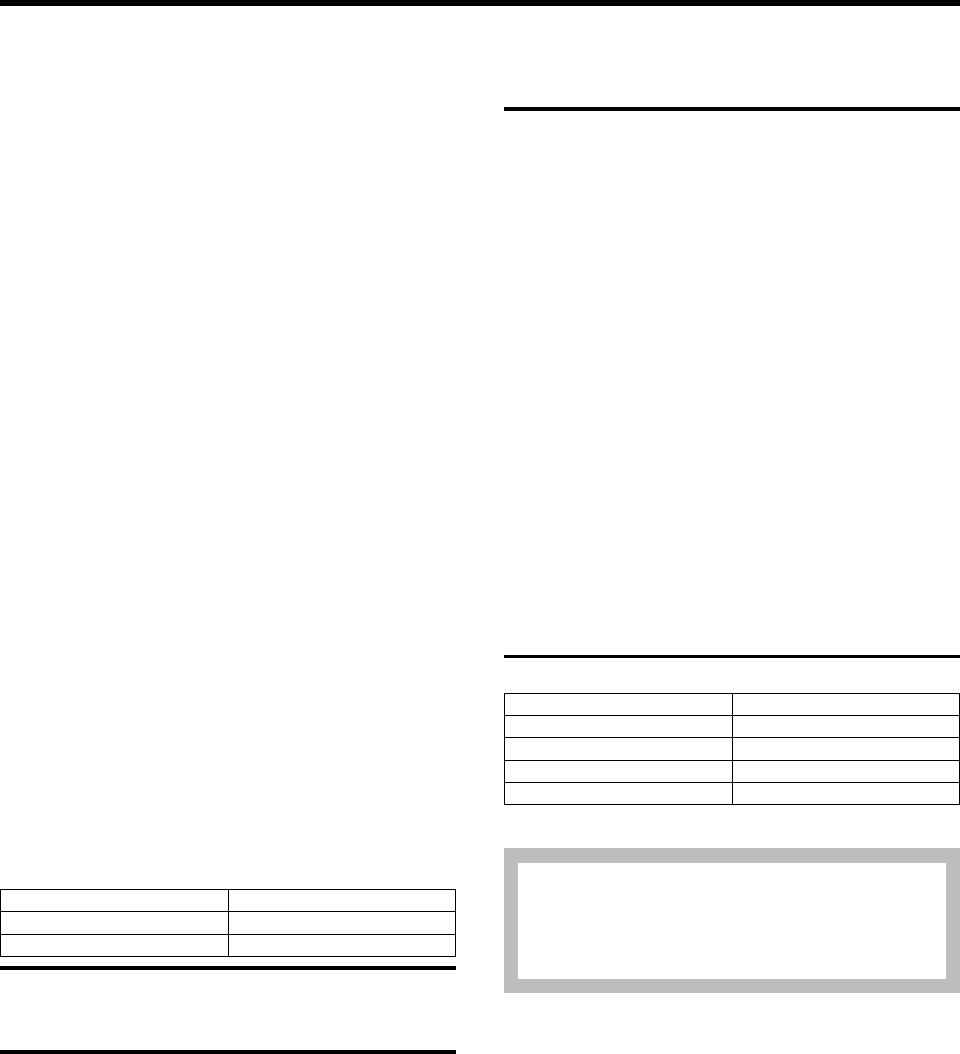
Fujitsu DL3600 OSE
<CHR-SET> - SET1, SET2 *, ITALIC * GRAPHIC (unavail. for Epson emul.)‘
<AGM> (ii) - OFF *, ON
<PRF-SKIP> - NO-SKIP*, SKIP
<(page)WIDTH> - 13.6 inches *, 11.0 inches, 8.0 inches
<ZEROFNT> (iii) - NO-SLSH *, SLASH
<DC3-CDE> - ENABLE *, DISABLE
<CR-CODE> - (iii) ONLY *, CR&LF
<LF-CODE> - (iii)LF ONLY, LF&CR*
<RIGHTEND> - WRAP *, OVR-PRT (overprint characters at end-of-line)
(i) Not available for IBM XL24 emulation.
(ii) Alternate Graphics Mode available only for IBM XL24 emulation.
(iii) Not available for Epson emulations.
HARDWRE - Changes printer's hardware configuration.
<PPR-OUT> - CNTONLY *, DETECT, IGNORE
<PRT DIR> - BI-DIR *, UNI-DIR
<BUZZER> - ON *, OFF
<WORD LG> - 8BIT *, 7BIT
<(print )BUFFER> - 256BYTE, 2KBYTE, 8KBYTE, 24KBYTE
<FEEDER> - REAR * (no cut sheet feeder installed), SINGLE, DOUBLE
<FORMAT> - **8NONE1 *, 8NONE2, 8EVEN1, 8ODD1, 7EVEN1, 7ODD1,
7MARK1, 7SPACE1, 7EVEN2, 7ODD2
<BAUD RT> - 150, 300, 600, 1200, 4800, 9600 * ,19200
<PROTOCOL> - XON/XOFF *, DTR, REV-CHL (reverse channel), ETX/ACK
<DSR> - IGNORE *, DETECT
<DUPLEX> - FULL*, HALF
**Available only when a serial interface is installed.
LIST - Select to print a list of all current parameter settings.
DEFAULT - Select to reset MENU1 and MENU2 on control panel to factory
defaults.
SELF-TST - Select to run self-test. Prints the firmware version, resident emulations
and a continuous ASCII pattern. To pause self-test, press MODE or LF key. To
resume, press MODE or LF key again. To exit self-test and remain in setup mode,
press FF key. To exit self-test, save setup changes, and leave setup mode, press
ONLINE key.
V-ALMNT See "Critical Adjustments" below
TOF-ADJ - Set top-of-form with respect to top of physical page. Use ADJ to make
fine adjustments to top-of-form.
TOF-ADJ
Error Codes
When printer beeps four times and PAPER out light blinks, the printer hardware or a
font or emulation card is defective. If using a card, turn off printer, remove card and
clean gold contacts with a soft brush.
Common Problems and Fixes
Power does not turn on. Make sure power cord is securely connected to printer
and a working outlet.
Printer is on but does not print
1. Make sore printer is online and paper is loaded.
2. Make sure interface cable is securely connected at both ends.
3. If self-test does not execute normally, check interface, host, and printer and
software settings.
4. Make sure printer's emulation matches software.
Print quality is poor
1. Make sure paper thickness lever is set to match paper.
2. Make sure ribbon cartridge is properly installed.
3. Make sure ribbon feeds smoothly. Replace if worn.
Printing is erratic or wrong characters are printed
1. Make sure interface cable is securely connected at both ends.
2. Make sure emulation and, if applicable, serial settings on printer match host
settings.
Printing is vertically misaligned. Use V-ALMNT function (see "Printer Configura-
tion") to check and correct vertical character displacement.
Critical Adjustments
Vertical character displacement
1. Select V-ALMNT. Printer prints brief instructions and then starts printing rows
of parallel bars at letter quality speed.
2. If bars are offset to left (using first row as reference), repeatedly press MODE
key until bars are aligned. If offset to right, use LF key.
3. Press FF key to change speeds.
4. Repeat Steps 2 and 3 once to align bars at correspondence speed and again
to align bars at draft quality speed.
5. Press ONLINE key to terminate function, save new vertical alignment settings,
and exit setup mode.
Adjusting platen-to-print-head gap. The gap between platen and print head is
0.38 +/- 0.03 mm at both sides of platen.
1. Set paper thickness lever to position 1.
2. Set paper select lever to continuous forms.
3. Remove print head (see below).
4. Mount a gauge at print head position of carriage. Calibrate gauge using a
master gauge so that it reads zero (0.38 mm).
5. Move carriage to right and measure value indicated by gauge. Measure gap
while rotating platen by rotating idle gear and obtain average value.
6. Move carriage to left and rotate eccentric plate so that gauge indicates the
same value as that measured at right. Then fix plate in place.
7. Rotate the subassy. shaft so that the gauge indicates the value 0.38+1- 0.03
mm. (Plane surface is set vertically, close to main stay shaft.)
8. Replace gauge with print head and fix print head in place with mounting
screws.
Cover Removal
1. Pull off platen knob.
2. Open top cover and disconnect connector.
3. Push up top cover to remove.
4. Tip up cut sheet stand and pull up to remove.
5. Unplug two upper cover mounting screws at top front of printer and remove
upper cover.
Field Replaceable Units
Note:
Be sure to print a menu/configuration list before swapping printer.
DESCRIPTION OEM P/N
Print head D86B-1138-D783
Platen knob D860-1140-X514
Parallel interface board D05B-2903-D101
Serial interface board D05B-2903-D201
IBM P/N: 93F5997
IBM machine type: 1515-F19
Tech Support 800-877-7764
Item Options
<ORIGIN>** 1/6INCH, 1 INCH*, ADJ
<FINEAD> -7/60IN... +8/60IN
2FJ-4 IBM/TSS Internal Use Only
Product specificaties
| Merk: | Fujitsu |
| Categorie: | Printer |
| Model: | DL3600 |
Heb je hulp nodig?
Als je hulp nodig hebt met Fujitsu DL3600 stel dan hieronder een vraag en andere gebruikers zullen je antwoorden
Handleiding Printer Fujitsu

5 Februari 2023

5 Februari 2023

5 Februari 2023

5 Februari 2023

5 Februari 2023

10 April 2023

5 Februari 2023

5 Februari 2023
Handleiding Printer
- Printer HP
- Printer Sony
- Printer Samsung
- Printer Xiaomi
- Printer Panasonic
- Printer Epson
- Printer LG
- Printer Huawei
- Printer Canon
- Printer Honeywell
- Printer Olympus
- Printer Toshiba
- Printer Xerox
- Printer Agfaphoto
- Printer AVM
- Printer Brother
- Printer Builder
- Printer D-Link
- Printer Dell
- Printer Digitus
- Printer Dymo
- Printer Epson 7620
- Printer Frama
- Printer Fujifilm
- Printer Ibm
- Printer Intermec
- Printer Kern
- Printer Kodak
- Printer Kogan
- Printer Konica Minolta
- Printer Kyocera
- Printer Lenovo
- Printer Lexmark
- Printer Minolta
- Printer Mitsubishi
- Printer MSI
- Printer Nec
- Printer Paxar
- Printer Polaroid
- Printer Primera
- Printer Renkforce
- Printer Ricoh
- Printer Roland
- Printer Royal Sovereign
- Printer Sagem
- Printer Seiko
- Printer Sharp
- Printer Star
- Printer Thomson
- Printer Tomy
- Printer Toshiba TEC
- Printer Triumph-Adler
- Printer Velleman
- Printer Zebra
- Printer Oce
- Printer Oki
- Printer Olivetti
- Printer Olympia
- Printer CSL
- Printer Argox
- Printer DTRONIC
- Printer Metapace
- Printer Citizen
- Printer Nilox
- Printer Approx
- Printer Ultimaker
- Printer Custom
- Printer Bixolon
- Printer Brady
- Printer GoDEX
- Printer Testo
- Printer EC Line
- Printer Sawgrass
- Printer Pantum
- Printer DNP
- Printer TSC
- Printer Equip
- Printer StarTech.com
- Printer Fichero
- Printer GG Image
- Printer Posiflex
- Printer ZKTeco
- Printer Star Micronics
- Printer Datamax-O'neil
- Printer Panduit
- Printer Dascom
- Printer HiTi
- Printer Vupoint Solutions
- Printer Elite Screens
- Printer Phoenix Contact
- Printer Videology
- Printer Colop
- Printer Raspberry Pi
- Printer Evolis
- Printer Unitech
- Printer Middle Atlantic
- Printer IDP
- Printer Fargo
- Printer Microboards
- Printer Mutoh
- Printer Tally Dascom
- Printer Nisca
Nieuwste handleidingen voor Printer

2 April 2025

2 April 2025

1 April 2025

1 April 2025

29 Maart 2025

29 Maart 2025

11 Maart 2025

11 Maart 2025

9 Maart 2025