Franklin KJV-570 Handleiding
Franklin
Diversen - Overig
KJV-570
Lees hieronder de 📖 handleiding in het Nederlandse voor Franklin KJV-570 (7 pagina's) in de categorie Diversen - Overig. Deze handleiding was nuttig voor 66 personen en werd door 2 gebruikers gemiddeld met 4.5 sterren beoordeeld
Pagina 1/7

License Agreement
READ THIS LICENSE AGREEMENT BEFORE USING THE ELECTRONIC REFERENCE.
YOUR USE OF THE ELECTRONIC REFERENCE DEEMS THAT YOU ACCEPT THE
TERMS OF THIS LICENSE. IF YOU DO NOT AGREE WITH THESE TERMS, YOU MAY
RETURN THIS PACKAGE WITH PURCHASE RECEIPT TO THE DEALER FROM WHICH
YOU PURCHASED THE ELECTRONIC REFERENCE AND YOUR PURCHASE PRICE
WILL BE REFUNDED. ELECTRONIC REFERENCE means the software product and doc-
umentation found in this package and FRANKLIN means Franklin Electronic Publishers,
Inc.
Limited Use License
All rights in the ELECTRONIC REFERENCE remain the property of FRANKLIN. Through
your purchase, FRANKLIN grants you a personal and nonexclusive licensed to use this
ELECTRONIC REFERENCE. You may not make any copies of the ELECTRONIC REFER-
ENCE or of the data stored therein, whether in electronic or print format. Such copying
would be in violation of applicable copyright laws. Further, you may not modify, adapt, dis-
assemble, decompile, translate, create derivative works of, or in any way reverse engineer
the ELECTRONIC REFERENCE. You may not export or reexport, directly or indirectly, the
ELECTRONIC REFERENCE without compliance with appropriate governmental regula-
tions. The ELECTRONIC REFERENCE contains Franklin’s confidential and proprietary
information which you agree to take adequate steps to protect from unauthorized disclo-
sure or use. This license is effective until terminated. This license terminates immediately
without notice from FRANKLIN if you fail to comply with any provision of this license.
Key Guide
Function Keys
Turns the device on or off.
Displays a help message.
Goes to the Verse Reference
screen. Clears the calculator.
Backs up, erases a letter, or
turns off the highlight in text. In
the Holy Bible, returns to the
previous screen.
Enters a search request,
selects an item, or begins a
highlight in text.
Expands a search. In the
Organizer, goes to the clock.
Places a bookmark. In the
Organizer, goes to the data-
bank.
Goes to the Word search
screen. In the Organizer, goes
to the calculator.
Goes to the Organizer: clock,
databank and calculator.
Toggles between the Bible
menu and the Verse Reference
screen. From the Organizer,
returns to the Holy Bible.
At a menu, displays a menu
item. In text, displays the book,
chapter and verse.
Shifts to type capital letters.
Shifts to allow page up, page
down, and to type numbers.
Combination Keys*
+Pages up or down.
+In Bible text, goes to the next
or previous verse. Following a
search, goes to the next or pre-
vious match.
+At a menu, goes to the first or
last item. In Bible text, goes to
the start or end of the next or
previous chapter.
+At the word search screen,
types an asterisk to stand for a
series of letters in a word.
Direction Keys
Move in the indicated direction.
At menus and dictionary
entries, pages down. At the
word search screen, types a
space. After a space, press
or to cycle through the avail-
able symbols: - . * ? :.
Getting Started
The KJV-570 uses two CR-2032 Lithium
batteries that come pre-installed. Turn the
device over and gently pull the battery
insulation sheet to remove it.
Press to turn the product on. Use a
paper clip to gently press the RESET but-
ton on the back of the device. For more
information, please see “Resetting your
Device”. Warning! Pressing the reset but-
ton with more than light pressure may per-
manently disable your unit. In addition,
resetting the unit may erase settings and
information you have entered.
Replacing the Batteries
The batteries should be changed when
you see a low battery warning. Please
have 2 new CR-2032 batteries and a
small Phillips screwdriver at hand before
you follow the steps below.
Warning! If the batteries wear out com-
pletely, or if you take more than a few
seconds while changing the batteries, any
user-entered information may be erased.
You should always keep written copies of
your important information.
1. Turn the unit off and turn it over.
2. Use the Phillips screwdriver to
unscrew the battery cover screw.
3. Push gently on the tab of the bat-
tery cover and remove it.
4. Remove the old batteries.
Note: Use a paper clip if necessary
to remove the old batteries.
5. Install 2 new CR-2032 lithium bat-
teries in their place with positive
polarity facing up.
Important: Be sure that the batter-
ies are installed correctly. Wrong
polarity may damage the unit.
6. Replace the battery cover and
secure it with the screw.
KJV-570
User’s Guide
HOLY BIBLE
KING JAMES VERSION
www.franklin.com
or
or
or
*Hold the first key while pressing the second.
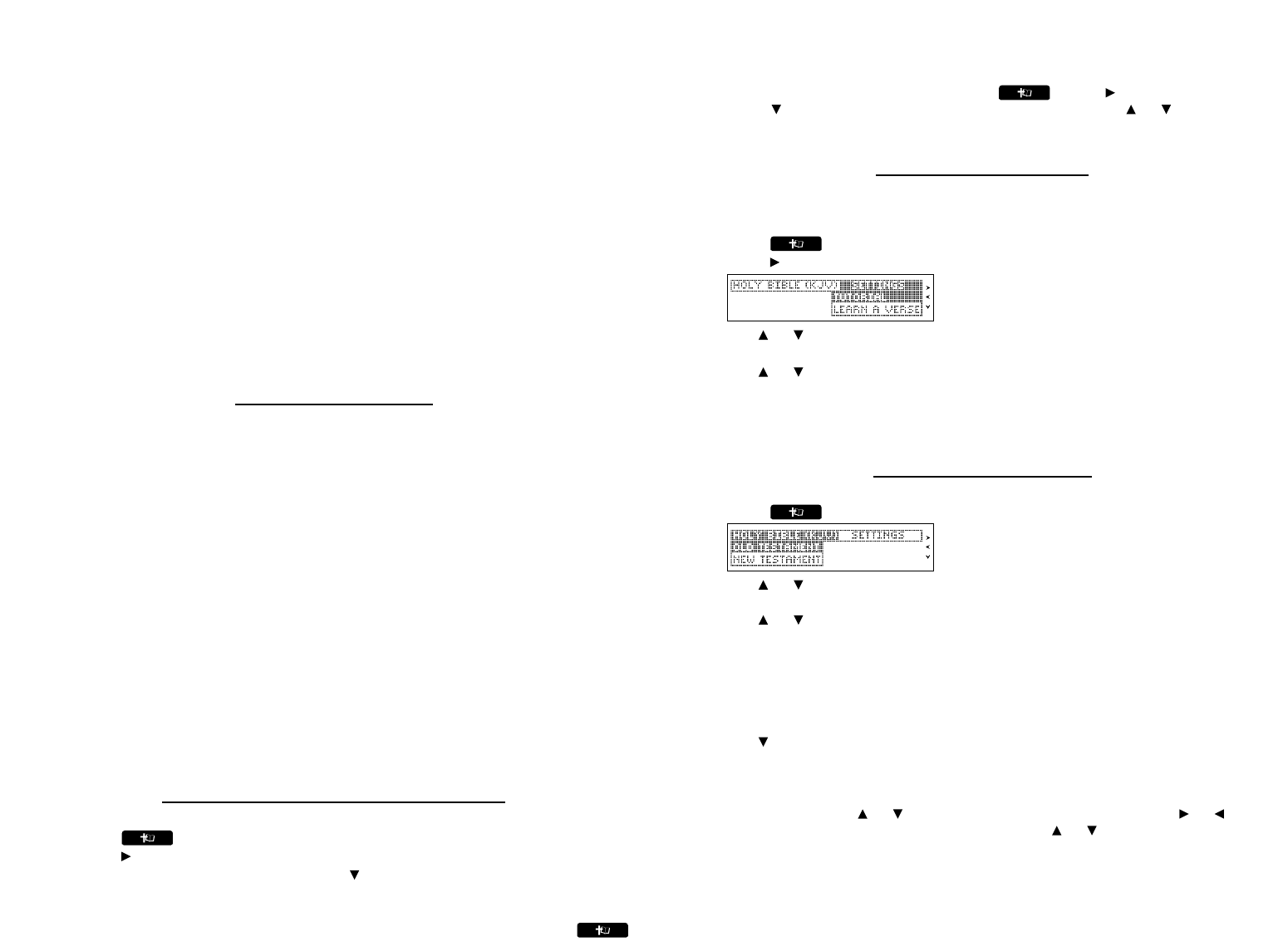
Battery disposal: Do not dispose of batteries with normal household waste. Please obey
your local regulations when disposing of used batteries.
Battery Precautions
• Non-rechargeable batteries are not to be re-charged. Never recharge batteries that
come with the device.
• Rechargeable batteries are to be removed from the device before being charged.
• Rechargeable batteries are only to be charged under adult supervision.
• Only batteries of the same or equivalent type as recommended are to be used.
• The supply terminals are not to be short-circuited.
• Do not expose batteries to direct heat or try to take batteries apart. Follow the bat-
tery manufacturer's instructions for battery use.
• Always remove a weak or dead battery from the device.
• To avoid damage caused by leakage of the battery fluid, replace the battery or bat-
teries once every two years regardless of how much the device has been used dur-
ing that time.
• Should a battery leak, the device may become damaged. Clean the battery com-
partment immediately, avoiding contact with your skin.
• Keep batteries out of reach of small children. If swallowed, consult a physician
immediately.
For Your Information
✓Follow the Arrows
The flashing arrows on the right of the screen show in which direction you can move
around menus or view more text.
✓Help is Always at Hand
You can view a help message at any screen by pressing HELP. Use the direction keys
to read the message. To exit help, press BACK or CLEAR.
✓About Screen Illustrations
Some screen illustrations in this User’s Guide may differ slightly from what you see on
screen. This does not mean that your unit is malfunctioning.
✓Resuming Where You Left Off
You can turn your electronic Holy Bible off at any passage. When you turn it on again, the
last passage that you viewed appears, unless you had previously turned on the Learn a
Verse feature. If Learn a Verse is on, you will see a verse for you to memorize. To return to
your last viewed passage, press BACK.
✓Where in the Holy Bible Am I?
At any Holy Bible verse, you can view its book, chapter, and verse number by pressing
?.
Viewing a Demonstration or Tutorial
You can view a demonstration or tutorial of this Holy Bible any time you want.
1. Press .
2. Press to see the Settings menu.
3. Press ENTER to select Tutorial or press to highlight View Demo and then press
ENTER.
To stop the demonstration or exit from the Tutorial press CLEAR.
To toggle between the Bible menu and the Verse Reference screen, press .
✓Learn a Verse
Your Holy Bible comes with a Learn a Verse feature. Each time you turn your Holy Bible
on, you can see a verse from either the Old or New Testament for you to read or memo-
rize. If you wish to turn this feature on, press . Press to go to the Settings
menu, use to highlight Learn a Verse and press ENTER. Use or to highlight On
or Off and press ENTER.
Changing the Settings
When using this Holy Bible, you can activate the Learn a Verse feature, adjust the screen
contrast, the shutoff time, and the type size. The shutoff time is how long your unit stays on
if no key is pressed.
1. Press until you see the Bible menu.
2. Press to see the Settings menu.
3. Use or to move the highlight to Contrast, Shutoff or Type Size.
4. Press ENTER.
5. Use or to change the setting.
The current setting is marked.
6. Press ENTER to store your changes.
Press BACK to exit without making a change.
Reading the Holy Bible
Old Testament and New Testament contain the Books of the Holy Bible.
1. Press until you see the Bible menu.
2. Use or to highlight Old Testament or New Testament and press ENTER to
select it.
3. Use or to highlight a Book and press ENTER to select it.
You can also type the name of a Book to highlight it. For example, with New
Testament selected, press Rto go directly to Romans.
Note: For Books that begin with numbers, type the number by holding FN and
pressing the number key. For example, you can find 2 Kings in the Old Testament
by holding FN and pressing Wand then pressing K. You can also find it by typing
IIK. That is, type “I” for 1or “II” for 2.
4. Use to highlight a Chapter or type its number and press ENTER to select it.
For example, to highlight Chapter 5, press T. Note: Numbers are automatically
active at a Chapter menu.
5. Use SPACE to page down.
Hold FN and press or to page up or down. Hold FN and press or to go to
the next or previous verse. Hold CAP and press or to go to the previous or
next Chapter.
6. Press CLEAR when done.
Press BACK to return to the previous screen.
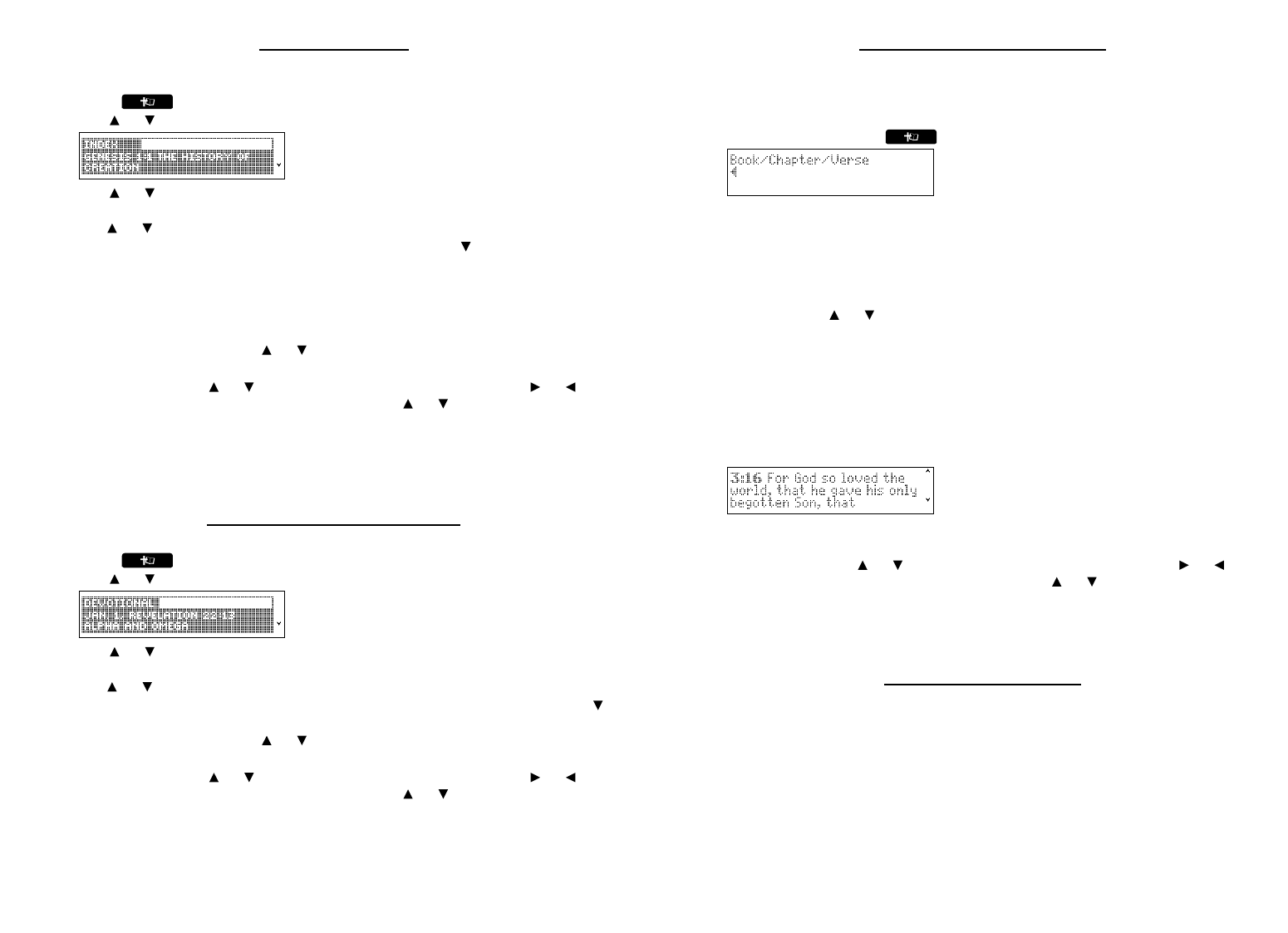
Using the Index
Index contains a list of popular Chapters with their titles, arranged in the order that they
appear in the Holy Bible.
1. Press until you see the Bible menu.
2. Use or to highlight Index and press ENTER to select it.
3. Use or to highlight a selection and press ENTER to select it.
You can also type the name of the Book to go directly to that part of the list, then
use or to highlight the section you want.
For example, to highlight Isaiah 25:1, type IS, then press until you see the index
entry for Isaiah 25:1.
Note: For Books that begin with numbers, type the number by holding FN and
pressing the number key. For example, you can find 2 Kings in the Old Testament
by holding FN and pressing Wand then pressing K. You can also find it by typing
IIK. That is, type “I” for 1or “II” for 2.
Note: Hold CAP and press or to go directly to start or end of the list.
4. Use SPACE to page down.
Hold FN and press or to page up or down. Hold FN and press or to go to
the next or previous verse. Hold CAP and press or to go to the previous or
next Chapter.
5. Press CLEAR when done.
Press BACK to return to the previous screen.
6. Press BACK to return to the Index.
Viewing Devotional Verses
Devotional contains a list of inspirational Verses.
1. Press until you see the Bible menu.
2. Use or to highlight Devotional and press ENTER to select it.
3. Use or to highlight a selection and press ENTER to select it.
You can also type the name of the month to go directly to that part of the list, then
use or to highlight the one you want.
For example, to see the Devotional Verse for October 23, type O, then press until
you see the entry for Oct. 23.
Note: Hold CAP and press or to go directly to start or end of the list.
4. Use SPACE to page down.
Hold FN and press or to page up or down. Hold FN and press or to go to
the next or previous verse. Hold CAP and press or to go to the previous or
next Chapter.
5. Press CLEAR when done.
Press BACK to return to the previous screen.
Finding Holy Bible Verses
To go directly to a specific Holy Bible verse, enter its Book title, Chapter number, and
Verse number.
If you enter only a Book title and Chapter number, you will go to the start of the Chapter. If
you enter only a Book title, you will go to the start of that Book.
1. Press CLEAR or press until you see the Verse Reference screen.
2. Type a Book title.
To erase a letter, press BACK.
When you type the initial letters of a Book title, it will be automatically completed for
you. For example, type LA for Lamentations, LE for Leviticus or LU for Luke.
Note: If you have not typed enough letters for the Book title to auto-complete, you
can see a list of all Books that match the letters you have entered by pressing
ENTER. Press or to highlight the Book you want and then press ENTER to
return to the Verse Reference screen and finish typing the Chapter and Verse.
Note: For Books that begin with numbers, type the Roman numeral using the Ikey.
For example, you can find 2 Kings by typing IIK. That is, type “I” for 1or “II” for 2.
Once the Book title is filled in, the cursor automatically jumps to the Chapter field.
3. Type a Chapter and Verse number.
Press Q-Pto type a Chapter number. Press SPACE to move to the Verse field and
type the Verse number you want. Note: Numbers are automatically active in the
Chapter and Verse fields.
4. Press ENTER to go to the Verse you typed.
5. Use SPACE to page down.
Hold FN and press or to page up or down. Hold FN and press or to go to
the next or previous verse. Hold CAP and press or to go to the previous or
next Chapter.
6. Press CLEAR when done.
Press BACK to return to the previous screen.
Searching for Words
Just as if you were using a concordance, you can search for almost any word or phrase in
this Holy Bible. Simply enter search words to find their occurrences, or matches.
1. Press FIND.
2. Type your search word(s).
For example, type Kingdom of God.
You can type up to 35 letters. To type a space, press SPACE. To erase a letter,
press BACK.
Search results include only those Verses that contain all of the keywords you
searched for. Note: You cannot search for common words such as and and the on
their own.
3. Press ENTER to start the search.
After a search, only those Books with matches are listed in the menu. Note: The
number of matches in each Book is displayed following the Book title.
Product specificaties
| Merk: | Franklin |
| Categorie: | Diversen - Overig |
| Model: | KJV-570 |
Heb je hulp nodig?
Als je hulp nodig hebt met Franklin KJV-570 stel dan hieronder een vraag en andere gebruikers zullen je antwoorden
Handleiding Diversen - Overig Franklin

5 Juni 2023

5 Juni 2023

5 Juni 2023
Handleiding Diversen - Overig
- Diversen - Overig HP
- Diversen - Overig Samsung
- Diversen - Overig Casio
- Diversen - Overig Epson
- Diversen - Overig Gigaset
- Diversen - Overig Medion
- Diversen - Overig Pioneer
- Diversen - Overig Akasa
- Diversen - Overig Albrecht
- Diversen - Overig Alesis
- Diversen - Overig Allied Telesis
- Diversen - Overig Allnet
- Diversen - Overig Apc
- Diversen - Overig Apple
- Diversen - Overig Audiosonic
- Diversen - Overig D-Link
- Diversen - Overig Dell
- Diversen - Overig DeLock
- Diversen - Overig Devolo
- Diversen - Overig Digitus
- Diversen - Overig Draytek
- Diversen - Overig Ebode
- Diversen - Overig Eminent
- Diversen - Overig Engenius
- Diversen - Overig Envivo
- Diversen - Overig Ewent
- Diversen - Overig Fantec
- Diversen - Overig Gembird
- Diversen - Overig Genexis
- Diversen - Overig Griffin
- Diversen - Overig Ketron
- Diversen - Overig Konig Electronic
- Diversen - Overig KPN
- Diversen - Overig Lancom
- Diversen - Overig LevelOne
- Diversen - Overig Linksys
- Diversen - Overig Logitech
- Diversen - Overig Mad Catz
- Diversen - Overig Maxdata
- Diversen - Overig Minix
- Diversen - Overig Newstar
- Diversen - Overig Power Dynamics
- Diversen - Overig Razer
- Diversen - Overig Roland
- Diversen - Overig Saitek
- Diversen - Overig Sharkoon
- Diversen - Overig SIM
- Diversen - Overig Sitecom
- Diversen - Overig Solcon
- Diversen - Overig Soundlogic
- Diversen - Overig Storage Options
- Diversen - Overig Suunto
- Diversen - Overig Synology
- Diversen - Overig Telekom
- Diversen - Overig Telestar
- Diversen - Overig Trekstor
- Diversen - Overig Trendnet
- Diversen - Overig Trust
- Diversen - Overig Veho
- Diversen - Overig Western Digital
- Diversen - Overig Wyse - Dell
- Diversen - Overig Zagg
- Diversen - Overig ZyXEL
- Diversen - Overig Online
- Diversen - Overig ISY
- Diversen - Overig Rion
Nieuwste handleidingen voor Diversen - Overig

7 Februari 2024

14 Oktober 2023

14 Oktober 2023

14 Oktober 2023

14 Oktober 2023

14 Oktober 2023

14 Oktober 2023

29 September 2023

29 September 2023

29 September 2023