Franklin DMQ-2110 Handleiding
Franklin
Vertaalcomputer
DMQ-2110
Lees hieronder de 📖 handleiding in het Nederlandse voor Franklin DMQ-2110 (2 pagina's) in de categorie Vertaalcomputer. Deze handleiding was nuttig voor 47 personen en werd door 2 gebruikers gemiddeld met 4.5 sterren beoordeeld
Pagina 1/2
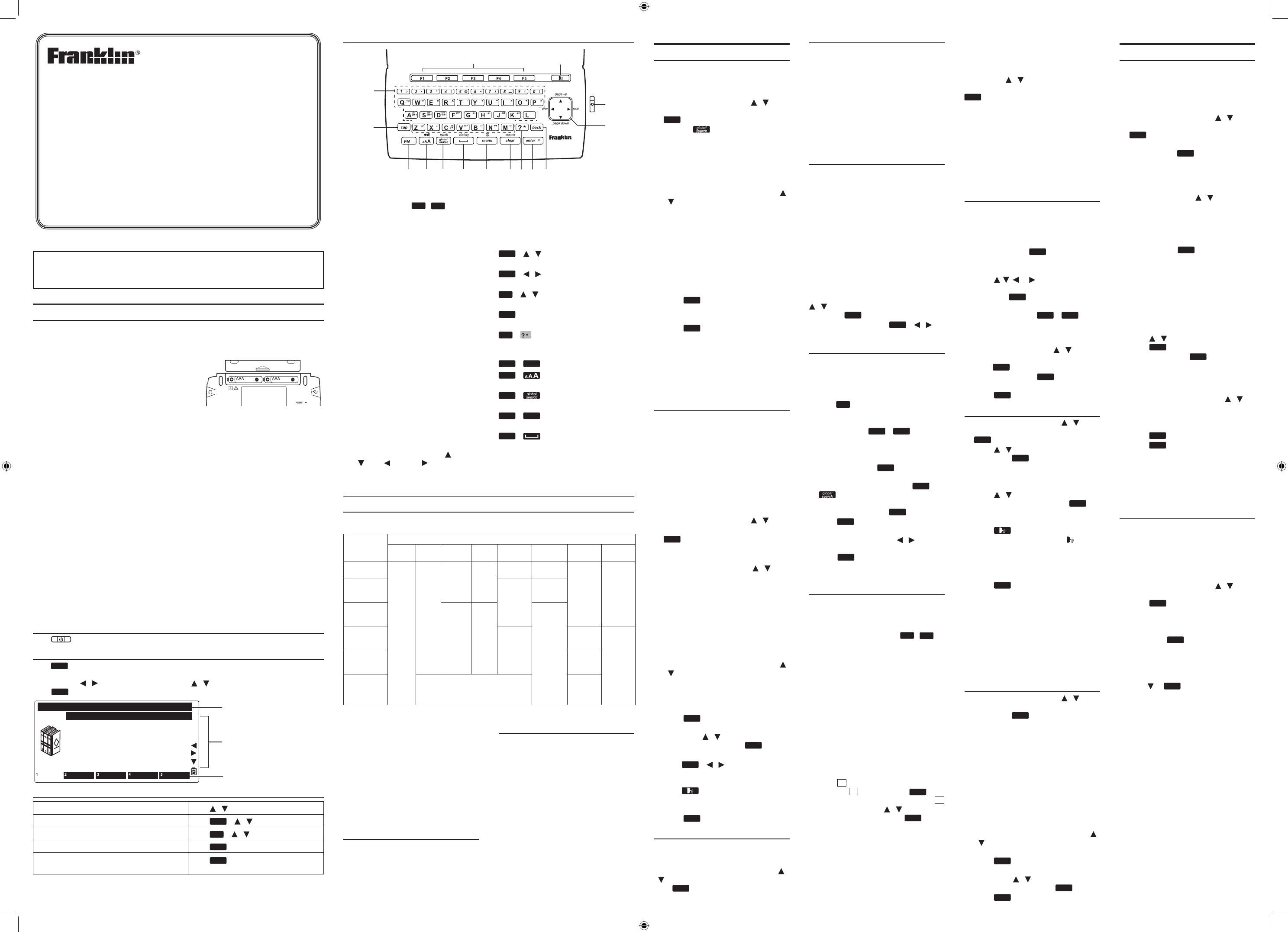
DMQ-2110
User’s Guide
www.franklin.com
Please read the following safety warnings and precautions before using your device.
Note: If this device is to be used by young children, this User’s Guide should be read to
them by an adult and their use of the device should be monitored. Failure to do so may
cause injury.
1. Getting Started
1.1 Installing the Batteries
Your device is powered by 2 AAA batteries (included).
1. Turn the unit o and turn it over.
2. Open the battery cover on the back of the unit by pushing in the direction of the
arrow.
3. Install the batteries following the +/–
markings in the battery compartment.
Important: Be sure that the batteries are
installed correctly. Wrong polarity may damage
the unit.
4. Replace the battery cover.
Note: Replace the batteries when you see an alert on the screen.
Warning! If the batteries wear out completely, or if you take more than a few seconds
while changing the batteries, any user entered information may be erased. You should
always keep written copies of your important information.
Battery Precautions
• Non-rechargeablebatteriesarenottoberecharged.Neverrechargebatteriesthat
come with the device.
• Rechargeablebatteriesaretoberemovedfromthedevicebeforebeingcharged.
• Rechargeablebatteriesareonlytobechargedunderadultsupervision.
• Donotmixalkaline,standard(carbon-zinc),orrechargeable(nickle-cadmium)
batteries.
• Dierenttypesofbatteriesornewandusedbatteriesarenottobemixed.
• Thesupplyterminalsarenottobeshort-circuited.
• Donotexposebatteriestodirectheatortrytotakebatteriesapart.Followthebattery
manufacturer’s instructions for battery use.
• Alwaysremoveaweakordeadbatteryfromthedevice.
• Toavoiddamagecausedbyleakageofthebatteryuid,replacethebatteryor
batteries once every two years regardless of how much the device has been used
during that time.
• Shouldabatteryleak,thedevicemaybecomedamaged.Cleanthebattery
compartment immediately, avoiding contact with your skin.
• Keepbatteriesoutofreachofsmallchildren.Ifswallowed,seekmedicalhelp
immediately.
1.2 Switching On and O
Press toswitchthedeviceonoro.
1.3 Using the Main Menu
Press menu toaccessthemainmenuatanyscreentoquicklytakeyoutodierentbooks
andexercisesinyourdevice.Themainmenucontainsvetabs:Books, Learn, Solve, Games
and Tools. Use / to move to another tab. Use / to select the option you want and
press enter .Youcanalsogodirectlytoatabbypressingthetab’srespectiveSoftKey.
Books
Global Search
Collins Desktop Plus
Collins Concise Thesaurus
Bradford’s Crossword Solver’s..
Britannica Concise Encyclopedia
Collins Discovery Encyclopedia
Quotations
Phrasebook
Books Learn Solve Games Tools
1.4 Browsing in the Device
Scrollupordownonelineatatime Press /
Scrollupordownonescreenatatime Press FN + /
Jump to the top or bottom of a list or entry Press cap + /
Go to the main menu at any screen Press menu
Cancelthecurrentoperationandrevertback
to the last working prompt, screen or menu
Press back
Collins Speaking Reference Library
1. Turnsonoro.
2. SoftKeys-Press F1 - F5 that
corresponds to the function label at
the bottom of the screen.
3. Speaksawordorphrase(if
pronunciation is available).
4. Input letters, numbers and symbols.
5. Shifttotypecapitalletters.
6. Performs additional functions in
combination with other keys.
7. Changesthesizeofscreentype.
8. GoestoGlobalSearch.
9. Typesaspace.
10. Goes to the main menu.
11. Clearsallentriesorcancelsthe
current operation and reverts back
to the last working prompt, screen or
menu
12. At a word entry screen, types a “?”
to stand for an unknown letter in a
word.
13. Enters a word, selects an item,
submits a response or begins
selection mode in an entry.
14. Backsup,erasesaletter,orturnso
selection mode in an entry.
15. Directionkeys-Movesup( ), down (
), left ( ) or right ( ).Thearrowson
the right of the screen show which
3. BOOKS menu
3.1 Using Global Search
GlobalSearchallowssearchingfor
all words and phrases saved in the
dictionaries. You can use multiple words
for searching.
1. In the Books menu, press / to
select Global Search and then press
enter .
• Or,press .
2. Type a word.
• See3.6 Hints on Inputting Words.
• Witheachletteryoutype,theresulting
list of potential matching entries is
refreshed. If the letters you typed
match an entry in the word list, it is
automaticallyhighlighted.Or,press
/ to select another word entry you
see in the word list.
• Thesource*ofeachentryisindicated
in the word list.
*BC=Bradford’sCrosswordSolver;BE = Britannica
ConciseEncyclopedia;CD=CollinsDesktopPlus;CE
=CollinsDiscoveryEncyclopedia;CT=CollinsConcise
Thesaurus;CQ=Quotations(CollinsA-ZThesaurus,
unabridged);PB=Phrasebook;TR = 5 Language
Translator
• Press PREV.ON to preview the entries
while you are browsing the word list.
Press PREVOFF to cancel this function.
3. Press enter to go to the dictionary
containing the selected entry.
• See3.2 Using the dictionaries.
4. Press clear to start a new search.
Rening Your Search
Usethefollowingsoftkeys:
• DEF:Goestodenitionsearch.
• EXAMPLE: Goestousageexample
search.
• IDIOM: Goes to idiom search.
3.2 Using the Dictionaries
Thefollowinginstructionsapplytothe
following dictionaries in the Books menu.
• CollinsDesktopPlus
• CollinsConciseThesaurus
• Bradford’sCrosswordSolver
• BritannicaConciseEncyclopedia
• CollinsDiscoveryEncyclopedia
• Quotations
Note:Thefunctionsdescribedbelowmay
not be available to all dictionaries or at
all times.
1. In the Books menu, press / to
select a dictionary and then press
enter .
2. Type a word.
• See3.6 Hints on Inputting Words.
• Toreneyoursearch,press /
to select Word, Idiom, Example or
Denition (if available) before you start
totype.IntheThesaurus,youselect
Synonym instead of Denition. In the
dictionary for quotations, you select
between Keyword and Authors.
• Witheachletteryoutype,theresulting
list of potential matching entries is
refreshed. If the letters you typed
match an entry in the word list, it is
automaticallyhighlighted.Or,press
/ to select another word entry you
see in the word list.
• Press PREV.ON to preview the entries
while you are browsing the word list.
Press PREVOFF to cancel this function.
3. Press enter .
• If there are multiple forms within an
entry, press / to select the one
you want and then press enter .
• See1.4 Browsing in the Device.
• Press FN + / to go to the
previousornextentryinadictionary
or in a list of multiple search results.
• Press to hear the headword
pronounced (if pronunciation is
available).
4. Press clear to start a new search.
3.3 Misspelling Words
Ifthelettersyoutypedonotndamatch
in the list, your word is misspelled or
not in the dictionaries, a list of possible
spelling corrections is displayed. Press
/ to select the entry you want and then
press enter .
3.4 Uncertain Spellings
If you are uncertain about how to spell
a word, type the portion of the word
you do know, and type a question mark
(?) in place of each unknown letter.
Typeanasterisk(*)tostandforany
missing portion of a word, including
prexes,suxes,spaces,symbols,orany
number of letters. Note:Thisfeatureis
notavailablefortheBritannicaConcise
Encyclopedia,theCollinsDiscovery
Encyclopedia and the dictionary for
quotations.
3.5 Inections/Conjugations
Inected Form Searching
Thedeviceisequippedwithasmart
system to retrieve results from an
inectedword.Forexample,whenyou
type “ate”, the device will retrieve results
from the word “eat”. For a word with
multiple parts of speech (e.g. the word
“record” is both a noun and a verb), both
denitionswillshow.
Looking Up Inections
Wheninectionsareavailabletoaword,
the function label CONJ appears. Press
CONJtoviewtheinections.Somewords
may have multiple parts of speech, press
/ to select the one you want and
then press enter toviewtheinections.
For verbs, press CONJ or FN + / to
view more conjugations.
3.6 Hints on Inputting Words
Thefollowinginstructionsapplyto
all entry screens where word input is
allowed. Note:Someentryscreensmay
allow only certain types of character
inputs.
• Hold cap and press a letter key to type
a capital letter.
• Totypeaccents,typealetter(e.g.,e)
and then press FN + clear until the
accent you want appears (e.g., é).
• Totypeanumber,pressanumberkey.
• Totypeaspecialcharactershownona
number key, hold FN and then press
a number key.
• Totypeothersymbols,press FN +
. Use the direction keys to select
thesymbolyouwantfromthepop-up
menu and then press enter .
• Press back to delete the letter to the
left of the cursor.
• Toamendaword,press / to move
the cursor to the desired position,
press back to delete or a letter key to
add a letter to the left of the cursor in
a word.
3.7 Using the Soft Keys
Softkeyfunctionsarerepresentedbythe
labels displayed along the bottom of the
screen.Theselabelschangetoreectthe
variousfunctionsavailableindierent
features of the device. Press F1 - F5
that corresponds to the label.
CLOSE:Closesthecurrentscreen.
CONF: Views the confusables (such as
homonyms, homophones and spelling
variants) related to the current word
entry.
CONJ: Showsinections/conjugations.
See3.5 Inections/Conjugations.
DEF: Goestodenitionsearch.
DICT: Goes to word search or the
dictionary containing the current entry.
EXAMPLE: Goestoexamplesearchor
viewsusageexamplesinanentry.When
usageexamplesareavailableinanentry,
the icon EX appears. Press this soft key
to highlight EX and then press enter to
viewtheexample.IftherearemultipleEX
icons in an entry, press / to select the
one you want and then press enter .
GLOBAL:GoestoGlobalSearch.
IDIOM: Goes to idiom search.
LIST: GoestoMyWordListoraddsthe
currententrytoMyWordList.See4.1 My
Word List for details.
NEXT: Goestothenextentry.
PIC: Views picture or diagram in an entry.
PREV: Goes to the previous entry.
PREVOFF:Cancelsthepreviewfunction.
PREV.ON: Previews the current entry.
RANGE: Renessearchesbymultiple
words. Press / to select an option
fromthepop-upmenuandthenpress
enter .
All = Look for entries with the search
words, whenever they appear.
Items following specied order = Look
for entries with the search words, in the
order as you type.
Input words are in successions = Look for
entries with the search words, in the word
successions as you type.
THES: Goes to the thesaurus.
3.8 Highlighting Words
Another way to look up words in the
dictionaries is by highlighting them in
an entry. Note: this feature may not be
available on all screens.
1. At a text screen supporting word
selection, press enter .
• Iftherstwordonthescreenis
highlighted, this feature is supported.
2. Press , , or to select an
available word you want to learn
and press enter to look up the word
in your current dictionary.
• Alternatively, press FN + enter to
look up the word in all dictionaries.
If the selected word has entries
inmultipledictionaries,apop-up
window will show. Press / to
select the dictionary you want and
press enter .
3. When done, press back to return to
the original entry or dictionary.
4. Press back to turn o the highlight.
3.9 Phrasebook
1. In the Books menu, press / to
select Phrasebook and then press
enter .
2. Press / to select a category and
then press enter .
• Ifyouwanttoshowthecategoriesin
another language, press SOURCE to
select the language you want.
3. Press / to select a phrase you
want to translate and press enter .
4. Press TARGET to change the
language for the translated phrases.
5. Press to hear the rst phrase
listed on the screen. Press [ 2nd] to
hear the second (translated) phrase.
• Press PREV or NEXT to view the
previousornextphraseinthecurrent
category.
6. Press back to return to the list of
phrases.
Searching for a Phrase
Press SEARCH and type a keyword to
match phrase(s) with the keyword. If
your search returns no matches, try other
forms of the word, including the root
word,ifyouhavetypedtheinected
form. Accents must be typed to deliver
matches.
3.10 5 Language Translator
1. In the Books menu, press / to
select 5 Language Translator and
then press enter .
2. Press SOURCE to change the search
language.
3. Press TARGET to change the
language for the translation.
• Ifnecessary,pressTOGGLE to switch
the source and target languages.
4. Type a word.
• See3.6 Hints on Inputting Words.
• Witheachletteryoutype,theresulting
list of potential matching entries is
refreshed. If the letters you typed
match an entry in the word list, it is
automaticallyhighlighted.Or,press
/ to select another word entry you
see in the word list.
5. Press enter .
• If there are multiple forms within an
entry, press / to select the one
you want and then press enter .
6. Press clear to start a new search.
4. LEARN menu
4.1 My Vocabulary List
Asyouexplorenewwords,savethemin
the My Vocabulary List for further study or
review. You can save up to 100 words in
the list.
Adding Words Directly
1. In the Learn menu, press / to
select My Vocabulary List and press
enter .
2. Press ADD. Type a word and then
press FIND or enter .
• If the word to be added can be found
in more than one dictionary, the
dictionary from which the word was
saved is indicated in the list by an
abbreviation*.Press / to select the
one you want.
*BC=Bradford’sCrosswordSolver;BE = Britannica
ConciseEncyclopedia;CD=CollinsDesktopPlus;CE
=CollinsDiscoveryEncyclopedia;CT=CollinsConcise
Thesaurus;CQ=Quotations(CollinsA-ZThesaurus,
unabridged);PB=Phrasebook;TR = 5 Language
Translator
3. Press SAVE or enter to add the word
to the list.
Adding Words from a Dictionary
1. In a dictionary, type a word you
want to look up and add to the word
list.
2. Press LIST.
• Add “word” to word list?, Go to My Word
List, and Cancel appear in a menu.
3. Press / to make a selection, and
press enter .
• Youcanalsopress enter to view the
dictionary entry and then press LIST
to see your options.
Viewing My Vocabulary List
1. In My Vocabulary List, press / to
select an entry.
• Youcanalsotypeinthe“Find:”eld to
lookforawordinMyVocabularyList.
2. Press enter to view the entry.
3. Press back to return to the list.
Editing My Vocabulary List
Usethefollowingsoftkeys:
• DELETE:Deletestheselectedword
from the list.
• DEL ALL:Erasestheentirewordlist.
4.2 Personal Dictionaries
UsethePersonalDictionaryfeatureto
create your own dictionaries on the
device.YoucancopythemtoyourPCfor
further editing.
Creating Dictionaries on the
Device
1. In the Learn menu, press / to
select Personal Dictionary and then
press enter .
2. Press NEW to create a new personal
dictionary.
3. Type a name for the dictionary and
then press enter .
4. Input a word and its denition in
the appropriate eld and then press
SAVE.
• See 3.6 Hints on Inputting Words.
• Press or enter toadvancetothenext
eld.
• Toquitwithoutsaving,pressCLOSE.
5. Press ADD to add more words to the
dictionary.
• Repeatsteps4-5toaddmorewordsto
the dictionary.
Editing Personal Dictionaries on
Your PC
1. Connect the device to your PC.
• See9.1 Connecting to a PC.
2. Double-click “PersonalDict” to open
that folder.
3. In the folder, double-click to open a
personal dictionary le (.txt) with a
text editor.
4. Edit or add new words.
• Each new word must start on a new
line.Separatetheheadwordandits
denitionwithatab.Press“Enter”after
enteringthedenition,includingthe
last line.
Other dictionary features:
• SpellingCorrections>3.3
• Lookingupinectionsorconjugations
>3.5
• Lookingupwordsinadictionaryentry
> 3.8
• LookinguptranslationsinFrench,
German,ItalianandSpanish>3.10
• Findingtranslationsofusefulphrases
>3.9
• Searchhistory>4.7
2.2 Basic Features
• Adjustingsoundlevels>8.3
• Usingearphones>8.1
• Changingsizesofthescreentype>
8.4
• Changingsettingssuchastimeand
autoshuto>7.1
2.3 Other Useful Features
• Savingnewwordsforfurtherstudyor
review> 4.1
• Creatingyourowndictionary>4.2
• Makingreferencestothegrammar
guides> 4.4
• Improvingyourwritingskills> 4.5
• UsingAnagramSolver,Crossword
SolverandWordBuilder> 5
• Usingmetricconverter> 7.6
• ConnectingyourdevicetoaPCfor
databackuporletransfer> 9
1
23
4
5
678910 11 12 13 14
15
1.5 Key Guide
Directionkeysyoucanpresstomove
aroundmenusorviewmoretext.
Combination Keys
Morefunctionsareavailableby
combining keys. Key 1 + Key 2 means
hold Key 1 while also pressing Key 2.
FN + / :Scrollsupordownone
screen at a time.
FN + / :Goestothepreviousor
nextentry.
cap + / :Jumpstotoporbottomof
entries.
FN + 0-9:Typesthespecialcharacters
shown on the number keys.
cap + :Atawordentryscreen,types
anasterisk(*)tostandforanyseriesof
unknown letters or characters in a word.
FN + menu :Displayshelpinstructions.
FN + :Showsthevolumecontrol
menu.
FN + :Showsthesymbolmenufor
typing a symbol.
FN + clear :Selectsaccentsfor
characters.
FN + :Showsthesearchhistory.
Optionsinthecurrenttab
Available tabs
Currenttab
2. Quick Guide to Product Features
2.1 Searching with the Dictionaries
ThetableshowsthepossiblewaysforsearchingwitheachdictionaryintheBooksmenu.
For further details, refer to the sections in this user’s guide indicated in the table.
Search Methods
Global Word Example Idiom Denition Synonym Inected
form
Uncertain
spelling
Collins
DesktopPlus
3.1
3.2
3.2 3.2
3.2 –
3.5 3.4
Collins
Concise
Thesaurus –
3.2
Bradford’s
Crossword
Solver
– –
–
Britannica
Concise
Encyclopedia 3.2
–
–
Collins
Discovery
Encyclopedia
3.5
Quotations
(CollinsA-Z
Thesaurus,
unabridged)
Search by keyword or authors (3.2) –
DMQ2110_A_english.indd 1 18/07/2012 9:16 AM

5. Save the le and disconnect the
device from your PC.
Viewing Personal Dictionaries
1. In Personal Dictionary, press /
in the dictionary you want and then
press enter .
2. Press / to select the entry you
want to view and press enter .
• Youcanalsotypeinthe“Find:”eld to
look for a word.
Editing Personal Dictionaries
Use the following soft keys.
• DELETE:Deletesadictionaryorword
entry.
• DEL ALL:Erasesalldictionariesor
word entries.
• EDIT:Editsawordentry.
• RENAME:Renamesadictionary.
4.4 Grammar Guides
1. In the Learn menu, press / to
select Grammar Guides and then
press enter .
2. Press / to select the topic you
want to study and then press enter .
• Whensub-topicsareavailable,
repeat the step above for further
selections.
• See1.4 Browsing in the Device.
3. Press FN + / to view the
previous or next topic.
4. Press back to go to the list of topics
or MAIN to go to main menu of
grammar guides.
Quizzes
Manysectionsinthegrammarguide
includeaquiz.PressQUIZ to go to the
quiz.Ifatopiccontainsmultiplequizzes,
you will see more than one QUIZ soft key.
Afterthequiz,pressCLOSE to return to
the topic you were reading.
4.5 Using Additional References
Your device contains additional
referencesonwriting.Theyinclude:
• GoodWritingGuide
• LanguageinAction
• RhetoricallySpeaking
• WordPower
• WriteonTarget
1. In the Learn menu, press /
to select one of the additional
references and then press enter .
2. Press / to select the topic you
want to study and then press enter .
• Whensub-topicsareavailable,
repeat the step above for further
selections.
• See1.4 Browsing in the Device.
3. Press PREV or NEXT to view the
previous or next topic.
4. Press back to go to the list of topics
or MAIN to go to main menu of the
current reference.
4.6 Finding Idioms, Usage
Examples and Denitions
Your device can locate idioms, usage
examplesanddenitions.Youcanuse
multiple words for searching.
1. In the Learn menu, press / to
select Usage Examples, Idiom Search
or Denition Search and then press
enter .
2. Type a word.
• Witheachletteryoutype,theresulting
list of potential matching entries is
refreshed. If the letters you typed
match an entry in the word list, it is
automaticallyhighlighted.Or,press
/ to select another word entry you
see in the word list.
• Press RANGE to select a multiple word
search option.
All = Look for entries with the search
words, whenever they appear.
Items following specied order = Look
for entries with the search words, in
the order as you type.
Input words are in successions = Look
for entries with the search words, in
the word successions as you type.
3. Press enter .
• If there are multiple results within an
entry, press / to select the one you
want and then press enter .
4. Press DICT to go to the dictionary
containing the current entry.
• Press back to return from the
dictionary.
5. Press clear to start a new search.
4.7 Search History
Thedevicestoresthemostrecently
browsed entries in the dictionaries.
1. In the Learn menu, press / to
select History and then press enter .
• Asashortcut,press FN + .
2. Press / to select an entry and
then press enter .
Editing History
Use the following soft keys.
• DELETE: Deletestheselectedentry.
• CLEAR:Clearstheentirehistory.
5. SOLVE menu
Your device contains three solvers to help
youndwords.
5.1 Anagram Solver
AnagramSolverbuildswordsusingall
letters you enter.
1. In the Solve menu, press / to
select Anagram Solver and then
press enter .
2. Type a group of letters (e.g., ptosrte)
and then press BUILD or enter .
• Thelistofanagramsthatmatchthe
entered group of letters is displayed.
• PressGLOBAL to look for the letters in
GlobalSearch.
3. Use the direction keys to scroll
through the list of results, if
necessary.
• PressDEFtolookupthedenitionof
an anagram. Press back to return to
the solver.
4. Press NEW to start a new search.
5.2 Crossword Solver
UseCrosswordSolvertondwords
where you only know some of the letters.
1. In the Solve menu, press / to
select Crossword Solver and then
press enter .
2. Type a pattern of letters (e.g.,
con?e??) and then press enter .
• “?”replacesasingleletterinaword.
• Thelistofwordsthatmatchthe
entered pattern is displayed.
3. Press / to select the word you
want from the list and then press
enter .
• Press back to return to the solver.
4. Press CLEAR to start a new search.
5.3 Word Builder
Word Builder generates a list of words
that can be made from any number of the
letters you enter.
1. In the Solve menu, press / to
select Word Builder and then press
enter .
2. Type a group of letters (e.g., ptyssti)
and then press BUILD or enter .
• Alistofwordsthatcanbespeltusing
any number of the entered letters is
displayed.
• PressGLOBAL to look for the letters in
GlobalSearch.
3. Use the direction keys to scroll
through the list of results, if
necessary.
• PressDEFtolookupthedenitionof
an anagram. Press back to return to
the builder.
4. Press NEW to start a new search.
6. GAMES menu
6.1 Playing the Games
Changing Game Settings
1. In the Games menu, press / to
select Game Settings and then press
enter .
2. Press / to select one of the
settings. Press to show the
options in a setting. Press / to
select one of the options and then
press enter .
• Skill level determines the level of
diculty.
3. Press back when done.
6.2 Selecting a Game
In the Games menu, press / to select
the game of your choice and press enter .
6.3 Game Instructions
After a game is selected, press FN +
menu to learn the game instructions.
7. TOOLS menu
7.1 Changing the Settings
1. In the Tools menu, press / to
select Settings and then press enter .
2. Press / to select one of the
following settings:
• Shuto determines how long your
device stays on if no key is pressed.
• Contrast determines how dark or light
the screen is.
• Type size determinesthesizeofscreen
type.
• Learn a Word determines whether or
not you would like to be greeted with
a word selected from the dictionaries
every time you turn on the device.
• Time setup allows you to set the clock.
3. Press / to select an option
(except for Time Setup).
4. Press CLOSE when done.
Setting the Time and Date
1. Press when Time setup is selected
in the screen for settings.
2. Press / to select the setting you
want.
• When Date or Time is selected, press
, then press / to move between
eldsinthepop-upwindow.Press
/ to adjust the values. Press enter
when done.
• When Date Format or Time Format
is selected, press / to select the
desired date or time display style.
• When Home City or World City is
selected, press , then press / to
select a city and press enter . You can
also press a letter to go directly to that
part of the list.
• When Home City DST or World City
DST is selected, press / to turn
DaylightSavingTimeonoro.
3. Press back when done.
7.2 Using the Clock
1. In the Tools menu, press / to
select Clock and then press enter .
• Theclockdisplaysbothhomeand
world times.
Setting Date and Time
1. In the clock, press SETUP.
2. Press / to move between elds
and / to adjust values.
3. Press 12HR or 24HR to select the
time format.
4. Press SAVE when done.
Setting Cities
1. In the clock, press CITY.
2. Press / to move between home
or world city.
3. Press enter and then press /
to select a city from the pop-up
window and then press enter .
• You can also press a letter to go
directly to that part of the list.
4. Press DST ON or DST OFF to activate
or deactivate the Daylight Saving
Time.
5. Press SAVE when done.
7.3 Using the Currency
Converter
1. In the Tools menu, press / to
select Currency Converter and then
press enter .
2. Press / to select a currency.
3. Enter the numbers for conversion.
• Press T for a decimal. As you type the
numbers, the equivalent value in other
currencies shows automatically.
4. Press clear or NEW to start a new
conversion. Press CLOSE to exit.
Adjusting Exchange Rates
1. Press SETUP in the currency
converter.
2. Press / to select an exchange
rate you want to change.
3. Press clear to clear the selected rate.
4. Enter a new exchange rate.
5. Press SAVE.
• Toquitwithoutsaving,pressCLOSE.
• PressDEFAULT to reset all rates to
default values.
7.4 Using Phone Book
Adding Entries
You can save up to 100 entries in the
phone book.
1. In the Tools menu, press / to
select Phone Book and then press
enter .
2. Press NEW.
3. Enter the appropriate information
in the available elds.
• See 3.6 Hints on Inputting Words.
• Press or enter toadvancetothenext
eld.
4. When done, press SAVE.
• Toquitwithoutsaving,pressCLOSE.
Viewing and Editing
• In Phone Book, press / to select
the entry you want to view and press
enter . You can also type a keyword to
look for an entry.
• Usethefollowingsoftkeystoeditthe
entries:
DELETE:Deletesaselectedentry.
DEL ALL:Erasesallentries.
EDIT:Editsaselectedentry.
Using a Password
Useapasswordtopreventunauthorized
access. Always write the password in a
safe,separatelocation.Toprotectyour
information, please make regular copies
ofyourdataonyourPC.See9.4 Backing
Up Your Data.
1. In Phone Book, press PASSWD.
2. At the prompt, type a password of
up to eight characters and press
enter .
3. Re-enter the same password and
press CONFIRM or enter .
• Yourpasswordisnowset.
• Tochangethepassword,repeatsteps
2-3.
• Todisablethepassword,deletethe
existingpasswordatboth password
prompts.
7.5 Using the Calculator
• Inthe Tools menu, press / to select
Calculator and then press enter .
• Totypeanumber,usethenumber
keys.
• Toperformmathsfunctions(e.g.+,–,
x,÷,sin,cos,tan,%,EXP,log)usethe
keys with mathematical signs printed
on the top right corner.
• Toerasethelasttypednumber,press
back .Toperformanoperation,press
enter .Toclearonlythelastoperation,
press CE.Toclearalloperations,press
AC or clear .
7.6 Using the Metric Converter
1. In the Tools menu, press / to
select Metric Converter and then
press enter .
2. Press / to select a conversion
category and then press enter .
3. In the selected category, press /
to select a measurement unit.
4. Enter the numbers for conversion.
• Press T for a decimal. As you type the
numbers, the equivalent value in other
units shows automatically.
5. Press clear or NEW to start a new
conversion. Press CLOSE to exit.
8. General Controls
8.1 Headphone Jack
Theheadphonejackislocatedonthe
right of the device for 3.5 mm, 35 ohm
impedance stereo headphones. Caution:
Monophonicheadphoneswillnotwork
with this unit.
8.2 USB Port
TheUSBportislocatedontheleftofthe
deviceforamini-USB1.1compatible
connection.See9.1 Connecting to a PC.
8.3 Adjusting Sound Volume
Press FN + to show the volume
control menu. Press / to adjust the
volume and then press back .
8.4 Changing Size of Screen
Type
Press repeatedlytochangethesize
of the screen type.
8.5 Help is Always at Hand
You can view a help message at any
screen by pressing FN + menu .Toexit
help, press back .
8.6 Resetting Your Device
If the keyboard fails to respond, or if the
screen performs erratically, use a paper
clip to gently press the reset button
located on your unit to reset your device.
Warning! Pressing the reset button
with more than light pressure may
permanently disable your unit. In
addition, resetting the unit erases
settings and information you may have
entered.
9. PC Connections
9.1 Connecting to a PC
1. Turn on your device.
2. Connect the wide end of a USB cable
(not included) to a USB port on your
PC and the smaller end to the USB
port on your device.
• You see a “Franklin connects” icon
on the screen of your device when
itisproperlyconnectedtoyourPC.
Thekeyboardonyourdeviceisnow
disabled.
• Thersttimeyouplugyourdevice
intoyourPC,softwaredriversmay
install.Thishappensautomatically.
When the drivers are installed your
PCwillletyouknowthatyourdevice
is ready to use. A window may also
be opened displaying the available
folders on your device. If you need
tondit,lookforadrivelabelled
“FRANKLIN”.
9.2 Copying Files to Your Device
Your device is not limited to the books
it comes with. You can transfer personal
dictionaries. You can also save copies of
yourdatatoanotherlocationonyourPC
to backup important information.
Trycopyingapersonaldictionary(.txt
le)toyourdevice:
1. Make sure your device is connected
to your PC.
See9.1 Connecting to a PC.
2. On your PC, use Windows
Explorer to nd the drive labelled
“FRANKLIN” and double-click it to
open it.
3. Double-click “PersonalDict” to open
that folder.
4. Navigate on your PC to where you
store .txt les.
5. Right-click the .txt le you want to
copy to your device and then click
“Copy” from the pop-up menu.
6. Right-click in the “PersonalDict”
window and then click “Paste” from
the pop-up menu.
7. Close the open folders.
8. Unplug the USB cable from your PC
and the device.
9.3 About Your Device Folders
When you connect your device to
yourPC,youcanseeanassortmentof
folders for storing various types of data.
Remember,“PersonalDict”isalways
thelocationstosaveany.txtformatted
personal dictionaries so they appear on
your device. Any other available folders
willcontainthesavedmaterialfromMy
Word List, the Phone book and other
features.
9.4 Backing Up Your Data
While your device is connected to your
PC,copyanyorallofthefoldersand
thenpastethemtoalocationonyourPC
where you want to save them.
9.5 Restoring Your Data
If you accidentally erase information or it
is lost while replacing the batteries, you
can restore your data by connecting your
devicetoyourPC.Next,ndthelocation
onyourPCwhereyousavedabackup
copyofyourinformation.Copythe
information and then paste them in the
window containing your device’s folders.
Youcanthenre-accessyourpreviously
saved information.
10. Additional Information
10.1 Specications
Model: DMQ-2110 Collins Speaking
Reference Library
Batteries: 2xAAA(included)
Size:129x78x19mm
Weight: 168 g
ISBN: 978-1-59074-712-4
©2006-2012FRANKLINELECTRONIC
PUBLISHERS,INC.
Burlington,N.J.08016-4907U.S.A.All
rights reserved.
Franklin Electronic Publishers
(Deutschland)GmbH
Kapellenstrasse13,85622Feldkirchen,
Germany
©HarperCollinsPublishers2005-2010.All
rights reserved.
©1994-2011EncyclopædiaBritannica,
Inc. All rights reserved.
©2009AcapelaGroupS.A.Allrights
reserved.
ImportedtotheEuropeanCommunity
by:FranklinElectronicPublishersGmbH
Kapellenstr.13,85622Feldkirchen,
Germany
DistributedbySEIKOU.K.Limited,SC
House,VanwallRoad,Maidenhead,
Berkshire,SL64UW
10.2 Product Care
Your device is designed to be light,
compact,anddurable.However,itisan
electronic device and must be treated
carefully. Putting unnecessary pressure
on it or striking the device against other
objects can cause damage.
In order to avoid damage to your device,
please:
• Keepthelidclosedwhenyouarenot
usingit.Thiswillprotectthescreen
from being broken, scratched or
marred in any way.
• Donotdrop,crush,bend,orapply
excessiveforcetothedevice.
• Donotexposeyourdeviceto
moisture,extremeorprolonged
heat, cold, humidity, or other adverse
conditions. Avoid storing it in damp,
humid,orwetplaces.Thedeviceisnot
waterproof.
• Cleanthedevicebysprayingamild
glass cleaner onto a cloth and wiping
itssurface.Donotsprayliquids
directly on your device.
• Shouldthedevice’sdisplayglass
break, properly dispose of the product
avoiding contact with your skin, and
then wash your hands immediately.
• Pleasekeepscreenprotectorsand
plastic bags away from babies
and children to avoid danger of
suocation.
10.3 Recycling and Disposal
Device Disposal
Thisdeviceshouldbedisposedof
through your local electronic
productrecyclingsystem-donot
throw in the rubbish bin.
Packaging Disposal
Please save this User’s Guide and all
packing materials, as they contain
important information. In case of
disposal, please refer to your local
recycling system.
Battery Disposal
Donotdisposeofbatterieswith
normal household waste. Please
obey your local regulations when
disposing of used batteries. Please visit
www.franklin.com/eu to contact Franklin
or its distributors to get info for battery
disposaland/orreplacement.However,
shippingandhandlingexpensesmight
apply.
Thisunitmaychangeoperatingmodes,
lose information stored in memory,
or fail to respond due to electrostatic
discharge or electrical fast transients.
Normaloperationofthisunitmaybe
re-establishedbypressingthereset
key, by pressing , or by removing
and replacing the battery.
10.4 FCC Notice (U.S.)
ThisdevicecomplieswithPart15oftheFCCRules.
Operationissubjecttothefollowingtwoconditions:
(1)Thisdevicemaynotcauseharmfulinterference,
and(2)Thisdevicemustacceptanyinterference
received, including interference that may cause
undesired operation.
Warning:Changesormodicationstothisunitnot
expresslyapprovedbythepartyresponsiblefor
compliance could void the user’s authority to operate
the equipment.
Note: Thisequipmenthasbeentestedandfound
tocomplywiththelimitsforaClassBdigitaldevice,
pursuanttoPart15oftheFCCRules.Theselimitsare
designed to provide reasonable protection against
harmfulinterferenceinaresidentialinstallation.This
equipment generates, uses and can radiate radio
frequency energy and, if not installed and used in
accordance with the instructions, may cause harmful
interferencetoradiocommunications.However,
there is no guarantee that interference will not occur
in a particular installation. If this equipment does
cause harmful interference to radio or television
reception, which can be determined by turning the
equipmentoandon,theuserisencouragedtotry
to correct the interference by one or more of the
followingmeasures:
1) Reorient or relocate the receiving antenna. 2)
Increase the separation between the equipment and
receiver.3)Connecttheequipmentintoanoutleton
acircuitdierentfromthattowhichthereceiveris
connected.4)Consultthedealeroranexperienced
radio/TVtechnicianforhelp.
Note: Thisunitwastestedwithshieldedcableson
theperipheraldevices.Shieldedcablesmustbeused
with the unit to ensure compliance.
Note: Themanufacturerisnotresponsibleforany
radioorTVinterferencecausedbyunauthorized
modicationstothisequipment.Suchmodications
could void the user’s authority to operate the
equipment.
11. License Agreement (U.S.)
READTHISLICENSEAGREEMENTBEFOREUSING
THEPRODUCT.YOURUSEOFTHEPRODUCTDEEMS
THATYOUACCEPTTHETERMSOFTHISLICENSE.IF
YOUDONOTAGREEWITHTHESETERMS,YOUMAY
RETURNTHISPACKAGEWITHPURCHASERECEIPT
TOTHEDEALERFROMWHICHYOUPURCHASED
THEPRODUCTANDYOURPURCHASEPRICEWILLBE
REFUNDED.PRODUCTmeansthesoftwareproduct
and documentation found in this package and
FRANKLINmeansFranklinElectronicPublishers,Inc.
Limited Use License
AllrightsinthePRODUCTremainthepropertyof
FRANKLIN.Throughyourpurchase,FRANKLINgrants
youapersonalandnonexclusivelicensetouse
thisPRODUCT.Youmaynotmakeanycopiesofthe
PRODUCTorofthedatastoredthereinatthetime
of purchase, whether in electronic or print format.
Suchcopyingwouldbeinviolationofapplicable
copyright laws. Further, you may not modify, adapt,
disassemble, decompile, translate, create derivative
works of, or in any way reverse engineer the
PRODUCT.Youmaynotexportorre-export,directly
orindirectly,thePRODUCTwithoutcompliancewith
appropriategovernmentalregulations.ThePRODUCT
containsFranklin’scondentialandproprietary
information which you agree to take adequate steps
toprotectfromunauthorizeddisclosureoruse.This
licenseiseectiveuntilterminatedbyFranklin.This
license terminates immediately without notice from
FRANKLINifyoufailtocomplywithanyprovisionof
this license.
12. Warranty Information
12.1 Disclaimer of Warranties
Exceptasspecicallyprovidedherein,Franklinmakes
nowarrantyofanykind,expressorimplied,with
respect to this product.
12.2 Limited Warranty (U.S.)
LIMITED WARRANTY, DISCLAIMER OF
WARRANTIES, AND LIMITED REMEDY
FRANKLINWARRANTSTOTHEORIGINALPURCHASER
THATTHISPRODUCTWILLBEFREEFROMDEFECTS
INMATERIALSANDWORKMANSHIPFORAPERIOD
OFONE(1)YEARFROMTHEORIGINALDATEOF
PURCHASEASEVIDENCEDBYACOPYOFTHESALES
RECEIPT.THISLIMITEDWARRANTYDOESNOTCOVER
DAMAGEDUETOACTSOFGOD,ACCIDENT,MISUSE,
ABUSE,NEGLIGENCE,MODIFICATION,UNSUITABLE
ENVIRONMENT,ORIMPROPERMAINTENANCE.THE
SOLEOBLIGATIONANDLIABILITYOFFRANKLIN,
ANDTHEEXCLUSIVEREMEDYUNDERTHISLIMITED
WARRANTY,ISREPAIRORREPLACEMENTATTHESOLE
OPTIONOFFRANKLINANDTHISREMEDYAPPLIES
ONLYINTHECASEINWHICHFRANKLINDETERMINES
THATTHEPRODUCTWASDEFECTIVEANDTHAT
THEDEFECTAROSEWITHINTHEDURATIONOFTHE
LIMITEDWARRANTY.THISREMEDYISTHEEXCLUSIVE
REMEDYFORBREACHOFTHISWARRANTY.THIS
WARRANTYGIVESYOUCERTAINRIGHTS;YOUMAY
ALSOHAVEOTHERRIGHTSTHATMAYVARYFROM
JURISDICTIONTOJURISDICTION.
EXCEPTFORTHELIMITEDWARRANTYEXPRESSLY
RECITEDABOVE,THISFRANKLINPRODUCTIS
PROVIDEDONAN“ASIS”BASIS,WITHOUTANYOTHER
WARRANTIES,EXPRESSORIMPLIED,INCLUDING,BUT
NOTLIMITEDTO,WARRANTIESOFMERCHANTABLE
QUALITY,MERCHANTABILITY,ORFITNESSFOR
APARTICULARPURPOSE,ORTHOSEARISINGBY
LAW,STATUTE,USAGEOFTRADE,ORCOURSE
OFDEALING.THISWARRANTYAPPLIESONLYTO
PRODUCTSMANUFACTUREDBYORFORFRANKLIN
ANDSPECIFICALLYDOESNOTINCLUDEBATTERIES,
CORROSIONOFBATTERYCONTACTSORANYOTHER
DAMAGECAUSEDBYBATTERIES.FRANKLINSHALL
NOTHAVEANYLIABILITYTOTHEPURCHASEROR
ANYOTHERPERSONORENTITYFORANYINDIRECT,
INCIDENTAL,SPECIAL,ORCONSEQUENTIAL
DAMAGESWHATSOEVER,INCLUDING,BUTNOT
LIMITEDTO,LOSSOFREVENUEORPROFIT,LOST
ORCORRUPTEDDATA,OROTHERCOMMERCIAL
ORECONOMICLOSS,EVENIFFRANKLINHASBEEN
ADVISEDOFTHEPOSSIBILITYOFSUCHDAMAGES,
OREVENIFOTHERWISEFORESEEABLE.FRANKLINIS
NOTRESPONSIBLEFORCLAIMSBYATHIRDPARTY.
FRANKLIN’SMAXIMUMAGGREGATELIABILITY
SHALLNOTEXCEEDTHEAMOUNTPAIDFORTHE
PRODUCTASEVIDENCEDBYTHESALESRECEIPT.
SOMESTATES/JURISDICTIONSDONOTALLOW
THEEXCLUSIONORLIMITATIONOFLIABILITYFOR
CONSEQUENTIALORINCIDENTALDAMAGES,SO
THEABOVELIMITATIONMAYNOTAPPLYTOYOU.
IFTHELAWSOFTHERELEVANTJURISDICTIONDO
NOTPERMITFULLWAIVEROFIMPLIEDWARRANTIES,
THENTHEDURATIONOFIMPLIEDWARRANTIESAND
CONDITIONSARELIMITEDTOTHEDURATIONOFTHE
EXPRESSWARRANTYGRANTEDHEREIN.
WarrantyService:Ifyouthinkyourproductis
defective,callFranklin’sCustomerServiceDesk,
1-800-266-5626,torequestareturnmerchandise
authorization(“RMA”)number,beforereturningthe
product(transportationchargesprepaid)to:
Franklin Electronic Publishers, Inc.
Attn:ServiceDepartment
OneFranklinPlaza
Burlington,NJ08016-4907
If you return a Franklin product, please include your
name, address, telephone number, a brief description
of the defect and a copy of your sales receipt as proof
of your original date of purchase. You must also write
theRMAprominentlyonthepackageifyoureturn
theproduct;otherwisetheremaybealengthydelay
in the processing of your return. Franklin strongly
recommends using a trackable form of delivery to
Franklin for your return.
12.3 Limited Warranty (EU and
Switzerland)
Notwithstandingthedisclaimerofwarrantiesabove,
thisproduct,excludingbatteriesandliquidcrystal
display(LCD),isguaranteedbyFranklintobefreeof
defects in materials or workmanship for a period of
one year from the date of purchase. It will be repaired
or replaced with an equivalent product (at Franklin’s
option) free of charge for any defect in workmanship
or materials during that time.
Thiswarrantyexplicitlyexcludesdefectsdueto
misuse,accidentaldamage,orwearandtear.This
warrantydoesnotaecttheconsumer’sstatutory
rights.
12.4 Limited Warranty (outside
U.S., EU and Switzerland)
Notwithstandingthedisclaimerofwarrantiesabove,
thisproduct,excludingbatteriesandliquidcrystal
display(LCD),isguaranteedbyFranklintobefreeof
defects in materials or workmanship for a period of
one year from the date of purchase. It will be repaired
or replaced with an equivalent product (at Franklin’s
option) free of charge for any defect in workmanship
or materials during that time.
ProductspurchasedoutsidetheUnitedStates,the
EuropeanUnionandSwitzerlandthatarereturned
under warranty should be returned to the original
vendor with proof of purchase and description of
fault.Chargeswillbemadeforallrepairsunlessvalid
proof of purchase is provided.
Thiswarrantyexplicitlyexcludesdefectsdueto
misuse,accidentaldamage,orwearandtear.This
warrantydoesnotaecttheconsumer’sstatutory
rights.
12.5 Limited Warranty
(Australia)
Ourgoodscomewithguaranteesthatcannotbe
excludedundertheAustralianConsumerLaw.You
are entitled to a replacement or refund for a major
failure and compensation for any other reasonably
foreseeable loss or damage. You are also entitled
to have the goods repaired or replaced if goods fail
to be of acceptable quality and the failure does not
amount to a major failure.
Thisproduct,excludingbatteriesandliquidcrystal
display(LCD),isguaranteedbyFranklintobefreeof
defects in materials or workmanship for a period of
one year from the date of purchase.
If you think your product is defective, please contact
Franklintoarrangeforrepairorreplacement:
FRANKLINELECTRONICPUBLISHERS(AUST)PTYLTD.
Unit4,25GibbesStreet,
Chatswood,NSW2067,Australia
Contactperson:ServiceManager
Tel:1800882588
Email:service_au@franklin.com
Chargeswillbemadeforallrepairsunlessvalidproof
of purchase is provided. Your product will be repaired
or replaced with an equivalent product (at Franklin’s
option) free of charge for any defect in workmanship
or materials during that time.
Therepairofyourgoodsmayresultinthelossofany
user-generateddata.Pleaseensurethatyouhave
made a copy of any data saved on your goods. Goods
presented for repair may be replaced by refurbished
goods of the same type rather than being repaired.
Refurbished parts may be used to repair the goods.
Thiswarrantyexplicitlyexcludesdefectsdueto
misuse,accidentaldamage,orwearandtear.This
warrantydoesnotaecttheconsumer’sstatutory
rights.
SES-28006-00RevAPrintedinChina
DMQ2110_A_english.indd 2 18/07/2012 9:16 AM
Product specificaties
| Merk: | Franklin |
| Categorie: | Vertaalcomputer |
| Model: | DMQ-2110 |
Heb je hulp nodig?
Als je hulp nodig hebt met Franklin DMQ-2110 stel dan hieronder een vraag en andere gebruikers zullen je antwoorden
Handleiding Vertaalcomputer Franklin

5 Juni 2023

5 Juni 2023

5 Juni 2023

5 Juni 2023

5 Juni 2023

5 Juni 2023

5 Juni 2023

5 Juni 2023

5 Juni 2023

5 Juni 2023
Handleiding Vertaalcomputer
Nieuwste handleidingen voor Vertaalcomputer

8 Augustus 2023

8 Augustus 2023

8 Augustus 2023

8 Augustus 2023

19 Juni 2023

19 Juni 2023

19 Juni 2023

19 Juni 2023

19 Juni 2023

19 Juni 2023