Fitbit Surge Handleiding
Fitbit
Sporthorloges
Surge
Lees hieronder de 📖 handleiding in het Nederlandse voor Fitbit Surge (46 pagina's) in de categorie Sporthorloges. Deze handleiding was nuttig voor 204 personen en werd door 2 gebruikers gemiddeld met 4.5 sterren beoordeeld
Pagina 1/46
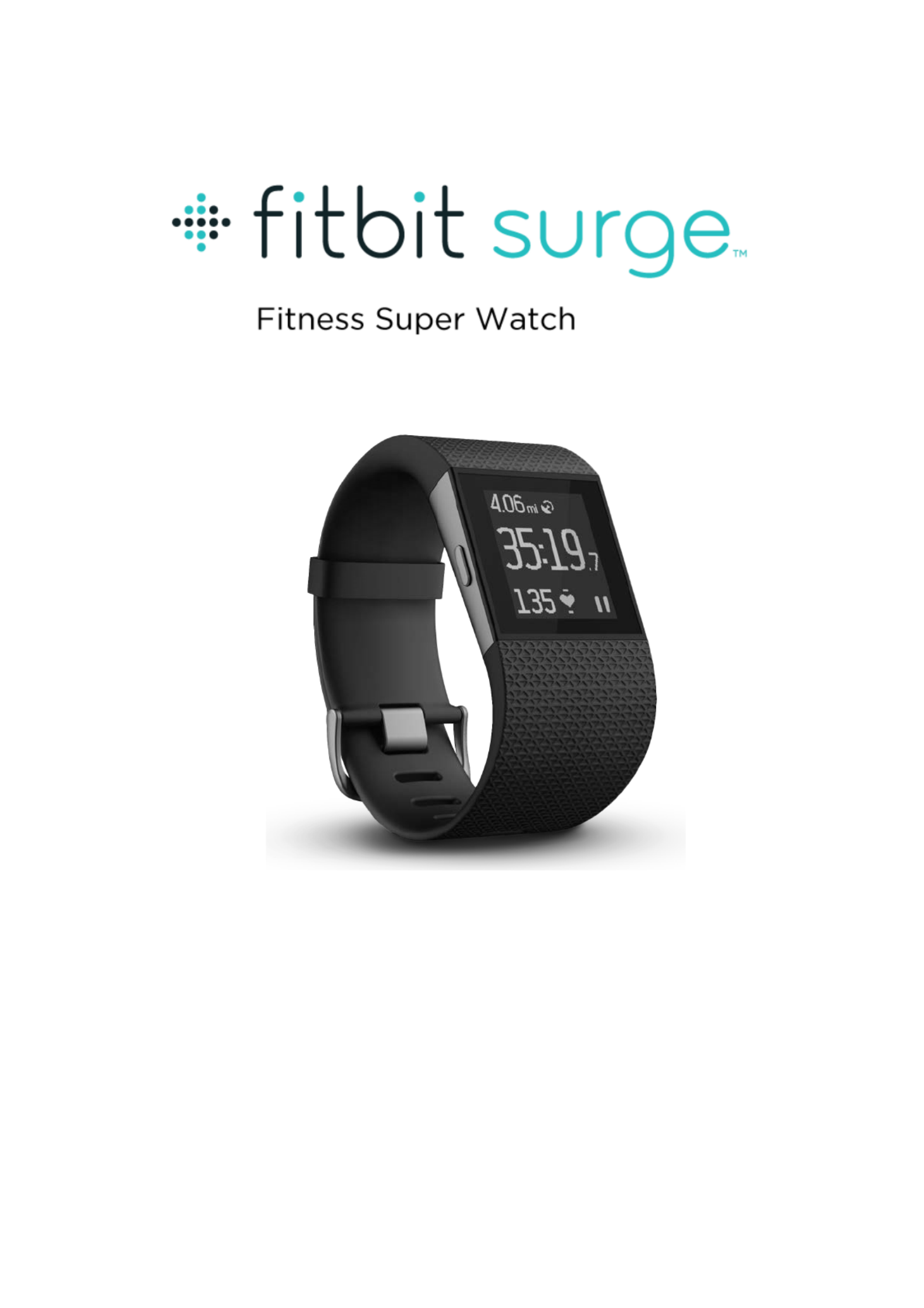
Product Man ual
Version 1.0

Table of Contents
Getti
Getti
Getti
GettiGetting St
ng St
ng St
ng Stng Starte d
arte d
arte d
arte darte d
1
1
1
1 1
...................................................................................................
...................................................................................................
...................................................................................................
...................................................................................................................................................................................................... !
What you’ll find in the box .................................................................................................................. 1!
What you’ll find in this document .................................................................................................... 1!
Se tting u
Se tting u
Se tting u
Se tting uSe tting up your F it
p your F it
p your F it
p your F itp your F itbit Surg e
bit Surge
bit Surge
bit Surgebit Surge
.............................................................................
.............................................................................
.............................................................................
..........................................................................................................................................................
3
3
3
33!
Setting up your tracker using a mobile device .......................................................................... 3!
Setting up your tracker using a Mac or PC .................................................................................. 3!
Mac & PC requirements ................................................................................................................... 3!
Downloading Fitbit Connect ......................................................................................................... 3!
Installing Fitbit Connect and pairing your tracker .............................................................. 4!
Syncing with a computer .............................................................................................................. 4!
Getti
Getti
Getti
GettiGetting to
ng to
ng to
ng tong t o know
know
know
know know y our
yo ur
yo ur
yo ur yo ur F it bi
Fitb i
Fitb i
Fitb iFitb it Su
t Su
t Su
t Sut Surge
rge
rge
rgerge
...................................................................
...................................................................
...................................................................
......................................................................................................................................
5
5
5
55!
Wearing your Surge ............................................................................................................................. 5!
Specifying dominant or non- dominant hand......................................................................... 6!
Using your Surge in wet conditions .......................................................................................... 6!
Getting around your Surge ............................................................................................................... 6!
Changing the clock display ................................................................................................................ 7!
Measuring heart rate ............................................................................................................................ 8!
Default heart rate zones ................................................................................................................. 8!
Custom heart rate zones ............................................................................................................... 9!
Missing Signal ..................................................................................................................................... 9!
Using GPS ............................................................................................................................................... 10!
Battery life and charging ................................................................................................................... 11!
Caring for your Surge ........................................................................................................................ 12!
Auto m ati
Auto m ati
Auto m ati
Auto m atiAuto m atic Tr
c Tr
c Tr
c Trc Tra c ki
ack i
ack i
ack iack ing w it
ng wit
ng wit
ng witng with the
h the
h the
h theh the F it
Fit
Fit
Fit Fitbit
bit
bit
bit bit Surg e
Surge
Surge
SurgeSurge
.....................................................
.....................................................
.....................................................
..........................................................................................................
13
13
13
1313!
Tracking all-day stats ......................................................................................................................... 13!
Tracking sleep ....................................................................................................................................... 13!

Tracking a daily goal .......................................................................................................................... 14
!
Choosing a goal to celebrate ...................................................................................................... 14!
Setting a value for your daily goal ............................................................................................ 15!
Tracking R uns
Tracking R uns
Tracking R uns
Tracking R unsTracking R uns wit h t
with t
with t
with t with the F it
he Fit
he Fit
he Fithe F itbit Sur
bit Sur
bit Sur
bit Surbit Surge
ge
ge
gege
..............................................................
..............................................................
..............................................................
............................................................................................................................
16
16
16
1616!
Tracking a run ....................................................................................................................................... 16!
Using other Surge functions during a run .................................................................................. 17!
Tracking E x e
Tracking E x e
Tracking E x e
Tracking E x eTracking E x ercise w i
rcise wi
rcise wi
rcise wircise with the
th the
th the
th the th the F itbit
Fitbit
Fitbit
FitbitFitbit Surge
Surge
Surge
Surge Surge
........................................................
........................................................
........................................................
................................................................................................................
18
18
18
181 8!
Tracking exercise ................................................................................................................................. 18!
Choosing exercises to track ............................................................................................................ 19!
Viewing stats tracked when exercising ..................................................................................... 20!
Using other Surge functions when exercising ......................................................................... 20!
Usi ng
Usi ng
Usi ng
Usi ng Usi ng Sil
Sil
Sil
SilSile nt A l
ent A l
ent A l
ent A lent A la rms
arms
arms
armsarms
..........................................................................................
..........................................................................................
..........................................................................................
.................................................................................................................................................................................... 21
21
21
2121 !
Setting silent alarms ........................................................................................................................... 21!
Dismissing or snoozing silent alarms ........................................................................................... 21!
Enabling or disabling silent alarms .............................................................................................. 22!
Re c eivi
Re c eivi
Re c eivi
Re c eiviRe c eiving C al
ng C al
ng C al
ng C alng C all an
l an
l an
l anl and Te xt
d Te x t
d Te x t
d Te x t d Te x t N
N
N
NN otif
otif
otif
otifotificati
icati
icati
icatiications
ons
ons
onso ns
............................................................
............................................................
............................................................
........................................................................................................................
23
23
23
2323!
Enabling call and text notifications ............................................................................................. 23!
Viewing call and text notifications ............................................................................................... 23!
Disabling call and text notifications ............................................................................................ 24!
Contro l
Contro l
Contro l
Contro lContro ll i ng
ling
ling
lingling M usic
Music
Music
Music M usic
..............................................................................................
..............................................................................................
..............................................................................................
............................................................................................................................................................................................
25
25
25
2525!
Enabling music control ..................................................................................................................... 25!
Controlling music with your Surge .............................................................................................. 26!
Ma na gi
Ma na gi
Ma na gi
Ma na giMa nag ing Set t
ng Se tt
ng Se tt
ng Se ttng Se ttings
ings
ings
ingsings o n
on
on
on on y ou
y o u
y o u
y o u y o ur F
r F
r F
r Fr Fi t b
itb
itb
itbitbit
it
it
it it Surge
Surge
Surge
SurgeSurge
........................................................
........................................................
........................................................
................................................................................................................
27
27
27
272 7 !
Heart Rate Tracking ........................................................................................................................... 27!
Backlight ................................................................................................................................................ 28!
Notifications .......................................................................................................................................... 28!
Bluetooth Classic ................................................................................................................................ 28!
Shutdown ............................................................................................................................................... 28!
Product specificaties
| Merk: | Fitbit |
| Categorie: | Sporthorloges |
| Model: | Surge |
| Kleur van het product: | Zwart |
| Bluetooth: | Ja |
| Touchscreen: | Ja |
| Versnellingsmeter: | Ja |
| Bluetooth-versie: | 4.0 |
| Meegeleverde kabels: | USB |
| Markt positionering: | Sporthorloge |
| Waterdicht: | Ja |
| Horlogekast materiaal: | Roestvrijstaal |
| Levensduur van de batterij: | 5 dag(en) |
| Display technologie: | LCD |
| Hoogtemeter: | Ja |
| Stappenteller: | Ja |
| Wekker: | Ja |
| Actieve minuten: | Ja |
| Calorieën verbrand: | Ja |
| Afgelegde afstand: | Ja |
| Slaapkwaliteit: | Ja |
| Maat band: | S |
| Bedrijfstemperatuur (T-T): | -20 - 45 °C |
| Batterijtechnologie: | Lithium-Polymeer (LiPo) |
| Type beeldscherm: | Digitaal |
Heb je hulp nodig?
Als je hulp nodig hebt met Fitbit Surge stel dan hieronder een vraag en andere gebruikers zullen je antwoorden
Handleiding Sporthorloges Fitbit

4 Oktober 2022

4 Oktober 2022

4 Oktober 2022

4 Oktober 2022

4 Oktober 2022
Handleiding Sporthorloges
- Sporthorloges Asics
- Sporthorloges Beurer
- Sporthorloges Bryton
- Sporthorloges Bushnell
- Sporthorloges Ematic
- Sporthorloges Krontaler
- Sporthorloges Mio
- Sporthorloges Polar
- Sporthorloges Pyle
- Sporthorloges Sanitas
- Sporthorloges Sigma
- Sporthorloges Sportline
- Sporthorloges Suunto
- Sporthorloges Crivit
Nieuwste handleidingen voor Sporthorloges

4 Oktober 2022

4 Oktober 2022

4 Oktober 2022

4 Oktober 2022

4 Oktober 2022

4 Oktober 2022

4 Oktober 2022

4 Oktober 2022

4 Oktober 2022

4 Oktober 2022