Extron SW HD 4K PLUS Series Handleiding
Extron
Schakelaar
SW HD 4K PLUS Series
Lees hieronder de 📖 handleiding in het Nederlandse voor Extron SW HD 4K PLUS Series (4 pagina's) in de categorie Schakelaar. Deze handleiding was nuttig voor 47 personen en werd door 2 gebruikers gemiddeld met 4.5 sterren beoordeeld
Pagina 1/4

1
SW6 and SW8 HD 4K PLUS • Setup Guide
The Extron SW HD 4K PLUS are six and eight input HDMI switchers that support 4K video signals at 60 Hz. They
switch 4K/60 signals between multiple HDMI source devices to a single display. The switchers support computer and
video resolutions up to 4K/60 and 1080p/60, data rates up to 18 Gbps, HDR, 12-bit Deep Color, 3D, Lip Sync, and
HD lossless audio formats. Both models feature EDID Minder
®, which maintains continuous EDID communication
with connected devices and ensures that the HDMI sources power up properly and maintain correct video output.
The switchers also provide automatic input cable equalization up to 25 feet (7.6 meters) when used with Extron
HDMI Pro Series cable.
The SW HD 4K PLUS Series offers control via front panel buttons, USB, Extron Product Control Software (PCS),
Ethernet, RS-232, contact closure, and auto-input switching for integration with any control system. Front panel LED
indicators provide immediate conrmation of HDCP authentication and signal presence for each input and output.
This guide provides instructions for an experienced installer to set up and operate these switchers.
For full
installation, conguration, and operation details, see the , available at SW HD 4K PLUS Series User Guide
www.extron.com.
Rear Panel Features and Connections
HE
D
F
SW6 HD 4K PLUS
Tx Rx G
GC T GC
G
1
2
3
4
C T TGC G
6
C T
T GC T
5
+V
RS-232
CONT ACT IN/TALLY OUT
INPUTS
1 2 3 4 5 6
100-240V 0.2A MAX
50/60 Hz
OUTPUT
REMOTE
LAN
RESET
SW8 HD 4K PLUS
Tx Rx G
GC T GC
G
1
2
3
4
C T TGC G
6 8
C T TGC
T GC T GC
5 7
T +V
RS-232
CONT ACT IN/TALLY OUT
INPUTS
1 2 3 4 567
8
100-240V 0.2A MAX
50/60 Hz
OUTPUT
REMOTE
LAN
RESET
AB
D
CC
HE F
GG
A Power connector E RS-232 connector
B HDMI Input connectors F LAN (Ethernet) connector
C HDMI Output connector G Contact closure input and tally output ports
D +V connector (for tally voltage output) H Reset button
Figure 1. SW6 and SW8 HD 4K PLUS Rear Panel
Installation Steps
1. Turn off all of the equipment and disconnect it from the power source.
2. Mount the switcher on a rack shelf or furniture (optional). (See the instructions provided with the mounting kit,
which can be ordered at www.extron.com).
3. Connect HDMI input sources to one or more of the SW HD 4K PLUS input connectors (see gure 1,
B).
NOTE: LockIt® cable lacing brackets, one for each HDMI input and output connector, are provided with the
SW HD 4K PLUS. These brackets can be used to secure the HDMI cables to the rear panel connectors
to reduce stress on the HDMI connectors and prevent signal loss due to loose cable connections. For
information on attaching the LockIt brackets, see the LockIt HDMI Lacing Bracket instructions in the
SW HD 4K PLUS Series User Guide, available at www.extron.com.
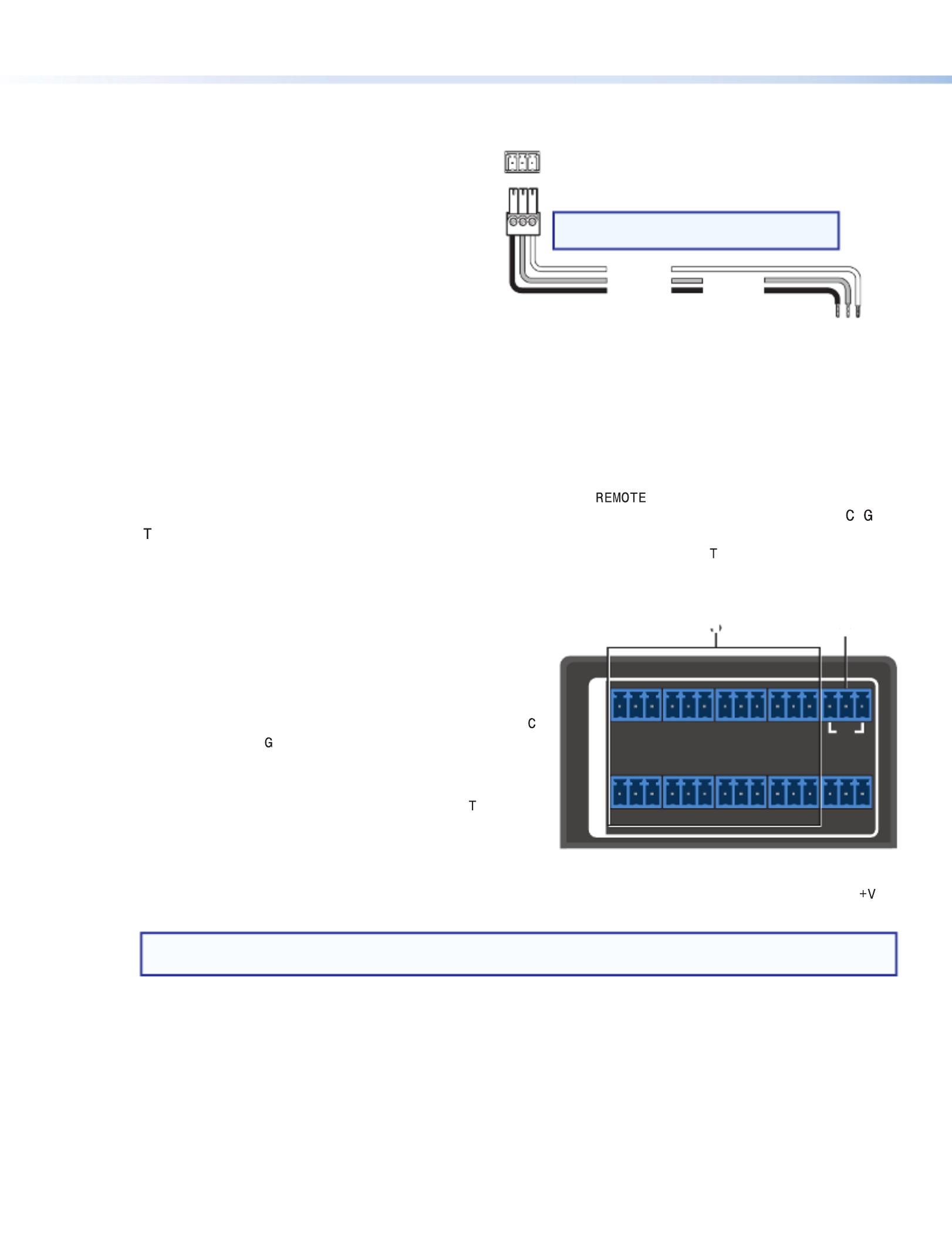
2
SW6 and SW8 HD 4K PLUS • Setup Guide (Continued)
4. Connect an HDMI output device to the output connector (see figure 1,
C, on the previous page . By default, )
the EDID of this device is stored at the HDMI output.
5. Connect control devices. Connect your computer
to one of the following SW HD 4K PLUS
communication ports to congure and control the
switcher via SIS commands or via PCS (Cong and
LAN ports only):
• RS-232 port — Connect the unterminated
transmit, receive, and ground wires of the RS-232
cable to the provided 3-pole captive screw plug, as
shown in the illustration at right. Connect the plug
between the rear panel RS-232 connector (
E), and
the serial port of your computer. Protocol for the
RS-232 port is 9600 baud, 8 data bits, 1 stop bit,
no parity.
• Config port — Connect a USB mini-B cable between the front panel USB mini-B connector (see figure 2,
B, on page 3) and a USB port on your computer for control via USB.
• LAN port — Use an RJ-45 cable to connect this jack (see figure 1,
F) to a LAN for Ethernet control of the
switcher.
6. (Optional) Connect contact closure and indicator devices. The panel on the SW6 and SW8
models contains six (SW6) or eight (SW8) 3-pole captive screw connectors, each with three pins labeled , ,
and , for contact closure and tally indicator devices. The panel also contains a 3-pole captive screw connector
with three +V pins that provide power to the indicator devices connected to the tally ( ) ports (see
2 in the
illustration below right).
Each 3-pole connector is labeled with the number of the HDMI input associated with it. Wire devices to these
connectors as follows:
a. Connect contact input and tally output devices to one or
more of the 3-pole CONTACT IN/TALLY OUT connectors
(see 1 in the illustration at right), as desired:
• To enable input switching via contact closure, connect
a push-button contact closure input device to pins
(contact) and (ground).
• To identify the currently selected input when the front
panel buttons are not visible, connect an indicator
device, such as an LED, to tally output pin of the
same 3-pole connector.
When the input you are using is selected, the
corresponding tally out pin shorts to ground, which activates the connected indicator.
b. If desired, attach the power wires for your connected indicator devices to any of the three ports of the
connector (2).
NOTE: You need to connect the indicator LED to the voltage output if you want to power the device for
visual feedback. However, only the contact and ground connections are needed to select an input.
Pressing the button on the contact closure device switches the connected input to the output.
Computer or
Control Syste
m
RS-232 Port
SW HD 4K Series Switcher
Rear Panel
Remote Port
NOTE: If you use cable that has a drain
wire, tie the drain wi to ground at both ends.re
Ground (G)
Transmit (Tx)
Receive (Rx) Transmit (Tx)
Receive (Rx)
Tx Rx G
RS-232
Tx Rx G
GC T GC
G
1
2
3
4
C T TGC G
6 8
C T TGC
T GC T GC
5 7
T +V
RS-232
CONTACT IN/TALLY OUT
REMOTE
1 2

3
Using a Show Me® cable:
The Contact and Tally connectors can also be used with Extron Show Me cables. The
diagram at right shows how to wire a Show Me cable to a contact input.
For each Show Me cable:
• Connect the pigtail to the pin corresponding to the input being used. red C
• Connect the pigtail to the pin of the same input.black T
NOTE: The ground or drain wire on the Show Me cable is not used here. You can tie
it back and shield it.
7. Connect the rear panel IEC power connector to an AC source (see figure 1,
A, on page 1).
8. Power on the output display.
9. Power on the source devices.
Front Panel Features
E
SW8 HD 4K PLUS
HDMI SWITCHER
1
CONFIG
SIGNAL
INPUTS
INPUTS OUTPUT
1 2 3 4 5 6 7 8
HDCP
2 3 4
AUTO
SWITCH
5 6 7 8
CA B
D
A
AUTO SWITCH LED D HDCP LEDs
B
USB CONFIG port E Input selection buttons
C SIGNAL LEDs
Figure 2. SW6 and SW8 HD 4K
PLUS
Front Panels
NOTE: The SW6 front panel is identical to that of the SW8 except that it has six input buttons, Signal LEDs, and
HDCP LEDs.
A AUTO SWITCH LED — Lights when auto-input switching is in effect. When auto-input switching is enabled, the
switcher automatically switches to the highest-numbered input with an active video signal.
B USB CONFIG port — Connect a USB cable (USB A to mini-B) between your computer and this female USB
mini-B port to configure and control the switcher via SIS commands or PCS, and to update the firmware.
C SIGNAL LEDs — The LEDs labeled INPUTS each light when the corresponding input is connected to a device
that has power. The LED labeled OUTPUT lights when the output is connected to a device that has power.
D HDCP LEDs
• Input LEDs — Light if the connected sources are HDCP encrypted and have been authenticated by the
switcher inputs.
NOTE: If the source device connected to the selected input is HDCP encrypted (requires HDCP
authentication), the corresponding signal LED may not light unless HDCP has been authenticated.
• Output LED — Lights when the currently selected input requires HDCP and the connected output device
has been successfully authenticated.
NOTE: HDCP is re-authenticated on the output whenever a new input is selected.
CONTACT IN/ LLY OUTTA
Connector
Black
Red
Show Me
Cable
C T G
1
G
2
C T
SW6 and SW8 HD 4K PLUS
Product specificaties
| Merk: | Extron |
| Categorie: | Schakelaar |
| Model: | SW HD 4K PLUS Series |
Heb je hulp nodig?
Als je hulp nodig hebt met Extron SW HD 4K PLUS Series stel dan hieronder een vraag en andere gebruikers zullen je antwoorden
Handleiding Schakelaar Extron

27 Oktober 2024

27 Oktober 2024

27 Oktober 2024

6 September 2024

5 September 2024

15 Augustus 2024

14 Augustus 2024
Handleiding Schakelaar
- Schakelaar Bosch
- Schakelaar Philips
- Schakelaar HP
- Schakelaar IKEA
- Schakelaar Panasonic
- Schakelaar Huawei
- Schakelaar Asus
- Schakelaar Honeywell
- Schakelaar Yamaha
- Schakelaar Abus
- Schakelaar Airlive
- Schakelaar Alcatel
- Schakelaar Alecto
- Schakelaar Alpine
- Schakelaar Ansmann
- Schakelaar Apc
- Schakelaar Audiovox
- Schakelaar B-tech
- Schakelaar Basetech
- Schakelaar Behringer
- Schakelaar Belkin
- Schakelaar Berker
- Schakelaar Boss
- Schakelaar Brennenstuhl
- Schakelaar Buffalo
- Schakelaar D-Link
- Schakelaar Digitus
- Schakelaar Eaton
- Schakelaar EBERLE
- Schakelaar Ebode
- Schakelaar Edimax
- Schakelaar Elektrobock
- Schakelaar Elro
- Schakelaar Emerson
- Schakelaar Eminent
- Schakelaar Engenius
- Schakelaar Extech
- Schakelaar Finder
- Schakelaar Flamingo
- Schakelaar GAO
- Schakelaar Generac
- Schakelaar Gira
- Schakelaar Goobay
- Schakelaar Grandstream
- Schakelaar Grasslin
- Schakelaar Hager
- Schakelaar Hama
- Schakelaar Hikvision
- Schakelaar Intermatic
- Schakelaar Inverto
- Schakelaar Kathrein
- Schakelaar KlikaanKlikuit
- Schakelaar Konig
- Schakelaar Kopp
- Schakelaar Lancom
- Schakelaar LevelOne
- Schakelaar Linksys
- Schakelaar Logilink
- Schakelaar Manhattan
- Schakelaar Marmitek
- Schakelaar Mercury
- Schakelaar Merlin Gerin
- Schakelaar Mikrotik
- Schakelaar Monacor
- Schakelaar Nedis
- Schakelaar Netgear
- Schakelaar Paladin
- Schakelaar PCE
- Schakelaar Perel
- Schakelaar Plantronics
- Schakelaar Powerfix
- Schakelaar Profile
- Schakelaar Provision ISR
- Schakelaar Pyle
- Schakelaar QNAP
- Schakelaar Renkforce
- Schakelaar Rex
- Schakelaar Robbe
- Schakelaar Schneider
- Schakelaar SEC24
- Schakelaar Shimano
- Schakelaar Silvercrest
- Schakelaar Smartwares
- Schakelaar Speaka
- Schakelaar Suevia
- Schakelaar Sygonix
- Schakelaar Sylvania
- Schakelaar Tenda
- Schakelaar Tesla
- Schakelaar Theben
- Schakelaar Tiptel
- Schakelaar Toolcraft
- Schakelaar Tork
- Schakelaar TP Link
- Schakelaar Trendnet
- Schakelaar Triax
- Schakelaar Trotec
- Schakelaar Unify
- Schakelaar UPM
- Schakelaar Velleman
- Schakelaar Vivanco
- Schakelaar WHALE
- Schakelaar Worx
- Schakelaar ZyXEL
- Schakelaar Jabra
- Schakelaar Jung
- Schakelaar Omnitronic
- Schakelaar One For All
- Schakelaar Clas Ohlson
- Schakelaar CSL
- Schakelaar Monoprice
- Schakelaar Steren
- Schakelaar DoorBird
- Schakelaar Ubiquiti Networks
- Schakelaar EMOS
- Schakelaar Kaiser
- Schakelaar Cotech
- Schakelaar Atlona
- Schakelaar Hamlet
- Schakelaar Comet
- Schakelaar Vivolink
- Schakelaar Techly
- Schakelaar SIIG
- Schakelaar Merten
- Schakelaar Tripp Lite
- Schakelaar Chacon
- Schakelaar Nexa
- Schakelaar Dormakaba
- Schakelaar SPC
- Schakelaar Cisco
- Schakelaar Victron Energy
- Schakelaar Delta Dore
- Schakelaar Fantini Cosmi
- Schakelaar Vemer
- Schakelaar Matrox
- Schakelaar Gefen
- Schakelaar Ei Electronics
- Schakelaar Fibaro
- Schakelaar GEV
- Schakelaar Juniper
- Schakelaar Planet
- Schakelaar Chamberlain
- Schakelaar Intellinet
- Schakelaar CyberPower
- Schakelaar SunBriteTV
- Schakelaar Lindy
- Schakelaar IOGEAR
- Schakelaar Black Box
- Schakelaar IFM
- Schakelaar DataVideo
- Schakelaar Wago
- Schakelaar Sonance
- Schakelaar Totolink
- Schakelaar Dahua Technology
- Schakelaar AV:link
- Schakelaar PreSonus
- Schakelaar Mercusys
- Schakelaar Elation
- Schakelaar EVE
- Schakelaar Audac
- Schakelaar Vacmaster
- Schakelaar ATen
- Schakelaar RGBlink
- Schakelaar PAC
- Schakelaar Wentronic
- Schakelaar Adder
- Schakelaar Homematic IP
- Schakelaar AMX
- Schakelaar OSD Audio
- Schakelaar Equip
- Schakelaar Crestron
- Schakelaar ORNO
- Schakelaar Aeon Labs
- Schakelaar Electro Harmonix
- Schakelaar StarTech.com
- Schakelaar PureLink
- Schakelaar Advantech
- Schakelaar Smart-AVI
- Schakelaar Brilliant
- Schakelaar Kramer
- Schakelaar Micro Connect
- Schakelaar KanexPro
- Schakelaar Intelix
- Schakelaar Blustream
- Schakelaar Avocent
- Schakelaar Shelly
- Schakelaar ICasa
- Schakelaar Vimar
- Schakelaar Kemo
- Schakelaar H-Tronic
- Schakelaar Legrand
- Schakelaar Kraus & Naimer
- Schakelaar Noble
- Schakelaar Intertechno
- Schakelaar Ecler
- Schakelaar Rule
- Schakelaar CYP
- Schakelaar Phoenix Contact
- Schakelaar Seuthe
- Schakelaar Maclean Energy
- Schakelaar SmartAVI
- Schakelaar Leviton
- Schakelaar DEHN
- Schakelaar Cudy
- Schakelaar Heitronic
- Schakelaar Noark
- Schakelaar Cooking Performance Group
- Schakelaar Ernitec
- Schakelaar Adviti
- Schakelaar Flic
- Schakelaar HELGI
- Schakelaar IB Connect
- Schakelaar Liberty
- Schakelaar PureTools
- Schakelaar Alfatron
- Schakelaar Cambium Networks
- Schakelaar 2USB
- Schakelaar Roline
- Schakelaar KVM-TEC
- Schakelaar BZBGear
- Schakelaar STI
- Schakelaar Epiphan
- Schakelaar Ebara
- Schakelaar Mach Power
- Schakelaar Axing
- Schakelaar Raritan
- Schakelaar ConnectPro
- Schakelaar Atlantis Land
- Schakelaar Pizzato Elettrica
- Schakelaar Baco
- Schakelaar SEADA
- Schakelaar Doepke
- Schakelaar IPGARD
- Schakelaar Setti+
- Schakelaar INOGENI
- Schakelaar Luxul
Nieuwste handleidingen voor Schakelaar

8 April 2025

4 April 2025

4 April 2025

4 April 2025

4 April 2025

3 April 2025

3 April 2025

1 April 2025

1 April 2025

1 April 2025