Eufy HomeKit Handleiding
Eufy
Beveiligingscamera
HomeKit
Lees hieronder de 📖 handleiding in het Nederlandse voor Eufy HomeKit (3 pagina's) in de categorie Beveiligingscamera. Deze handleiding was nuttig voor 99 personen en werd door 2 gebruikers gemiddeld met 4.5 sterren beoordeeld
Pagina 1/3
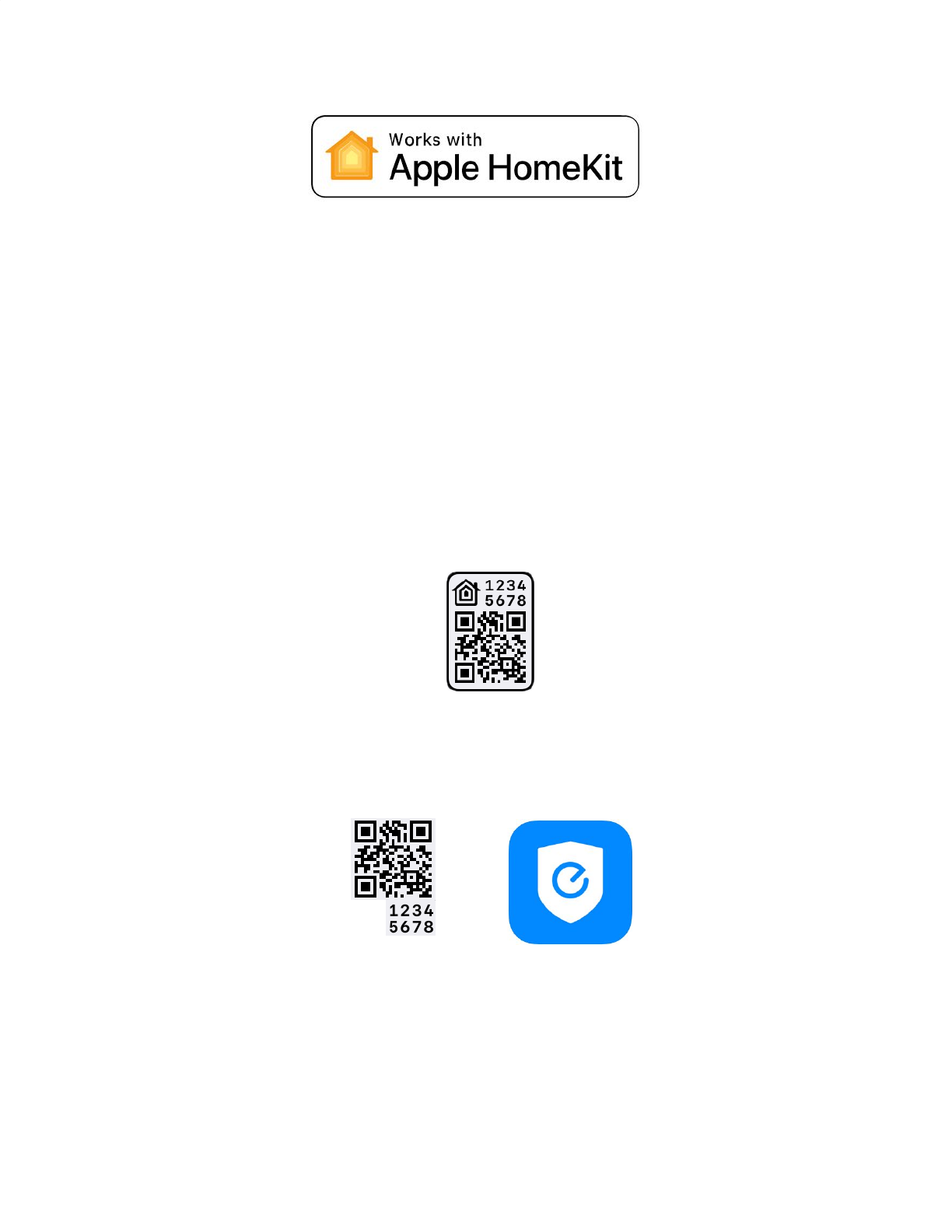
*HomeKit is only available on eufyCam 2 and 2C connected to eufy HomeBase 2.
The instruction will help you set up and control your eufy devices with HomeKit. If you have any
questions during setup and usage of HomeKit, please scroll down for HomeKit FAQs or contact
us at support@eufylife.com.
How to Setup HomeKit on eufyCam 2C/2
Step 1. Power on your eufy HomeBase 2 and connect to the internet.
Step 2. Enable HomeKit on HomeBase 2.
(1) Find the QR Code at the bottom of your HomeBase 2.
(2) For HomeBase Logo #1 (The QR code includes a house-like logo), open the iOS
Home app directly and add accessory by scanning the QR code under the HomeBase 2.
(3) For HomeBase Logo #2 (no house-like logo), open eufy Security app to add
HomeBase 2 and eufyCam 2C/2 first. Then follow the steps on HomeBase settings →
HomeKit setup to activate HomeKit. You are all set.
Step 3. Add eufyCam 2C/2 to HomeBase 2.
(1) Place eufyCam 2C/2 camera close to the HomeBase 2. Press the SYNC button on
eufyCam 2C/2for 2 seconds until you hear a beep sound. The eufyCam 2C/2 will be
waiting for a sound wave message sent by HomeBase 2.

(2) Press the SYNC/ALARM OFF button on HomeBase 2 for 2 seconds until you hear a
sound wave. This is the sound wave message that HomeBase 2 needs to send to
eufyCam 2C/2.
(3) Wait for 30 seconds and you will hear a voice "Device was added successfully". That
means eufyCam 2 has been added successfully. You’re all set.
HomeKit FAQs
Q: What HomeKit features can I use on eufyCam2/2C?
A: Main HomeKit features available on eufyCam 2/2C include:
●Live stream: Watch live streaming from any eufyCam 2/2C on iOS Home App.
●Snapshot: Get an in-app snapshot update in every 10s or when a motion is detected.
●Motion alert: Get a motion notification with a snapshot.
●Siri: Ask Siri on your iPhone, iPad, Apple Watch, HomePod, or Mac to control your
eufyCam 2/2C with just your voice.
●Automation: Use the motion sensor on eufyCam 2/2C to create smart home
automation.
Q: What’s the required iOS version to use eufyCam 2/2C with HomeKit?
A: To control this HomeKit-enabled accessory, the latest version of iOS or iPadOS is
Recommended.
Q: How can I control eufyCam 2/2C with HomeKit when I’m away from home?
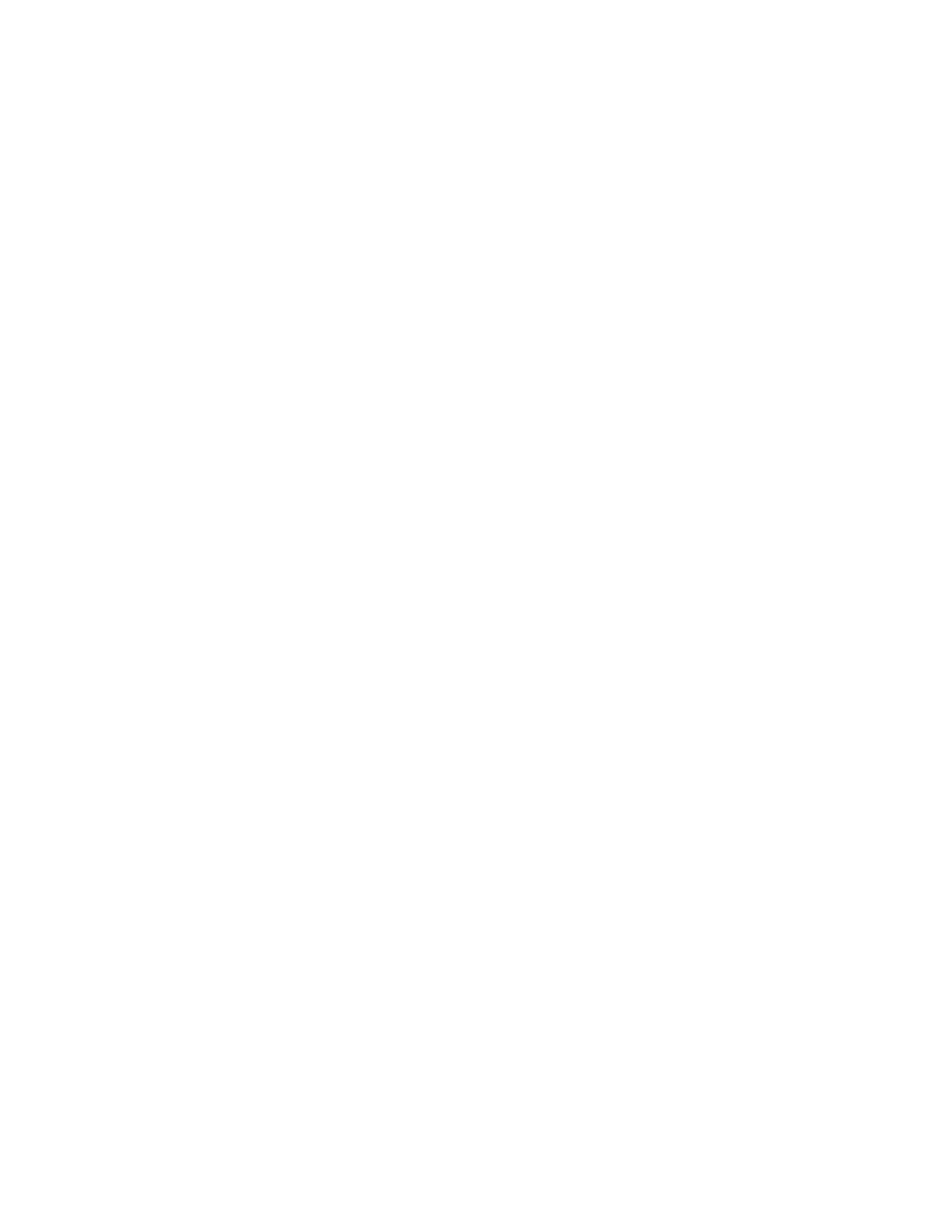
A: A customer who owns an Apple TV (4th generation or later) with tvOS 10 or later, an iPad
with iOS 10 or later, or a HomePod can control HomeKit-enabled accessories away from home
and automatically through triggers such as time of day, location, sensor detection, or the action
of an accessory.
Q: How can I use both eufy and HomeKit on iOS at the same time?
A:
If you have been using the iOS eufy Security App and added HomeBase 2 and eufyCam 2C/2,
follow the steps in HomeBase settings → HomeKit setup to enable HomeKit.
If you have added HomeBase 2 and eufyCam 2C/2 on iOS Home App, open the eufy Security
app on the same iOS device, and it will automatically import all paired devices.
Q: How can I use eufy on Android and HomeKit on iOS at the same time?
A: Use the iOS eufy Security App to add HomeBase 2 and eufyCam 2C/2. Go to Side Menu →
Family & Guests to share the system with your family member or your second account. Go to
HomeBase settings → HomeKit setup to enable HomeKit. Now you can use the Android eufy
Security App and iOS Home App simultaneously.
Q: Why do time stamp and eufy watermark disappear in the video?
A: Timestamp and watermark are disabled by default when HomeKit is enabled. Users can
re-enable it in eufy app> camera settings> Logo Watermark.
Product specificaties
| Merk: | Eufy |
| Categorie: | Beveiligingscamera |
| Model: | HomeKit |
Heb je hulp nodig?
Als je hulp nodig hebt met Eufy HomeKit stel dan hieronder een vraag en andere gebruikers zullen je antwoorden
Handleiding Beveiligingscamera Eufy

19 November 2022

19 November 2022

19 November 2022

19 November 2022

20 November 2022

23 December 2022
Handleiding Beveiligingscamera
- Beveiligingscamera Canon
- Beveiligingscamera Honeywell
- Beveiligingscamera JVC
- Beveiligingscamera Motorola
- Beveiligingscamera Topcom
- Beveiligingscamera Abus
- Beveiligingscamera Acti
- Beveiligingscamera Alecto
- Beveiligingscamera Apc
- Beveiligingscamera Apeman
- Beveiligingscamera ATN
- Beveiligingscamera Axis
- Beveiligingscamera Beseye
- Beveiligingscamera Brinno
- Beveiligingscamera D-Link
- Beveiligingscamera Dahua
- Beveiligingscamera EasyN
- Beveiligingscamera Elro
- Beveiligingscamera Eminent
- Beveiligingscamera Escam
- Beveiligingscamera Fenton
- Beveiligingscamera Ferguson
- Beveiligingscamera First Alert
- Beveiligingscamera Foscam
- Beveiligingscamera Gembird
- Beveiligingscamera Gira
- Beveiligingscamera Hama
- Beveiligingscamera Hikvision
- Beveiligingscamera Home Protector
- Beveiligingscamera Humax
- Beveiligingscamera Iget
- Beveiligingscamera Kompernass
- Beveiligingscamera Lorex
- Beveiligingscamera Maginon
- Beveiligingscamera Mr Safe
- Beveiligingscamera Nedis
- Beveiligingscamera Netgear
- Beveiligingscamera Profile
- Beveiligingscamera SAB
- Beveiligingscamera Sinji
- Beveiligingscamera Smartwares
- Beveiligingscamera Somfy
- Beveiligingscamera Sricam
- Beveiligingscamera Storage Options
- Beveiligingscamera Swan
- Beveiligingscamera Swisstone
- Beveiligingscamera Targa
- Beveiligingscamera Tenda
- Beveiligingscamera Tenvis
- Beveiligingscamera TP Link
- Beveiligingscamera Trust
- Beveiligingscamera Ubiquiti
- Beveiligingscamera V-Tac
- Beveiligingscamera Vivotek
- Beveiligingscamera Yale
- Beveiligingscamera Jablocom
- Beveiligingscamera Overmax
- Beveiligingscamera Duramaxx
- Beveiligingscamera Nordval
Nieuwste handleidingen voor Beveiligingscamera

5 November 2024

14 November 2024

28 Oktober 2023

7 Oktober 2023

7 Oktober 2023

7 Oktober 2023

7 Oktober 2023

7 Oktober 2023

7 Oktober 2023

7 Oktober 2023