ESI cosMik uCast Handleiding
Lees hieronder de 📖 handleiding in het Nederlandse voor ESI cosMik uCast (2 pagina's) in de categorie Microfoon. Deze handleiding was nuttig voor 38 personen en werd door 2 gebruikers gemiddeld met 4.5 sterren beoordeeld
Pagina 1/2

User’s Guide
Professional USB Condenser Microphone
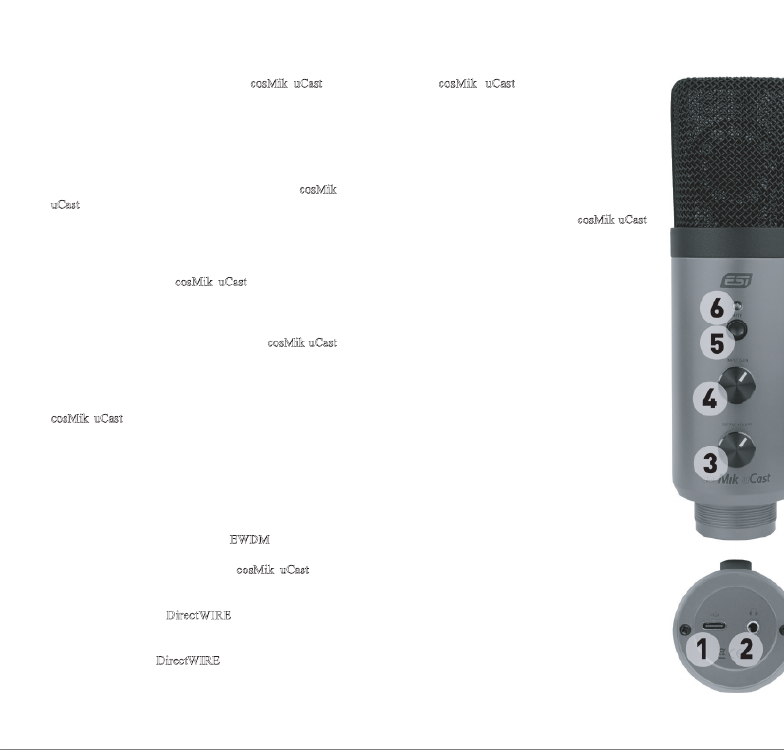
Introduction
Congratulations on your purchase of cosMik uCast, a
professional USB condenser microphone that can be
universally used for voice and vocals, instruments like
acoustic guitars, in front of a guitar cabinet and much
more. It features a cardioid polar pattern, which means
that it will pick up the sound directly from the front,
while rejecting the sound from the rear of the
microphone. That makes it possible to position cosMik
uCast so that you record only the desired source, while
the sound from other sources will be reduced.
Getting Started
Before you start using cosMik uCast, turn down both
gain knobs and turn off the mute switch. The connect
the microphone using one of the supplied cables to your
Mac or PC or alternatively to your iPhone or iPad. You
will see that the LED will turn green once cosMik uCast
is ready for usage. Now is a good time to connect
headphones to the headphone connector at the bottom of
the unit.
cosMik uCast does not require any drivers to be used
(plug-and-play). On the Mac, you can select it as your
default recording and playback device under System
Preferences Sound > . On a Windows PC you can do this
under Control Panel Hardware & Sound > . On iPhone or
iPad, most audio apps will automatically use the
microphone after it has been connected.
For Windows users, we provide an EWDM driver that is
available for download on our website. This driver
software makes it possible to use cosMik uCast with
professional audio applications (i.e. via ASIO),
providing a better performance and lower latency. Also
the driver provides DirectWIRE and virtual audio
channels. This makes it possible to mix and record
internal audio signals from various audio applications.
More details about DirectWIRE can be found on our
website in the extensive Knowledge Base under kb.esi-
audio.com.
Recording and Playback
To check if cosMik uCast is
computer, it is best to play music
you slowly turn up the headpho
This confirms that playback is w
are not making the playback sig
ears or headphones.
You can record audio in your fav
(i.e. a DAW like Bitwig Studio
recorder like WaveLab LE) after
as recording and playback devic
(refer to the manual of your sof
you can find more info in our K
kb.esi-audio.com).
Once you start the recording pro
switch and slowly turn up the gain k
input level meters in the software sh
(usually this is a bit under 0dB, ofte
Please keep in mind that the mute
microphone input, playback from
headphones will still work even if
General Information
Trademarks: ESI, cosMik an
trademarks of ESI Audiotechnik
trademark of Microsoft Corporati
brand names are trademarks or re
their respective companies.
Correspondence: For technic
contact your nearest dealer, loc
support online at www.esi-audio.c
Disclaimer: All features and sp
change without notice. Parts
continually being updated. Pleas
www.esi-audio.com occasionally
update information.
Product specificaties
| Merk: | ESI |
| Categorie: | Microfoon |
| Model: | cosMik uCast |
Heb je hulp nodig?
Als je hulp nodig hebt met ESI cosMik uCast stel dan hieronder een vraag en andere gebruikers zullen je antwoorden
Handleiding Microfoon ESI

5 April 2023

26 Maart 2023

8 December 2022
Handleiding Microfoon
- Microfoon Philips
- Microfoon Sony
- Microfoon Panasonic
- Microfoon Asus
- Microfoon Canon
- Microfoon JBL
- Microfoon Kenwood
- Microfoon Olympus
- Microfoon VTech
- Microfoon Yamaha
- Microfoon Yealink
- Microfoon AEA
- Microfoon Akg
- Microfoon Alto
- Microfoon Aluratek
- Microfoon American Audio
- Microfoon Apart
- Microfoon Artsound
- Microfoon Aston
- Microfoon Atlas
- Microfoon Audio-Technica
- Microfoon Auna
- Microfoon Axis
- Microfoon Behringer
- Microfoon Beyerdynamic
- Microfoon Bigben
- Microfoon Blaupunkt
- Microfoon Blue
- Microfoon Bose
- Microfoon Boss
- Microfoon Brigmton
- Microfoon DAP
- Microfoon DAP Audio
- Microfoon DJI
- Microfoon Dorr
- Microfoon Easypix
- Microfoon Elgato
- Microfoon Fenton
- Microfoon Gembird
- Microfoon Gemini
- Microfoon Godox
- Microfoon GoPro
- Microfoon Hama
- Microfoon Hohner
- Microfoon HQ Power
- Microfoon Insignia
- Microfoon Konig
- Microfoon LD Systems
- Microfoon Lenco
- Microfoon Line 6
- Microfoon Livoo
- Microfoon Logitech
- Microfoon M-Audio
- Microfoon Mackie
- Microfoon Manhattan
- Microfoon Manta
- Microfoon Marantz
- Microfoon Max
- Microfoon Midas
- Microfoon Monacor
- Microfoon Nacon
- Microfoon Nedis
- Microfoon Neewer
- Microfoon Nuance
- Microfoon Numark
- Microfoon Peavey
- Microfoon Phonak
- Microfoon Pixel
- Microfoon Plantronics
- Microfoon Power Dynamics
- Microfoon President
- Microfoon Pure Acoustics
- Microfoon Pyle
- Microfoon Razer
- Microfoon RCF
- Microfoon Reloop
- Microfoon Renkforce
- Microfoon Roland
- Microfoon Rollei
- Microfoon Samson
- Microfoon Saramonic
- Microfoon Sennheiser
- Microfoon Sharkoon
- Microfoon Skytec
- Microfoon Sonuus
- Microfoon Steelseries
- Microfoon Tascam
- Microfoon TC Helicon
- Microfoon Teac
- Microfoon Technaxx
- Microfoon Telefunken
- Microfoon Thomson
- Microfoon Toa
- Microfoon Triton
- Microfoon Trust
- Microfoon Turtle Beach
- Microfoon United
- Microfoon Vonyx
- Microfoon Wharfedale
- Microfoon Zoom
- Microfoon Jabra
- Microfoon Joy-it
- Microfoon Omnitronic
- Microfoon OneConcept
- Microfoon ONYX
- Microfoon Connect IT
- Microfoon Creative
- Microfoon JLab
- Microfoon Monoprice
- Microfoon NGS
- Microfoon Niceboy
- Microfoon Sandberg
- Microfoon Shure
- Microfoon Steren
- Microfoon T'nB
- Microfoon Genesis
- Microfoon DPA
- Microfoon IMG Stageline
- Microfoon MXL
- Microfoon Tracer
- Microfoon NZXT
- Microfoon Majestic
- Microfoon Trevi
- Microfoon Primus
- Microfoon Techly
- Microfoon KeepOut
- Microfoon Sven
- Microfoon Day
- Microfoon ClearOne
- Microfoon American DJ
- Microfoon QTX
- Microfoon Valcom
- Microfoon JOBY
- Microfoon HyperX
- Microfoon Citronic
- Microfoon Phonic
- Microfoon Audix
- Microfoon Karma
- Microfoon Harley Benton
- Microfoon AVerMedia
- Microfoon MOZA
- Microfoon Hähnel
- Microfoon ART
- Microfoon Vaddio
- Microfoon Bogen
- Microfoon Galaxy Audio
- Microfoon Neumann
- Microfoon Peerless-AV
- Microfoon Pyle Pro
- Microfoon PreSonus
- Microfoon Electro-Voice
- Microfoon IK Multimedia
- Microfoon Blue Microphones
- Microfoon IDance
- Microfoon Simplecom
- Microfoon Speed-Link
- Microfoon Chandler
- Microfoon Austrian Audio
- Microfoon Countryman
- Microfoon Chord
- Microfoon Audac
- Microfoon Azden
- Microfoon GVM
- Microfoon Marshall Electronics
- Microfoon Golden Age Project
- Microfoon BOYA
- Microfoon Rode
- Microfoon Radial Engineering
- Microfoon IC Intracom
- Microfoon Celly
- Microfoon Comica
- Microfoon Clockaudio
- Microfoon Audient
- Microfoon Xtreme
- Microfoon Senal
- Microfoon Kopul
- Microfoon Krom
- Microfoon Ambient Recording
- Microfoon Proel
- Microfoon NOX
- Microfoon Solid State Logic
- Microfoon Crestron
- Microfoon Adastra
- Microfoon Konig & Meyer
- Microfoon TeachLogic
- Microfoon Warm Audio
- Microfoon PureLink
- Microfoon SPL
- Microfoon TAIDEN
- Microfoon Thronmax
- Microfoon Ultimate Support
- Microfoon PSSO
- Microfoon Kali Audio
- Microfoon Manley
- Microfoon Ibanez
- Microfoon Vocopro
- Microfoon Mojave
- Microfoon Singing Machine
- Microfoon Universal Audio
- Microfoon Auray
- Microfoon Bontempi
- Microfoon ITek
- Microfoon Schertler
- Microfoon Vimar
- Microfoon Speco Technologies
- Microfoon Antelope Audio
- Microfoon Gravity
- Microfoon DB Technologies
- Microfoon Hollyland
- Microfoon Epcom
- Microfoon SE Electronics
- Microfoon Palmer
- Microfoon Fun Generation
- Microfoon Xvive
- Microfoon Nady
- Microfoon Oktava
- Microfoon Sontronics
- Microfoon Aston Microphones
- Microfoon ANT
- Microfoon IMG Stage Line
- Microfoon Eikon
- Microfoon Kurzweil
- Microfoon JZ Microphones
- Microfoon Atlas Sound
- Microfoon Perfect Choice
- Microfoon Anywhere Cart
- Microfoon Owl Labs
- Microfoon Catchbox
- Microfoon White Shark
- Microfoon ViolaWave
- Microfoon Shadow
- Microfoon Fishman
- Microfoon Klover
- Microfoon Synco
- Microfoon Soundsation
- Microfoon TIE Audio
- Microfoon Fluid
- Microfoon Relacart
- Microfoon Lewitt
- Microfoon AVMATRIX
- Microfoon JTS
- Microfoon Klark Teknik
- Microfoon Lectrosonics
- Microfoon Intricon
- Microfoon The T.bone
- Microfoon Royer Labs
- Microfoon Miktek
- Microfoon Stageclix
- Microfoon Townsend Labs
- Microfoon Sabian
- Microfoon Sound Devices
- Microfoon Tula
- Microfoon ENDORFY
- Microfoon Alfatron
- Microfoon CAD Audio
- Microfoon Schoeps
- Microfoon Polsen
- Microfoon Mars Gaming
- Microfoon AMT
- Microfoon Point Source Audio
- Microfoon AmpliVox
- Microfoon Eurosound
- Microfoon Rolls
- Microfoon Williams Sound
- Microfoon Mad Dog
- Microfoon SmallRig
- Microfoon Lorgar
- Microfoon Earthworks
- Microfoon Neat
- Microfoon Hohem
- Microfoon Audibax
- Microfoon Scope Labs
- Microfoon Lauten Audio
- Microfoon Mirfak Audio
- Microfoon CKMOVA
- Microfoon Majority
- Microfoon DOCKIN
- Microfoon Nowsonic
- Microfoon Tonor
- Microfoon Prodipe
- Microfoon Deity
- Microfoon Antelope
- Microfoon MILAB
- Microfoon Vicoustic
- Microfoon Sanken
- Microfoon Switchcraft
- Microfoon Easyrig
- Microfoon Tonsil
- Microfoon Sescom
- Microfoon Sonic Presence
- Microfoon Movo
- Microfoon Isovox
- Microfoon Glemm
- Microfoon Røde
- Microfoon Microtech Gefell
- Microfoon Voice Technologies
- Microfoon PSC
- Microfoon Cyber Acoustics
- Microfoon Louroe Electronics
- Microfoon Astatic
Nieuwste handleidingen voor Microfoon

2 April 2025

2 April 2025

2 April 2025

2 April 2025

2 April 2025

2 April 2025

2 April 2025

2 April 2025

1 April 2025

29 Maart 2025