Digitus DN-16048 Handleiding
Lees hieronder de 📖 handleiding in het Nederlandse voor Digitus DN-16048 (36 pagina's) in de categorie Webcam. Deze handleiding was nuttig voor 57 personen en werd door 2 gebruikers gemiddeld met 4.5 sterren beoordeeld
Pagina 1/36

DIGITUS® Plug&View
IP cameras
User Guide

Plug&View IP camera ׀ Manual ׀ ML-201310 2
1 Introduction:
The Plug&View IP camera series by DIGITUS® offers P2P cloud services in order to avoid the
complicated network configuration for the camera installation. Everything you need is "Plug&View"
and a few installation steps.
2 Supplied with:
- 1 X IP camera
- 1 X AC adapter
- 1 X Ethernet cable
- 1 X Installation CD
- 1 X Mounting accessories
- * DN-16038/DN-16039/DN-16040/DN-16043/DN-16044 also include a built in 2GB memory for
storage.
3 Installation procedure:
3.1 Connect
Please follow the instructions of the Quick Start Guide to connect your Plug&View camera and to
start using it from your user account. Then log in to your user account in http://plug-view.com. After a
successful login you will see an overview of the images of your registered cameras.
4 Description of the toolbar
The toolbar can be found to the right side above the image of each IP camera. Here
you can quickly see the operational readiness and make various settings.
4.1 LED display symbols
Green light
When the green light is ON, your IP camera is online und sending. The video image is
successfully displayed on the screen.
Yellow light
When the yellow light is ON, the IP camera is online, but not yet sending. No video image is
displayed on the screen.
Red light
When the red light is ON, the IP camera is offline and nothing is displayed on the screen.
4.2 Full Screen
The 'Full Screen' button opens a new screen for better viewing of the video image, which is then
displayed across the entire screen.
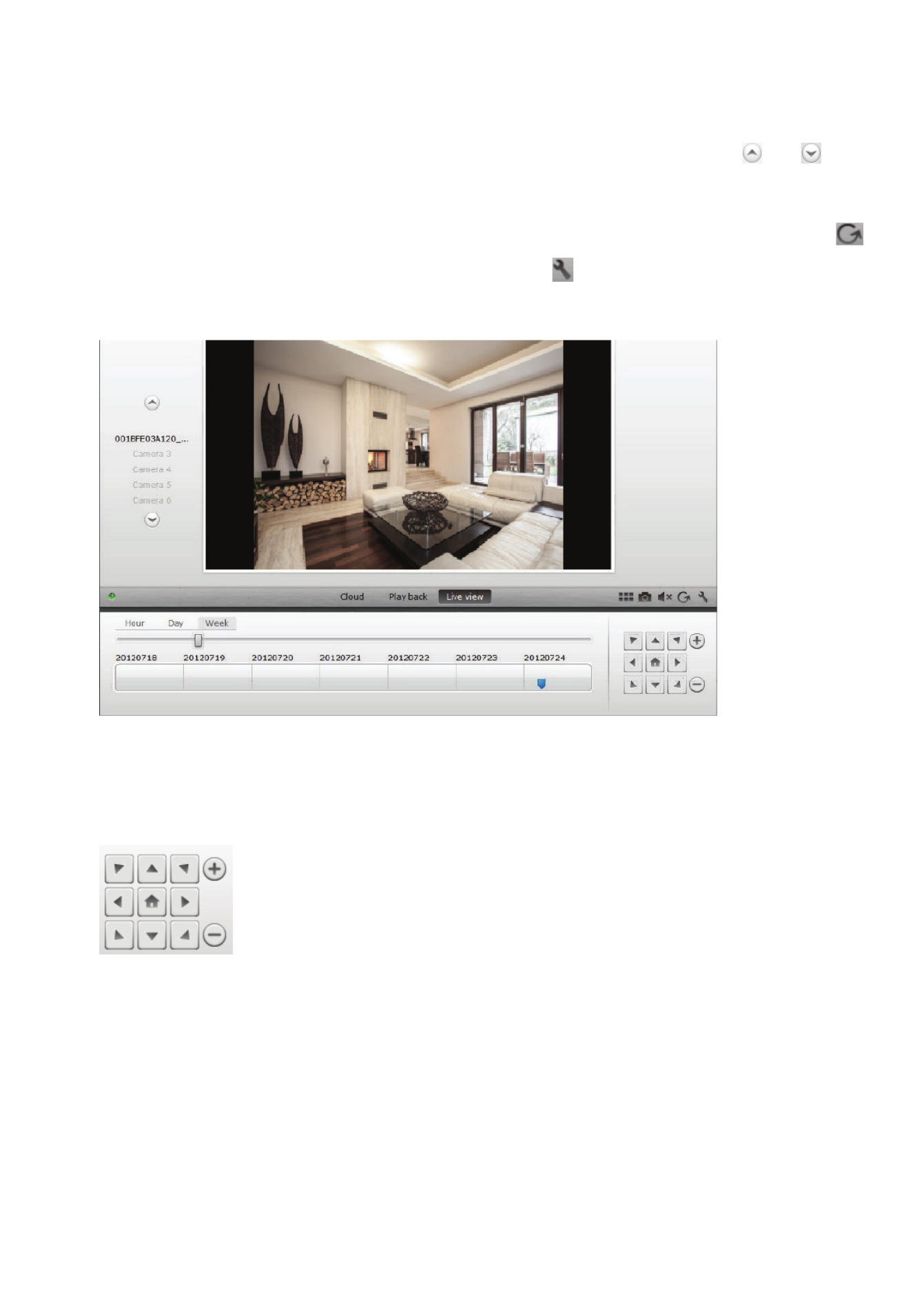
Plug&View IP camera ׀ Manual ׀ ML-201310 3
4.3 Live image and PTZ
The button "Live View" will display the live-stream or images from the selected IP camera in real-
time. If you have multiple Plug&View cameras installed, you can switch between the different
cameras using the display on the left-hand side of the screen. Use the arrow buttons and to
select other IP cameras from the list.
In the event of connection problems, e.g. because of a slow Internet connection, you can click on
to reload the live-stream or real-time images. By clicking on , on the right side at the bottom of the
screen, one can access the configuration controls for the selected camera.
If the selected IP camera supports PTZ functions, the PTZ control panel, with which you can control
the camera, can be selected. Otherwise the field will be grayed out to indicate that it has no function.
Each motion adjustment requires a click.
4.4 Playback
The "Playback" function is only supported when an SDcard for media recording has been inserted
into the IP camera. By using the blue tags on the time axis, all recorded events can be retrieved. All
recorded events have been stored and tagged with a blue mark on the time axis. You can select to
view them for different time periods, by clicking on the left side of the time axis, on hour (hour), day
(day) or week (week).
Product specificaties
| Merk: | Digitus |
| Categorie: | Webcam |
| Model: | DN-16048 |
| Kleur van het product: | Wit |
| Breedte: | 26 mm |
| Diepte: | 23.5 mm |
| Hoogte: | 16.5 mm |
| Automatisch scherpstellen: | Nee |
| Montagewijze: | Clip/standaard |
| Ondersteunde video-modi: | 720p |
| Zoomcapaciteit: | Ja |
| Maximale beeldsnelheid: | 15 fps |
| Brandpuntbereik: | 2.8 - 12 mm |
| Megapixels: | 2 MP |
| Maximale beeldresolutie: | 1920 x 1080 Pixels |
| Optische zoom: | 1.4 x |
| Ingebouwde flitser: | Nee |
| Interface: | Wi-Fi |
| Maximale videoresolutie: | 1920 x 1080 Pixels |
| Camera HD-type: | Full HD |
Heb je hulp nodig?
Als je hulp nodig hebt met Digitus DN-16048 stel dan hieronder een vraag en andere gebruikers zullen je antwoorden
Handleiding Webcam Digitus

25 April 2023

27 Februari 2023
Handleiding Webcam
- Webcam Philips
- Webcam HP
- Webcam Sony
- Webcam Panasonic
- Webcam Asus
- Webcam Canon
- Webcam Medion
- Webcam Pioneer
- Webcam Topcom
- Webcam Yealink
- Webcam A4tech
- Webcam Airlive
- Webcam Albrecht
- Webcam Alecto
- Webcam Aluratek
- Webcam Anker
- Webcam AOpen
- Webcam Aukey
- Webcam Axis
- Webcam Basetech
- Webcam BenQ
- Webcam D-Link
- Webcam Dell
- Webcam Denver
- Webcam Easypix
- Webcam Elgato
- Webcam Elro
- Webcam Eminent
- Webcam Envivo
- Webcam Ewent
- Webcam Foscam
- Webcam Gembird
- Webcam Genius
- Webcam Hama
- Webcam Hikvision
- Webcam Icy Box
- Webcam IHome
- Webcam Iluv
- Webcam Insta360
- Webcam Interlogix
- Webcam Ipevo
- Webcam Kodak
- Webcam Kogan
- Webcam KONFTEL
- Webcam Konig
- Webcam Konig Electronic
- Webcam Lenovo
- Webcam Logitech
- Webcam Lorex
- Webcam Manhattan
- Webcam Media-tech
- Webcam Microsoft
- Webcam Midland
- Webcam Mylife
- Webcam Nedis
- Webcam Plantronics
- Webcam Prestigio
- Webcam Pyle
- Webcam Razer
- Webcam Renkforce
- Webcam Rollei
- Webcam Sennheiser
- Webcam Silvercrest
- Webcam Sitecom
- Webcam Sweex
- Webcam Targus
- Webcam TP Link
- Webcam Trust
- Webcam Viewsonic
- Webcam Vivanco
- Webcam Vivotek
- Webcam Vizio
- Webcam Wanscam
- Webcam Webcamxp
- Webcam Xtorm
- Webcam Y-cam
- Webcam Zalman
- Webcam Creative
- Webcam Exibel
- Webcam NGS
- Webcam Niceboy
- Webcam Sandberg
- Webcam Steren
- Webcam T'nB
- Webcam Kunft
- Webcam Conceptronic
- Webcam Tracer
- Webcam Aplic
- Webcam Hamlet
- Webcam Adesso
- Webcam Bazoo
- Webcam Micro Innovations
- Webcam Vivolink
- Webcam Arozzi
- Webcam Ozone
- Webcam Savio
- Webcam SIIG
- Webcam Sven
- Webcam Day
- Webcam Tripp Lite
- Webcam Nilox
- Webcam Approx
- Webcam Canyon
- Webcam Lindy
- Webcam AVerMedia
- Webcam Lumens
- Webcam ELO
- Webcam ProXtend
- Webcam Dahua Technology
- Webcam AV:link
- Webcam Speed-Link
- Webcam IC Intracom
- Webcam Fanvil
- Webcam Prowise
- Webcam JPL
- Webcam AbleNet
- Webcam MEE Audio
- Webcam ModeCom
- Webcam AVer
- Webcam ITek
- Webcam Mitsai
- Webcam InLine
- Webcam V7
- Webcam J5create
- Webcam Sygonix Connect
- Webcam Perfect Choice
- Webcam OBSBOT
- Webcam Shoplace
- Webcam Acme Made
- Webcam Acme United
- Webcam WyreStorm
- Webcam VisionTek
- Webcam ALC
- Webcam HuddleCamHD
- Webcam PTZ Optics
- Webcam Cyber Acoustics
Nieuwste handleidingen voor Webcam

2 April 2025

4 Maart 2025

7 Februari 2025

7 Februari 2025

14 December 2024

14 December 2024

4 December 2024

3 December 2024

3 December 2024

24 November 2024