Danfoss SonoRead 868 Handleiding
Danfoss
Meetapparatuur
SonoRead 868
Lees hieronder de 📖 handleiding in het Nederlandse voor Danfoss SonoRead 868 (17 pagina's) in de categorie Meetapparatuur. Deze handleiding was nuttig voor 30 personen en werd door 2 gebruikers gemiddeld met 4.5 sterren beoordeeld
Pagina 1/17

© Danfoss | 2019.05 VU.SH.D1.02 | 1
SonoRead Tool Software
Operating Guide
Table of Contents 1. Introduction ............................................................................................................................................... 2
1.1 Main characteristics 2 ................................................................................................................................................................
1.2 References ..................................................................................................................................................................................2
2. Installation procedure .............................................................................................................................. 2
2.1 Minimum requirements ........................................................................................................................................................2
2.2 Installation of the SonoRead Tool software 3 ..................................................................................................................
2.3 SonoRead Tool update...........................................................................................................................................................4
3. Software structure .................................................................................................................................... 4
3.1 Main screen ................................................................................................................................................................................4
3.2 Settings tool 5 ...............................................................................................................................................................................
3.2.1 SonoRead 868 wM-Bus 5 .................................................................................................................................................
3.2.2 General ................................................................................................................................................................................5
3.2.3 AES Key 6 ................................................................................................................................................................................
3.2.4 License .................................................................................................................................................................................7
3.3 Roads tool 7 ...................................................................................................................................................................................
3.3.1 Roads overview (start page) 7 ........................................................................................................................................
3.3.2 Managing a chosen Road 8 .............................................................................................................................................
3.3.3 Searching and filtering tasks in the road navigator 9 ...........................................................................................
3.3.4 Selecting multiple items ...............................................................................................................................................10
3.3.5 Create a new Road...........................................................................................................................................................10
3.3.6 Add a group or a task (device) to the road .............................................................................................................11
3.3.7 Display the state of a task .............................................................................................................................................11
3.3.8 Change an existing road file .......................................................................................................................................13
3.3.9 Execute a task ....................................................................................................................................................................14
3.3.10 Warnings .............................................................................................................................................................................14
3.3.11 List of error messages ....................................................................................................................................................15
3.4 Export tool .................................................................................................................................................................................15
3.4.1 Export characteristics ....................................................................................................................................................15
3.4.2 Exporting a road file .......................................................................................................................................................15
3.5 About tool ..................................................................................................................................................................................16
3.6 Feedback assistant ..................................................................................................................................................................16
4. Best Practice ............................................................................................................................................... 17
4.1 How to organize a road .........................................................................................................................................................17
4.1.1 Organizing Groups ..........................................................................................................................................................17
4.2 Recommended ways to edit the road .............................................................................................................................18
4.2.1 Copy content of a road to another road .................................................................................................................18
4.2.2 Combine two roads into a new road ........................................................................................................................18
4.2.3 Move part of a road to another road ........................................................................................................................18
5. Troubleshooting procedure ..................................................................................................................... 19
5.1 Procedure to follow ................................................................................................................................................................19
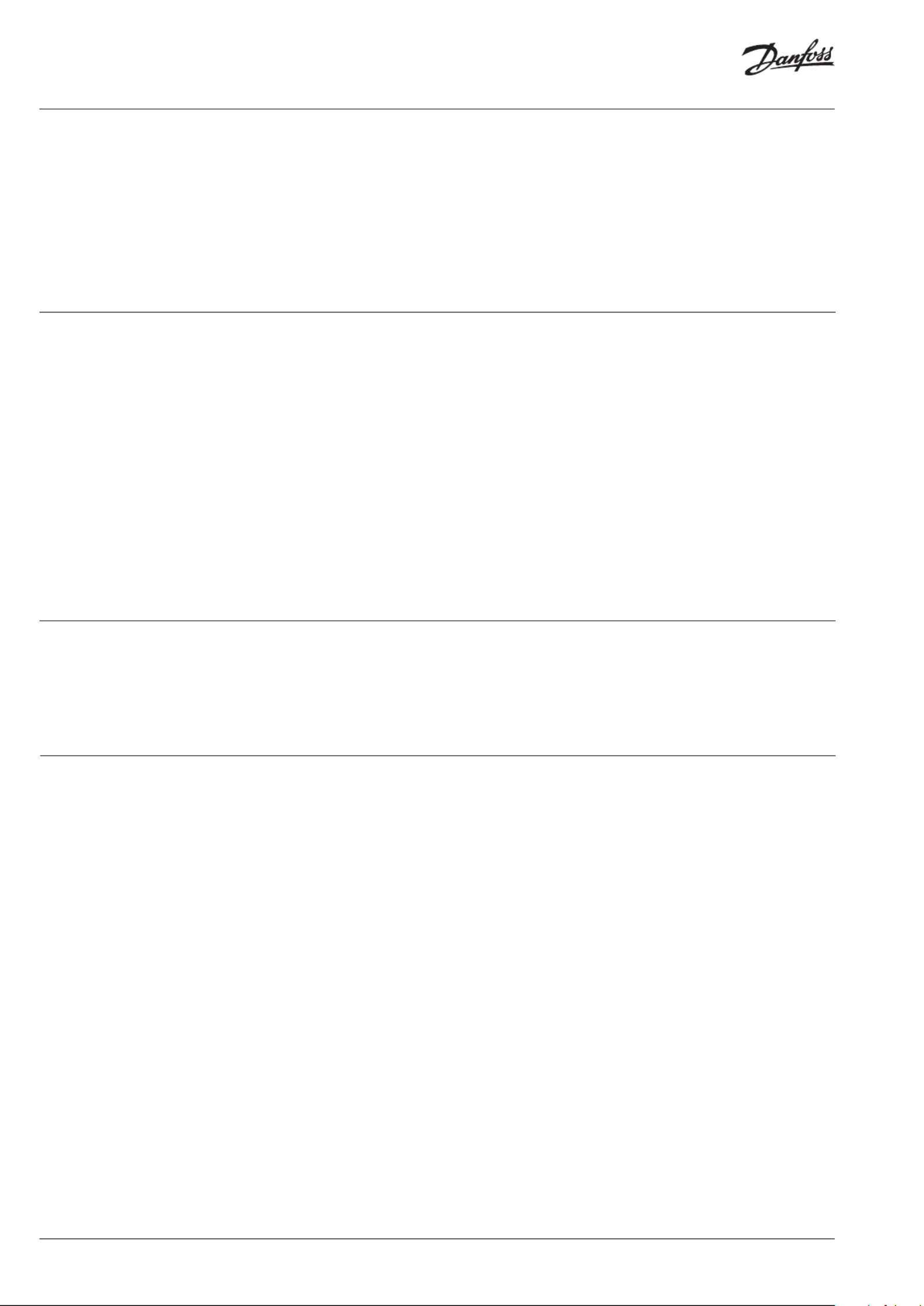
Operating Guide SonoRead Tool
2 | VU.SH.D1.02 © Danfoss | 2019.05
A road file contains a list of tasks organized
in groups of subgroups. The SonoRead Tool
software can only work on a single road file
at a time, but several can be stored with easy
transition from one road file to another.
The data produced by performing the task (read)
are inserted in the road file. The file is updated
when the task is completed. The road file is
automatically saved whenever its content is
changed.
Tasks can be performed individually or in groups.
The road files – in xml format – can be read
and changed using a simple text editor. Most
databases include export and import functions
in xml format.
[1]Open Metering System Technical Report
03, XML-Key Exchange, Issue 1.0.2 / 2015-10,
available at:
http://oms-group.org/en/download4all/technical-
reports/
The SonoRead Tool software can be obtained
by contacting your local representative.
The following equipment is needed to run the
SonoRead Tool software:
• PC computer or tactile tablet with: Windows 7
32/64 bits operating system
• 2 GB memory
• Screen resolution: 1024x768 pixels
• Bluetooth connection if used with
SonoRead 868
It is advisable to have:
• A SonoRead 868 radio modem to perform
tests
• Internet access to update the software
1. Introduction
1.1 Main characteristics
1.2 References
2. Installation procedure
2.1 Minimum
requirements
SonoRead Tool software permits remote
reading of the data from Danfoss SonoHCA radio
devices. For this purpose, the SonoRead Tool
software works with the SonoRead 868 radio
modems.
The list of devices to read is saved in a road file
in XML format. The road files can be created
or modified directly using the SonoRead Tool
software.
This software runs on computer or tablet with
Windows OS.
This document gives important information
about the installation and use of the SonoRead
Tool software.
In addition, a road can be created or changed
using the SonoRead Tool software. A task or
a group can be added, changed, deleted or
reinitialised.
The SonoRead Tool software can be translated
into other languages. For further information
about the translation tools, please contact
Danfoss directly.
The SonoRead Tool software works with the
radio modem SonoRead 868.
SonoRead Tool software connects to the
modems using Bluetooth.
Remark for Windows 10 users:
The generic COM ports provided by the integrated driver
of Windows 10 aren’t always working.
It can be necessary to install the manufacturer Bluetooth
drivers to create a COM port which work with the
SonoRead Tool!

Operating Guide SonoRead Tool
VU.SH.D1.02 | 3© Danfoss | 2019.05
The SonoRead Tool_<version>.exe file
launches the installation of the SonoRead Tool
software.
Procedure to install the application:
• Double click on the Setup.exe icon to launch
the installation program.
• The installation help window
“Setup – SonoRead Tool” will now appear.
• Installation of a shortcut on the desktop.
• The files are now being installed on the PC
computer or tactile tablet.
2.2 Installation of the
SonoRead Tool
software
• Define the installation path and validate with
the Next button.
• If the installation directory does not exist,
press the Yes button to create it.
• Press the button to start the program Install
installation procedure.
• A window will show you when the installation
has been completed.
When you click on the button, the Finish
SonoRead Tool software will be launched
automatically.
Product specificaties
| Merk: | Danfoss |
| Categorie: | Meetapparatuur |
| Model: | SonoRead 868 |
Heb je hulp nodig?
Als je hulp nodig hebt met Danfoss SonoRead 868 stel dan hieronder een vraag en andere gebruikers zullen je antwoorden
Handleiding Meetapparatuur Danfoss

29 Juni 2023

18 Mei 2023

9 Mei 2023

27 April 2023

24 April 2023

5 April 2023
Handleiding Meetapparatuur
- Meetapparatuur Bosch
- Meetapparatuur IKEA
- Meetapparatuur Panasonic
- Meetapparatuur DeWalt
- Meetapparatuur Fysic
- Meetapparatuur Honeywell
- Meetapparatuur Pioneer
- Meetapparatuur Topcom
- Meetapparatuur ABB
- Meetapparatuur Ade
- Meetapparatuur Aktobis
- Meetapparatuur Albrecht
- Meetapparatuur Alecto
- Meetapparatuur Amprobe
- Meetapparatuur Ansmann
- Meetapparatuur AS - Schwabe
- Meetapparatuur Basetech
- Meetapparatuur Be Cool
- Meetapparatuur Beha-Amprobe
- Meetapparatuur Benning
- Meetapparatuur Beurer
- Meetapparatuur Bresser
- Meetapparatuur Bruder Mannesmann
- Meetapparatuur Burg-Wachter
- Meetapparatuur Digitus
- Meetapparatuur Duro Pro
- Meetapparatuur EBERLE
- Meetapparatuur Einhell
- Meetapparatuur Eizo
- Meetapparatuur Elgato
- Meetapparatuur Enda
- Meetapparatuur Entes
- Meetapparatuur Extech
- Meetapparatuur Finder
- Meetapparatuur Flex
- Meetapparatuur Flir
- Meetapparatuur Fluke
- Meetapparatuur Goclever
- Meetapparatuur Goobay
- Meetapparatuur Gossen Metrawatt
- Meetapparatuur Grohe
- Meetapparatuur Gude
- Meetapparatuur Hager
- Meetapparatuur Hama
- Meetapparatuur Holzmann
- Meetapparatuur Homedics
- Meetapparatuur Ideal
- Meetapparatuur IHealth
- Meetapparatuur Kern
- Meetapparatuur Kogan
- Meetapparatuur Kopp
- Meetapparatuur LaCie
- Meetapparatuur Laica
- Meetapparatuur Lanaform
- Meetapparatuur Laserliner
- Meetapparatuur Livington
- Meetapparatuur Logilink
- Meetapparatuur Maximum
- Meetapparatuur Megasat
- Meetapparatuur Megger
- Meetapparatuur Metrel
- Meetapparatuur Metrix
- Meetapparatuur Microlife
- Meetapparatuur Midland
- Meetapparatuur Milwaukee
- Meetapparatuur Mitsubishi
- Meetapparatuur Monacor
- Meetapparatuur Muller
- Meetapparatuur Nedis
- Meetapparatuur PCE
- Meetapparatuur PCE Instruments
- Meetapparatuur Perel
- Meetapparatuur Powerfix
- Meetapparatuur Pyle
- Meetapparatuur Reely
- Meetapparatuur RK Technology
- Meetapparatuur Rossmax
- Meetapparatuur Sanwa
- Meetapparatuur Schneider
- Meetapparatuur Sekonic
- Meetapparatuur Shimano
- Meetapparatuur Silvercrest
- Meetapparatuur Silverline
- Meetapparatuur Soehnle
- Meetapparatuur Steinberg
- Meetapparatuur Technics
- Meetapparatuur Techno Line
- Meetapparatuur Technoline
- Meetapparatuur TFA
- Meetapparatuur Toolland
- Meetapparatuur Trotec
- Meetapparatuur Truelife
- Meetapparatuur Uni-T
- Meetapparatuur VDO
- Meetapparatuur Velleman
- Meetapparatuur VirtuFit
- Meetapparatuur Voltcraft
- Meetapparatuur Wachendorff
- Meetapparatuur Westfalia
- Meetapparatuur Joy-it
- Meetapparatuur Omnitronic
- Meetapparatuur Oregon Scientific
- Meetapparatuur Black And Decker
- Meetapparatuur Continental Edison
- Meetapparatuur CSL
- Meetapparatuur Klein Tools
- Meetapparatuur Peak
- Meetapparatuur Cocraft
- Meetapparatuur Meec Tools
- Meetapparatuur Soler And Palau
- Meetapparatuur Sauter
- Meetapparatuur Festo
- Meetapparatuur Proficare
- Meetapparatuur Eurolite
- Meetapparatuur SIIG
- Meetapparatuur RIDGID
- Meetapparatuur REV
- Meetapparatuur MSW
- Meetapparatuur SHX
- Meetapparatuur Victron Energy
- Meetapparatuur Carrier
- Meetapparatuur Fantini Cosmi
- Meetapparatuur Vemer
- Meetapparatuur Lund
- Meetapparatuur Testo
- Meetapparatuur Circutor
- Meetapparatuur Eastron
- Meetapparatuur Stabila
- Meetapparatuur Testboy
- Meetapparatuur Hazet
- Meetapparatuur Yato
- Meetapparatuur IFM
- Meetapparatuur Wago
- Meetapparatuur GW Instek
- Meetapparatuur Kyoritsu
- Meetapparatuur Dahua Technology
- Meetapparatuur Owon
- Meetapparatuur Eltako
- Meetapparatuur Cablexpert
- Meetapparatuur Wentronic
- Meetapparatuur Comark
- Meetapparatuur Clean Air Optima
- Meetapparatuur ORNO
- Meetapparatuur Multimetrix
- Meetapparatuur Etymotic
- Meetapparatuur Hameg
- Meetapparatuur PICO
- Meetapparatuur Sonel
- Meetapparatuur YSI
- Meetapparatuur TFA Dostmann
- Meetapparatuur Werma
- Meetapparatuur Greisinger
- Meetapparatuur Testec
- Meetapparatuur Hikmicro
- Meetapparatuur Vimar
- Meetapparatuur Kreg
- Meetapparatuur Kemo
- Meetapparatuur Pancontrol
- Meetapparatuur SRS
- Meetapparatuur H-Tronic
- Meetapparatuur Ebro
- Meetapparatuur X-Rite
- Meetapparatuur Tempest
- Meetapparatuur Arya
- Meetapparatuur PeakTech
- Meetapparatuur Tru Components
- Meetapparatuur Emko
- Meetapparatuur KS Tools
- Meetapparatuur Phoenix Contact
- Meetapparatuur Trumeter
- Meetapparatuur Aeros
- Meetapparatuur Delta Ohm
- Meetapparatuur Aqua Master Tools
- Meetapparatuur Hanna
- Meetapparatuur Atmel
- Meetapparatuur Qualita
- Meetapparatuur MGL Avionics
- Meetapparatuur Adwa
- Meetapparatuur Rigol
- Meetapparatuur Chauvin Arnoux
- Meetapparatuur Aim TTi
- Meetapparatuur AREXX
- Meetapparatuur UHoo
- Meetapparatuur CEM
- Meetapparatuur NEO Tools
- Meetapparatuur Jonard Tools
- Meetapparatuur TDE Instruments
- Meetapparatuur CESYS
- Meetapparatuur Angler
- Meetapparatuur Aerospace Logic
- Meetapparatuur Grundfos
- Meetapparatuur Zircon
- Meetapparatuur BJZ
- Meetapparatuur Johnson Level
- Meetapparatuur GMW
- Meetapparatuur SOEKS
- Meetapparatuur Rotronic
- Meetapparatuur Apollo Ultrasonic
- Meetapparatuur Softing
- Meetapparatuur Weltron
- Meetapparatuur Oscium
- Meetapparatuur Janitza
- Meetapparatuur Condtrol
- Meetapparatuur J.P. Instruments
- Meetapparatuur Weidmüller
- Meetapparatuur Ermenrich
- Meetapparatuur Siglent
- Meetapparatuur INFICON
- Meetapparatuur Qubino
- Meetapparatuur Lascar Electronics
- Meetapparatuur HT Instruments
- Meetapparatuur BAXTER
- Meetapparatuur P3 International
- Meetapparatuur Beckmann & Egle
- Meetapparatuur Seek Thermal
- Meetapparatuur Motrona
- Meetapparatuur Kübler
- Meetapparatuur AkYtec
- Meetapparatuur Tempo
- Meetapparatuur Camille Bauer
- Meetapparatuur Blebox
- Meetapparatuur Seaward
- Meetapparatuur HOZO Design
- Meetapparatuur Corentium
- Meetapparatuur GQ
- Meetapparatuur Tektronix
- Meetapparatuur Dostmann Electronic
- Meetapparatuur Murideo
- Meetapparatuur SecuTech
- Meetapparatuur NetPeppers
- Meetapparatuur SensoProtect
- Meetapparatuur Water-i.d.
- Meetapparatuur ZKETECH
- Meetapparatuur LabNation
- Meetapparatuur Electronics International
- Meetapparatuur Cliff
- Meetapparatuur ClimeMET
- Meetapparatuur Fixpoint
- Meetapparatuur Stahlwille
- Meetapparatuur MASIMO
- Meetapparatuur Milesight
- Meetapparatuur Noyafa
- Meetapparatuur Topex
- Meetapparatuur Stamos
- Meetapparatuur Brookhuis
- Meetapparatuur Senseca
- Meetapparatuur Crowcon
- Meetapparatuur Aeroqual
- Meetapparatuur Intact
- Meetapparatuur PQ Plus
- Meetapparatuur DriveTest
- Meetapparatuur Helvi
- Meetapparatuur Mitutoyo
Nieuwste handleidingen voor Meetapparatuur

3 April 2025

3 April 2025

3 April 2025

3 April 2025

3 April 2025

3 April 2025

3 April 2025

3 April 2025

3 April 2025

3 April 2025