CyberData Systems 011522 Handleiding
CyberData Systems
Speaker
011522
Lees hieronder de 📖 handleiding in het Nederlandse voor CyberData Systems 011522 (4 pagina's) in de categorie Speaker. Deze handleiding was nuttig voor 34 personen en werd door 2 gebruikers gemiddeld met 4.5 sterren beoordeeld
Pagina 1/4

Quick Start Guide 931748A
1.0 Out-of-Box and Prior to Final Installation
1.1. Verify that you have received all of the parts listed on the Installation Quick
Reference placemat.
1.2. The ceiling tile is an adapter for the SIP-enabled IP Speaker. Download the
current manual, otherwise known as an Operations Guide, which is available
in the Downloads tab at the following webpage:
https://www.cyberdata.net/products/011522
Note You can also navigate to the Downloads tab by going to
www.CyberData.net and following the steps that are indicated by
the following figures:
2.0 Select Power Source
PoE Switch PoE Injector
Set PoE power type to Class 0 = 15.4W CAT6 cable recommended—
for longer distances
Be sure you are using a non-PoE switch or
port
Make sure port is not in trunk mode
Set port to full duplex/ 100mbps
Spanning Tree Protocol (STP) must be disabled or Portfast enabled
011522 Syn-Apps Enabled
1
3
2
PRODUCTS
VOIP PRODUCTS
A
B
Downloads
SYN-APPS
C
2x2 Ceiling Tile Drop-In Speaker
Syn-Apps Enabled 2 x 2 Ceiling Tile Drop-In Speaker
Quick Start Guide

Quick Start Guide 931748A
3.0 Power Test
3.1. Plug the ethernet cable into the RJ45 port on the back of the speaker
enclosure. Monitor the switch port (and PoE injector, if applicable) LED
activity for power and network link status. See the following figure:
3.2. The IP addressing mode is set to DHCP on default. If there is no DHCP
server available on the network, it will try 12 times with a three second delay
between tries and eventually fall back to the programmed static IP address
(by default 10.10.10.10). This process will take approximately 80 seconds.
This concludes the power test. Go to Section 4.0, "Connecting to a Network
in a Test Environment".
Ethernet cable
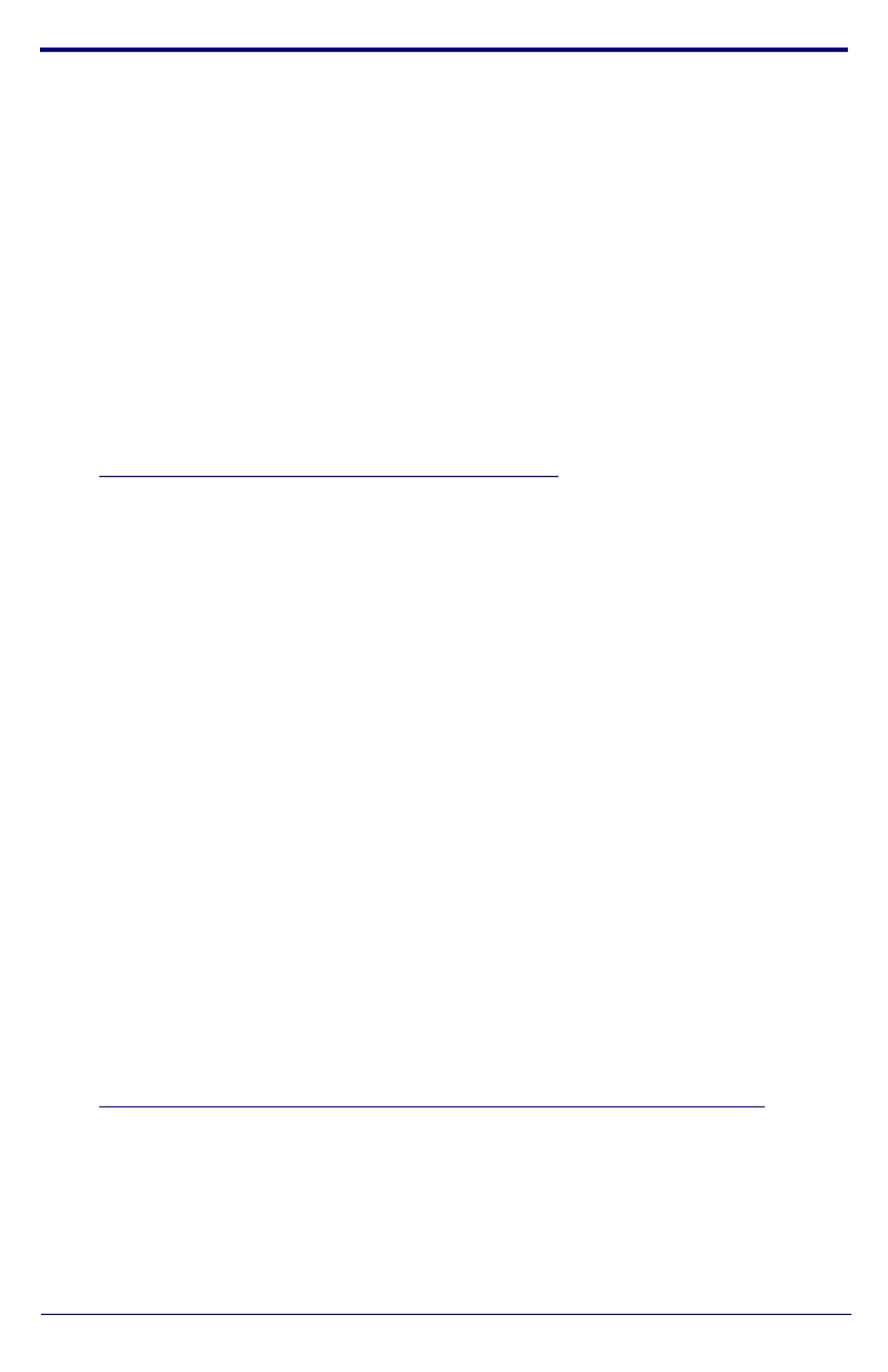
Quick Start Guide 931748A
4.0 Connecting to a Network in a Test Environment
Note The following connections are usually needed for this procedure:
• Computer
• PoE switch or injector
• CyberData device
4.1. In a test environment, use a computer that is connected to the same switch
as a single CyberData device. Note the subnet of the test computer.
4.2. Use the CyberData Discovery Utility program to locate the device on the
network. You can download the Discovery Utility program from the following
link:
https://www.cyberdata.net/pages/discovery
4.3. Wait for initialization to complete before using the Discovery Utility program
to scan for a device. The device will show the current IP address, MAC
address, and serial number.
4.4. Select the device.
4.5. Click Launch Browser. If the IP address is in a reachable subnet from the
computer that you are using to access the device, the Discovery Utility
program should be able to launch a browser window pointing to the device’s
IP address.
4.6. Log on to the web interface by using the default username (admin) and
password (admin) to configure the device.
4.7. Perform an audio test by pressing the Test Audio button that is located at
the bottom of the Device Configuration page. If the audio test message is
clearly audible, then your CyberData device is functioning properly.
4.8. The device is now ready to be set for your desired network configuration.
You may search the Compatible IP-PBX Servers index for available
sample VoIP phone system configurations and set up guides at the following
website address:
https://www.cyberdata.net/pages/connecting-to-ip-pbx-servers
Product specificaties
| Merk: | CyberData Systems |
| Categorie: | Speaker |
| Model: | 011522 |
Heb je hulp nodig?
Als je hulp nodig hebt met CyberData Systems 011522 stel dan hieronder een vraag en andere gebruikers zullen je antwoorden
Handleiding Speaker CyberData Systems

5 Maart 2024

5 Maart 2024

5 Maart 2024

5 Maart 2024

5 Maart 2024

11 November 2023

11 November 2023

11 November 2023

11 November 2023

11 November 2023
Handleiding Speaker
- Speaker Braun
- Speaker Bosch
- Speaker Philips
- Speaker HP
- Speaker IKEA
- Speaker Sony
- Speaker Samsung
- Speaker Xiaomi
- Speaker Panasonic
- Speaker Epson
- Speaker LG
- Speaker Huawei
- Speaker Asus
- Speaker AEG
- Speaker Canon
- Speaker Grundig
- Speaker JVC
- Speaker JBL
- Speaker Kenwood
- Speaker Karcher
- Speaker Motorola
- Speaker Medion
- Speaker Nokia
- Speaker Onkyo
- Speaker Pioneer
- Speaker Toshiba
- Speaker VTech
- Speaker Xiron
- Speaker Yamaha
- Speaker ACME
- Speaker Acoustic Energy
- Speaker Advance Acoustic
- Speaker Aiaiai
- Speaker Aiwa
- Speaker Akai
- Speaker Akg
- Speaker Albrecht
- Speaker Alecto
- Speaker Alesis
- Speaker Allview
- Speaker Alpine
- Speaker Altec Lansing
- Speaker Alto
- Speaker Aluratek
- Speaker Amazon
- Speaker American Audio
- Speaker Anker
- Speaker Antec
- Speaker AOC
- Speaker Apart
- Speaker Apple
- Speaker Arcam
- Speaker Archos
- Speaker Argon
- Speaker Artsound
- Speaker ATC
- Speaker Atlantic
- Speaker Atlas
- Speaker Audica
- Speaker Audio Pro
- Speaker Audio-Technica
- Speaker Audiosonic
- Speaker Audiovox
- Speaker Audison
- Speaker Audizio
- Speaker Auna
- Speaker Autotek
- Speaker Auvisio
- Speaker Axis
- Speaker Axton
- Speaker Be Cool
- Speaker Beats
- Speaker Behringer
- Speaker Belkin
- Speaker BenQ
- Speaker Berker
- Speaker Bigben
- Speaker Blaupunkt
- Speaker Bluesound
- Speaker Bopita
- Speaker Bose
- Speaker Boss
- Speaker Boston Acoustics
- Speaker Bowers Wilkins
- Speaker Brandt
- Speaker Brigmton
- Speaker Brookstone
- Speaker Dali
- Speaker DAP
- Speaker DAP Audio
- Speaker Davis
- Speaker Definitive Technology
- Speaker Dell
- Speaker Denon
- Speaker Denver
- Speaker Devialet
- Speaker Difrnce
- Speaker Digitech
- Speaker Digitus
- Speaker Dual
- Speaker Duronic
- Speaker Easypix
- Speaker Eden
- Speaker Einhell
- Speaker Eizo
- Speaker Elac
- Speaker Ematic
- Speaker Energy
- Speaker Energy Sistem
- Speaker Envivo
- Speaker ESX
- Speaker Ewent
- Speaker Fender
- Speaker Fenton
- Speaker Ferguson
- Speaker Finlux
- Speaker Focal
- Speaker Forever
- Speaker Foscam
- Speaker Fresh N Rebel
- Speaker Furuno
- Speaker Fusion
- Speaker Gear4
- Speaker Gembird
- Speaker Gemini
- Speaker Geneva
- Speaker Genius
- Speaker Gira
- Speaker Goobay
- Speaker Google
- Speaker GPO
- Speaker GPX
- Speaker Grandstream
- Speaker Ground Zero
- Speaker Hama
- Speaker Hammond
- Speaker Harman Kardon
- Speaker Hartke
- Speaker Heco
- Speaker Helix
- Speaker Hercules
- Speaker Hertz
- Speaker Hifonics
- Speaker Hikoki
- Speaker Hikvision
- Speaker Hitachi
- Speaker HMDX
- Speaker Homedics
- Speaker House Of Marley
- Speaker HQ Power
- Speaker Hyundai
- Speaker Ices
- Speaker IHome
- Speaker ILive
- Speaker Iluv
- Speaker Imperial
- Speaker Infinity
- Speaker Insignia
- Speaker Ion
- Speaker Iriver
- Speaker Karcher Audio
- Speaker KEF
- Speaker Kicker
- Speaker Kidsmill
- Speaker Klipsch
- Speaker Kogan
- Speaker Konig
- Speaker Korg
- Speaker LaCie
- Speaker Lamax
- Speaker Lanzar
- Speaker Laser
- Speaker LD Systems
- Speaker Leitz
- Speaker Lenco
- Speaker Lenovo
- Speaker Lexibook
- Speaker Lexon
- Speaker Livoo
- Speaker Loewe
- Speaker Logic3
- Speaker Logik
- Speaker Logilink
- Speaker Logitech
- Speaker Luxor
- Speaker M-Audio
- Speaker Mac Audio
- Speaker Mackie
- Speaker Maginon
- Speaker Magnat
- Speaker Magnavox
- Speaker Manhattan
- Speaker Manta
- Speaker Marantz
- Speaker Marmitek
- Speaker Marquant
- Speaker Marshall
- Speaker Martin
- Speaker Max
- Speaker Maxell
- Speaker Maxxter
- Speaker MB
- Speaker MB Quart
- Speaker Medeli
- Speaker Media-tech
- Speaker Meridian
- Speaker Metronic
- Speaker Midland
- Speaker Mission
- Speaker MiTone
- Speaker Monacor
- Speaker Monitor Audio
- Speaker Mordaunt Short
- Speaker Mpman
- Speaker Mr Handsfree
- Speaker Mtx Audio
- Speaker Muse
- Speaker NAD
- Speaker Naim
- Speaker Nec
- Speaker Nedis
- Speaker Neff
- Speaker Nest
- Speaker Nikkei
- Speaker Nova
- Speaker Noxon
- Speaker Nubert
- Speaker Numark
- Speaker Paradigm
- Speaker Parrot
- Speaker Peaq
- Speaker Peavey
- Speaker Phoenix Gold
- Speaker Piega
- Speaker Plantronics
- Speaker Platinet
- Speaker Polk
- Speaker Power Dynamics
- Speaker Proline
- Speaker Provision ISR
- Speaker Pure
- Speaker Pure Acoustics
- Speaker Pyle
- Speaker Q Acoustics
- Speaker Quadral
- Speaker Raymarine
- Speaker Razer
- Speaker RCA
- Speaker RCF
- Speaker Reflexion
- Speaker Rel
- Speaker REL Acoustics
- Speaker Reloop
- Speaker Renegade
- Speaker Renkforce
- Speaker Revox
- Speaker Roadstar
- Speaker Rockford Fosgate
- Speaker Roku
- Speaker Roland
- Speaker Salora
- Speaker Samson
- Speaker Sangean
- Speaker Schneider
- Speaker Sencor
- Speaker Sennheiser
- Speaker Sharp
- Speaker Sharper Image
- Speaker Sherwood
- Speaker Showtec
- Speaker Silvercrest
- Speaker Sirius
- Speaker Sitecom
- Speaker Skullcandy
- Speaker Skytec
- Speaker Sonoro
- Speaker Sonos
- Speaker Soundmaster
- Speaker Speaka
- Speaker Stabo
- Speaker Standard Horizon
- Speaker Steelseries
- Speaker Stereoboomm
- Speaker Stinger
- Speaker Strong
- Speaker Sunstech
- Speaker SuperTooth
- Speaker Sweex
- Speaker Sylvania
- Speaker Tangent
- Speaker Tannoy
- Speaker Targus
- Speaker Tascam
- Speaker TCL
- Speaker Teac
- Speaker Technaxx
- Speaker Technics
- Speaker Technika
- Speaker Technisat
- Speaker Telefunken
- Speaker Telestar
- Speaker Terratec
- Speaker Teufel
- Speaker TFA
- Speaker Thomson
- Speaker Toa
- Speaker Trekstor
- Speaker Trendnet
- Speaker Tristar
- Speaker Trust
- Speaker Ultimate Ears
- Speaker Urban Revolt
- Speaker V-Tac
- Speaker Veho
- Speaker Velleman
- Speaker Verbatim
- Speaker Vifa
- Speaker Viking
- Speaker Vivanco
- Speaker Vizio
- Speaker Vogels
- Speaker Vonyx
- Speaker Voxx
- Speaker Watson
- Speaker Wharfedale
- Speaker Worx
- Speaker Woxter
- Speaker X4-Tech
- Speaker Xoro
- Speaker Zagg
- Speaker Zolid
- Speaker ZyXEL
- Speaker Jabra
- Speaker Jam
- Speaker Jamo
- Speaker Jawbone
- Speaker Jay-tech
- Speaker JB Systems
- Speaker Jensen
- Speaker JL Audio
- Speaker Odys
- Speaker OK
- Speaker Omnitronic
- Speaker OneConcept
- Speaker Oppo
- Speaker Oregon Scientific
- Speaker Overmax
- Speaker Crivit
- Speaker Cambridge
- Speaker McIntosh
- Speaker Klip Xtreme
- Speaker Black And Decker
- Speaker Camry
- Speaker Clatronic
- Speaker Continental Edison
- Speaker ECG
- Speaker Vox
- Speaker Bang And Olufsen
- Speaker Bowers And Wilkins
- Speaker Caliber
- Speaker Champion
- Speaker Creative
- Speaker CSL
- Speaker Damson
- Speaker Edifier
- Speaker Exibel
- Speaker GoGEN
- Speaker JLab
- Speaker Krüger And Matz
- Speaker Monoprice
- Speaker Naxa
- Speaker NGS
- Speaker Niceboy
- Speaker Proscan
- Speaker Shure
- Speaker SoundBot
- Speaker Soundcore
- Speaker Steren
- Speaker Streetz
- Speaker Lionelo
- Speaker Genesis
- Speaker Clarion
- Speaker Cobra
- Speaker Bush
- Speaker Crosley
- Speaker Infiniton
- Speaker Kaiser
- Speaker Conceptronic
- Speaker Nevir
- Speaker Tracer
- Speaker Cabasse
- Speaker Mirage
- Speaker Aplic
- Speaker Schardt
- Speaker Prime3
- Speaker Hive
- Speaker SereneLife
- Speaker Irradio
- Speaker Defender
- Speaker Rocketfish
- Speaker Edenwood
- Speaker Elbe
- Speaker Majestic
- Speaker Soundfreaq
- Speaker Trevi
- Speaker Porter-Cable
- Speaker EGO
- Speaker Crunch
- Speaker ETON
- Speaker Bazoo
- Speaker Micro Innovations
- Speaker Rapoo
- Speaker Techly
- Speaker Deltaco
- Speaker Natec
- Speaker Savio
- Speaker Sven
- Speaker Avantree
- Speaker Lenoxx
- Speaker HEOS
- Speaker Scosche
- Speaker Boynq
- Speaker Canton
- Speaker Osprey
- Speaker James
- Speaker QTX
- Speaker Exagerate
- Speaker Quad
- Speaker Valcom
- Speaker Craftsman
- Speaker Orava
- Speaker Approx
- Speaker SPC
- Speaker Sanus
- Speaker Enermax
- Speaker Bauhn
- Speaker Pro-Ject
- Speaker Rega
- Speaker Cowon
- Speaker Prixton
- Speaker Vision
- Speaker LC-Power
- Speaker Atomos
- Speaker Citronic
- Speaker Dynacord
- Speaker Micromega
- Speaker Phonic
- Speaker Yorkville
- Speaker Furrion
- Speaker Coby
- Speaker Gefen
- Speaker Posh
- Speaker Massive
- Speaker Paulmann
- Speaker Adam
- Speaker Genelec
- Speaker Etekcity
- Speaker Califone
- Speaker OTTO
- Speaker Potter
- Speaker System Sensor
- Speaker Thomann
- Speaker Karma
- Speaker Bolse
- Speaker Monster
- Speaker Nyne
- Speaker Roth
- Speaker XXODD
- Speaker Empire
- Speaker Clarity
- Speaker Xblitz
- Speaker TM Electron
- Speaker SunBriteTV
- Speaker Harley Benton
- Speaker BlueAnt
- Speaker Cabstone
- Speaker Dreamgear
- Speaker Lenmar
- Speaker Xcellon
- Speaker AVerMedia
- Speaker DataVideo
- Speaker Kindermann
- Speaker Musway
- Speaker Sonance
- Speaker HK Audio
- Speaker Bogen
- Speaker SBS
- Speaker Galaxy Audio
- Speaker Bigben Interactive
- Speaker Adj
- Speaker Ikan
- Speaker Element
- Speaker AV:link
- Speaker Neumann
- Speaker Apogee
- Speaker Pyle Pro
- Speaker Sonus Faber
- Speaker PreSonus
- Speaker Electro-Voice
- Speaker IK Multimedia
- Speaker IDance
- Speaker Speed-Link
- Speaker JAZ Audio
- Speaker Busch-Jaeger
- Speaker Chord
- Speaker Swissonic
- Speaker QSC
- Speaker Audac
- Speaker TWF
- Speaker Defunc
- Speaker Marshall Electronics
- Speaker TC Electronic
- Speaker Anchor Audio
- Speaker DAS Audio
- Speaker Blackmagic Design
- Speaker ATen
- Speaker Metra
- Speaker Russound
- Speaker Celly
- Speaker Penton
- Speaker Cleer
- Speaker Bazooka
- Speaker Fanvil
- Speaker JobSite
- Speaker Dynaudio
- Speaker August
- Speaker Tivoli Audio
- Speaker Victrola
- Speaker Linn
- Speaker Martin Logan
- Speaker Numan
- Speaker Vorago
- Speaker Extron
- Speaker Ibiza Sound
- Speaker Nxg
- Speaker Fostex
- Speaker AQL
- Speaker Proel
- Speaker FBT
- Speaker Lemus
- Speaker TV Ears
- Speaker Amina
- Speaker OSD Audio
- Speaker Andover
- Speaker Arctic Cooling
- Speaker Kraun
- Speaker Podspeakers
- Speaker Blackstar
- Speaker Crestron
- Speaker Avid
- Speaker Seeburg
- Speaker Adastra
- Speaker PSB
- Speaker Native Union
- Speaker Avante
- Speaker Music Hall
- Speaker Kreafunk
- Speaker Boompods
- Speaker Markbass
- Speaker Urban Monkey
- Speaker AudioControl
- Speaker N-Gear
- Speaker Deaf Bonce
- Speaker Emphasys
- Speaker PSSO
- Speaker Crest Audio
- Speaker Martin Audio
- Speaker Audio Design
- Speaker Sonifex
- Speaker Xantech
- Speaker Kali Audio
- Speaker Audioengine
- Speaker Kramer
- Speaker IFi Audio
- Speaker Revel
- Speaker Sudio
- Speaker Wet Sounds
- Speaker Avantone Pro
- Speaker MEE Audio
- Speaker Zvox
- Speaker Dcybel
- Speaker SVS
- Speaker Ashly
- Speaker Music Hero
- Speaker Sound2Go
- Speaker ModeCom
- Speaker Match
- Speaker Laney
- Speaker Singing Machine
- Speaker Vimar
- Speaker GOgroove
- Speaker Speco Technologies
- Speaker Morel
- Speaker Legrand
- Speaker IPort
- Speaker Urbanista
- Speaker Cygnett
- Speaker JAYS
- Speaker Handy Century
- Speaker SureFire
- Speaker Ecler
- Speaker Turbosound
- Speaker Beale
- Speaker GMB Audio
- Speaker Ministry Of Sound
- Speaker Premier Mounts
- Speaker Aquatic AV
- Speaker DB Technologies
- Speaker SoundCast
- Speaker GoldenEar Technology
- Speaker Ultron
- Speaker Roswell
- Speaker MusicMan
- Speaker SpeakerCraft
- Speaker Epcom
- Speaker Kanto
- Speaker Sunfire
- Speaker InLine
- Speaker V7
- Speaker Goal Zero
- Speaker Tema
- Speaker Astell&Kern
- Speaker Fun Generation
- Speaker Xvive
- Speaker Visaton
- Speaker Hanwha
- Speaker Pulver
- Speaker Ruark Audio
- Speaker Audio Solutions
- Speaker MONDO
- Speaker Lotronic
- Speaker Wonky Monkey
- Speaker Aperion
- Speaker ANT
- Speaker IMG Stage Line
- Speaker Eikon
- Speaker Denon DJ
- Speaker EarFun
- Speaker Kurzweil
- Speaker Sirus
- Speaker Leviton
- Speaker Atlas Sound
- Speaker Perfect Choice
- Speaker Lilliput
- Speaker NUVO
- Speaker Wavemaster
- Speaker NHT Audio
- Speaker B&W
- Speaker Fluance
- Speaker KRK
- Speaker X-MINI
- Speaker RetroSound
- Speaker PowerBass
- Speaker Pyramid
- Speaker On-Q
- Speaker Soundsation
- Speaker Sound Ordnance
- Speaker Thonet & Vander
- Speaker R-MUSIC
- Speaker FiveO
- Speaker MadBoy
- Speaker Lithe Audio
- Speaker Vyrve Audio
- Speaker SOUNDBOKS
- Speaker Elipson
- Speaker Totem
- Speaker Fluid
- Speaker Grimm Audio
- Speaker Meinl
- Speaker New One
- Speaker Tronsmart
- Speaker Koolatron
- Speaker Montarbo
- Speaker Rebeltec
- Speaker UGo
- Speaker EARISE
- Speaker Klark Teknik
- Speaker AwoX Striim
- Speaker TIC
- Speaker SiriusXM
- Speaker Niles
- Speaker Amphion
- Speaker DCM
- Speaker Micca
- Speaker Punos
- Speaker Aktimate
- Speaker Margaritaville
- Speaker GGMM
- Speaker Kinyo
- Speaker Blackmore
- Speaker The T.amp
- Speaker AquaJam
- Speaker Poly-Planar
- Speaker VIETA PRO
- Speaker SSV Works
- Speaker Thiel
- Speaker Speakal
- Speaker Microlab
- Speaker Theater Solutions
- Speaker Edwards Signaling
- Speaker 2N
- Speaker Bem
- Speaker Raidsonic
- Speaker Alfatron
- Speaker SWIT
- Speaker TVLogic
- Speaker Feelworld
- Speaker Select Increments
- Speaker The Box
- Speaker Polsen
- Speaker Mount-It!
- Speaker PMC
- Speaker Triangle
- Speaker Acme Made
- Speaker BSS Audio
- Speaker Ices Electronics
- Speaker Moonki
- Speaker Lowell
- Speaker AmpliVox
- Speaker Audiofrog
- Speaker Memphis Audio
- Speaker BZBGear
- Speaker Rolls
- Speaker WyreStorm
- Speaker Adam Hall
- Speaker SoundTube
- Speaker Mad Dog
- Speaker Minirig
- Speaker AudioSource
- Speaker Audyssey
- Speaker KLH Audio
- Speaker Ikegami
- Speaker VisionTek
- Speaker MuxLab
- Speaker Wohler
- Speaker Elvid
- Speaker Algo
- Speaker Aton
- Speaker LOG Professional
- Speaker Audibax
- Speaker Barefoot Sound
- Speaker Eve Audio
- Speaker Proficient
- Speaker Airpulse
- Speaker Moki
- Speaker Majority
- Speaker Auratone
- Speaker Iharmonix
- Speaker X JUMP
- Speaker Trettitre
- Speaker Inter-M
- Speaker Escape
- Speaker F&D
- Speaker Eos
- Speaker Audiovector
- Speaker C2G
- Speaker Party Light & Sound
- Speaker Cerwin-Vega
- Speaker Soundsphere
- Speaker Real-El
- Speaker HEDD
- Speaker BMB
- Speaker Advance
- Speaker MoFi
- Speaker Transparent
- Speaker Audiotec Fischer
- Speaker Monkey Banana
- Speaker Taga Harmony
- Speaker Antelope
- Speaker BASSBOSS
- Speaker Qian
- Speaker Origin Acoustics
- Speaker Miller & Kreisel
- Speaker Soen
- Speaker Weather X
- Speaker Cavalier
- Speaker PulseAudio
- Speaker HuddleCamHD
- Speaker Black Hydra
- Speaker Blue Tees
- Speaker WHD
- Speaker Indiana Line
- Speaker Titanwolf
- Speaker Bearware
- Speaker OWI
- Speaker Aconatic
- Speaker GoldenEar
- Speaker FoneStar
- Speaker AXESS
- Speaker Glemm
- Speaker MyDJ
- Speaker Yamazen
- Speaker Delvcam
- Speaker Ikarao
- Speaker Induction Dynamics
- Speaker Cyber Acoustics
- Speaker NEAR
- Speaker Rockustics
- Speaker Louroe Electronics
- Speaker Kalley
- Speaker MOOOV
Nieuwste handleidingen voor Speaker

8 April 2025

7 April 2025

7 April 2025

7 April 2025

7 April 2025

7 April 2025

5 April 2025

3 April 2025

3 April 2025

3 April 2025