Corsair Voyager Air 2 Handleiding
Corsair
Externe harde schijf
Voyager Air 2
Lees hieronder de 📖 handleiding in het Nederlandse voor Corsair Voyager Air 2 (12 pagina's) in de categorie Externe harde schijf. Deze handleiding was nuttig voor 67 personen en werd door 2 gebruikers gemiddeld met 4.5 sterren beoordeeld
Pagina 1/12
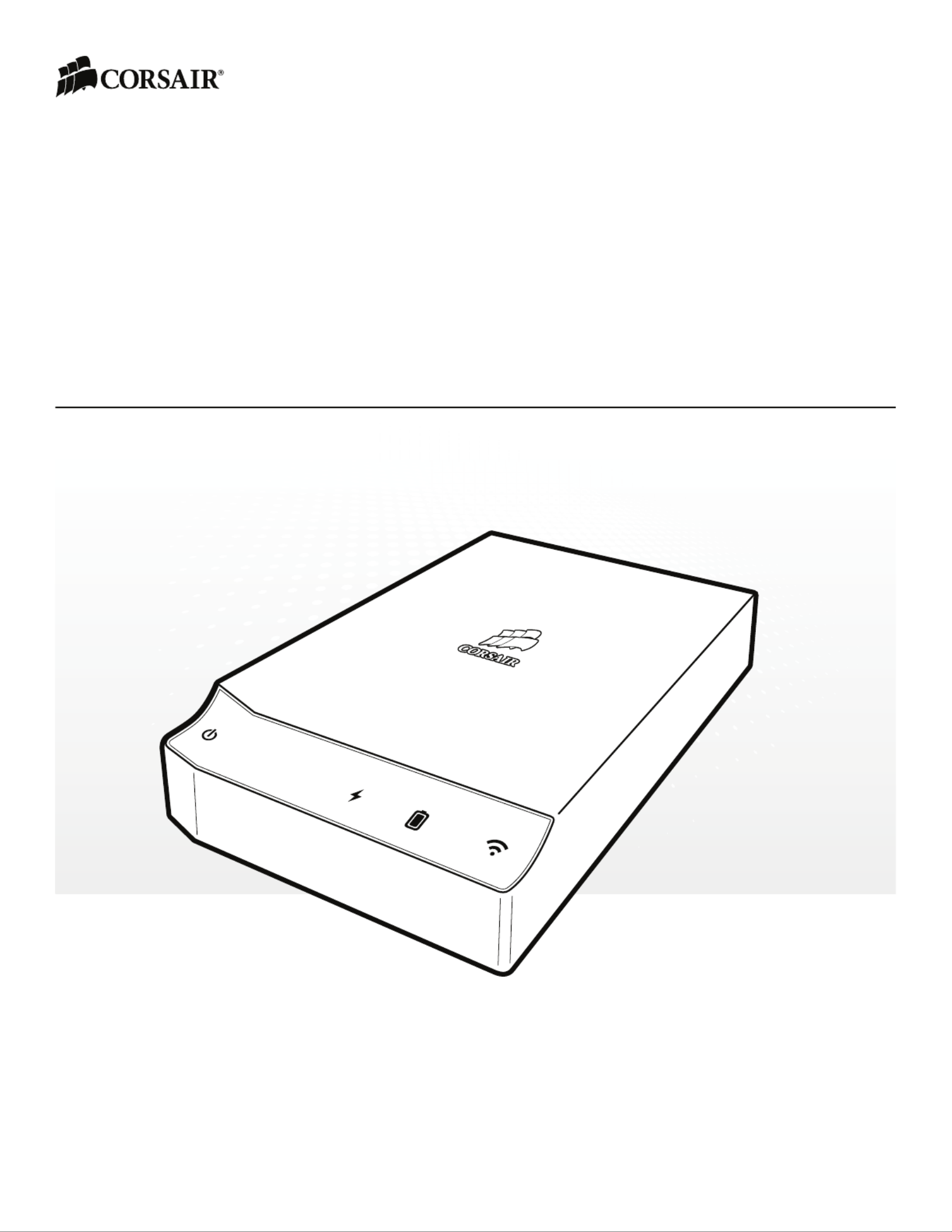
User Manual
VOYAGER AIR 2 USER MANUAL | ENGLISH | 051414
VOYAGERAIR™ 2
Mobile Wireless Storage

1
SPECIFICATIONS
BOX CONTENTS
A. Voyager Air 2 drive
B. USB 3.0 cable
C. Quick Start Guide
A
B
C
HARDWARE
Drive capacity: 1TB before formatting
Drive format: NTFS
(Can also be reformatted in HFS+ for Mac OS X compatibility)
USB interface: High-speed USB 3.0
(Compatible with USB 2.0)
Battery: 6200 mAH rechargeable Lithium-Ion battery
(Not user-replaceable)
Wi-Fi: 2.4 GHz 802.11 b/g/n
(Maximum wireless range 90 feet/30 meters)

PART 1 – OVERVIEW
2
The Voyager Air 2 is an external USB drive for Windows and Mac OS X PCs. The Voyager Air 2 is also a battery-powered
wireless drive, connecting via Wi-Fi to tablets, phones, and laptops. When wirelessly connected to the drive, you can access its
contents in dierent ways: using the Corsair Voyager Air app for iOS and Android, using a third-party file management app that
supports the SAMBA protocol, or using a web browser.
When wirelessly connected to the drive with the Voyager Air app it’s easy to watch stored videos, listen to music, browse
through photos, and view documents. You can download files from the drive to your mobile device. And, you can create folders,
move/copy/delete files, and even upload photos and videos from your mobile device to the drive.
The USB connection is used to recharge the drive’s internal battery. Please note:
• When recharging, the drive must be turned o.
• When the drive is connected via USB, Wi-Fi connectivity is disabled.
CONTROLS AND INDICATORS
To turn on the Voyager Air 2 drive, press the power button on the left side of the front panel and hold for three seconds, and
then release. The blue power icon will light up when the drive is on. Turn o the drive the same way — by pressing the power
button for three seconds, then releasing.
When the drive is on, or when recharging via USB with the drive o, the battery icon will indicate the state of charge.
The battery icon has three dierent states:
> 75% estimated power remainingGreen:
< 5% estimated power remainingRed:
between 5% and 75% estimated power remainingAmber:
To charge the battery, plug the included USB cable into a PC or Mac, and turn o the drive. The battery icon will light up.
You can also charge the battery by using a wall or car power adapter (available separately). The DC power icon on the front
panel lights blue when it’s charged by this method.
To turn on Wi-Fi for the Voyager Air 2, press the Wi-Fi button on the right side of the front panel. The blue Wi-Fi icon will
light up. Note that it takes one or two minutes for the Wi-Fi server to be available for connection after turning it on. When the
Voyager Air 2 drive is connected via USB, Wi-Fi connectivity is disabled.
MAKING A WIRELESS CONNECTION
Connect wirelessly to Voyager Air 2 from your tablet, phone, or notebook computer by turning on your drive, turning on its
Wi-Fi, then looking for “VoyagerAir” in the list of wireless networks available to your device.
If you are connected wirelessly from a tablet or phone, the easiest way to access and enjoy the contents of the drive is to use
the free Voyager Air app, available for iOS and Android devices. You can also use a third party SAMBA-compatible file manager
utility to connect to the drive. Or you can use a web browser.
Note: When you are connected wirelessly to the Voyager Air 2 it has the IP address 192.168.77.1
Product specificaties
| Merk: | Corsair |
| Categorie: | Externe harde schijf |
| Model: | Voyager Air 2 |
| Kleur van het product: | Zwart |
| Soort: | HDD |
| Connectiviteitstechnologie: | Bedraad en draadloos |
| Vingerafdruklezer: | Nee |
| USB-versie: | 3.2 Gen 1 (3.1 Gen 1) |
| USB-connector: | USB |
| HDD capaciteit: | 1000 GB |
| HDD rotatiesnelheid: | - RPM |
| Maximale overdrachtssnelheid van gegevens: | - Mbit/s |
| HDD omvang: | 3.5 " |
| Wifi: | Ja |
| Buffergrootte opslagstation: | - MB |
| Busgevoed: | Nee |
Heb je hulp nodig?
Als je hulp nodig hebt met Corsair Voyager Air 2 stel dan hieronder een vraag en andere gebruikers zullen je antwoorden
Handleiding Externe harde schijf Corsair

22 Mei 2023

30 Januari 2023
Handleiding Externe harde schijf
- Externe harde schijf Philips
- Externe harde schijf Sony
- Externe harde schijf Samsung
- Externe harde schijf Asus
- Externe harde schijf Medion
- Externe harde schijf Toshiba
- Externe harde schijf Act
- Externe harde schijf Akasa
- Externe harde schijf Aluratek
- Externe harde schijf Buffalo
- Externe harde schijf D-Link
- Externe harde schijf Dane Elec
- Externe harde schijf Digitus
- Externe harde schijf Emtec
- Externe harde schijf Fantec
- Externe harde schijf Freecom
- Externe harde schijf Hitachi
- Externe harde schijf Icy Box
- Externe harde schijf Intenso
- Externe harde schijf Iomega
- Externe harde schijf IStorage
- Externe harde schijf Kathrein
- Externe harde schijf Kodak
- Externe harde schijf Konig
- Externe harde schijf LaCie
- Externe harde schijf Lenovo
- Externe harde schijf Manhattan
- Externe harde schijf Maxell
- Externe harde schijf Memup
- Externe harde schijf Nedis
- Externe harde schijf SanDisk
- Externe harde schijf Seagate
- Externe harde schijf Silvercrest
- Externe harde schijf Storex
- Externe harde schijf Transcend
- Externe harde schijf Trekstor
- Externe harde schijf Verbatim
- Externe harde schijf Western Digital
- Externe harde schijf Inateck
- Externe harde schijf Vantec
- Externe harde schijf IoSafe
- Externe harde schijf Conceptronic
- Externe harde schijf Hamlet
- Externe harde schijf SilverStone
- Externe harde schijf Goodram
- Externe harde schijf ADATA
- Externe harde schijf PNY
- Externe harde schijf LC-Power
- Externe harde schijf I-Tec
- Externe harde schijf G-Technology
- Externe harde schijf Oyen Digital
- Externe harde schijf Lexar
- Externe harde schijf Lindy
- Externe harde schijf Be Quiet!
- Externe harde schijf Cavalry
- Externe harde schijf Tandberg Data
- Externe harde schijf Edge
- Externe harde schijf StarTech.com
- Externe harde schijf HGST
- Externe harde schijf Sonnet
- Externe harde schijf Inter-Tech
- Externe harde schijf Apricorn
- Externe harde schijf Xigmatek
- Externe harde schijf Highpoint
- Externe harde schijf Silicon Power
- Externe harde schijf Sabrent
- Externe harde schijf OWC
- Externe harde schijf Rocstor
- Externe harde schijf Chieftec
- Externe harde schijf Glyph
- Externe harde schijf Axagon
- Externe harde schijf IODD
- Externe harde schijf SecureData
- Externe harde schijf Origin Storage
Nieuwste handleidingen voor Externe harde schijf

20 Februari 2025

20 Februari 2025

20 Februari 2025

20 Februari 2025

20 Februari 2025

30 Januari 2025

31 December 2025

20 December 2024

18 December 2024

30 November 2024