Code Corporation CodeXML M2 Handleiding
Code Corporation
Netwerkkaart/adapter
CodeXML M2
Lees hieronder de 📖 handleiding in het Nederlandse voor Code Corporation CodeXML M2 (2 pagina's) in de categorie Netwerkkaart/adapter. Deze handleiding was nuttig voor 64 personen en werd door 2 gebruikers gemiddeld met 4.5 sterren beoordeeld
Pagina 1/2
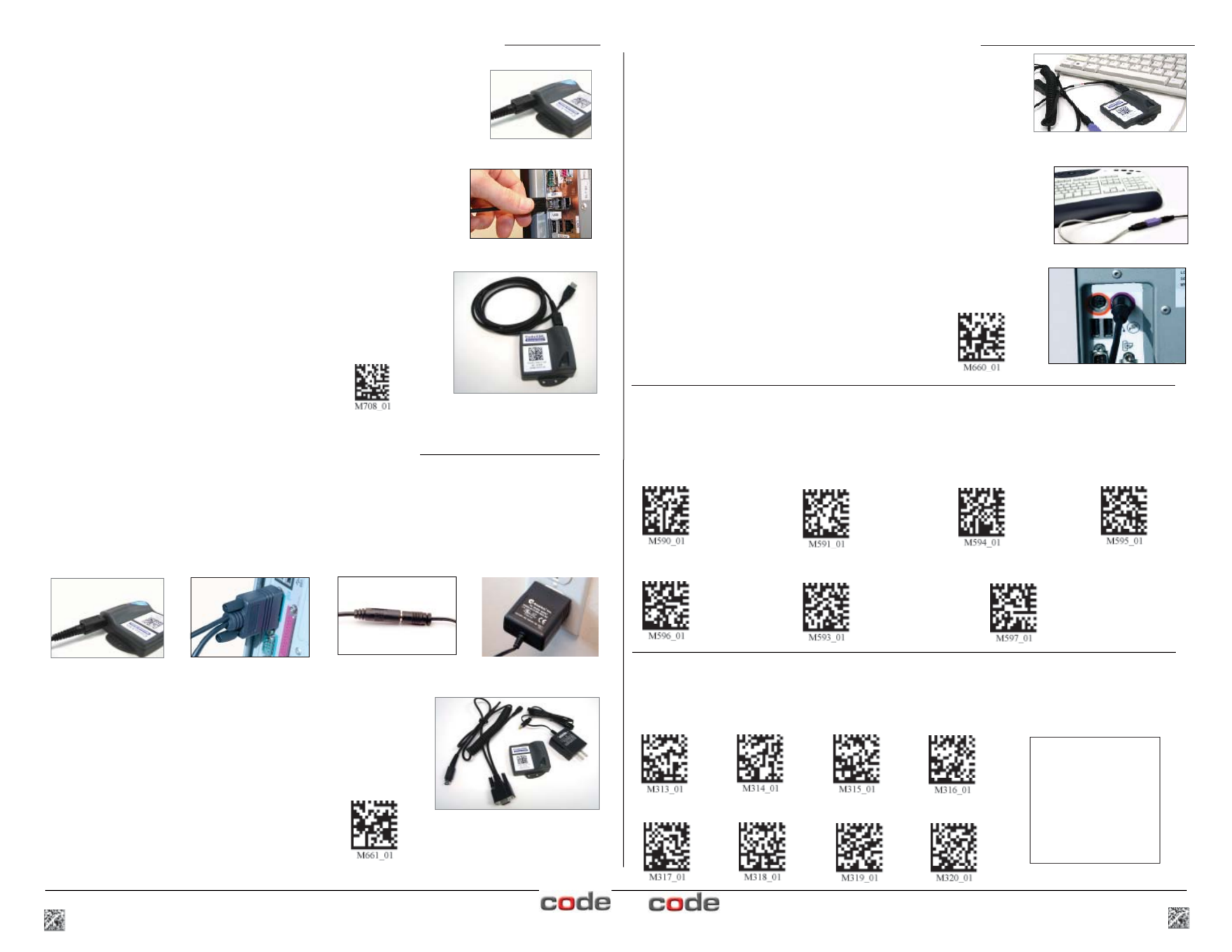
2 C003345_01_CodeXML_Modem_Quickstart C003345_01_CodeXML_Modem_Quickstart 3
Figure 3
Cable Installation
Attach the end of the USB cable to the CodeXML Bluetooth® Modem
(Figure 2). Plug the USB connector into the USB port on the computer
(Figure 3). Once connected the modem’s blue LED light will turn on.
Establish Mode
Scan the USB Mode code (M708_01-right). Scan
the QuickConnect Code again. You are ready to
begin reading bar codes and transmitting decoded
data to the computer.
USB Mode
Keyboard Input (USB & PS2)
The modem is defaulted to English language keyboards. If you need to communicate in a different
language requiring a change in keyboard settings, please scan the appropriate code below, after
connecting to the modem:
CodeXML Bluetooth® Modem Installation as a USB Keyboard
Figure 2
USB Cable installed to
CodeXML Bluetooth Modem
Non-printable ASCII
Keyboard (Crtl + character)
Japanese Non-printable ASCII Keyboard
(No Leading 0)
Change Baud Rate Settings:
Scan the appropriate code below, after connecting to the modem These codes only affect Baud Note:
Rate for the modem and do not affect any settings on Code Readers.
Default Modem
settings:
Baud Rate: 9600
Stop Bits: 8
Parity: None
Stop Bits: 1
Hardware: None
Connecting with QuickConnect Code
(for all cable types):
Scan the QuickConnect Code on the label of the CodeXML Bluetooth®
Modem using the Code Reader with which you wish to establish a paired
connection to a computer. The reader and computer should easily
connect within 10 seconds. The reader will beep once as confi rmation.
If the reader does not connect, the reader will beep four times in rapid
succession.
English (Default) Universal French German
19200 38400 57600 115200
1200 2400 4800 9600 (Default)
CodeXML Modem Installatin with PS/2 Cable
Cable Installation
Attach the end of the PS/2 cable with the single connector to
the CodeXML Modem (Figure 2 -page 2). Detach the keyboard
from the computer and connect it to the same type connector on
the PS/2 cable (Figure 8). Connect the other cable end to the
computer (Figure 9). The modem is powered by the PS2 port and
does not require a power supply. Once connected the modem’s
blue LED light will turn on.
Connecting with QuickConnect Code
See instructions on page 2 for establishing a paired connection
between the modem and the computer.
PS/2 Cable installed to CodeXML
Modem & Keyboard
Figure 8
Figure 9
PS2 Mode
Establish Mode
Scan the PS2 Mode code (M660_01-right). You are
ready to begin reading bar codes and transmitting
decoded data
CodeXML Modem Installation with RS-232 (Serial)
Cable Installation
Attach the end of the RS-232 cable to the CodeXML Bluetooth® Modem (Figure 4). Connect the RS-232
adapter to the back of the computer (Figure 5). Connect the RS-232 cable to the power supply (Figure
6). Plug the power supply into a wall socket (Figure 7). Once connected the Modem’s blue LED light will
turn on.
Connecting with QuickConnect Code
See Page 2 for instructions to establish a paired connection between the
Modem and the reader.
Figure 5 Figure 6 Figure 7 Figure 4
RS-232 Cable (Left)
CodeXML Bluetooth Modem
(Center) Power Supply
(Right)
Establish Mode
Scan the RS-232 Mode code (M661_01- right).
Scan the QuickConnect Code again. You are
ready to begin reading bar codes and transmitting
decoded data to a computer.
RS232 Mode
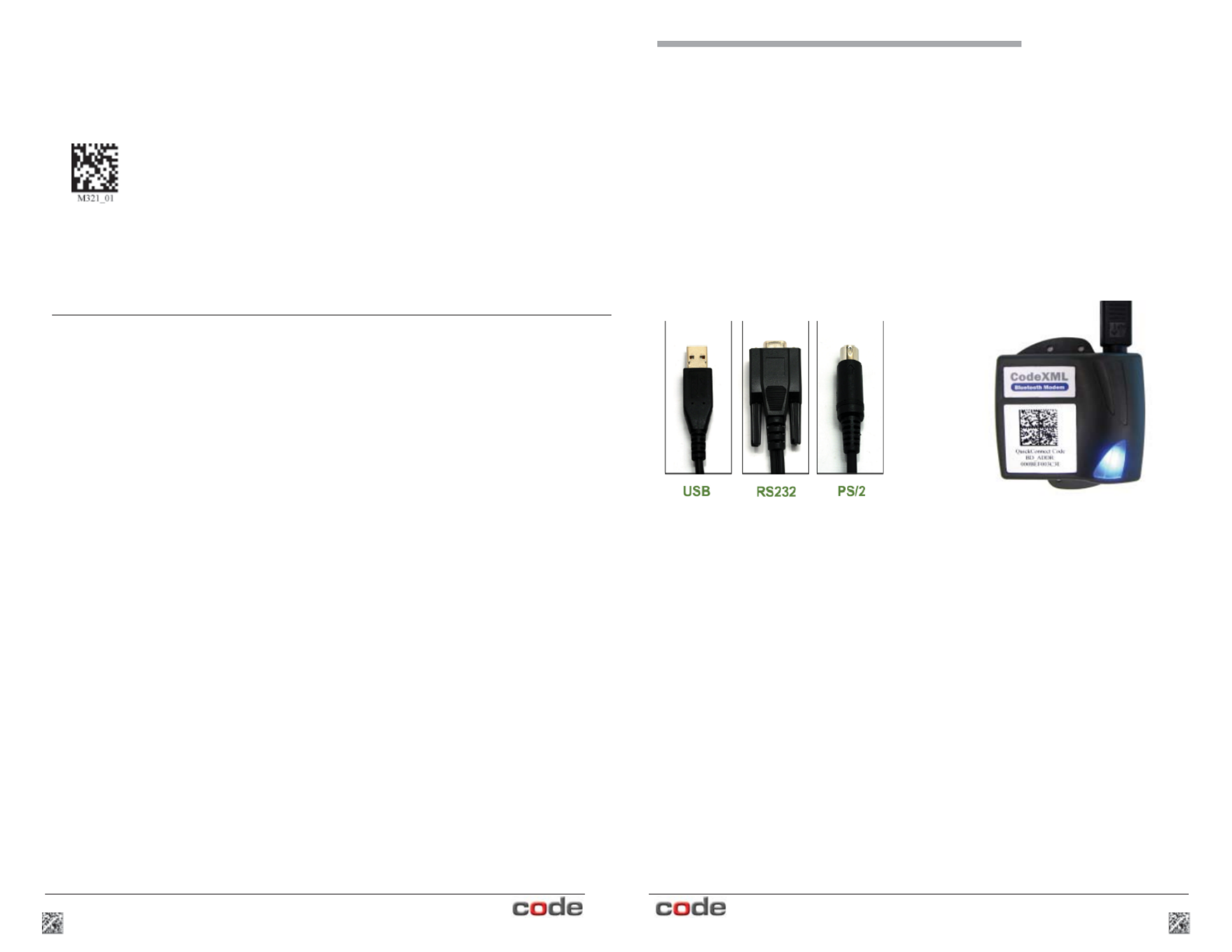
Quickstart Guide
4 C003345_01_CodeXML_Modem_Quickstart
CodeXML M2 Bluetooth® Modem -
Multiple Interface Unit (MIU)
C003345_01_CodeXML_Modem_Quickstart 1
The CodeXML MIU Modem is an external PC accessory designed to be connected
to a computer for use with a Code Reader (CR2 or CR3). The Modem enables
a reader to wirelessly transmit captured data to the computer. The Modem can
accommodate USB, RS-232 (Serial) and PS/2 cables (Figure 1).
Figure 1
The CodeXML MIU Modem is ‘plug & play.’ You simply plug-in the Modem, scan
the QuickConnect code on the Modem Label and start transmitting data from Code
Readers without downloading any drivers or software. The Modem can receive
Bluetooth signals from up to 300 feet (100 meters) away.
For assistance, contact Code Technical Support at: 801 495 2200; or by
email: support@codecorp.com
CodeXML Modem MIU
Modem Firmware Version Output & Values (for reference only):
VVVVvvvvCKP BaudString:
VVVV 4 digit fi rmware version (MSP430 fi rmware version)
vvvv 4 digit fi rmware version (TUSB fi rmware version)
C 1 digit comm mode: 0=PS/2, 1=Serial, 2=Wand Emul., 3=USB
KBD
K Keyboard Map, same as reader host ICD setting 0x2d
P 1 digit packet protocol: 0=Raw, 1=SPX packet, 2=Code Reader
packet
4=Encrypted Packet Format, 5= Protocol Version (AES)
E Pre-emptible Mode
1=enabled, 0=off/disabled
BaudString spx: Baud:DataBitsParityStopbits
For All Readers:
Scan to View
Firmware Version
The radio contained in the CodeXML M2 Bluetooth® Modem has been tested for compliance
with FCC and CE regulations and was found to be compliant with all applicable FCC Rules and
Regulations.
FCC ID#: QQ6-BTR02
Model #: BTHDG-M2-RO-CX
The radio has been tested and found to comply with the limits for a Class B digital device,
pursuant to Part 15 of the FCC Rules. These limits are designed to provide reasonable protection
against harmful interference in a residential installation. This equipment generates, uses, and can
radiate radio frequency energy and, if not installed and used in accordance with the instructions,
may cause harmful interference to radio communications. However, there is no guarantee
that interference will not occur in a particular installation. If this equipment does cause harmful
interference to radio or television reception, which can be determined by turning the equipment off
and on, the user is encouraged to try to correct the interference by one or more of the following
measures:
- Reorient or relocate the receiving antenna.
- Increase the separation between the equipment and receiver.
- Connect the equipment into an outlet on a circuit different from that to which the receiver is
connected.
- Consult the dealer or an experienced radio/TV technician for help.
Any changes made by the user not approved by Code Corporation can void the user’s authority
to operate the equipment.
To satisfy FCC RF exposure requirements for mobile transmitting devices, a separation of 20 cm
or more should be maintained between the antenna of this device and persons during device
operation. To ensure compliance, operations at closer than this distance are not recommended.
The antenna used for this transmitter must not be co-located in conjunction with any other
antenna or transmitter.
CodeXML M2 Bluetooth® Modem
Important Note:
US Patent: US 7,240,831, Patents Pending.
Product specificaties
| Merk: | Code Corporation |
| Categorie: | Netwerkkaart/adapter |
| Model: | CodeXML M2 |
| Kleur van het product: | Zwart |
| Breedte: | 69.85 mm |
| Diepte: | 81.28 mm |
| Hoogte: | 25.4 mm |
| LED-indicatoren: | Ja |
| Bluetooth-versie: | 2.0+EDR |
| Connectiviteitstechnologie: | Draadloos |
| Meegeleverde kabels: | PS/2 |
| Certificering: | CE, FCC |
| Interface: | Bluetooth |
| Duurzaamheidscertificaten: | RoHS |
| Plug and play: | Ja |
| Wifi-band: | Single-band (2.4 GHz) |
| Ondersteunt Windows: | Ja |
| Intern: | Nee |
| Ondersteunt Mac-besturingssysteem: | Ja |
| Stroomverbruik: | 100 mA |
| Ondersteunt Linux: | Ja |
| Spanning: | 5 V |
| Verbinding met pc: | Ja |
| Maximale overdrachtssnelheid van gegevens: | 1 Mbit/s |
| Modemsnelheid: | 115 Kbit/s |
| Maximale afstand: | 10 m |
| Antenne: | Ja |
| Bedrijfstemperatuur (T-T): | 0 - 70 °C |
| Spread spectrum methode: | FHSS |
Heb je hulp nodig?
Als je hulp nodig hebt met Code Corporation CodeXML M2 stel dan hieronder een vraag en andere gebruikers zullen je antwoorden
Handleiding Netwerkkaart/adapter Code Corporation

17 Augustus 2023

17 Augustus 2023
Handleiding Netwerkkaart/adapter
- Netwerkkaart/adapter Philips
- Netwerkkaart/adapter HP
- Netwerkkaart/adapter Sony
- Netwerkkaart/adapter Asus
- Netwerkkaart/adapter Canon
- Netwerkkaart/adapter Gigaset
- Netwerkkaart/adapter Kenwood
- Netwerkkaart/adapter Onkyo
- Netwerkkaart/adapter Pioneer
- Netwerkkaart/adapter Toshiba
- Netwerkkaart/adapter Yamaha
- Netwerkkaart/adapter Yealink
- Netwerkkaart/adapter Abus
- Netwerkkaart/adapter Airlive
- Netwerkkaart/adapter Akasa
- Netwerkkaart/adapter Alcatel
- Netwerkkaart/adapter Alecto
- Netwerkkaart/adapter Allied Telesis
- Netwerkkaart/adapter Allnet
- Netwerkkaart/adapter Aluratek
- Netwerkkaart/adapter Anker
- Netwerkkaart/adapter Antec
- Netwerkkaart/adapter Apc
- Netwerkkaart/adapter Aukey
- Netwerkkaart/adapter AVM
- Netwerkkaart/adapter Axis
- Netwerkkaart/adapter Belkin
- Netwerkkaart/adapter Buffalo
- Netwerkkaart/adapter D-Link
- Netwerkkaart/adapter Devolo
- Netwerkkaart/adapter Digitus
- Netwerkkaart/adapter Draytek
- Netwerkkaart/adapter Eaton
- Netwerkkaart/adapter Edimax
- Netwerkkaart/adapter Elac
- Netwerkkaart/adapter Emerson
- Netwerkkaart/adapter Eminent
- Netwerkkaart/adapter Emtec
- Netwerkkaart/adapter Engenius
- Netwerkkaart/adapter EQ-3
- Netwerkkaart/adapter EverFocus
- Netwerkkaart/adapter Ewent
- Netwerkkaart/adapter Ferguson
- Netwerkkaart/adapter Gembird
- Netwerkkaart/adapter GeoVision
- Netwerkkaart/adapter Gigabyte
- Netwerkkaart/adapter Goobay
- Netwerkkaart/adapter Grixx
- Netwerkkaart/adapter Hama
- Netwerkkaart/adapter Hercules
- Netwerkkaart/adapter ICIDU
- Netwerkkaart/adapter Iconbit
- Netwerkkaart/adapter Icy Box
- Netwerkkaart/adapter Iiyama
- Netwerkkaart/adapter Intermec
- Netwerkkaart/adapter Ipevo
- Netwerkkaart/adapter Kathrein
- Netwerkkaart/adapter Kensington
- Netwerkkaart/adapter Klipsch
- Netwerkkaart/adapter Konig
- Netwerkkaart/adapter Lancom
- Netwerkkaart/adapter Lava
- Netwerkkaart/adapter Lenovo
- Netwerkkaart/adapter LevelOne
- Netwerkkaart/adapter Linksys
- Netwerkkaart/adapter Logilink
- Netwerkkaart/adapter Manhattan
- Netwerkkaart/adapter Marmitek
- Netwerkkaart/adapter Maxxter
- Netwerkkaart/adapter Mede8er
- Netwerkkaart/adapter Media-tech
- Netwerkkaart/adapter Microsoft
- Netwerkkaart/adapter Mikrotik
- Netwerkkaart/adapter MSI
- Netwerkkaart/adapter Nec
- Netwerkkaart/adapter Nedis
- Netwerkkaart/adapter Netgear
- Netwerkkaart/adapter Netis
- Netwerkkaart/adapter Paradigm
- Netwerkkaart/adapter Pinnacle
- Netwerkkaart/adapter QNAP
- Netwerkkaart/adapter Renkforce
- Netwerkkaart/adapter Riello
- Netwerkkaart/adapter Sennheiser
- Netwerkkaart/adapter Sharkoon
- Netwerkkaart/adapter Sigma
- Netwerkkaart/adapter Sitecom
- Netwerkkaart/adapter SMC
- Netwerkkaart/adapter Strong
- Netwerkkaart/adapter Suunto
- Netwerkkaart/adapter Sweex
- Netwerkkaart/adapter Targus
- Netwerkkaart/adapter Tenda
- Netwerkkaart/adapter Terris
- Netwerkkaart/adapter Teufel
- Netwerkkaart/adapter Thrustmaster
- Netwerkkaart/adapter TP Link
- Netwerkkaart/adapter Trendnet
- Netwerkkaart/adapter Trust
- Netwerkkaart/adapter Veho
- Netwerkkaart/adapter Velleman
- Netwerkkaart/adapter Viewsonic
- Netwerkkaart/adapter Vivanco
- Netwerkkaart/adapter Vivotek
- Netwerkkaart/adapter ZyXEL
- Netwerkkaart/adapter Joy-it
- Netwerkkaart/adapter Clas Ohlson
- Netwerkkaart/adapter Rosewill
- Netwerkkaart/adapter NGS
- Netwerkkaart/adapter Steren
- Netwerkkaart/adapter Vantec
- Netwerkkaart/adapter Ubiquiti Networks
- Netwerkkaart/adapter Conceptronic
- Netwerkkaart/adapter Hamlet
- Netwerkkaart/adapter Vivolink
- Netwerkkaart/adapter Intel
- Netwerkkaart/adapter Techly
- Netwerkkaart/adapter Satechi
- Netwerkkaart/adapter Savio
- Netwerkkaart/adapter SIIG
- Netwerkkaart/adapter 7inova
- Netwerkkaart/adapter Tripp Lite
- Netwerkkaart/adapter Valcom
- Netwerkkaart/adapter Approx
- Netwerkkaart/adapter Canyon
- Netwerkkaart/adapter Cisco
- Netwerkkaart/adapter EVOLVEO
- Netwerkkaart/adapter Atomos
- Netwerkkaart/adapter Asustor
- Netwerkkaart/adapter CradlePoint
- Netwerkkaart/adapter Planet
- Netwerkkaart/adapter Intellinet
- Netwerkkaart/adapter I-Tec
- Netwerkkaart/adapter Supermicro
- Netwerkkaart/adapter SMK-Link
- Netwerkkaart/adapter Lindy
- Netwerkkaart/adapter Xcellon
- Netwerkkaart/adapter IOGEAR
- Netwerkkaart/adapter ELO
- Netwerkkaart/adapter Black Box
- Netwerkkaart/adapter Totolink
- Netwerkkaart/adapter Dahua Technology
- Netwerkkaart/adapter Mercusys
- Netwerkkaart/adapter Simplecom
- Netwerkkaart/adapter Speed-Link
- Netwerkkaart/adapter Audac
- Netwerkkaart/adapter ESI
- Netwerkkaart/adapter ATen
- Netwerkkaart/adapter IC Intracom
- Netwerkkaart/adapter Russound
- Netwerkkaart/adapter EQ3
- Netwerkkaart/adapter Hawking Technologies
- Netwerkkaart/adapter Nexxt
- Netwerkkaart/adapter Martin Logan
- Netwerkkaart/adapter Extron
- Netwerkkaart/adapter AMX
- Netwerkkaart/adapter SEH
- Netwerkkaart/adapter OSD Audio
- Netwerkkaart/adapter Arctic Cooling
- Netwerkkaart/adapter Crestron
- Netwerkkaart/adapter Aeon Labs
- Netwerkkaart/adapter OpenVox
- Netwerkkaart/adapter StarTech.com
- Netwerkkaart/adapter Sonnet
- Netwerkkaart/adapter UTEPO
- Netwerkkaart/adapter Twelve South
- Netwerkkaart/adapter Advantech
- Netwerkkaart/adapter Moxa
- Netwerkkaart/adapter Heckler Design
- Netwerkkaart/adapter Kramer
- Netwerkkaart/adapter Hughes & Kettner
- Netwerkkaart/adapter Motu
- Netwerkkaart/adapter Micro Connect
- Netwerkkaart/adapter Ugreen
- Netwerkkaart/adapter SVS
- Netwerkkaart/adapter Minute Man
- Netwerkkaart/adapter Speco Technologies
- Netwerkkaart/adapter Star Micronics
- Netwerkkaart/adapter Digium
- Netwerkkaart/adapter AViPAS
- Netwerkkaart/adapter InLine
- Netwerkkaart/adapter Microchip
- Netwerkkaart/adapter Oehlbach
- Netwerkkaart/adapter Perfect Choice
- Netwerkkaart/adapter NUVO
- Netwerkkaart/adapter AVPro Edge
- Netwerkkaart/adapter Cudy
- Netwerkkaart/adapter Digicom
- Netwerkkaart/adapter Ernitec
- Netwerkkaart/adapter Tycon Systems
- Netwerkkaart/adapter Atto
- Netwerkkaart/adapter Raidsonic
- Netwerkkaart/adapter Cambium Networks
- Netwerkkaart/adapter Barox
- Netwerkkaart/adapter Vigitron
- Netwerkkaart/adapter Rocstor
- Netwerkkaart/adapter Raspberry Pi
- Netwerkkaart/adapter Mach Power
- Netwerkkaart/adapter Panamax
- Netwerkkaart/adapter EtherWAN
- Netwerkkaart/adapter EXSYS
- Netwerkkaart/adapter Altronix
- Netwerkkaart/adapter J5 Create
- Netwerkkaart/adapter Ditek
- Netwerkkaart/adapter Microsemi
- Netwerkkaart/adapter Atlantis Land
- Netwerkkaart/adapter CLUB3D
- Netwerkkaart/adapter IDIS
- Netwerkkaart/adapter Luxul
- Netwerkkaart/adapter Louroe Electronics
- Netwerkkaart/adapter ScreenBeam
Nieuwste handleidingen voor Netwerkkaart/adapter

7 April 2025

2 April 2025

2 April 2025

2 April 2025

2 April 2025

1 April 2025

29 Maart 2025

29 Maart 2025

14 Maart 2025

14 Maart 2025