Cobra 8200 PRO HD Handleiding
Lees hieronder de 📖 handleiding in het Nederlandse voor Cobra 8200 PRO HD (21 pagina's) in de categorie Navigator. Deze handleiding was nuttig voor 73 personen en werd door 2 gebruikers gemiddeld met 4.5 sterren beoordeeld
Pagina 1/21
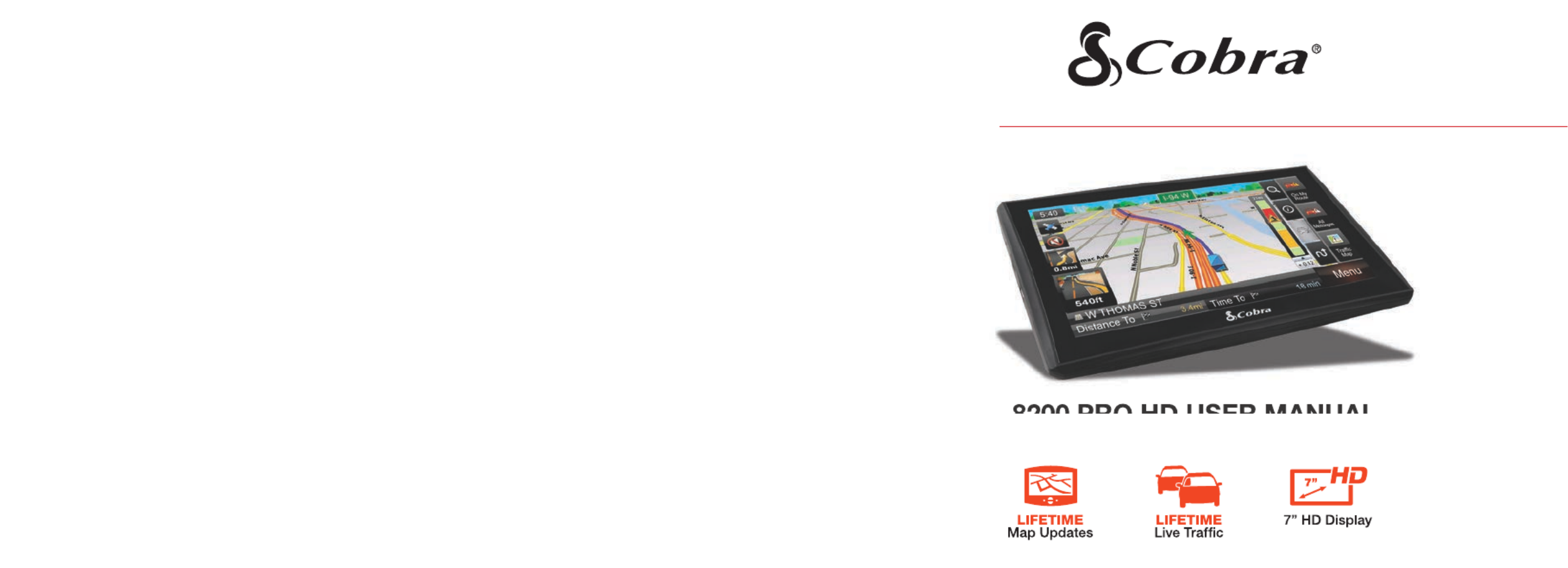
PROFESSIONAL NAVIGATION
8200 PRO HD USER MANUAL
©2013 Cobra Electronics Corporation Part No. 480-923-P Printed in China

Introduction
IMPORTANT SAFETY INFORMATION
Before installing and using the Cobra Navigation System, please read
these general warnings and precautions.
WARNING Statements identify conditions that could result in personal injury
or loss of life.
WARNINGS:
• mount the unit over airbag panels or within airbag expan-DO NOT
sion spaces.
• DO NOT think this unit is a substitute for personal judgment. The
route suggestions should never supersede any local traffic regulations
or safe driving practices.
• program this unit while driving.DO NOT
• ONLY glance at the screen when necessary and safe to do so.
• depend on this unit to locate emergency services (such as DO NOT
police, fire stations, hospitals and clinics).
• position the unit in a location that obstructs the driver’s view DO NOT
of the road, instruments, or controls to operate the vehicle.
• drive the vehicle unless the unit is securely attached to the DO NOT
windshield with the supplied bracket and suction cup or is fastened by
other reliable means.
• disassemble or modify the system; Changes or modifica-DO NOT
tions to the system may void its compliance with FCC rules and make it
illegal to use.
• DO position the unit so the screen can be viewed with just a
quick glance.
• set the volume at a level that will allow the hearing of outside DO
traffic and emergency services.
• This unit is not waterproof. Do not allow liquids to splash on it.
• This unit can be operated in temperatures between 14°F and 140°F
(-10°C and 60°C).
• Dismount the unit when parked. This will not only minimize the chance
of theft but will also reduce the unit’s exposure to extreme temperatures
which can shorten the life of the internal components.
FCC Compliance
This device complies with Part 15 of the FCC interference limits for Class B
digital devices for home or office use. These limits are designed to provide
more reasonable protection against harmful interference in a residential
installation and are more stringent than “outdoor” requirements.
Operation of this device is subject to the following conditions:
1. This device may not cause harmful interference.
2. This device must accept any interference received, including
interference that may cause undesired operation.
User License
This document and the software and data described in it are furnished under
license and may be used or copied only in accordance with such license. Except
as permitted by such license, the contents of this document, software and data
may not be disclosed to third parties, copied or duplicated in any form, in whole or
in part, without the prior written permission of Cobra Electronics Corporation. This
document, software and DATA contain proprietary and confidential information of
Cobra Electronics Corporation and its licensors.
Cobra grants the purchaser a limited license for use of this document, software
and data incorporated in the unit for personal use, and not for resale, sublicense
or commercial use. By using the unit, the purchaser agrees to be bound by the
terms and conditions of this license agreement. The purchaser acknowledges
that the content of this document, software and data are the property of Cobra
and its licensors and are protected by copyright laws of the USA and interna-
tional treaties. The purchaser agrees not to modify, decompile, disassemble,
reverse engineer or reduce to human readable form the software, DATA or
any part thereof, nor to create derivative works based on the contents of the
document, software or data, nor remove or obscure any copyright, trademark
notice, or restrictive legend.
The purchaser agrees not to export or re-export this document or the unit to any
country in violation of the export control laws of the U.S.A. Purchaser further
agrees to use the unit in compliance with all applicable federal, state and local
laws, rules and regulations.
The contents of this document, software and data are for informational use only
and are subject to change without notice. Cobra and its licensors intend to provide
their customers the most complete and accurate navigation information available
at a reasonable cost from government and private data sources. However, all
data sources have limitations and some have inaccuracies or are incomplete to
some degree. These characteristics carry over to the unit as well. As such, COBRA
AND ITS LICENSORS SHALL NOT BE LIABLE TO THE USER FOR ANY INCIDENTAL,
CONSEQUENTIAL, SPECIAL, INDIRECT OR EXEMPLARY DAMAGES ARISING FROM
THE USE OF THIS PRODUCT.
THE COBRA NAVIGATION SYSTEM IS PROVIDED ON AN “AS IS” AND “WITH ALL
FAULTS BASIS” AND COBRA AND LICENSORS EXPRESSLY DISCLAIM ALL WAR-
RANTIES, EXPRESS OR IMPLIED, INCLUDING BUT NOT LIMITED TO, THE IMPLIED
WARRANTIES OF NONINFRINGEMENT, MERCHANTABILITY, QUALITY, ACCURACY,
TITLE AND FITNESS FOR A PARTICULAR PURPOSE.
NO ORAL OR WRITTEN ADVICE OR INFORMATION PROVIDED BY COBRA AND/
OR ITS LICENSORS OR ANY OF THEIR AGENTS, EMPLOYEES OR THIRD PARTY
PROVIDERS SHALL CREATE A WARRANTY, AND USER IS NOT ENTITLED TO RELY
ON ANY SUCH ADVICE OR INFORMATION. THIS DISCLAIMER OF WARRANTIES IS
AN ESSENTIAL CONDITION OF THE AGREEMENT.
Cobra encourages customers to report any errors found in our electronic maps by
contacting technical assistance (available in English and Spanish) at product info@
cobra.com (e-mail),by visiting our website: www.cobra.com, or by calling customer
assistance (available in English and Spanish) at 773-889-3087 between 8:00
a.m. and 5:30 p.m. Central Time, Monday through Friday (except holidays).
If End User is the United States Government, then use, reproduction or disclosure
of this commercial product and accompanying documentation may be subject
to DFARS 252.227-7014(a)(1); DFARS 227.7202-1; FAR 52.227-19; DFARS
252.227-7015; FAR 52.227-14 Alternates I, II, and III; and/or FAR 12.211 and
FAR 12.212 as applicable and/or similar successor clauses in FAR, or the DOD
or NASA FAR Supplement.
With Lifetime Updates you can receive up to one (1) map update per year,
when and as such updates are made available on Cobra’s website, for this
Cobra product until its useful life expires or Cobra no longer receives map data
from its suppliers, whichever is shorter. Useful life means the period of time that
this Cobra product is serviceable and/or supportable by Cobra, including but
not limited to, this Cobra product having suf cient memory or software to accept
updates to the original map data. Cobra Lifetime Maps may not be transferred
to another person or another Cobra product. The updates you receive will be
updates to the same map data originally included with this Cobra product when
originally purchased. If this Cobra product does not have suf cient memory
remaining for you to load an update to the same map data originally included
with this Cobra product, you may need to select reduced map data coverage
for your updates. This agreement is not a warranty, it does not alter or limit the
warranty provided with this product, and it is not intended to create any implied
warranties or rights of any kind. For complete terms and conditions to which
you must agree, see the General Terms and Conditions for Online Sales at www.
cobra.com. Cobra may terminate Cobra Lifetime Maps at any time and for
any reason, including but not limited to, if you violate any of the terms of your
agreement. PC compatible. Requires high-speed internet access and USB cable
(not included). The map updates are valid for maps of the US and Canada only.
This map will only update regions which are currently loaded on your device.
This service is not transferrable and may only be assigned to one device. Fea-
tures, service, and terms and conditions are subject to change without notice.
Product not returnable once purchased/activated.

CONTENTS
1. Getting Started ................................................................................ 1
Powering on your device................................................................... 1
Caution Screen ................................................................................ 1
Map Screen Features – Driving Guidance Mode ................................... 2
Route Preview ................................................................................. 3
2. Menu ............................................................................................. 4
3. Quick Tabs ...................................................................................... 4
Zoom Tab ....................................................................................... 4
Information Tab ............................................................................... 5
Traffic Tab ....................................................................................... 5
Route Tab ....................................................................................... 5
4. Plan a Route ................................................................................... 6
All search options ............................................................................ 6
Address .......................................................................................... 7
Intersections .................................................................................... 8
POI ................................................................................................ 8
Favorites ....................................................................................... 11
Recent List .................................................................................... 11
Current Location ............................................................................ 12
Coordinates ................................................................................... 12
Multi Route .................................................................................... 13
Map view ...................................................................................... 13
5. Guidance while Driving .................................................................. 14
Lane Guidance .............................................................................. 14
Signposts ...................................................................................... 14
Junction View ................................................................................ 14
Truck Restrictions ........................................................................... 15
Alerts ............................................................................................ 15
Turn by Turn (TBT) ......................................................................... 16
List of Turns .................................................................................. 16
Turning off the device before journey is complete. .............................. 17
6. Manage your Route ....................................................................... 17
Create Route .................................................................................. 18
Edit Route ..................................................................................... 19
Detour .......................................................................................... 19
Route Summary ............................................................................. 20
7. Trucker Tools ................................................................................. 20
Mileage Log .................................................................................. 20
Trip Computer ................................................................................ 20
Backup/Restore ............................................................................. 21
On Duty Timer ............................................................................... 21
My Truck ....................................................................................... 22
Vehicle Icon................................................................................... 23
Calculator ..................................................................................... 23
8. Traffic ........................................................................................... 23
Traffic Connection Status ................................................................. 23
Traffic On Route ............................................................................. 24
Traffic Map .................................................................................... 24
Traffic Flow .................................................................................... 25
Traffic Details ................................................................................. 25
Traffic List ..................................................................................... 26
Traffic Event Classes ....................................................................... 26
Traffic Settings ............................................................................... 27
Predictive Traffic ............................................................................. 27
9. Settings ........................................................................................ 27
Display Settings ............................................................................. 28
Guidance Settings .......................................................................... 30
Language Settings ......................................................................... 31
Routing Options ............................................................................. 32
Home and Office ............................................................................ 33
Traffic Settings ............................................................................... 33
10. Warranty ....................................................................................... 33
11. Product Service .............................................................................. 33
12. Customer Assistance ...................................................................... 34
13. Trademark Acknowledgement .......................................................... 34
1. Getting Started
Powering on your device
Press and hold the power button on the top left hand corner of your device.
Caution Screen
After your device starts up, you will see the above screen. You must select your
vehicle type (car or truck) and agree to the safety terms and conditions in order
to use the navigation device.
When selecting a truck as your vehicle type you will be automatically prompted
to enter the truck parameters (if there is only one truck in your saved vehicles),
or, select your desired truck from a list of all saved vehicles (if there is two or
more trucks in your saved vehicles).
WARNING: Please note that when selecting car as vehicle type, there
will be no warnings for physical or legal truck restrictions and routing
will not take truck information into account.
Charging the Unit
To charge the unit, connect either the AC or DC power adapter. The battery light
will illuminate and will take approximately 3 hours to charge. When the battery
is fully charged, the red LED will turn off. Once fully charged the battery will last
for approximately 2 hours during normal use.
GPS
The navigation application automatically locates your current position on the
map by receiving GPS signals. When you first start the navigation application,
there may be a small delay in finding your GPS position and showing your
current location correctly on the map.
If the navigation application does not locate your position correctly on the
map, there may be an external factor interfering with the GPS signal. Please
see USER INFORMATION AND PRECAUTIONS section for further
information on GPS.
You may tap the GPS icon to on the main map to check the GPS status.
Good Signal
Weak Signal
No Signal
1.
Product specificaties
| Merk: | Cobra |
| Categorie: | Navigator |
| Model: | 8200 PRO HD |
Heb je hulp nodig?
Als je hulp nodig hebt met Cobra 8200 PRO HD stel dan hieronder een vraag en andere gebruikers zullen je antwoorden
Handleiding Navigator Cobra

1 Juli 2023

8 Juni 2023

6 Juni 2023

2 Juni 2023

26 Mei 2023

26 Mei 2023

15 Mei 2023

14 Mei 2023

14 Mei 2023

11 Mei 2023
Handleiding Navigator
- Navigator Philips
- Navigator Sony
- Navigator Asus
- Navigator Garmin
- Navigator Grundig
- Navigator JVC
- Navigator Kenwood
- Navigator Motorola
- Navigator Medion
- Navigator Nokia
- Navigator Pioneer
- Navigator Acer
- Navigator Airis
- Navigator Alfa Romeo
- Navigator Alpine
- Navigator Audi
- Navigator Audiovox
- Navigator Autovision
- Navigator Becker
- Navigator Binatone
- Navigator Blaupunkt
- Navigator BMW
- Navigator Boss
- Navigator Bushnell
- Navigator Danew
- Navigator Dual
- Navigator Dynavin
- Navigator Eagle
- Navigator Eclipse
- Navigator ESX
- Navigator Falk
- Navigator Furuno
- Navigator Goclever
- Navigator Harman Kardon
- Navigator Hitachi
- Navigator Honda
- Navigator Humminbird
- Navigator Igo
- Navigator Insignia
- Navigator Kalkhoff
- Navigator Kapsys
- Navigator Kia
- Navigator Lanzar
- Navigator Lenco
- Navigator Lowrance
- Navigator Magellan
- Navigator Marquant
- Navigator Maxcom
- Navigator Mazda
- Navigator Midland
- Navigator Mio
- Navigator Nav N Go
- Navigator Navigon
- Navigator Navitel
- Navigator Navman
- Navigator Parrot
- Navigator Polaroid
- Navigator Pyle
- Navigator Raymarine
- Navigator Route 66
- Navigator Sanyo
- Navigator Seecode
- Navigator Silvercrest
- Navigator Simrad
- Navigator Skoda
- Navigator Soundstream
- Navigator Sygic
- Navigator Sylvania
- Navigator Teasi
- Navigator Thomson
- Navigator TomTom
- Navigator Toyota
- Navigator Uniden
- Navigator VDO
- Navigator VDO Dayton
- Navigator Viamichelin
- Navigator Volkswagen
- Navigator Xzent
- Navigator Zebra
- Navigator Zenec
- Navigator Jensen
- Navigator Overmax
- Navigator Caliber
- Navigator Chrysler
- Navigator Clarion
- Navigator Conrad
- Navigator Celestron
- Navigator Scosche
- Navigator IZZO Golf
- Navigator Rand McNally
- Navigator Lark
- Navigator Whistler
- Navigator CarTrek
- Navigator GlobalSat
- Navigator Wahoo Fitness
- Navigator Coyote
- Navigator Coyote Systems
- Navigator GolfBuddy
- Navigator ModeCom
- Navigator Pharos
- Navigator V7
- Navigator Cheetah
- Navigator Cydle
- Navigator LXNAV
- Navigator Planet Audio
- Navigator Voice Caddie
- Navigator SkyCaddie
- Navigator TELE System
- Navigator Zoleo
- Navigator Dashmate
Nieuwste handleidingen voor Navigator

12 Maart 2025

14 December 2024

14 December 2024

14 December 2024

14 December 2024

7 December 2024

7 December 2024

24 November 2024

16 November 2024

16 November 2024