Chacon 34949 Handleiding
Chacon
Alarmsysteem
34949
Lees hieronder de 📖 handleiding in het Nederlandse voor Chacon 34949 (56 pagina's) in de categorie Alarmsysteem. Deze handleiding was nuttig voor 51 personen en werd door 2 gebruikers gemiddeld met 4.5 sterren beoordeeld
Pagina 1/56
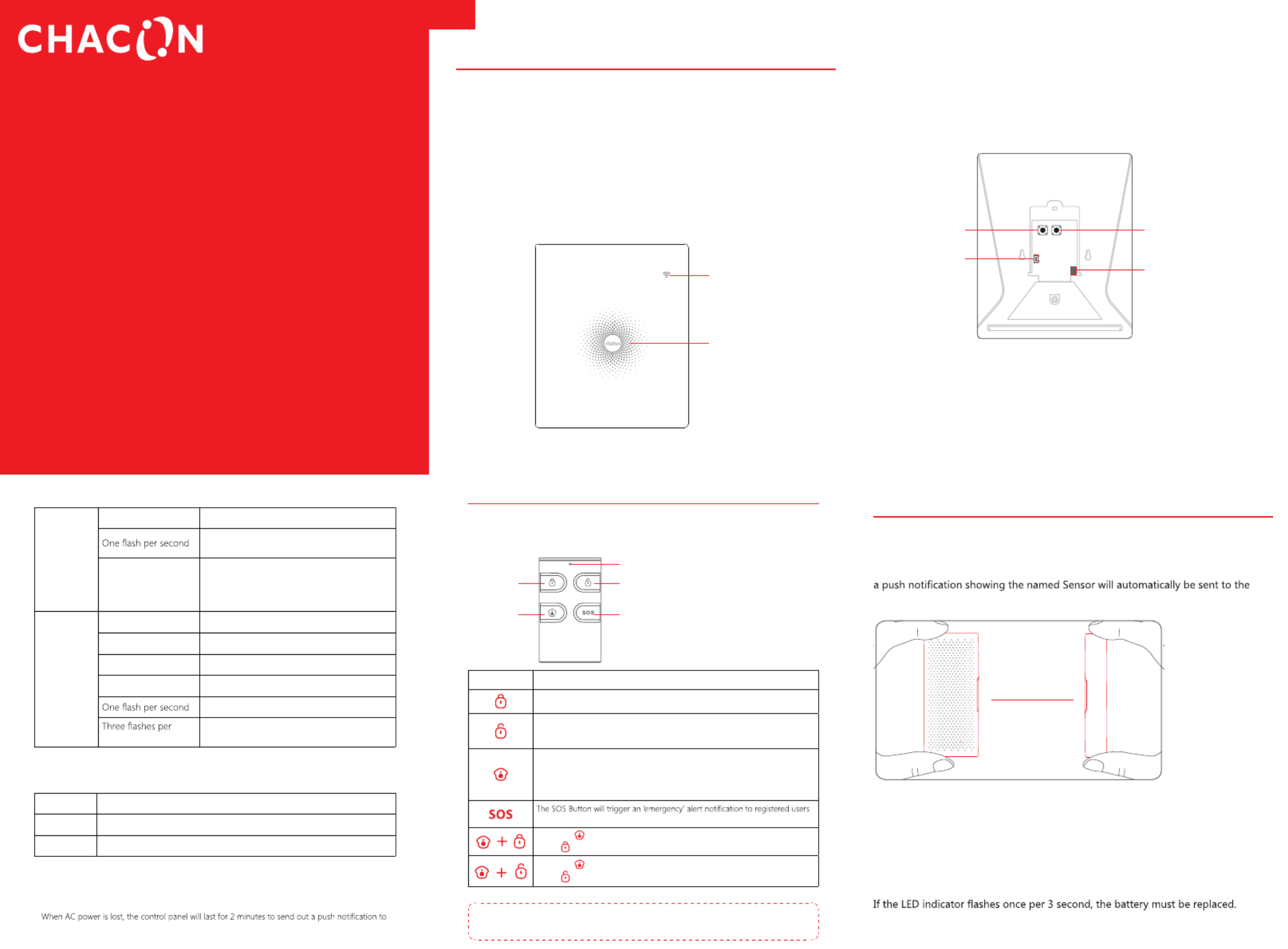
U S E R GU I D E
For 34949
EN
www.chacon.be
Control Panel
All Sensors are wirelessly linked to the Control Panel.
In the event of alarm activation, for example, when a Sensor is triggered, a push
notification will automatically be sent to all registered users.
The sys em can be cont ed and mont roll itored both on-si e us ng the t i Remote Control
supplied and remotely from anywhere in the world, with the FREE iOS and Android
Apps.
The system can easily be expanded to include up to: 50 Wireless Sensors and 10
Remote Controls.
WiFi Indicator
Status Indicator
Network Configuration
Po r Swiwe tch
Power Adapter Jack
Learn Button
LED Indication
WiFi Indicator
(Blue)
Steady On Connected with Router
Searching for a network or disconnected
from Router
Off
1) Initialization (the Control Panel beeps every
3 seconds): lasts for up to 30 seconds after
power up
2) The Power Adapter is not plugged in
Status
Indicator
(Red, Blue
and Green)
Steady On Stable WiFi connection
Red System is Armed
Blue System is in Home Mode (Part Arm)
Green System is Disarmed
Disconnected from the Router
second Alarm condition
Functionality of Buttons behind the Back Cover
Learn Used to pair an accessory with the Control Panel
WiFi Used to pair the Control Panel with the Router
On/off Power Switch
Note: The Control Panel must be plugged in to the Power Adapter in order to maintain the WiFi
connection.
the connected smartphones, and the sounder will keep beeping for 30 seconds.
Remote Control
The Remote Control can be used to arm, part arm or disarm the system, and trigger
an emergency alarm (SOS).
SOS Button
Arm Disarm
Status Indicator
Home Arm
(Part Arm)
Button System Status
A Se rs b r hen h prll nso will e A med. This m fod ise or use w t e op is uno upierty cc ed.
The System will be Disarmed, no Sensors will be triggered.
Note: When set to ‘Disarm’, Fire, Smoke, and Gas Leakage Sensors will remain
active as they are factory set to ‘24 Hour Zone’
Sensors which are set to the Home Zone will not be Armed. All other Sensors
will be Armed. This mode allows for selected Sensors (for example, front/back
door(s) to be Armed, allowing the occupier freedom of movement within the
property.
regardless of the Control Panel mode.
Press the button. After the indicator on the remote control blinks once, [ ]
press [ ] button within 3 seconds to mutely arm the system.
Press the button. After the indicator on the Remote Control blinks once, [ ]
press [ ] button within 3 seconds to mutely disarm the system.
Note: To turn off the Arm/Disarm tone permanently, open the AW1 Alarm App, go to ‘Internal
Siren'.
Door/ Window Sensor
D / S sor s t Normal Z ’ l r i l rot ing oor Window en is et o ‘ one by defau t and a e dea for p ect
entry/exit points such as front and back doors and windows. When the system is
Armed, should a Sensor be triggered (Magnet separated from the Transmitter),
registered users and the Control Panel Internal Siren will sound immediately.
Alarming
when 1cm>
LED blinks once
Tamper Switch
The Tamper Switch (small black button underneath the back cover) will activate an
alarm condition if an unauthorized attempt is made to remove the Sensor from its
installed location.
Low Battery Indication


Pet Immune PIR Motion Sensor
The Motion Sensor is designed for use on interior walls and is set to Home Mode
by default. Whenever the Sensor detects movement (while the alarm is armed) you
triggered and the Control Panel Internal Siren will sound immediately.
LED flashes once
when movement
is detected
Tamper Switch
The Tamper Switch (a black button with a silver spring at the top, located inside this
Sensor) is used to indicate an unauthorized attempt to remove its cover.
Whenever this button is released, it will trigger an alarm and the push alert will
notify you which Sensor has been triggered on tamper.
Low Battery Indication
If the LED indicator blinks once per 3 second, the battery must be replaced.
Working Mode
Test Mode
The Sensor enters a 1 minute sett ng down period on power up, thereafter entering li
into Test Mode. In Test Mode, the Sensor detects movement every 10 seconds and
emits an alarm signal every time movement is detected. Test Mode will remain
active for 3 minutes, thereafter entering into Power Saving Mode.
Note: You may also enter Test Mode by pressing the Test Button at the back of the Sensor.
Power Saving Mode
If the Sensor detects movement t ce thin 3 nutes the Sensor automatica y wi wi mi will ll
enter into Sleep Mode and no movement will be detected. The Sensor will leave
Sleep Mode after a 3 minute period without any movement.
Sleep after detecting human movement twice.
Case 1:
Initial start and then arm.
3 minutes later
No human movement within 3 minutes
Switch from sleep to arm.
Case 2:
Press the test button and then arm.
Pairing New Accessories to the Control Panel
There are two ways of pairing Accessories to the Control Panel – manually and via
App.
Manual Pairing
To pair Accessories manually please follow the instructions below:
Remote Control and Sensors:
1. Press the Learn button at the back of the Control Panel
2. Press any button on the Remote Control or trigger the Sensor
Very Important: Please note that pressing the Tamper Switch instead of triggering
the Sensor will register it as a 24 Hour Zone.
(Optional Accessory) Wireless Siren:
1. Press the Learn Button on the Siren
2. Arm the Control Panel via the App
Pairing from the App
To pair the Accessories via App, open the AW1 Alarm App, go to ‘Edit Accessories’
and follow the instructions on the screen.
WiFi Setup
Step One: Download the App
The pp can be down aded the pp or oog ay by ea ch ng fo A lo from A Store G le Pl s r i r
“AW1 Alarm”.
Step Two: Power On
1. Remove the back cover from the Control Panel.
2. Connect the Power Adapter.
3. Set the Power Switch to “ON”.
4. Wait until the WiFi Indicator starts to blink (approx. 30 seconds)
Note: The Control Panel will emit a short ‘beep’ every 3 seconds when powered up. After 30
sta tus
Step Three: Connect the Control Panel to the Router
Important: AW1 does not support WiFi of 5GHz band, If dual-band(5GHz and
2.4GHz) router is used, make sure to connect with the 2.4GHz WiFi instead of the
5GHz's. Make sure your smartphone is connected to the local WiFi network and
then follow the steps in the App to connect the AW1 Control Panel to the Router.
1. Press and hold the Button inside the Control Panel for 3 seconds, the [WiFi]
Control Panel will emit one ‘beep’.
2. Tap in the of your smartphone, and select the ‘WiFi Alarm’ [WiFi] [Settings]
network.
3. Return to the App and key in your WiFi name and password or open the drop
down menu to scan for all the nearby wireless networks.
4. The Control Panel will beep once, wait until the WiFi indicator and the Status
indicator stop blinking, indicating that the Control Panel has successfully connected
to the network.
Product specificaties
| Merk: | Chacon |
| Categorie: | Alarmsysteem |
| Model: | 34949 |
Heb je hulp nodig?
Als je hulp nodig hebt met Chacon 34949 stel dan hieronder een vraag en andere gebruikers zullen je antwoorden
Handleiding Alarmsysteem Chacon

17 Juni 2023

19 Mei 2023

3 Mei 2023

1 Mei 2023

28 April 2023

7 April 2023

1 April 2023

23 Maart 2023

11 Maart 2023

11 Maart 2023
Handleiding Alarmsysteem
- Alarmsysteem Bosch
- Alarmsysteem IKEA
- Alarmsysteem Gigaset
- Alarmsysteem Honeywell
- Alarmsysteem Abus
- Alarmsysteem Apc
- Alarmsysteem Basetech
- Alarmsysteem Blaupunkt
- Alarmsysteem Brennenstuhl
- Alarmsysteem Burg-Wachter
- Alarmsysteem Denver
- Alarmsysteem DESQ
- Alarmsysteem Dometic
- Alarmsysteem Doro
- Alarmsysteem Elektrobock
- Alarmsysteem Elro
- Alarmsysteem Eminent
- Alarmsysteem Eufy
- Alarmsysteem Ezviz
- Alarmsysteem FireAngel
- Alarmsysteem Grothe
- Alarmsysteem Hager
- Alarmsysteem Hama
- Alarmsysteem Hikvision
- Alarmsysteem Indexa
- Alarmsysteem KlikaanKlikuit
- Alarmsysteem Kodak
- Alarmsysteem Konig
- Alarmsysteem Monacor
- Alarmsysteem Nedis
- Alarmsysteem Netatmo
- Alarmsysteem Protector
- Alarmsysteem Pyle
- Alarmsysteem RCF
- Alarmsysteem Redmond
- Alarmsysteem Renkforce
- Alarmsysteem Ring
- Alarmsysteem Schneider
- Alarmsysteem Smartwares
- Alarmsysteem Somfy
- Alarmsysteem Switel
- Alarmsysteem Velleman
- Alarmsysteem Vivanco
- Alarmsysteem Woonveilig
- Alarmsysteem X4-Tech
- Alarmsysteem Xavax
- Alarmsysteem Yale
- Alarmsysteem Olympia
- Alarmsysteem Optex
- Alarmsysteem Schwaiger
- Alarmsysteem Steren
- Alarmsysteem Imou
- Alarmsysteem Techly
- Alarmsysteem DSC
- Alarmsysteem M-e
- Alarmsysteem Swann
- Alarmsysteem Godrej
- Alarmsysteem EVOLVEO
- Alarmsysteem Electia
- Alarmsysteem Dahua Technology
- Alarmsysteem Gripo
- Alarmsysteem FBT
- Alarmsysteem Chuango
- Alarmsysteem ORNO
- Alarmsysteem ETiger
- Alarmsysteem Werma
- Alarmsysteem Greisinger
- Alarmsysteem Vimar
- Alarmsysteem Kemo
- Alarmsysteem Tzumi
- Alarmsysteem ConiuGo
- Alarmsysteem Olymp
- Alarmsysteem Pentatech
- Alarmsysteem Schabus
- Alarmsysteem Cordes
- Alarmsysteem Qolsys
- Alarmsysteem Bearware
- Alarmsysteem Konyks
Nieuwste handleidingen voor Alarmsysteem

2 April 2025

2 April 2025

2 April 2025

2 April 2025

4 Maart 2025

4 Maart 2025

25 Februari 2025

24 Februari 2025

24 Februari 2025

24 Februari 2025