CDN SD2210X Handleiding
CDN
Keukenweegschaal
SD2210X
Lees hieronder de 📖 handleiding in het Nederlandse voor CDN SD2210X (4 pagina's) in de categorie Keukenweegschaal. Deze handleiding was nuttig voor 52 personen en werd door 2 gebruikers gemiddeld met 4.5 sterren beoordeeld
Pagina 1/4

Features
• NSF® Certied
• Submersible (IP67: protected from water up to 3 feet
for 30 minutes, completely protected against dust)
• Programmable
• Tare function
• Backlit display
• Field calibration
• Low/high limit alerts
• Selectable units
• Stability indication
• Overload indication
• Battery status indication
• Stainless steel housing
• Removable stainless steel platform
• On/off button
• Auto-off after 2 minutes, programmable to 5 minutes;
disabled when AC adapter used
• Platform Size: 7.2 W x 6.7 L (in)/18.2 W x 17.0 L (cm)
• Resolution: 0 lb:0.1 oz, 0 lb:1/8 oz, 0.005 lb,
0.05 oz, 1/8 oz, 1 g
• Rechargeable battery: 4.8V 1800mAH (built-in)
• Power Adapter: 100-240VAC 50/60Hz input, 9V DC
(1000mA) output (included)
Note: Clean the scale before each use.
Note: In the following instructions, names of the
control buttons are shown in CAPS. Function
information that appears on the display is shown in
BOLD CAPS.
Power Adapter
Before using the external power adapter, make sure
that the printed voltage complies with the local
voltage.
Note: Use only an original CDN power adapter (AD-AC1110).
The use of other adapter is subject to approval by CDN.
1. Insert the adapter plug into the jack in the rear
of the scale.
2. To turn the scale on, press the POWER button
( ) as described in Section A: On/Off. The scale will
remain on until turned off.
Note: When the power adapter is plugged in, the auto-off
feature is disabled.
Charging the Battery
The icon ( ) and appear on LOW BATTERY bAtt
the display when battery status is low and needs
to be charged. The icon ( ) ashes LOW BATTERY
continuously while charging. The battery is built-in and
does not need to be replaced.
1. Insert the adapter plug into the jack on the back
of the scale. Allow the scale to charge for
5 hours. The scale will then operate continuously for
approximately 14 hours
Operating Instructions
Place the scale gently on a hard and at surface
and make sure it is steady before use to obtain
accurate measurements.
A. On/Off
A. Press the POWER button ( ) to turn on.
The display ashes all segments and then
returns to zero.
B. The STABILITY icon ( ) appears in the lower left
corner of the display when the weight is stable.
C. Press the POWER button ( ) to turn off.
B. Auto Off
The scale automatically turns off after 2 minutes of
inactivity.
Note: Auto-off is disabled when the AC adapter is used.
Model: SD2210X
ProAccurate®
Submersible Scale
22 pounds/10 kilograms/352 ounces
by pounds:ounces, ounces, fractional ounces and grams

C. Backlit Display
Press and hold the UNIT button for 3 seconds
to turn the backlit display on and off.
D. Unit Selection
Press the UNIT button to select the desired unit. The
display cycles through g, , , lb:oz lb:/oz lb, oz, and /oz.
E. Tare
The tare function resets the scale display to zero
in order to measure only the weight of an item. It is
frequently used to subtract the weight of containers.
1. When the scale is on, place a container on
the platform.
2. Press the TARE button to reset the display
to zero.
3. Place the item into the container or directly on
the scale platform. The weight of only the last
item added will appear on the display.
4. Continue to repeat steps and 2. 3. to measure
the respective weights of additional items.
5. To clear the tare, remove all items from the
platform and press the TARE button. The display
is reset to zero.
F. Low/High Limit Alerts
The scale may be set to alert you when an item’s
weight is under or over a set limit.
1. Press and hold the TARE button for 3 seconds.
The scale beeps as and the zero weight LOW
appears on the display.
2. Place a weight equal to the low weight limit on
the platform and press the SET button. A beep
indicates that the low limit is set.
3. HIGH appears on the display. Add weight to the
platform until the weight is equal to desired
high weight limit. Press the SET button. A beep
indicates that the high limit is set.
4. Remove all items from the platform.
5. An alert will now sound if an item placed on
platform is over or under the set limits. LOW
or appears on the left side of the display HIGH
when these conditions exist.
6. To clear the Low/High limits, press both SET and
TARE buttons simultaneously.
G. Field Calibration
1. When scale is off, press and hold POWER button
( ) until the scale turns on. When all segments
are on, release the POWER button ( )
and press the UNIT button 3 times within one
second. The display shows , then , 11111 55555
and then the version number and checksum
appear before resetting to zero.
2. Making sure there is no load on the platform,
press the SET button to save the zero value.
3. Put a 10 kg (or two 5 kg) calibration weight on
the platform.
4. Press the SET button again to start the
auto-calibration. The scale shows 5000 g
and then before automatically turning off. CAL
The calibration is complete.
H. Battery Status
Battery status is low and needs Low Battery:
to be charged. See on Charging the Battery
page 1.
I. Error Messages
oL indicates an overload when the item being
measured exceeds the capacity of the scale.
Immediately remove the overweight item to avoid
causing permanent damage to your scale.
J. Programmable Modes
The scale has been pre-congured at the factory
and should not require conguration for use in most
applications. In the event that the factory settings
do not meet the requirements of your application,
the following describes the steps
to congure the scale.
1. Units
The scale has been pre-congured at the factory
for six units of measure. In the event that these
do not meet the requirements of your application,
the following describes the steps
to limit the number of unit choices available. The
sequence of units is , , , , lb:oz lb:/oz lb oz
/oz and .g
a. Press the POWER button ( ) to turn on.
b. Press and hold the SET button for 3 seconds.
When appears on the display, release the SEt
SET button to enter the conguration mode.
UNIT appears on the display.
c. With UNIT appearing on the display, press the
SET button to select lb/OZ (pounds/ounce)
units (11 lb @ 0.1 oz). Both the unit and its
status appear on the display.
d. Press the UNIT button to toggle between
ON (enabled) and OFF (disabled).
e. Press the SET button to conrm the status
and to select the next unit in the sequence.
f. Repeat steps d. and e. for each respective
unit. Upon conrming the status for , g
UNIT appears on the display.
g. Press the UNIT button three times.
END appears on the display.
h. Press the SET button to save the settings and
return to weighing mode.
2. Auto Off
The scale has been pre-congured at the factory
to automatically turn off after 120 seconds
(2 minutes) of inactivity. In the event that your
application requires longer shut-off times or none
at all, the following describes the steps
to congure this feature.
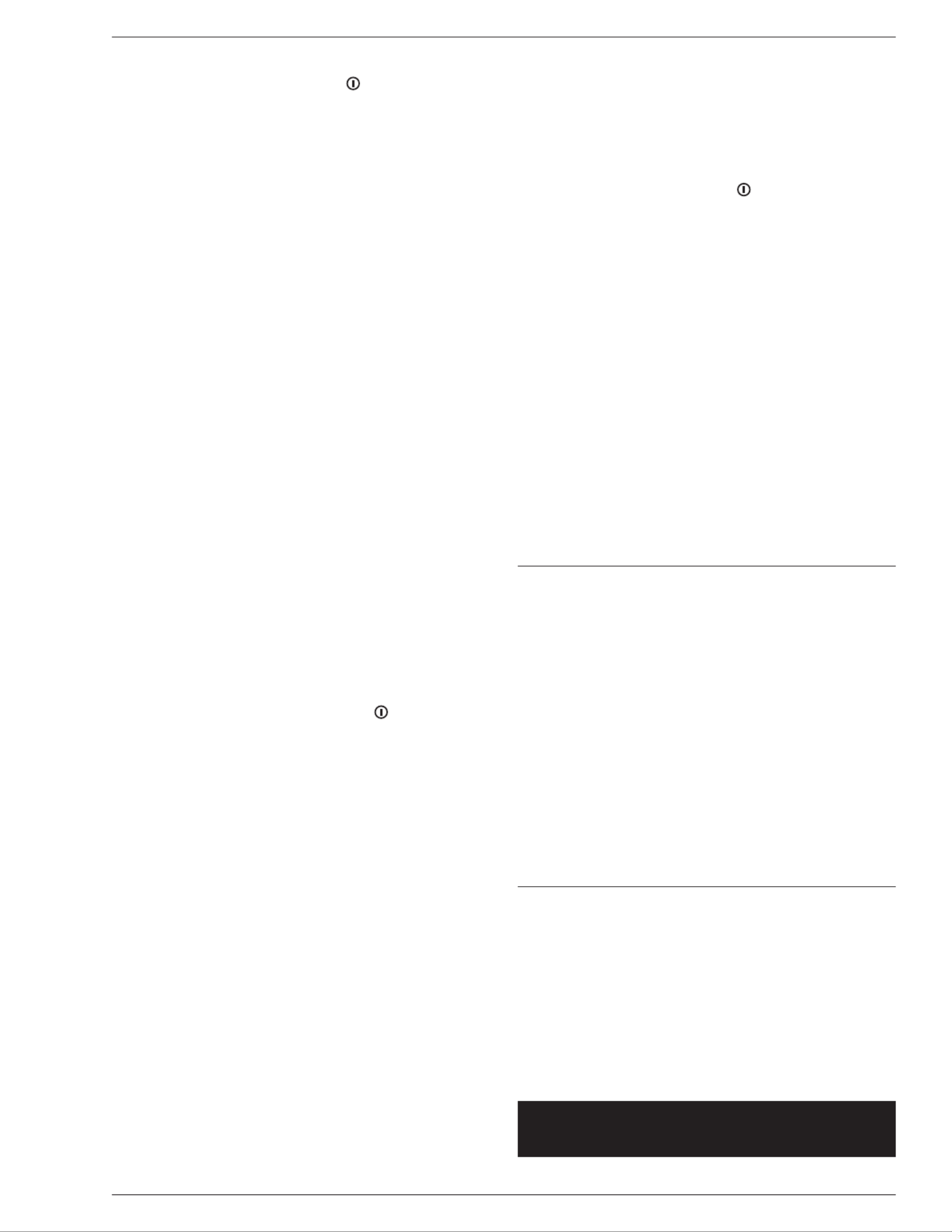
a. Press the POWER button ( ) to turn on.
b. Press and hold the SET button for 3 seconds.
When appears on the display, release the SEt
SET button to enter the conguration mode.
UNIT appears on the display.
c. With UNIT appearing on the display,
press the UNIT button. AOFF appears
on the display.
d. Press the SET button to begin selection of the
auto off time (in seconds). appears on the 120
display.
e. Press the UNIT button to cycle through the
selections: 120, , 180 240, or 300 OFF.
f. When the desired time is displayed, press the
SET button to conrm the selection. AOFF
appears on the display.
g. Press the UNIT button twice. END appears
on the display.
h. Press the SET button to save the settings and
return to weighing mode.
3. Gravity Compensation
The gravity compensation for your scale has
been pre-congured at the factory and should
not require changing in most locations. In the
event that the factory settings do not meet the
requirements of your location, contact CDN for
the value for your location. With GrAu enabled,
the scale will use the default value of 9.797. If
the GrAu is disabled, the scale will use the value
obtained from CDN and entered by the operator
for the gravity compensation.
a. Enabling/Disabling Gravity Compensation
1.) Press the POWER button ( ) to turn on.
2.) Press and hold the SET button for 3
seconds. When SEt appears on the
display, release the SET button to enter
the conguration mode. appears on UNIT
the display.
3.) With UNIT appearing on the display, press
the UNIT button twice. GrAu appears on
the display.
4.) With GrAu appearing on the display, press
the SET button again to enable the gravity
compensation. appears on the display.ON
5.) Press the UNIT button to toggle between
ON (enabled) and OFF (disabled).
6.) Press the UNIT button again to disable the
gravity compensation. appears on the OFF
display.
7.) Press the SET button to conrm the
selection. appears on the display.GrAu
8.) Press the UNIT button. appears on END
the display.
9.) Press the SET button to save the settings
and return to weighing mode.
b. Gravity Compensation Value Editing
Contact CDN for the value to enter for your
location.
Note: Gravity compensation must be disabled for
this value to take effect.
1.) Press and hold the UNIT button and press
the POWER button ( ) to turn on the scale
and enter the value editing mode. 9.797
(or the current value) appears on the
display.
2.) Press the TARE button to choose a
number from to enter the desired 0 to 9
gravity value.
3.) Press the UNIT button to move to the next
digit to the right.
4.) Repeat steps 2.) and for the 3.)
remaining digits.
5.) Press the SET button to conrm the
entered gravity value and return the scale
to the normal operating mode.
Note: Clean the scale platform before each use.
Note: Replacement AC adapter, removable platform and
5 kg calibration weight available.
Usage Guidelines
• Scales are precision instruments and must be
handled with extreme care.
• Battery technology works best at room temperature.
• Place the scale gently on a hard and at surface and
make sure it is steady before use.
• The maximum capacity of the scale is 11 lb/5 kg,
which is the capacity before using the tare function.
• Do not place overweight items on the scale.
• Store the scale in a position that keeps it free from
any load bearing weight. Storing the scale with
pressure on the load cells can distort the weight
measurements over time.
• Hold the scale from the bottom when moving.
Care of Your Product
• — protected from water up to 3 feet for IP67
30 minutes, completely protected against dust.
• Wipe clean with a damp cloth.
• Store the scale at room temperature between
32 to 104°F/0 to 40°C.
Note: This device could be sensitive to electrostatic
discharge. If electrostatic discharge or malfunctioning
occurs, please re-install the battery to reset this unit.
Product specificaties
| Merk: | CDN |
| Categorie: | Keukenweegschaal |
| Model: | SD2210X |
Heb je hulp nodig?
Als je hulp nodig hebt met CDN SD2210X stel dan hieronder een vraag en andere gebruikers zullen je antwoorden
Handleiding Keukenweegschaal CDN

26 Juni 2023

26 Juni 2023

26 Juni 2023

26 Juni 2023
Handleiding Keukenweegschaal
- Keukenweegschaal Philips
- Keukenweegschaal IKEA
- Keukenweegschaal Grundig
- Keukenweegschaal Inventum
- Keukenweegschaal Kenwood
- Keukenweegschaal Miele
- Keukenweegschaal Medion
- Keukenweegschaal Quigg
- Keukenweegschaal Siemens
- Keukenweegschaal Tefal
- Keukenweegschaal Topcom
- Keukenweegschaal Unold
- Keukenweegschaal Zanussi
- Keukenweegschaal Ade
- Keukenweegschaal Adler
- Keukenweegschaal Alessi
- Keukenweegschaal Alpina
- Keukenweegschaal Ambiano
- Keukenweegschaal Arendo
- Keukenweegschaal Ariete
- Keukenweegschaal Bartscher
- Keukenweegschaal Beaba
- Keukenweegschaal Beper
- Keukenweegschaal Bestron
- Keukenweegschaal Beurer
- Keukenweegschaal Bifinett
- Keukenweegschaal Blaupunkt
- Keukenweegschaal Bomann
- Keukenweegschaal Brabantia
- Keukenweegschaal Brandt
- Keukenweegschaal Breville
- Keukenweegschaal Bugatti
- Keukenweegschaal Domo
- Keukenweegschaal Dualit
- Keukenweegschaal Duronic
- Keukenweegschaal Dymo
- Keukenweegschaal Easy Home
- Keukenweegschaal Efbe-schott
- Keukenweegschaal Eks
- Keukenweegschaal Ellrona
- Keukenweegschaal Emerio
- Keukenweegschaal Ernesto
- Keukenweegschaal ETA
- Keukenweegschaal Fagor
- Keukenweegschaal Fakir
- Keukenweegschaal G3 Ferrari
- Keukenweegschaal Gastroback
- Keukenweegschaal GlobalTronics
- Keukenweegschaal Gorenje
- Keukenweegschaal Gourmetmaxx
- Keukenweegschaal Graef
- Keukenweegschaal Hama
- Keukenweegschaal Hema
- Keukenweegschaal Hyundai
- Keukenweegschaal Innoliving
- Keukenweegschaal Inotec
- Keukenweegschaal Kalorik
- Keukenweegschaal Kern
- Keukenweegschaal Koenic
- Keukenweegschaal Konig
- Keukenweegschaal Korona
- Keukenweegschaal Kuechenprofi
- Keukenweegschaal Laica
- Keukenweegschaal Leifheit
- Keukenweegschaal Livoo
- Keukenweegschaal Logik
- Keukenweegschaal Maestro
- Keukenweegschaal Maxwell
- Keukenweegschaal Medisana
- Keukenweegschaal Melissa
- Keukenweegschaal Mesko
- Keukenweegschaal Metaltex
- Keukenweegschaal Mettler-Toledo
- Keukenweegschaal Morphy Richards
- Keukenweegschaal Moulinex
- Keukenweegschaal MPM
- Keukenweegschaal Mx Onda
- Keukenweegschaal Nedis
- Keukenweegschaal Nordmende
- Keukenweegschaal Philco
- Keukenweegschaal Polti
- Keukenweegschaal Primo
- Keukenweegschaal Princess
- Keukenweegschaal ProfiCook
- Keukenweegschaal Proline
- Keukenweegschaal Redmond
- Keukenweegschaal Ritter
- Keukenweegschaal Roadstar
- Keukenweegschaal Rotel
- Keukenweegschaal RoyaltyLine
- Keukenweegschaal Salter
- Keukenweegschaal Saturn
- Keukenweegschaal Sencor
- Keukenweegschaal Severin
- Keukenweegschaal Silvercrest
- Keukenweegschaal Smeg
- Keukenweegschaal Soehnle
- Keukenweegschaal Sunbeam
- Keukenweegschaal Swan
- Keukenweegschaal Tanita
- Keukenweegschaal Taurus
- Keukenweegschaal Taylor
- Keukenweegschaal Techno Line
- Keukenweegschaal Termozeta
- Keukenweegschaal Terraillon
- Keukenweegschaal TFA
- Keukenweegschaal Tristar
- Keukenweegschaal Ufesa
- Keukenweegschaal Velleman
- Keukenweegschaal Ventus
- Keukenweegschaal Vitek
- Keukenweegschaal Vivax
- Keukenweegschaal Vogue
- Keukenweegschaal Wahl
- Keukenweegschaal Weinberger
- Keukenweegschaal Westfalia
- Keukenweegschaal Westinghouse
- Keukenweegschaal Whynter
- Keukenweegschaal Xavax
- Keukenweegschaal Zelmer
- Keukenweegschaal Jata
- Keukenweegschaal Jocca
- Keukenweegschaal OK
- Keukenweegschaal Orion
- Keukenweegschaal Clas Ohlson
- Keukenweegschaal Arzum
- Keukenweegschaal Black And Decker
- Keukenweegschaal Camry
- Keukenweegschaal Caso
- Keukenweegschaal Clatronic
- Keukenweegschaal Concept
- Keukenweegschaal Continental Edison
- Keukenweegschaal Cuisinart
- Keukenweegschaal ECG
- Keukenweegschaal First Austria
- Keukenweegschaal Heinner
- Keukenweegschaal Imetec
- Keukenweegschaal Izzy
- Keukenweegschaal OBH Nordica
- Keukenweegschaal Optimum
- Keukenweegschaal Orbegozo
- Keukenweegschaal Scarlett
- Keukenweegschaal Sinbo
- Keukenweegschaal Trisa
- Keukenweegschaal Vox
- Keukenweegschaal Wilfa
- Keukenweegschaal Champion
- Keukenweegschaal Kunft
- Keukenweegschaal Catler
- Keukenweegschaal EMOS
- Keukenweegschaal Listo
- Keukenweegschaal Nevir
- Keukenweegschaal Ardes
- Keukenweegschaal AWS
- Keukenweegschaal Eldom
- Keukenweegschaal Grunkel
- Keukenweegschaal Lümme
- Keukenweegschaal Coline
- Keukenweegschaal Haeger
- Keukenweegschaal Rösle
- Keukenweegschaal Pyrex
- Keukenweegschaal Vakoss
- Keukenweegschaal Vice Versa
- Keukenweegschaal Witt
- Keukenweegschaal Tescoma
- Keukenweegschaal Zephir
- Keukenweegschaal Genie
- Keukenweegschaal GEFU
- Keukenweegschaal Unit
- Keukenweegschaal Aurora
- Keukenweegschaal Cecotec
- Keukenweegschaal Comelec
- Keukenweegschaal Maul
- Keukenweegschaal AcuRite
- Keukenweegschaal Etekcity
- Keukenweegschaal Edlund
- Keukenweegschaal Joseph Joseph
- Keukenweegschaal Barazza
- Keukenweegschaal XD Enjoy
- Keukenweegschaal AENO
- Keukenweegschaal TFA Dostmann
- Keukenweegschaal Ease Electronicz
- Keukenweegschaal DoughXpress
- Keukenweegschaal Tor Rey
- Keukenweegschaal Cardinal Detecto
- Keukenweegschaal SOEM
- Keukenweegschaal Create
- Keukenweegschaal Girmi
- Keukenweegschaal Rosti
Nieuwste handleidingen voor Keukenweegschaal
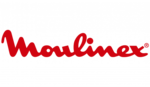
30 Maart 2025

27 Maart 2025

17 Maart 2025

24 Februari 2025

24 Februari 2025

20 Februari 2025

20 Februari 2025

5 Februari 2025

13 Januari 2025

13 Januari 2025