Brother PT-H500 Handleiding
Brother
Labelprinter
PT-H500
Lees hieronder de 📖 handleiding in het Nederlandse voor Brother PT-H500 (62 pagina's) in de categorie Labelprinter. Deze handleiding was nuttig voor 49 personen en werd door 2 gebruikers gemiddeld met 4.5 sterren beoordeeld
Pagina 1/62

In order to use your P-touch safely, read the included Quick
Setup Guide first.
Read this guide before using your P-touch.
Keep this guide in a handy place for future reference.
Please visit us at http://solutions.brother.com/ where you can
get product support and answers to frequently asked
questions (FAQs).
INTRODUCTION
EDITING A LABEL
LABEL PRINTING
USING THE FILE MEMORY
USING P-TOUCH SOFTWARE
RESETTING & MAINTENANCE
TROUBLESHOOTING
APPENDIX
H500
Version 0
UK ENG
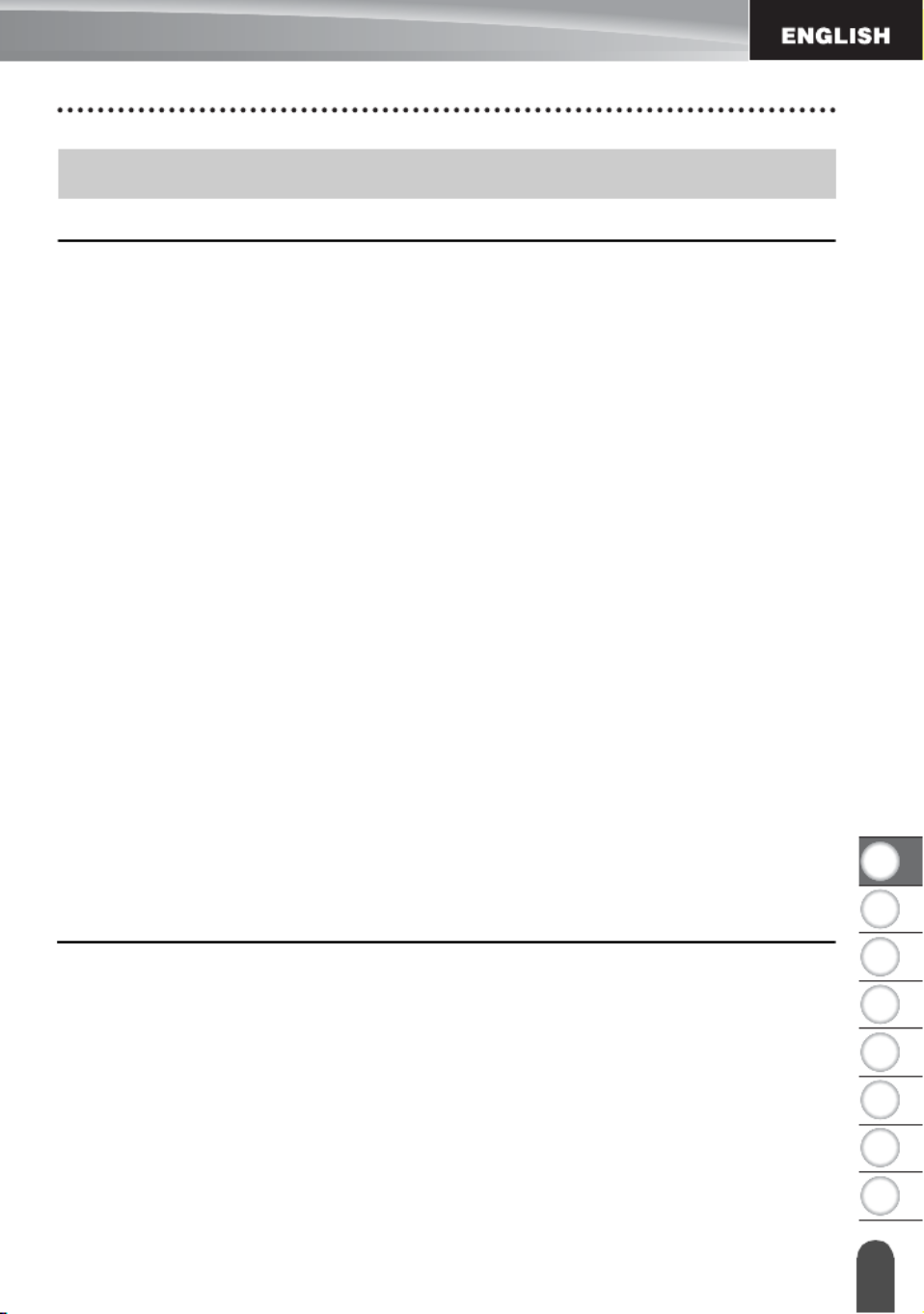
1
2
3
4
5
6
7
8
1
EDITING A LABEL................................................................................... 3
Entering and Editing Text.............................................................................................. 3
Entering Text from the Keyboard............................................................................ 3
Using Text Reminder .............................................................................................. 3
Deleting Text Reminder Memory ............................................................................ 3
Adding a New Line ................................................................................................. 4
Adding a New Block................................................................................................ 4
Moving the Cursor................................................................................................... 4
Inserting Text .......................................................................................................... 4
Deleting Text........................................................................................................... 4
Entering Symbols .......................................................................................................... 5
Entering Symbols Using the Symbol Function........................................................ 5
Entering Icons ............................................................................................................... 7
Entering Icons Using the Icon Function .................................................................. 7
Entering Accented Characters ...................................................................................... 8
Setting Character Attributes .......................................................................................... 9
Setting Character Attributes by Label ..................................................................... 9
Setting Character Attributes by Each Line ............................................................ 10
Setting Auto Fit Style ............................................................................................ 13
Setting Frame.............................................................................................................. 13
Setting the Label Length ............................................................................................. 17
Setting the Label Length....................................................................................... 17
Using Templates ......................................................................................................... 18
Using Templates - Example creating an Asset Tag.............................................. 18
Using Block Layouts.................................................................................................... 22
Using Block Layouts ............................................................................................. 22
Creating a Bar Code Label.......................................................................................... 25
Setting Bar Code Parameters and Entering Bar Code Data................................. 26
Editing and Deleting a Bar Code........................................................................... 28
LABEL PRINTING.................................................................................. 29
Label Preview.............................................................................................................. 29
Printing a Label ........................................................................................................... 29
Printing Multiple Copies ........................................................................................ 30
Auto-numbering Labels......................................................................................... 30
Mirror Printing ....................................................................................................... 32
Tape Cutting Options .................................................................................................. 32
Adjusting the Label Length.......................................................................................... 34
Attaching Labels.......................................................................................................... 35
Printing from the Label Collection ............................................................................... 35
Printing a label from the Label Collection Stored in the P-touch........................... 35
Contents
INTRODUCTION
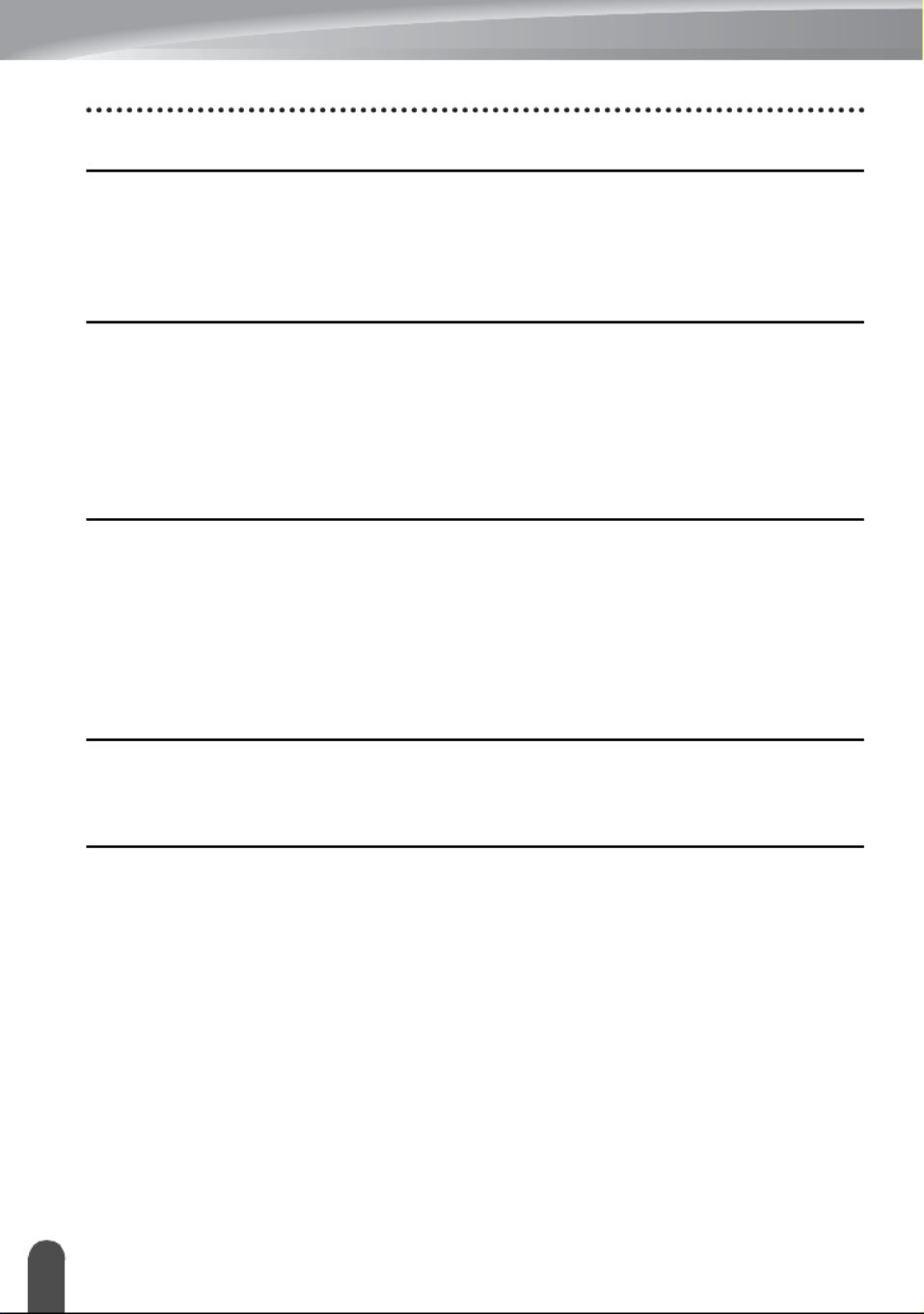
2
USING THE FILE MEMORY ................................................................. 38
Storing a Label into Memory ........................................................................................38
Opening a Stored Label File ........................................................................................38
Printing a Stored Label File..........................................................................................39
Deleting a Stored Label File.........................................................................................39
USING P-TOUCH SOFTWARE ............................................................ 40
Using P-touch Editor ....................................................................................................40
Using P-touch Editor (For Windows®) ...................................................................40
Using P-touch Editor (For Macintosh)....................................................................44
Updating P-touch Editor.........................................................................................46
Downloading a New Label Collection Category (Windows ® only) ...............................48
Downloading a New Label Collection Category to your P-touch ...........................49
RESETTING & MAINTENANCE ........................................................... 52
Resetting the P-touch...................................................................................................52
Resetting the Data to Factory Settings Using the P-touch Keyboard ....................52
Resetting the Data Using the Menu Key................................................................52
Maintenance.................................................................................................................53
Cleaning the Unit ...................................................................................................53
Cleaning the Print Head.........................................................................................53
Cleaning the Tape Cutter.......................................................................................53
TROUBLESHOOTING .......................................................................... 54
What to do when... .......................................................................................................54
Error Messages............................................................................................................56
APPENDIX ............................................................................................ 59
Specifications ...............................................................................................................59
INTRODUCTION
Product specificaties
| Merk: | Brother |
| Categorie: | Labelprinter |
| Model: | PT-H500 |
| Kleur van het product: | Zwart |
| Gewicht: | 830 g |
| Breedte: | 122 mm |
| Diepte: | 245 mm |
| Hoogte: | 91 mm |
| Automatisch uitschakelen: | Ja |
| Beeldscherm: | LCD |
| USB-poort: | Ja |
| Connectiviteitstechnologie: | Bedraad |
| Ethernet LAN: | Nee |
| Meegeleverde kabels: | USB |
| Snelstartgids: | Ja |
| Aantal USB 2.0-poorten: | 1 |
| Ondersteund aantal accu's/batterijen: | 6 |
| Ondersteund beeldformaat: | BMP, JPG, TIF |
| Tekstregels: | 3 regels |
| Ondersteunt Mac-besturingssysteem: | Mac OS X 10.6 Snow Leopard, Mac OS X 10.7 Lion, Mac OS X 10.8 Mountain Lion |
| Oplaadbaar: | Ja |
| Maximale resolutie: | 180 x 180 DPI |
| Toetsenbordindeling: | QWERTY |
| Aantal karakters beeldscherm: | 16 |
| PC connected: | Ja |
| Ingebouwde streepjescodes: | CODABAR (NW-7), Code 128 (A/B/C), Code 39, EAN128, EAN13, EAN8, GS1-128, ITF, UPC-A, UPC-E |
| Maximale print breedte: | 24 mm |
| Printsnelheid (metrisch): | 30 mm/sec |
| Maximale print hoogte: | 18 mm |
| Maximale label breedte: | 24 mm |
| Wifi: | Nee |
| Code geharmoniseerd systeem (HS): | 84433210 |
| Display met achtergrondverlichting: | Ja |
| Aantal afdrukbare regels: | 7 |
| Afdrukvoorbeeld: | Ja |
| Labelgeheugen: | 50 etikett(en) |
| Soort tape: | TZe |
| Aantal letterstijlen: | 10 |
| Onderstrepen: | Ja |
| Aantal lettertypes: | 14 |
| Autocutter: | Ja |
| Verticaal printen: | Ja |
| Afsnijden: | Automatisch |
| Aantal sjablonen: | 99 |
Heb je hulp nodig?
Als je hulp nodig hebt met Brother PT-H500 stel dan hieronder een vraag en andere gebruikers zullen je antwoorden
Handleiding Labelprinter Brother

2 December 2024

2 December 2024

2 November 2024

25 Maart 2024

25 Maart 2024

20 December 2023

19 Augustus 2023

18 Augustus 2023

18 Augustus 2023

18 Augustus 2023
Handleiding Labelprinter
- Labelprinter Casio
- Labelprinter Epson
- Labelprinter Honeywell
- Labelprinter Toshiba
- Labelprinter Dymo
- Labelprinter Intermec
- Labelprinter Leitz
- Labelprinter Phoenix
- Labelprinter Primera
- Labelprinter Renkforce
- Labelprinter Seiko
- Labelprinter Zebra
- Labelprinter Oki
- Labelprinter Olivetti
- Labelprinter 3M
- Labelprinter Argox
- Labelprinter Metapace
- Labelprinter Citizen
- Labelprinter Custom
- Labelprinter Bixolon
- Labelprinter Brady
- Labelprinter Datacard
- Labelprinter GoDEX
- Labelprinter Kroy
- Labelprinter SATO
- Labelprinter SII
- Labelprinter EC Line
- Labelprinter POSline
- Labelprinter TSC
- Labelprinter Labelmate
- Labelprinter Star Micronics
- Labelprinter Datamax-O'neil
- Labelprinter Panduit
- Labelprinter Dascom
- Labelprinter DULA
- Labelprinter Tach-It
- Labelprinter Colop
- Labelprinter Qoltec
- Labelprinter Start International
- Labelprinter Qian
- Labelprinter Ruggard
Nieuwste handleidingen voor Labelprinter

27 Januari 2025

5 Januari 2025

14 December 2024

13 December 2024

18 November 2024

18 November 2024

16 November 2024

17 Augustus 2024

18 Juni 2024

11 Juni 2024