Brother PT-H105 Handleiding
Brother
Labelprinter
PT-H105
Lees hieronder de 📖 handleiding in het Nederlandse voor Brother PT-H105 (2 pagina's) in de categorie Labelprinter. Deze handleiding was nuttig voor 38 personen en werd door 2 gebruikers gemiddeld met 4.5 sterren beoordeeld
Pagina 1/2
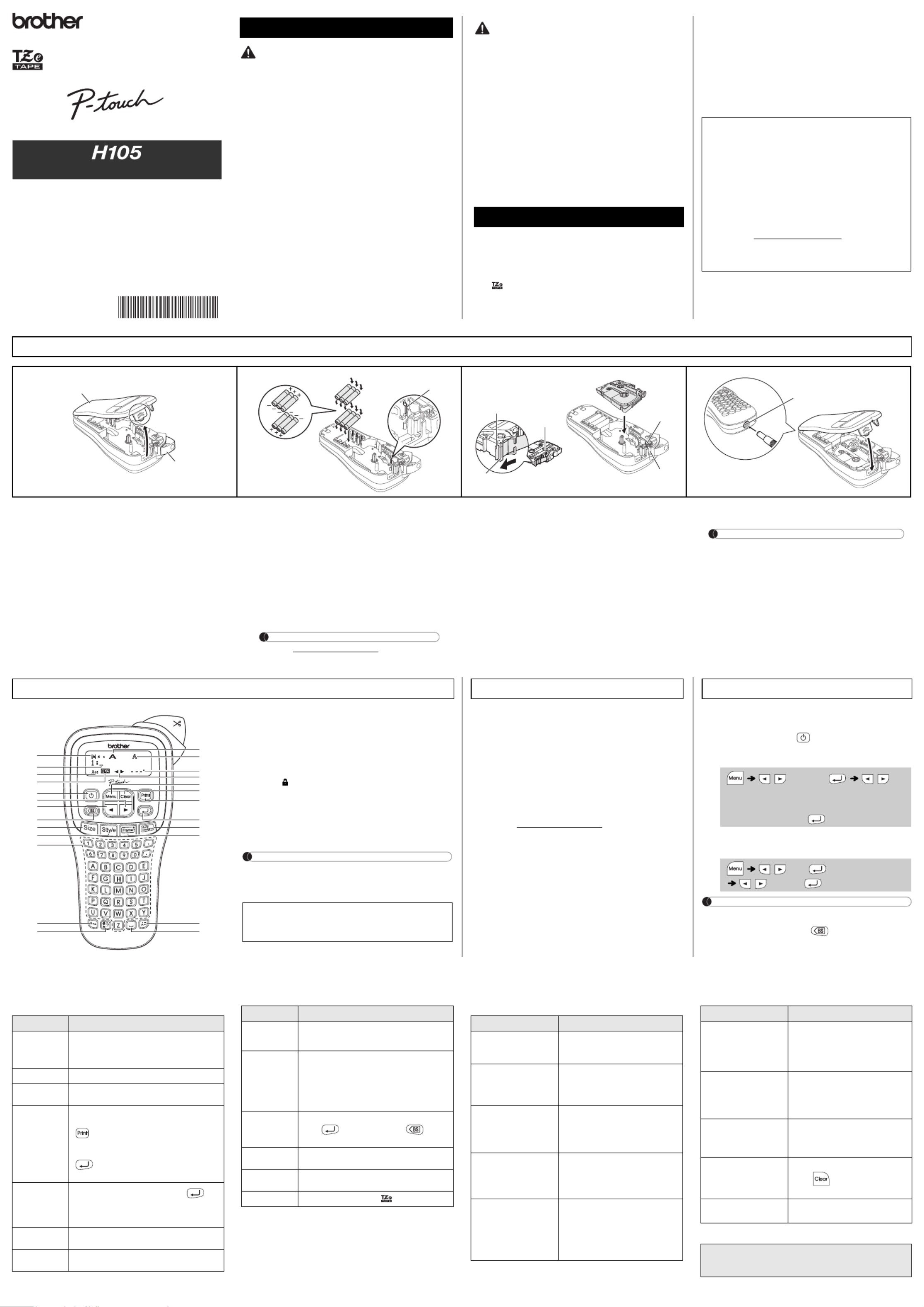
Follow these guidelines to avoid the risk of fire, burns, injury,
electric shocks, rupture, overheating, abnormal odours or
smoke.
• Always use the specified voltage and the recommended AC adapter for the P-touch
to prevent any damage or failure.
• Do not use P-touch during a lightning storm when connect to an AC Adapter.
• Do not use the P-touch/AC adapter in places of high humidity (such as bathrooms).
• Do not overload the power cord.
• Do not place heavy objects on, or damage the power cord or plug. Do not forcibly
bend or pull the power cord. Always hold the AC adapter carefully when
disconnecting from the power outlet.
• Make sure that the plug is fully inserted in the power outlet. Do not use an outlet that
is loose.
• Do not allow the P-touch/AC adapter/power plug/batteries to get wet, for example,
by handling them with wet hands or spilling beverages onto them.
• Since loss of eyesight may result when leaked fluid from batteries gets into your
eyes, immediately rinse your eyes with a large amount of clean water, and then
seek medical attention.
• Do not disassemble or modify the P-touch/AC adapter/batteries.
• Do not allow a metal object to contact both the plus and minus ends of a battery.
• Do not use sharp objects, such as tweezers or a metallic pen, to change the
batteries.
• Do not throw the batteries into fire or expose to heat.
• Disconnect the AC adapter, remove batteries immediately and stop using the P-
touch if you notice abnormal odour, heat, discolouration, deformation or anything
unusual while using or storing it.
• Do not use a damaged or leaking battery as the fluid may get on your hands.
• Do not use a deformed or leaking battery or one with a damaged label. There is a
possibility of generating heat.
Follow these guidelines to avoid personal injury, liquid
leakage, burns or heat.
• When the P-touch is not being used, store it out of the reach of children. In addition,
do not allow children to put P-touch parts or labels in their mouths. If any object has
been swallowed, seek medical attention.
• Do not touch metal parts near the print head immediately after printing.
• Do not touch the cutter blade.
• If leaked fluid from batteries gets onto your skin or clothes, immediately rinse them
with clean water.
• Remove the batteries and disconnect the AC adapter if you do not intend to use
the P-touch.
• Do not use a battery other than that specified. Do not use combinations of old and
new batteries or combinations of different types, different charging levels, different
manufacturers or different models. Do not insert a battery with its plus and minus
ends reversed.
• Do not drop or hit the P-touch/AC adapter.
• Do not press on the LCD display.
• Do not put your finger inside the P-touch when you close the cassette cover.
• Before using Ni-MH rechargeable batteries, carefully read the instructions for the
batteries and battery charger, and be sure to use them correctly.
• When using Ni-MH rechargeable batteries, charge the batteries with a specialized
battery charger before using the batteries.
• Depending on the location, material, and environmental conditions, the label may
unpeel or become irremovable, the colour of the label may change or be
transferred to other objects. Before applying the label, check the environmental
conditions and the material.
• Do not use the P-touch in any way or for any purpose not described in this guide.
Doing so may result in accidents or damage to the P-touch.
• Use only Brother TZe tapes with the P-touch. Do not use tapes that do not have
the mark.
• Only use a soft, dry cloth to clean the P-touch; never use alcohol or other organic
solvents.
• Use a soft wipe to clean the print head; never touch the print head directly.
• Do not put any foreign objects into any part of the P-touch.
• Do not place the P-touch, batteries or AC adaptor in direct sunlight or rain, near
heaters or other appliances, or in any location exposed to extremely high or low
temperatures (e.g. on the dashboard or in the back of your car). Avoid high
humidity or dusty locations.
• Do not apply excessive pressure to the cutter lever.
• Do not try to print if the cassette is empty; it will damage the print head.
• Do not pull the tape while printing or feeding; it will damage the tape and P-touch.
• Any data stored in memory will be lost due to failure or repair of the P-touch, or if
the battery expires.
• The P-touch is not equipped with a charging feature for rechargeable batteries.
• The length of the printed label may differ from the displayed label length.
• A protective clear plastic sticker is placed over the display during manufacturing
and shipping. This sticker should be removed prior to use.
• When power is disconnected for more than three minutes, all text, format settings
and any text files stored in the memory will be cleared.
Safety Precautions
Indicates a potentially hazardous
situation which, if not avoided,
could result in death or serious
injuries.
WARNING
Indicates a potentially hazardous
situation which, if not avoided,
may result in minor or moderate
injuries.
General Precautions
CAUTION
Declaration of Conformity
(Europe/Turkey only)
We, BROTHER INDUSTRIES, LTD
15-1, Naeshiro-cho, Mizuho-ku,
Nagoya, 467-8561, Japan
declare that this product is in compliance with the essential
requirements and other relevant provisions of Directives
2004/108/EC and 2009/125/EC.
The Adapter AD-24ES is in compliance with the essential
requirements and other relevant provisions of Directive
2006/95/EC.
The Declaration of Conformity (DoC) is on our Web site.
Please go to http://support.brother.com -> choose region
(eg. Europe) -> choose country -> choose your model ->
choose “Manuals”-> choose Declaration of Conformity
(*Select Language when required).
Power Supply and Tape Cassette
Open the cassette cover by pressing the
above indicated area at the top end of the
P-touch.
If a tape cassette is already installed, remove it by
pulling it straight up. Also, if batteries are already
installed, remove them.
• Make sure that the power is turned off when
replacing batteries or tape cassettes.
Insert six new AAA alkaline batteries
(LR03) or fully charged Ni-MH batteries
(HR03), making sure that their poles
point in the correct directions.
Users of alkaline batteries:
Always replace all six batteries at the
same time with brand new ones.
Users of Ni-MH batteries:
Always replace all six batteries at the
same time with fully charged ones.
NOTE
Visit us at http://support.brother.com/ for the latest
information about the recommended batteries.
Insert a tape cassette, making sure that
it snaps into place.
• Make sure that the end of the tape feeds under
the tape guides.
• Use only Brother TZe tapes with P-touch.
Securely close the cassette cover, making
sure that it snaps into place.
NOTE
When using optional AC adapter
1. Connect the AC adapter into the AC adapter socket on
the bottom of the P-touch.
2. Insert the plug into the nearest standard electrical
outlet. For memory back up, we recommend using
AAA alkaline batteries (LR03) or Ni-MH batteries
(HR03) together with the AC adapter.
1
Tape cutter
lever
Cassette
cover
2Print head
3
Toothed
wheel
Cutter’s
edge
End of tape
Tape
exit slot
Tape guide
4AC adapter socket
NOTE
• The LCD shows one row of 12 characters; however, the text that
you enter can be up to 80 characters in length.
• While selecting the settings, press the Space key to go back to
the default item.
LCD Display & Keyboard
18
19
5
6
7
20
9
1
2
3
4
21
22
12
11
10
14 23
13
24
25
16
17
15
8
1. Size
2. Cursor
3. Caps
4. Underline/Frame
5. Width
6. Style
7. Label Length
If a specific label length has been
selected, also appears.
8. Guidance (left, right)
9. Power key
10. Cursor key : Right
11. Cursor key : Left
12. Backspace key
13. Size key
14. Style key
15. Character keys
16. Caps key
17. Symbol key
18. Menu key
19. Clear key
20. Print key
21. Enter key
22. Auto Designs key
23. Frame key
24. Accent key
25. Space key
• The print preview is a generated image of the label, and may
differ from the actual label when printed.
• Label length shown on LCD may slightly differ from the actual
label length when printed.
1Start your P-touch.
Supply power by using six AAA batteries or the optional AC
adapter, and then press .
2Set the language.
3Set the unit of measurement.
The default setting is [mm].
NOTE
• The P-touch automatically turns off if no keys are pressed within
five minutes.
• To cancel any operation, press .
Initial Settings
/ [Language] /
[English/Español/Français/Hrvatski/Italiano/Magyar/
Nederlands/Norsk/Polski/Português/Portug. (BR)/
Română/Slovenski/Slovenský/Suomi/Svenska/Türkçe/
Čeština/Dansk/Deutsch] .
/ [Unit]
/ [inch/mm] .
Troubleshooting
X XError message What to do when...
Message Cause/Remedy
Low Battery!
The batteries are weak.
If using AAA alkaline batteries: Replace them with new
ones.
If using Ni-MH batteries: Charge them fully.
Battery Dead The installed batteries have expired.
Invalid! An invalid number was entered as the label length.
(This is not displayed in Auto Designs).
No Text!
• You tried to print a text file when there is no data
stored in the memory.
• is pressed when no text is entered.
• You tried to select Text Preview or Cable Label when
no text is entered.
• was pressed when no text was entered while
using the DECO MODE or Auto Designs.
Line Limit!
• You tried to enter a 3rd line by pressing .
• You tried to print or preview two lines of text while
3.5mm or 6 mm tape is installed. Install tape of a
larger size.
No Cassette! You tried to print a label when there is no cassette
installed.
Cutter Error The tape cutter lever was used during the printing
process.
Text Full!
The maximum number of characters (80 characters for
regular text, 50 characters for Auto Designs and DECO
MODE) have already been entered.
Text Limit!
With the DECO MODE function:
Since the number of entered characters exceeds the
label length, reduce the text.
All other functions:
Since the number of entered characters exceeds the
label length, reduce the text or select [Auto] as the label
length.
No Frame OK?
Printing on 3.5mm tape with invalid Frame setting ON.
(Select to print with no Frame, to
cancel).
OK to Feed? Feeding tape after printing when [Chain Print] is
selected. Refer to “Setting Margin”.
Insert 12mm Only 12mm tapes are available for use with DECO
MODE function.
Wrong Tape! Use a tape cassette with the mark.
Message Cause/Remedy
Problem Solution
The display stays blank
after you have turned on
the P-touch.
• Check that the batteries are correctly
inserted.
• If the batteries are weak, replace them.
When the label is printed
out, the margin(space) is
too large on both sides of
the text.
• See “Setting Margin” in this users guide
and select [Half] or [Narrow] to have
smaller margins for your label.
The P-touch does not
print, or the printed
characters are not formed
properly.
• Check that the tape cassette has been
inserted correctly.
• If the tape cassette is empty, replace it.
• Check the cassette cover is properly
closed.
The setting has cleared
on its own.
• If the batteries are weak, replace them.
• When power is disconnected for more
than three minutes, all text & formats in
the display will be lost. Language and Unit
settings will also be cleared.
A blank horizontal line
appears through the
printed label.
• There may be some dust on the print
head. Remove the tape cassette and use
a dry cotton swab to gently wipe the print
head with an up-and-down motion.
• The print head can be cleaned more
easily if the optional print head cleaning
cassette (TZe-CL3) is used.
The P-touch has “locked
up” (i.e., nothing happens
when a key is pressed,
even though the P-touch
is on).
• Refer to “Resetting the P-touch”.
The power turns off when
you try to print.
• The batteries may be weak. Replace
them.
• Check that the batteries are correctly
inserted.
• If the batteries are weak, replace them.
The tape does not feed
properly or the tape gets
stuck inside the P-touch.
• Check that the end of the tape feeds
under the tape guides.
• The cutter lever is used while printing. Do
not touch the cutter lever during printing.
All text and format
settings need to be
cleared to create a new
label.
• Press and select [Text&Format].
The LCD is set to an
incorrect language. • Refer to “Initial Settings”.
Contact Information
See the Web:http://www.brother.com.au
(Australia only)
Problem Solution
With your P-touch H105, you can create labels for multiple
applications. Select from the many frames, character sizes and
styles to design beautiful custom labels. In addition, the variety
of tape cassette available allows you to print labels with different
widths and exciting colours.
Read this manual carefully before you begin and keep the
manual in a handy place for future reference.
Printed in Philippines
LAJ574001
Engl
Engl
Engl
EnglEnglish
ish
ish
ishish
User’s Guide
*1Visit us at http://support.brother.com/ for the latest information
about the recommended batteries.
Specifications
Dimensions:
(W x D x H)
Approx. 110(W) × 208(D) × 59(H)mm
Weight: Approx. 390 g
(without batteries and tape cassette)
Power supply: Six AAA alkaline batteries (LR03)
Six AAA Ni-MH batteries (HR03)* 1
Optional AC adapter (AD-24ES/AD-
5000ES:For Australia, New Zealand
only)
Tape cassette: Brother TZe tape (width)
3.5mm, 6mm, 9mm, 12mm

BASIC USAGE
XSwitching Upper Case/Lower Case
Upper case ( ON) Lower case ( OFF)
XMaking Two Lines of Text
To make two lines of text, do one of following:
a)
Enter the text for the first line and then press for the
second line.
b)
Move the cursor to where the second line starts and press
.
Use either 9mm or 12mm wide tape for two line text.
NOTE
Do not press after the second line; otherwise the “Line Limit!”
error message will appear.
XTo Clear
By pressing , the letters will be deleted one by one.
To delete all text and settings :
To delete text only :
XEntering Accented Characters
• To cancel the current operation, press .
• The order of accented characters differs depending on the
selected LCD language.
XChanging Label Length
NOTE
• After the label is printed, cut along the printed dots (:) with
scissors so that the label length matches the P-touch setting.
• If a specific label length has been selected, also appears in
the LCD.
XPreview
You can preview the text before printing.
Only the text can be previewed, not the size, font or any
additional features.
XFeeding (Tape Feed)
XPrinting
• If you need only 1 copy of the label, press without
selecting the number of copies.
• The number of copies can also be specified by pressing a
number key.
• To prevent damage to the tape, do not touch the cutter lever
while the message "Printing..." or "Feeding..." is displayed.
• To cut off the label, push in the tape cutter lever on the upper-
right corner of the P-touch.
• Peel the printed label from the backing and apply the label.
• You can print up to 9 copies of each label.
XSetting Margin
[Full]/[Half]/[Narrow]
For leaving equal margins on both sides of the text.
[Chain Print]
For creating a label containing text in various styles.
1. Enter text.
2. Press , then [Copies: ] appears.
3. Press / or enter number with number keys to
select the number of copies.
4. Press . Printing will start, and then the message
"OK to Feed?" appears.
5. Press to enter more text.
6. Clear the text, enter the text for the next label, and then
press .
7. When the message "OK to Feed?" appears after the last
label is printed, press .
8. After the tape is fed, press the cutter lever to cut off the
chain of labels.
NOTE
• When [Half] or [Narrow] is set, the displayed label length is the
length from the printed dots ( ) to the end of the label.
• To print more than 1 copy of a label with minimum margin, set
the margin to [Narrow].
• When [Chain Print] is set, feed the tape before using the cutter
otherwise a part of the text may be cut off. Also, cut along the
printed dots ( ) with scissors so the text is centred in the label.
*Feed the tape before using the cutter.
• Do not pull the tape since this may damage the tape cassette.
You can save up to 9 labels and recall them for printing at a later
date. A maximum of 80 characters can be saved per file. You can
also edit and overwrite the stored label.
XPrint
XSave
XOpen
NOTE
If you try to store a label when there is already a label stored to that
number, a message “Overwrite?” will appear. Press to save
your new label. Press to cancel.
If the cutter blade becomes blunt after repetitive use and the tape
cannot be cut cleanly, replace with a new cutter unit (stock no. TC-4)
obtained from an authorised Brother reseller.
XReplacing the Cutter Unit
1. Pull out the two sections of the cutter unit (green) in the
direction of the arrows shown in the illustration.
2. Install a new cutter unit. Push it in until it snaps into place.
You can reset the P-touch when you want to initialise the settings,
or in the event the P-touch is not working properly.
1
Turn off the P-touch, hold down and and
then press to turn the P-touch back on.
2Release and .
The P-touch turns on with the internal memory reset.
NOTE
All text, settings and stored files are cleared.
Entering Text
LCD display Label image
/ [Text&Format]
/ [Text Only]
- / /
A a
C D c d
E e
G I g i
K L k l
N R n r
O o
S T s t
U u
Y Z y z
/ [Label Length]
/ [Auto/30-300 mm]
Printing Labels
/ [Preview]
/ [Feed]
[Copies: 1] / / -
/ [Margin]
/ [Full/Half/Narrow/Chain Print]
LCD display Label image
Full
Half
Narrow
25 mm 4 mm
4 mm
25 mm
ABC ABC
12 mm 12 mm
ABC
Full Half Narrow
67 mm
ABC
41 mm
ABC
25 mm
ABC
Saving Label Files
/ [File] / [Print]
/
[Copies: ] / -
/ [File] / [Save]
/
/ [File] / [Open]
/
Accessories
Tape Cassettes: See the included “tape catalogue”.
Cutter Unit: TC-4 (replacement)
Do not touch the cutter blade directly with your fingers.
Resetting the P-touch
USING TEMPLATES
The P-touch comes installed with preset label designs. You can
easily create labels using these designs.
Example:
If [Surprise!] is selected, a frame, style and graphics are selected randomly.
This function allows you to create unique labels by using built-in templates.
Example:
NOTE
• Depending on the format you have selected, the entire contents of your text may
not be printed. For example, if you selected a fixed Label Length and the text is too
long, the "Text Limit!" error message will appear. (Only for DECO MODE function)
• The template designs cannot be edited.
• Only the highlighted symbols in “Symbol Key” can be used in DECO MODE.
• To clear all text, press , and “Clear?” appears. Press to clear. Press
to cancel.
• When you access DECO MODE or Auto Designs, your most recently printed
DECO MODE or Auto Designs text and label length will be recalled.
• Press to return to the previous step.
• To exit DECO MODE or Auto Designs and return to the text input screen, press
/ to select [Cancel], and then press when [Print] is displayed.
• The DECO MODE features are only available when using 12mm tape cassettes.
• The maximum label length is 200mm for the DECO MODE.
• When [Surprise!] is selected in Auto Designs, label length will not be displayed in
the text input screen.
• When [Auto] is selected for “Label Length”, the label will automatically adjust to the
correct length for the text.
• Press to return to the [Auto] setting for “Label Length” mode.
Press to select the frame design.
NOTE
Frames cannot be printed on 3.5mm tape.
NOTE
With the Cable Label function, [Auto] is automatically selected for
the label length and [Full] for the margins.
USEFUL FUNCTION KEYS
1Press or or + to select the
settings to enter the text.
2Press / to select the settings.
Press to select various symbols.
To enter Basic symbols :
Only the highlighted symbols can be used in DECO MODE.
To enter Pictograph symbols :
The selected symbol is displayed as "A1" in the text input screen.
For example, a car is displayed as in the screen.
To print all pictographs :
NOTE
Press to return to the previous step.
Auto Designs
[★Category★] / [Pets]
[★Input text★] Rusty's Food [Print]
Congrats Sports
People Fashion
Pets Flower
Kitchen Space
Business Surprise!
DECO MODE
/ [Deco mode]
[Design X] (X:1-12) [Input Text] ABCDEF
[Label Length] / [Auto/30-200mm] [Print]
1 7
2 8
3 9
4 10
5 11
6 12
Frame Key
/ Select a frame
2
4 7
5 8
369
Cable Label
This function allows you to create labels with 2
lines of text which can be wrapped around
cables. Always use Brother Flexible ID tape to
print these labels.
Refer to the insertion sheet supplied with the
Flexible ID tape for recommended usage
conditions.
[Input text] ABC 159 / [Cable]
[Print OK?] [Copies: 1] / / -
ABC
159
ABC
159
Text Keys / / +
or or + / Select an item
Size Large
Medium
Small
Style Normal
Bold
Outline
Shadow
Italic
I+Bold
I+Outline
I+Shadow
Vertical
Width
+
Normal
× 2
× 1/2
Short Cut Keys
Width
Label Length
Margin
File
Cable
Deco mode
Preview
Feed
Unit
Language
Symbol Key
/ [Basic] / Choose a symbol
1
2
3
4
5
6
7
8
9
10
11
12
13
14
/ [Pictograph] / Select category
/ Choose a symbol
123456789
A
B
C
D
E
F
G
H
I
J
K
L
/ [Print List] [Print OK?]
Product specificaties
| Merk: | Brother |
| Categorie: | Labelprinter |
| Model: | PT-H105 |
| Kleur van het product: | Grey,White |
| Gewicht: | 390 g |
| Breedte: | 110 mm |
| Diepte: | 59 mm |
| Hoogte: | 207 mm |
| Beeldscherm: | LCD |
| Ethernet LAN: | Nee |
| Ondersteund aantal accu's/batterijen: | 6 |
| Maximale resolutie: | 180 x 180 DPI |
| Printtechnologie: | Thermo transfer |
| Navigatietoets: | Ja |
| Toetsenbordindeling: | ABC |
| Printsnelheid (metrisch): | 20 mm/sec |
| Maximale print hoogte: | 9 mm |
| Maximale label breedte: | 12 mm |
| Wifi: | Nee |
| Batterijen inbegrepen: | Nee |
| Batterijtechnologie: | Alkaline |
| Code geharmoniseerd systeem (HS): | 84433210 |
| Aantal afdrukbare regels: | 2 |
| Maximale label lengte: | 0.3 m |
| Soort tape: | TZe |
| Aantal letterstijlen: | 9 |
| Aantal kadertypes: | 7 |
| Onderstrepen: | Ja |
| Aantal lettertypes: | 1 |
| Verticaal printen: | Ja |
| Afsnijden: | Handmatig |
Heb je hulp nodig?
Als je hulp nodig hebt met Brother PT-H105 stel dan hieronder een vraag en andere gebruikers zullen je antwoorden
Handleiding Labelprinter Brother

2 December 2024

2 December 2024

2 November 2024

25 Maart 2024

25 Maart 2024

20 December 2023

19 Augustus 2023

18 Augustus 2023

18 Augustus 2023

18 Augustus 2023
Handleiding Labelprinter
- Labelprinter Casio
- Labelprinter Epson
- Labelprinter Honeywell
- Labelprinter Toshiba
- Labelprinter Dymo
- Labelprinter Intermec
- Labelprinter Leitz
- Labelprinter Phoenix
- Labelprinter Primera
- Labelprinter Renkforce
- Labelprinter Seiko
- Labelprinter Zebra
- Labelprinter Oki
- Labelprinter Olivetti
- Labelprinter 3M
- Labelprinter Argox
- Labelprinter Metapace
- Labelprinter Citizen
- Labelprinter Custom
- Labelprinter Bixolon
- Labelprinter Brady
- Labelprinter Datacard
- Labelprinter GoDEX
- Labelprinter Kroy
- Labelprinter SATO
- Labelprinter SII
- Labelprinter EC Line
- Labelprinter POSline
- Labelprinter TSC
- Labelprinter Labelmate
- Labelprinter Star Micronics
- Labelprinter Datamax-O'neil
- Labelprinter Panduit
- Labelprinter Dascom
- Labelprinter DULA
- Labelprinter Tach-It
- Labelprinter Colop
- Labelprinter Qoltec
- Labelprinter Start International
- Labelprinter Qian
- Labelprinter Ruggard
Nieuwste handleidingen voor Labelprinter

27 Januari 2025

5 Januari 2025

14 December 2024

13 December 2024

18 November 2024

18 November 2024

16 November 2024

17 Augustus 2024

18 Juni 2024

11 Juni 2024