Brother P-Touch PT-D210 Handleiding
Brother
Labelprinter
P-Touch PT-D210
Lees hieronder de 📖 handleiding in het Nederlandse voor Brother P-Touch PT-D210 (15 pagina's) in de categorie Labelprinter. Deze handleiding was nuttig voor 46 personen en werd door 2 gebruikers gemiddeld met 4.5 sterren beoordeeld
Pagina 1/15
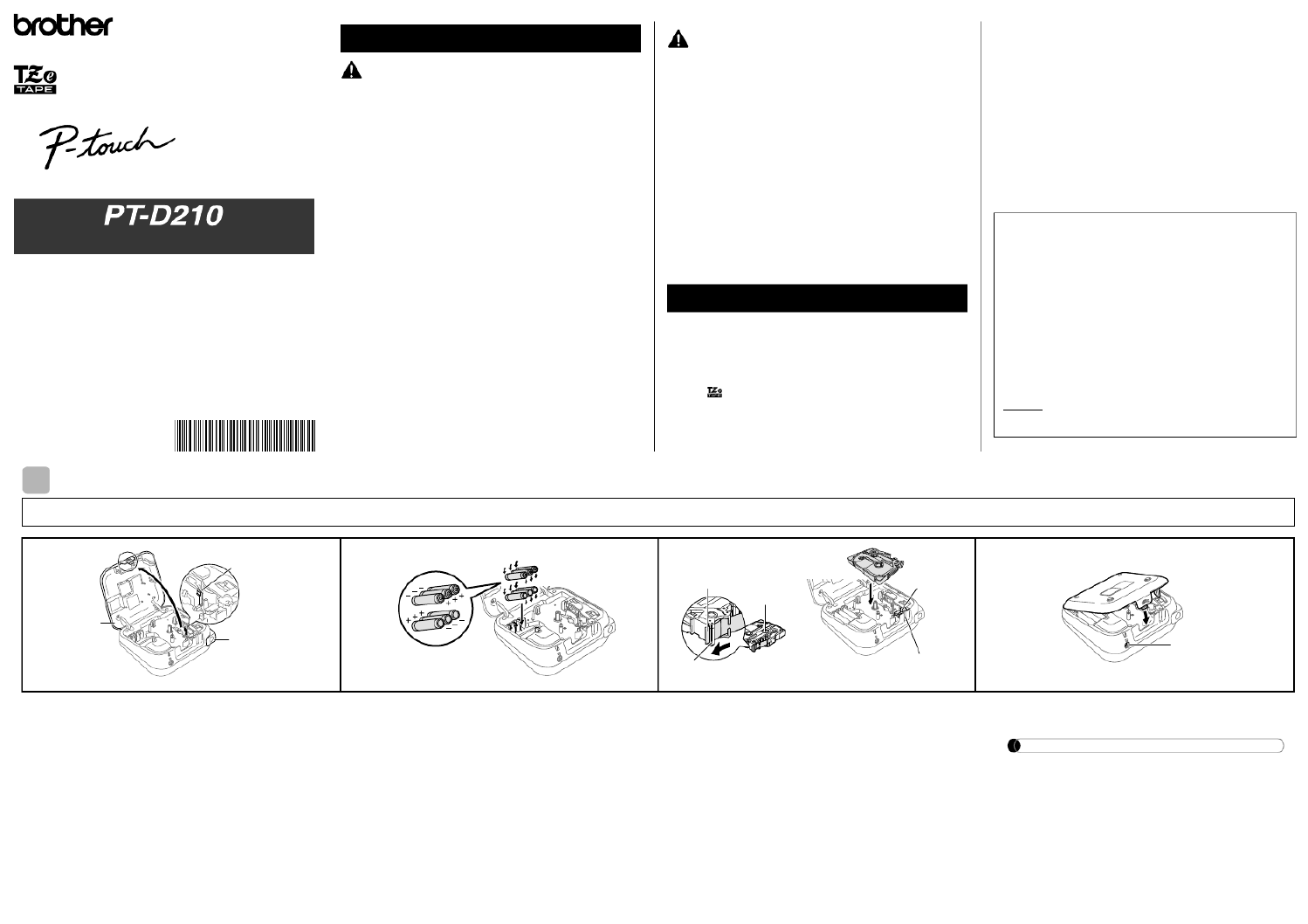
ELECTRONIC LABELING SYSTEM
Follow these guidelines to avoid the risk of fire, burns, injury, electric
shocks, rupture, overheating, abnormal odours or smoke.
• Always use the specified voltage and the suggested AC adapter (AD-24ES/AD-
24ESA/AD-24ESAW/AD-24ESA-01/AD-24ESAW-01) for the P-touch labeler to
prevent any damage or failure.
• Do not touch the P-touch labeler during a lightning storm.
• Do not use the P-touch labeler/AC adapter in places of high humidity such as
bathrooms.
• Do not overload the power cord.
• Do not place heavy objects on, or damage the power cord or plug. Do not forcibly
bend or pull the power cord. Always hold the AC adapter when disconnecting from
the power outlet.
• Make sure that the plug is fully inserted to the power outlet. Do not use an outlet that
is loose.
• Do not allow the P-touch labeler/AC adapter/power plug/batteries to get wet, for
example, by handling them with wet hands or spilling beverages on to them.
• Since loss of eyesight may result when leaked fluid from batteries gets into your eyes,
immediately rinse your eyes with a large amount of clean water, and then seek
medical attention.
• Do not disassemble or modify the P-touch labeler/AC adapter/batteries.
• Do not allow a metal object to contact both the plus and minus ends of a battery.
• Do not use sharp objects, such as tweezers or a metallic pen, to change the batteries.
• Do not throw the batteries into fire or expose to heat.
• Disconnect the AC adapter and remove batteries immediately and stop using the
P-touch labeler if you notice abnormal odor, heat, discoloration, deformation or
anything unusual while using or storing it.
• Do not use a damaged or leaking battery as the fluid may get on your hands.
• Do not use a deformed or leaking battery or one whose label is damaged. There is a
possibility of generating heat.
Follow these guidelines to avoid personal injury, liquid leakage,
burns or heat.
• When the P-touch labeler is not being used, store it out of the reach of children. In
addition, do not allow children to put the P-touch labeler parts or labels in their
mouths. If any object has been swallowed, seek medical attention.
• Do not touch metal parts around the print head immediately after printing.
• Do not touch the cutter blade.
• If leaked fluid from batteries gets on your skin or clothes, immediately rinse them with
clean water.
• Remove the batteries and disconnect the AC adapter if you do not intend to use the
P-touch labeler.
• Do not use a battery other than that specified. Do not use combinations of old and
new batteries or combinations of different types, different charging levels, different
manufacturers or different models. Do not insert a battery with its plus and minus
ends reversed.
• Do not drop or hit the P-touch labeler/AC adapter.
• Do not press on the LCD display.
• Do not put your finger inside the P-touch labeler when you close the cassette cover.
• Before using Ni-MH rechargeable batteries, carefully read the instructions for the
batteries and battery charger, and be sure to use them correctly.
• When using Ni-MH rechargeable batteries, charge the batteries with a specialized
battery charger before using the batteries.
• Depending on the location, material, and environmental conditions, the label may
unpeel or become irremovable, the color of the label may change or be transferred
to other objects. Before applying the label, check the environmental conditions and
the material.
• Do not use the P-touch labeler in any way or for any purpose not described in this
guide. Doing so may result in accidents or damage the P-touch labeler.
• Use only Brother TZe tapes with the P-touch labeler. Do not use tapes that do not
have the mark.
• Only use a soft, dry cloth to clean the labeler; never use alcohol or other organic
solvents.
• Use a soft, lint free cloth to clean the print head. Never touch the print head directly
with your hands.
• Do not put any foreign objects into the tape exit slot, AC adapter connector, battery
compartment, etc.
• Do not place the P-touch labeler/batteries/AC adapter in direct sunlight or rain, near
heaters or other hot appliances, in any location exposed to extremely high or low
temperatures (e.g., on the dashboard or in the back of your car) or high humidity, or
in dusty locations.
• Do not apply excessive pressure to the cutter lever.
• Do not try to print if the cassette is empty; it will damage the print head.
• Do not pull the tape while printing or feeding; it will damage the tape and the P-touch
labeler.
• Any data stored in memory will be lost due to failure, repair of the P-touch labeler, or
if the battery expires.
• The P-touch labeler is not equipped with a charging feature for rechargeable
batteries.
• The printed text may differ from the text that appears in the LCD.
• The length of the printed label may differ from the displayed label length.
• A protective clear plastic sticker it placed over the display during manufacturing and
shipping. This sticker should be removed prior to use.
• When power is disconnected for more than three minutes, all text, format settings and
any text files stored in the memory will be cleared.
Safety Precautions
Indicates a potentially hazardous
situation which, if not avoided,
could result in death or serious
injuries.
WARNING
Indicates a potentially hazardous
situation which, if not avoided, may
result in minor or moderate injuries.
General Precautions
CAUTION
Federal Communications Commission (FCC)
Compliance Notice (For USA Only)
This equipment has been tested and found to comply with the limits for a Class
B digital device, pursuant to Part 15 of the FCC Rules. These limits are
designed to provide reasonable protection against harmful interference in a
residential installation. This equipment generates, uses, and can radiate radio
frequency energy and, if not installed and used in accordance with the
instructions, may cause harmful interference to radio communications.
However, there is no guarantee that interference will not occur in a particular
installation. If this equipment does cause harmful interference to radio or
television reception, which can be determined by turning the equipment off
and on, the user is encouraged to try to correct the interference by one or more
of the following measures:
• Reorient or relocate the receiving antenna
• Increase the separation between the equipment and receiver.
• Connect the equipment into an outlet on a circuit different from that to which
the receiver is connected.
• Consult the dealer or an experienced radio/TV technician for help.
Important
Changes or modifications not expressly approved by Brother Industries, Ltd.
could void the user’s authority to operate the equipment.
GETTING STARTED
Power Supply and Tape Cassette
Open the cassette cover by pressing the
above indicated area at the top end of the
machine.
If a tape cassette is already installed, remove it by
pulling it straight up. Also, if batteries are already
installed, remove them.
• Make sure that the power is turned off when
replacing batteries or tape cassettes.
Insert six new AAA alkaline batteries
(LR03) or fully charged Ni-MH batteries
(HR03), making sure that their poles
point in the correct directions.
Users of alkaline batteries:
Always replace all six batteries at the
same time with brand new ones.
Users of Ni-MH batteries:
Always replace all six batteries at the
same time with fully charged ones.
Insert a tape cassette, making sure that
it snaps into place.
• Make sure that the end of the tape feeds under
the tape guides.
• Use only Brother TZe tapes with this machine.
Securely close the cassette cover, making
sure that it snaps into place.
NOTE
When using optional AC adapter
1.
Insert the plug on the adapter cord into the AC
adapter jack on the top end of the machine.
2. Insert the plug into the nearest standard
electrical outlet.
For memory back up, we recommend
using AAA alkaline batteries (LR03) or Ni-
MH batteries (HR03) together when
using the AC adapter.
1
1Print head
Tape cutter
lever
Cassette
cover
2
3
Toothed
Wheel
Cutter’s
edge
End of tape
Tape
exit slot
Tape guide
4
AC adapter jack
With your new Brother P-touch label maker, you can create a
wide variety of custom, self-adhesive labels. This label maker
uses Brother "TZe" tapes from 0.13" (3.5mm) to 0.47" (12mm)
widths. "TZe" tape cassettes are available in many colors and
sizes. Visit www.brother.com for a complete list of tapes
compatible with your machine.
Read this manual carefully before starting and keep the manual
in a handy place for future reference.
D0123W001
English
User’s Guide

NOTE
• The LCD shows one row of 15 characters;
however, the text that you enter can be up to 80
characters in length.
• While selecting the settings, press to go
back to the default item.
*
1
Visit us at http://support.brother.com/ for the latest
information about the recommended batteries.
LCD Display & Keyboard
11
3
8
9
10
11
16
17
12
13
18
19
14
19
6
4
5
7
20
15
22
21
23
25
26
27
28
29
30
2
24
1. Size
2. Cursor
3. Underline/Frame
4. Width
5. Style
6. Caps
7. Label Length
If a specific label length
has been selected,
also appears.
8. OK key
9. Cursor key : Right (Use
with Shift key to go to
end of the text.)
10. Cursor key : Left (Use
with Shift key to go to
top of the text.)
11. Escape key
12. Power key
13. Menu key
14. Label key
15. Font key
16. Character key
17. Tab key
18. Caps key
19. Shift key
20. File key
21. Tape cutter lever
22. Print key
23. Preview key
24. Frame key
25. Symbol key
26. Template Library key
27. Backspace key
28. Enter key
29. Accent key
30. Space key
• Pressing the Preview key displays a generated
image of the label, and may differ from the actual
label when printed.
• Label length shown on LCD may differ slightly
from the actual label length when printed.
Specifications
Dimensions:
(W x D x H)
Approx. 6.2" X 5.9" X 2.7"
(Approx. 157(W) x 150(D) x 68(H)mm)
Weight: Approx. 1.1 lb. (Approx. 490 g)
(without batteries and tape cassette)
Power supply: Six AAA alkaline batteries (LR03)
Six AAA Ni-MH batteries (HR03)*1
Optional AC adapter (AD-24ES/AD-
24ESA/AD-24ESAW/AD-24ESA-01/
AD-24ESAW-01)
Tape cassette: Brother TZe tape (width)
0.13" (3.5mm), 0.23" (6mm),
0.35" (9mm), 0.47" (12mm)
1Turn on your machine.
Supply power by using six AAA batteries or the
optional AC adapter and then press .
2Set the language.
The default setting is [English].
3Set the unit of measurement.
The default setting is [inch].
NOTE
• The machine automatically turns off if no keys are
pressed within five minutes.
• To cancel any operation, press .
• After pressing , "Accepted" will be displayed
for approximately 1 second.
This function allows you to set the brightness of the
LCD display. You can select from five levels of
brightness.
The default setting is [0].
• To change back to default setting, press
.
• After pressing , "Accepted" will be
displayed for approximately 1 second.
If the cutter blade becomes blunt after repetitive use
and the tape cannot be cut cleanly, replace with new
cutter unit (stock no. TC-4) by obtaining from an
authorized Brother reseller.
XReplacing the Cutter Unit
1. Pull out the two sections of the cutter unit
(green) in the direction of the arrows shown in
the illustration.
2. Install a new cutter unit. Push it in until it snaps
into place.
Initial Settings
/ [Language]
/ [English/Español/Français/
Hrvatski/Italiano/Magyar/Nederlands/
Norsk/Polski/Português/Portug. (BR)/
Românã/Slovenski/Slovenský/Suomi/
Svenska/Türkçe/Čeština/Dansk/Deutsch]
.
/ [Unit]
/ [inch/mm] .
Contrast
/ [LCD Contrast]
/ [-2/-1/0/+1/+2]
Accessories
Tape
Cassettes:
See the included “Supplies and
Accessories Guide”.
AC Adapter: AD-24ES/AD-24ESA/
AD-24ESAW/AD-24ESA-01/
AD-24ESAW-01
Cutter Unit: TC-4 (replacement)
WARNING
Do not touch the cutter blade directly with your
fingers.
Printing Labels (continued) Saving Label Files

BASIC USAGE
XSwitching Upper Case/Lower Case
Upper case ( ON) Lower case ( OFF)
XCreating Two-Line Labels
Move the cursor to where you want to start the next
line and press . Use either 0.35" (9mm) or 0.47"
(12mm) wide tape for two line printing.
NOTE
• The return symbol ( ) will be displayed when the
Enter key is pressed.
XEntering Tabs
• You can also set a tab by pressing .
• A will appear on the screen when a tab is
inserted into the text.
• The maximum number of tabs for a label is 80
without text. If you enter 1 letter, you can set 79
tabs.
XChanging Tab Length
• To change setting back to default, press
. The default setting is [Auto].
• After pressing , "Accepted" will be
displayed for approximately 1 second.
XEntering Accented Characters
• Refer to the table of accented characters
included in this insertion sheet.
• To cancel operations, press .
• The order of accented characters differs by the
selected LCD language.
XChanging Label Length
NOTE
• After the label is printed, cut along the printed
dots (:) with scissors so that the label length
matches what is shown on the LCD.
• If a specific label length has been selected,
also appears in the LCD.
• By pressing , [Auto] will be displayed.
• To change setting back to default, press
.
• After pressing , "Accepted" will be
displayed for approximately 1 second.
XTo Clear
By pressing , the letters will be deleted one by
one.
To delete all text and settings :
To delete text only :
NOTE
• You can also delete all text and settings or text
only by pressing
/ [Clear]
/ [Text&Format]/[Text Only]
•
After pressing , "Accepted" will be displayed
for approximately 1 second.
Entering Text
2
Line 1 Label image
Line 2
/ [Tab]
/ [Tab Length]
/ [Auto/0.0"-4.0"
(0-100 mm)]
Caps
Caps
- / /
/ [Label Length]
/ [Auto/1.2"-12.0"
(30-300 mm)]
+ / [Text&Format]
+ / [Text Only]
XPreview
You can preview the text before printing.
• Pressing the Preview key displays a generated
image of the label, and may differ from the
actual label when printed.
• When the LCD cannot display all the text at
once, press / to display the hidden
text.
• Press / / to leave the preview
mode.
XFeeding (Tape Feed)
• This function will feed approximately 1" (25mm)
of blank tape.
XPrinting
• If you need only 1 copy of the label, press
without selecting the number of copies.
• You can print up to 9 copies of each label.
• The number of copies can also be specified by
pressing a number key.
• To cut the label, push in the tape cutter lever on
the upper-right corner of the machine after the
message "Please Cut" is displayed. "Please
Cut" is displayed on the screen for 2 seconds.
• To prevent damage to the tape, do not touch the
cutter lever while the message "Please Wait" is
displayed.
• To remove the backing, fold the label
lengthwise with the text facing inward, to
expose the inside edges of the backing. Peel
off the backing one piece at a time and apply.
XUsing Print Options ( + )
[Numbering]
You can print a series of up to 9 labels at a time using
auto-numbering. Using this feature you can
automatically increase a selected number by 1 after
each label is printed. The numbers of labels you can
print at one time are dependant upon the initial
number.
Example:To print copies of a label containing a
serial number (0123, 0124 and 0125)
• Select the highest number you wish to be
printed when setting the number.
[Mirror]
Example:If you want to Mirror Print "J.SMITH",
follow the instructions below after
entering "J.SMITH".
• Use clear tape in [Mirror], so the labels can be
read correctly from the opposite side when
attached on glass, windows or other
transparent surfaces.
Printing Labels
+
[Copies: ] / / -
Enter numbers / Move the
cursor to the number you wish to increment
+
/ [Numbering]
/
Enter text/characters
+
/ [Mirror] [Mirror Print?]
Product specificaties
| Merk: | Brother |
| Categorie: | Labelprinter |
| Model: | P-Touch PT-D210 |
Heb je hulp nodig?
Als je hulp nodig hebt met Brother P-Touch PT-D210 stel dan hieronder een vraag en andere gebruikers zullen je antwoorden
Handleiding Labelprinter Brother

2 December 2024

2 December 2024

2 November 2024

25 Maart 2024

25 Maart 2024

20 December 2023

19 Augustus 2023

18 Augustus 2023

18 Augustus 2023

18 Augustus 2023
Handleiding Labelprinter
- Labelprinter Casio
- Labelprinter Epson
- Labelprinter Honeywell
- Labelprinter Toshiba
- Labelprinter Dymo
- Labelprinter Intermec
- Labelprinter Leitz
- Labelprinter Phoenix
- Labelprinter Primera
- Labelprinter Renkforce
- Labelprinter Seiko
- Labelprinter Zebra
- Labelprinter Oki
- Labelprinter Olivetti
- Labelprinter 3M
- Labelprinter Argox
- Labelprinter Metapace
- Labelprinter Citizen
- Labelprinter Custom
- Labelprinter Bixolon
- Labelprinter Brady
- Labelprinter Datacard
- Labelprinter GoDEX
- Labelprinter Kroy
- Labelprinter SATO
- Labelprinter SII
- Labelprinter EC Line
- Labelprinter POSline
- Labelprinter TSC
- Labelprinter Labelmate
- Labelprinter Star Micronics
- Labelprinter Datamax-O'neil
- Labelprinter Panduit
- Labelprinter Dascom
- Labelprinter DULA
- Labelprinter Tach-It
- Labelprinter Colop
- Labelprinter Qoltec
- Labelprinter Start International
- Labelprinter Qian
- Labelprinter Ruggard
Nieuwste handleidingen voor Labelprinter

27 Januari 2025

5 Januari 2025

14 December 2024

13 December 2024

18 November 2024

18 November 2024

16 November 2024

17 Augustus 2024

18 Juni 2024

11 Juni 2024