Brother P-touch PT-1090 Handleiding
Brother
Labelprinter
P-touch PT-1090
Lees hieronder de 📖 handleiding in het Nederlandse voor Brother P-touch PT-1090 (2 pagina's) in de categorie Labelprinter. Deze handleiding was nuttig voor 65 personen en werd door 2 gebruikers gemiddeld met 4.5 sterren beoordeeld
Pagina 1/2

1090
User’s Guide
Printed in China
LW4118001
English
GETTING STARTED
INTRODUCTION
With the PT-1090 you can create labels for
any application. Select from the many
frames, character sizes and styles to design
custom labels. In addition, the variety of tape
cartridges allows you to print labels with
different widths and colours.
Read this guide carefully before starting and
keep the guide in a handy place for future
reference.
The contents of this guide and the
specifications of this product are subject to
change without notice.
SAFETY PRECAUTIONS
WARNING
Follow these guidelines to avoid the risk of
fire, burn, injury, electric shock, damage,
overheating, abnormal odours or smoking.
• Always use the specified voltage and the suggested
AC adapter “AD-24ES/AD-5000ES” (For Australia,
New Zealand Only) to prevent any damage or failure.
• Unplug the adapter cord immediately and stop using
the P-touch labeller during an electric storm.
•
Do not use the P-touch labeller/adapter in places of high
humidity such as bathrooms. Do not get the P-touch
labeller/adapter/power plug wet such as by handling
them with wet hands or spilling beverages onto it.
• Do not overload the adapter cord. Do not forcibly bend
or pull the adapter cord. Do not damage or place heavy
objects on the adapter cord or plug.
• Hold the plug when disconnecting the adapter cord
from the power outlet. Do not use an outlet that is loose.
• Do not swallow the cutter stopper.
• Do not disassemble or modify the P-touch labeller/
adapter/batteries. Do not use metallic objects such as
tweezers or a pen when changing the batteries. Do not
throw the batteries into fire or expose to heat.
• Disconnect the adapter, remove the batteries and stop
using the P-touch labeller immediately if you notice
abnormal odour, heat, discoloration, deformation or
anything unusual while using or storing it.
CAUTION
Follow these guidelines to avoid personal
injury, battery leakage, burn and heat
• Do not touch the edge of the cutter or any metal part
near the print head.
• Remove the batteries and disconnect the adapter if you
do not intend to use the P-touch labeller for an
extended period of time.
• Do not use old and new batteries together or mix
alkaline batteries with other types.
• Do not drop or hit the P-touch labeller/adapter. Do not
press hard on the LCD display.
• Do not put your finger between the covers when you
close the cassette cover.
GENERAL PRECAUTIONS
• Depending on the location, material, and
environmental conditions, the label may unpeel or
become irremovable, the colour of the label may
change or be transferred to other objects. Before
applying the label, check the environmental condition
and the material.
• Do not use the labeller in any way or for any purpose
not described in this guide. Doing so may result in
accidents or damage to the machine.
• Only use a soft, dry cloth to clean the labeller; never
use alcohol or other organic solvents.
• Use a cotton swab to clean the print head, never touch
the print head.
• Do not put any foreign objects into the tape exit slot or
adapter etc.
• Do not place the labeller/batteries/AC adapter in direct
sunlight or rain, near heaters or other hot appliances, in
any location exposed to extremely high or low
temperatures (e.g. on the dashboard or in the back of
your car), high humidity, or dusty locations.
• Do not apply excessive pressure to the cutter lever.
• Do not try to print if the cassette is empty as it will
damage the print head.
• Do not pull the tape while printing or feeding as it will
damage the tape and the labeller.
• Any data stored in memory will be lost due to failure or
repair of the labeller, or if the battery expires and no
adapter is connected.
TROUBLESHOOTING
Error messages Cause / remedy
BATTERY! The batteries are about to run out. Replace all batteries.
Invalid! - An invalid number is selected for Label length.
No Text! - You tried to print a text file when there is no data stored
in the memory.
- is pressed when no text is entered.
-
You tried to select [Copies], [Preview] or [Cable] when
no text is entered.
Line Limit! - You tried to enter a third line by pressing .
Note: Use either 9 mm or 12 mm wide tape when
printing two lines.
Cutter Error Tape cutter lever is pressed while the machine is printing.
Note: Do not push the cutter lever while printing.
Full! The maximum number of characters (80 Characters for
regular text, or 50 characters for DECO MODE) have
already been entered.
Text Limit!
- The text length exceeds the selected Label length.
- The text length exceeds 200 mm when “Label Length”
is set to [Auto] in DECO MODE.
-
If the minimum label length 30mm is selected, some frame
types (Leaf or Star) will not allow you to enter additional text.
No Frame OK? Frames can not be printed on 3.5 mm tape.
Select to print with no frame or to cancel.
OK to Feed? Tape feeds after printing when [Chain Prt] is selected.
Refer to ‘Set margin (tape margin)’.
Cooling
If the print head becomes too hot, the labeller stops printing
and automatically starts to cool down. The cool down time will
be displayed. Once the print head is cool, printing will continue
automatically. Do not touch the labeller while cooling.
Insert 12 mm!
Only 12 mm tape cassette is suitable for DECO MODE.
No Cassette! Insert a cassette
.
Problem Possible solution
The display stays blank after you have
turned on the machine.
- Check the batteries are correctly inserted.
- The batteries could be weak, replace them.
- Check that the optional “AD-24ES/AD-5000ES” (For
Australia, New Zealand Only) is connected correctly.
The power turns off when trying to print - The batteries are weak, replace all batteries.
- Check that the batteries are inserted correctly.
When the label is printed out, there is too
much margin on both sides of the text.
See ‘Set margin (tape margin)’ in this user's guide and select
[Half] or [Narrow] to have smaller margins for your label.
The machine has “locked up” (i.e., nothing
happens when a key is pressed, even
though the machine is on).
Refer to ‘RESETTING THE P-TOUCH’.
All text and format settings need to be
cleared to create a new label Press and select [Txt&Format].
The machine does not print or printing is
blurry.
- Check that the tape cassette is inserted correctly.
- If the tape cassette is empty, replace it.
- Check that the cassette cover is properly closed.
The settings and texts have cleared on
their own.
- The batteries may be weak, replace them.
- When power is disconnected for more than two
minutes, all texts, settings and any text files stored in
the memory will be cleared.
The tape does not feed properly or gets
stuck inside the labeller
- Check that the end of the tape feeds under the tape guide.
- The cutter lever is pressed while printing. Do not touch
the cutter lever during printing.
To change the language setting Refer to ‘INITIAL SETTINGS’.
A blank horizontal line appears through
the printed label.
- There may be some dust on the print head. Remove the
tape cassette and use a dry cotton swab to gently wipe
the print head with an up-and-down motion.
- The print head can be cleaned more easily if the
optional print head cleaning cassette (TZ-CL3) is used.
PREPARATION
A: Cassette cover
B: Tape cutter lever
• Open the cassette cover by pressing the above
indicated area at the top end of the machine.
A: Cutter blade
B: Cutter stopper
C: Print head
• Insert six AAA alkaline batteries (LR03).
• Make sure the + and – of the batteries are
positioned correctly.
Note: Only use new batteries.
A: Toothed wheel
• Make sure that the end of the tape feeds under
the tape guide.
•
If the ink ribbon in the cassette is loose, use your
finger to turn the toothed wheel in the direction of
the arrow on the cassette until there is no slack.
A: Tape exit slot
• Insert a tape cassette.
• Make sure that the cassette snaps into place.
• Close the cassette cover.
• After you have installed the tape, feed the tape
(see “Feed (tape feed)”) once and then push in
the tape cutter lever to cut the tape.
Note: Use only Brother TZ tapes with this
machine.
RESETTING THE P-TOUCH
Reset the P-touch labeller if you want to
initialize the settings or in case the labeller
does not work properly.
• Turn off the labeller.
• Hold down and .
• While holding and , press
once to turn ON the labeller.
• Release and .
Note: The internal memory is reset, and all
text, settings and stored files are
cleared.
A
B
A
C
B
A
A
ACCESSORIES
If the cutter blade becomes blunt after repetitive
use and the tape cannot be cut cleanly, replace
with a new cutter unit (stock no.TC-5) obtained
from an authorized Brother reseller.
Tape cassettes See the included tape
catalogue.
AC adapter “AD-24ES/AD-5000ES” (For
Australia, New Zealand Only)
Cutter unit TC-5 (replacement)
Cleaning cassette TZ-CL3
CAUTION
• Do not touch the cutter blade directly with your fingers.
• Do not swallow the cutter stopper.
SPECIFICATIONS
Dimensions
(W × D × H)
107.9 × 209.4 × 57.6 mm
Weight Approx. 315g
Power supply Six AAA alkaline batteries (LR03)
Optional AC
adapter
Model “AD-24ES/AD-5000ES”
(For Australia, New Zealand Only)
Tape cassette Brother TZ tape (width)
3.5 mm, 6 mm, 9 mm, 12 mm
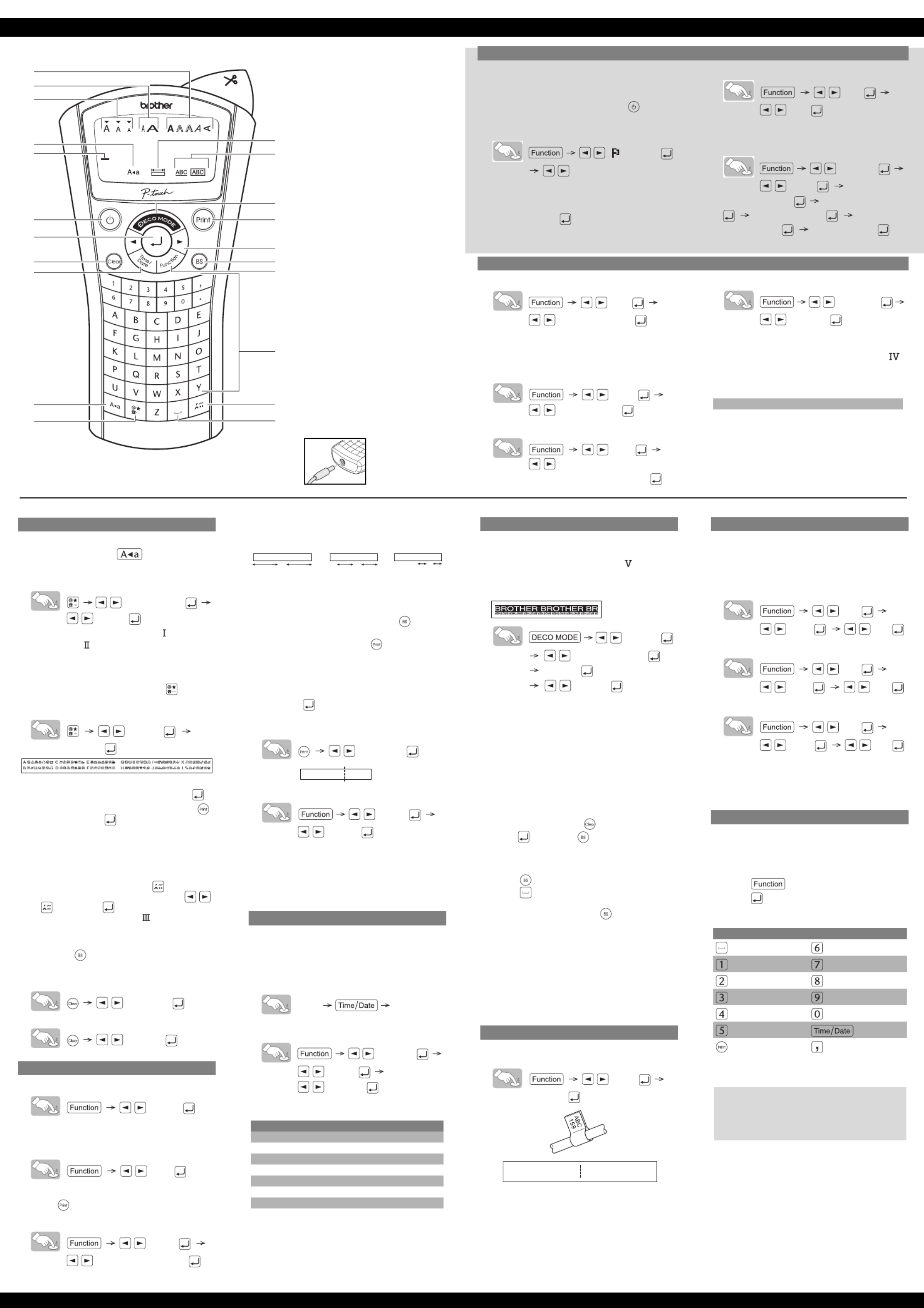
3
1
2
4
16
17
8
9
10
11
12
14
15
18
13
5
19
20
21
6
7
PRINTING LABELS
Display
1. Caps
2. Cursor
3. Size
4. Width
5. Style
6. Label length
7. Underline / Frame
Keyboard
8. DECO MODE
9. Print
10.Cursor keys
11.Back Space/Cancel
12.Function
13.Alphanumeric keyboard
14.Accent
15.Space
16.Symbol
17.Caps
18.Time/Date
19.Clear
20.Enter
21.Power
Display: 12 characters.
Text buffer: maximum 80 characters.
Adapter (optional)
For memory back up it is
recommended to use the batteries
together with the optional AC adapter
“AD-24ES/AD-5000ES”
(For Australia, New Zealand Only).
INITIAL SETTINGS
1. Start your machine
• Supply power by using the batteries or the
optional AC adapter and press .
2. Set the language
[ Language]
[English / Español / Français / Hrvatski /
Italiano / Magyar / Nederlands / Norsk / Polski /
Português / Română / Slovenski / Slovenský /
Suomi / Svenska / Türkçe / Čeština / Dansk /
Deutsch]
3. Set the unit of measurement: mm
[Unit]
[mm]
4. Set date (DD/MM/YY) and time (hh:mm)
Example: Setting the date and time for 21 November
2009 10:30.
[Time Date]
[Clock]
[DD/01/10] Input “21” [21/MM/10] Input “11”
[21/11/YY] Input “09”
[hh:00] Input “10” [10:mm] Input “30”
SETTINGS (LABEL DESIGNS)
Size
[Size]
[Large/Medium/Small]
In addition to this setting, the text size
automatically adjusts to the tape width. The
actual printed size varies with tape width.
Width
[Width]
[Normal/× 2/× 1/2]
Style
[Style]
[Normal/Bold/Outline/Shadow/Italic/
I+Bold/I+Outline/I+Shadow/Vertical/]
Underline/Frame
[Undl/Frame]
[Underline]
Note:
- 8 Frames are available. Refer to table ( )
on the enclosed insertion sheet.
- Frames cannot be printed on 3.5 mm tape.
1 Underline 3 Leaf 5 Star 7 Bubble
2 Round 4 Tile 6 Heart 8 Flower
ENTERING TEXT
Upper/Lower case
Upper/Lower case: Press to switch ON/OFF.
Symbols
-Basic/Pictograph: For entering symbols.
[Basic/Pictograph]
[. , : ; " ' •]
• Refer to the symbol table (Basic: /
Pictograph: ) on the enclosed insertion sheet.
•
The rows of symbols (A to L) in the
Pictograph table can be selected by
pressing the corresponding character.
•
To go to the next group, press (again).
-Print List: For printing all symbols in the
pictograph table.
[Print List]
[Print OK?]
Two line text
• Enter the text for the first line and press .
• Enter the text for the second line and press .
Note: Do not press after the second line
of text otherwise “Line Limit!” error
message will appear.
Note: Use either 9 mm or 12 mm wide tape
when printing two lines of text.
Accented characters
• Type a character and press .
• Choose an accented character with
or and press . For a list of available
characters, refer to table ( ) on the
enclosed insertion sheet.
Clear
By pressing , the characters will be
deleted one by one.
• To delete current text and settings
[Txt&Format]
• To delete current text only
[Text Only]
PRINTING LABELS
Text preview
[Preview]
Note: Only the text can be previewed, not the
size, font or any additional features.
Feed (tape feed)
[Feed]
Print
• Press .
Set margin (tape margin)
[Margin]
[Full/Half/Narrow/Chain Prt]
- Full/Half/Narrow: For leaving equal
margins on both sides of the text.
- Chain print:
For creating labels containing
text in various styles and formats.
1.
When the message “OK to Feed?” appears
after the label is printed, press .
2. Clear the text, enter the text for the next
label, and then press .
3. Repeat steps 1 and 2 for each
additional label.
4. When the message
“
OK to Feed?
”
appears after the last label is printed,
press .
5. After the tape is fed, press the cutter
lever to cut off the chain of labels.
[Ok to Feed?]
Making Copies
[Copies]
[Set 1-9?]
You can print up to 9 copies of the label.
When you want to print the same labels with
the narrowest margins, set margin to Narrow.
TIME / DATE
You can add the time and date with one
touch on the button. Eight formats are
available.
Add Time / Date
[abc_ ] [abc 21/11/09_ ]
Select a format
[Time Date]
[Format]
[D/M/Y hm]
The following formats are available.
Changing the clock setting
• Refer to INITIAL SETTINGS, step 4.
Format 21 November 2009 15:30
D/M/Y 21/11/09
D/M/Y hm 21/11/09 15:30
D.M.Y 21.11.09
D.M.Y hm 21.11.09 15:30
Y-M-D 09-11-21
Y-M-D hm 09-11-21 15:30
M/D/Y 11/21/09
M/D/Y hm 11/21/09 15:30
[Full]
25 mm 25 mm 12 mm 12 mm 4 mm 4 mm
ABC ABC ABC: :
[Half] [Narrow]
ABC ABC
DEF
DECO MODE
This function allows you to create unique
labels by using built-in templates. For a list of
available designs, refer to table ( ) on the
enclosed insertion sheet.
Example: (design/format 10)
[Design 10]
[Auto/30 mm-200 mm]
BROTHER
[Print/Quit]
•
Some designs contain a check mark next to
them in the table. If selected, your machine may
automatically stop printing if the print head
becomes too hot, allowing it to cool down. The
cooling time will be displayed. Once the print
head is cool, printing will continue automatically.
• Depending on the format you have
selected, the entire contents of your text
may not be printed.
• The template formats cannot be changed.
•
The highlighted symbols on the enclosed
insertion sheet are available in DECO MODE.
•
To clear all text, press . “Clear?” appears.
Press to clear or to cancel.
• When you access DECO MODE, the most
recently printed text and label length will be
recalled.
• Press to return to the previous step.
• Press to change the “Label Length”
setting back to [Auto].
• To exit DECO MODE, press until the display
shows the text entry screen. Alternative: select
[Quit] in the [Print]/[Quit] selection screen.
Note:
Printing DECO MODE designs is only available
when using 12 mm wide tape cassettes.
The maximum label length in DECO MODE is
200 mm. When [Auto] is selected, the machine
will automatically adjust the length so that the
text appears on the label one time.
CABLE LABELLING
To create labels like the one shown below,
follow these steps: Input up to 2 lines of text.
[Cable]
[Print OK?]
Print the label with the Cable function, and wrap
around cable. Always use Brother Flexible ID
tape when wrapping.
Refer to the manual enclosed with Flexible ID
tape about the recommended conditions for use.
Label length and margin settings will automatically
default to [Auto] when Cable Labelling.
ABC
159
ABC
159
SAVING LABELS
Up to nine labels can be saved and recalled
for printing at a later date. It is also possible
to edit and overwrite a stored label.
Save
[File]
[Save] [1-9]
Print
[File]
[Print] [1-9]
Open
[File]
[Open] [1-9]
Note: A message “Overwrite?” will appear if
you try to store a label when there is
already a label stored with that number.
SHORTCUTS
In addition to the basic steps to search for a
function, the labeller also provides the user
with function shortcuts - making it easy to
jump to a frequently used function.
• Press and then the shortcut key.
• Press to confirm.
Shortcut keys and functions
Key Function Key Function
Language File
Size Cable
Width Preview
Style Feed
Undl/Frame Unit
Label Length Time/Date
Copies Margin
Contact Information
See the website www.brother.com/
Product specificaties
| Merk: | Brother |
| Categorie: | Labelprinter |
| Model: | P-touch PT-1090 |
Heb je hulp nodig?
Als je hulp nodig hebt met Brother P-touch PT-1090 stel dan hieronder een vraag en andere gebruikers zullen je antwoorden
Handleiding Labelprinter Brother

2 December 2024

2 December 2024

2 November 2024

25 Maart 2024

25 Maart 2024

20 December 2023

19 Augustus 2023

18 Augustus 2023

18 Augustus 2023

18 Augustus 2023
Handleiding Labelprinter
- Labelprinter Casio
- Labelprinter Epson
- Labelprinter Honeywell
- Labelprinter Toshiba
- Labelprinter Dymo
- Labelprinter Intermec
- Labelprinter Leitz
- Labelprinter Phoenix
- Labelprinter Primera
- Labelprinter Renkforce
- Labelprinter Seiko
- Labelprinter Zebra
- Labelprinter Oki
- Labelprinter Olivetti
- Labelprinter 3M
- Labelprinter Argox
- Labelprinter Metapace
- Labelprinter Citizen
- Labelprinter Custom
- Labelprinter Bixolon
- Labelprinter Brady
- Labelprinter Datacard
- Labelprinter GoDEX
- Labelprinter Kroy
- Labelprinter SATO
- Labelprinter SII
- Labelprinter EC Line
- Labelprinter POSline
- Labelprinter TSC
- Labelprinter Labelmate
- Labelprinter Star Micronics
- Labelprinter Datamax-O'neil
- Labelprinter Panduit
- Labelprinter Dascom
- Labelprinter DULA
- Labelprinter Tach-It
- Labelprinter Colop
- Labelprinter Qoltec
- Labelprinter Start International
- Labelprinter Qian
- Labelprinter Ruggard
Nieuwste handleidingen voor Labelprinter

27 Januari 2025

5 Januari 2025

14 December 2024

13 December 2024

18 November 2024

18 November 2024

16 November 2024

17 Augustus 2024

18 Juni 2024

11 Juni 2024