Blackmagic Design Cintel Scanner Handleiding
Blackmagic Design
Scanner
Cintel Scanner
Lees hieronder de 📖 handleiding in het Nederlandse voor Blackmagic Design Cintel Scanner (97 pagina's) in de categorie Scanner. Deze handleiding was nuttig voor 73 personen en werd door 2 gebruikers gemiddeld met 4.5 sterren beoordeeld
Pagina 1/97

Installation and Operation Manual
Cintel
Scanner
May 2020
English, 日本語, Français, Deutsch, Español, , 中文
한국어, Русский, Italiano, Português and Türkçe.
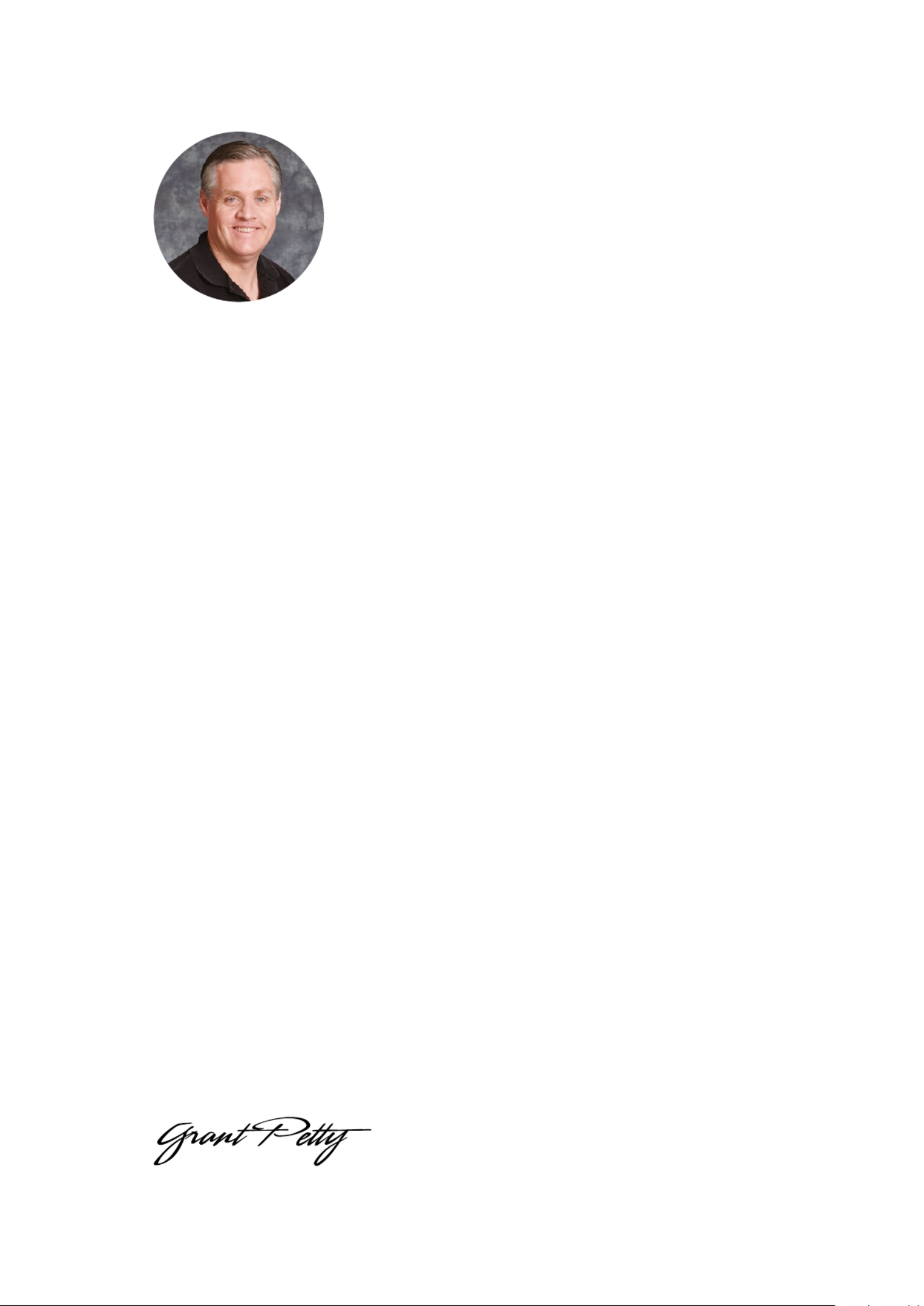
Welcome
Thanks for purchasing your new Cintel scanner!
Your new scanner runs film in real time so you can transfer film much faster than a traditional
scanner that runs non real time using a constant start-stop motion. However it’s important to
understand that your scanner is not a telecine and it does not transfer film to video, as it
transfers film via Thunderbolt 3 or PCIe directly to DaVinci Resolve where you have the power
to edit the film rolls back together and the scans can be color graded, reframed, noise reduced
and the audio extracted.
Using DaVinci Resolve to operate the scanner means you have much more creative control than
a simple telecine because DaVinci Resolve has many more features than is possible to do in
hardware. Plus because Cintel takes advantage of the power of the DaVinci Resolve system
and the GPU or eGPU of the host computer, this scanner itself does not need to be cluttered
with bulky expensive electronics assemblies.
This means Cintel is smaller, lighter and has more value engineered into the parts of the
scanner that result in better quality film scans, such as precision mechanical film handling
components, optics, high intensity diffuse light source and the built in camera.
The scanning workflow is simple as all you need to do is scan your film with standard or high
dynamic range into intermediate RAW files and then once you have joined the film rolls back
together in the timeline, added noise reduction, color grading and reframing, you can use
DaVinci Resolve’s deliver page to render out files to any format you like.
We’ve also designed attachments to improve your workflow. The optional Audio and KeyKode
Reader attachment can scan optical or magnetic audio faster than real time, as well as importing
KeyKode information directly into your DaVinci Resolve clips. Alternatively, the scanner can
synchronize to downstream audio systems.
You might need to render to DPX frames to use third party film restoration software or you
might want to render to DNX or ProRes files for use in editing software. You can even render
out digital cinema package files if you want to digitally project the film!
Your scanner is designed to work in conjunction with DaVinci Resolve so you get incredible
power and amazing quality, so please read through this manual carefully so you can learn all
about how to use your new scanner.
Of course with all the power of DaVinci Resolve available with your scanner, it’s also important
to check out the available DaVinci Resolve manual and tutorials. There are some great
customer tutorial videos on using DaVinci Resolve as well as high quality training available from
third party vendors to help you get the most out of your DaVinci Resolve system.
Grant Petty
CEO Blackmagic Design
English

Contents
Cintel Scanner
Unpacking and Mounting 7
Desk Mounting 7
Wall Mounting 8
Warning for Safely Installingyour Scanner 9
Getting Started 10
Installing the Software 10
Plugging in Power 10
Connecting to a Computer 10
Launching DaVinci Resolve 11
Firmware Updates 12
Software Development Kit 13
What is HDR? 13
Drive Wheel Types 14
Lacing Film 15
Using Your Scanner 19
Wind Types 19
Switching to 16mm 21
Playback Controls 23
Standby Mode 24
Capturing from Cintel
usingDaVinciResolve 25
The Cintel Scanner Interface 25
Bi-phase/Timecode Output 26
Calibration 26
Film Type 27
Light Source 28
Image Stabilization 29
Film Protection 31
Editing Capture Info Metadata 31
Film Scanning Workflows 33
Before You Begin 33
Load and Align the Film 33
Focus the Scanner 34
Reset the Timecode 34
Choose a Location to Save the
Scanned Frames 35
Check the Codec 35
CinemaDNG Quality Settings 36
Set the Timeline Resolution 36
Adjusting the Color of the Scanner 36
Scanning One or More Sections of Film 37
Extracting Audio 39
Audio Extraction Settings 40
Color Space and Sizing 43
Optional Audio andKeyKode Reader 44
Attaching the Audio and
KeyKode Reader 45
Reading Audio 48
Setting the Reader for Audio Scanning 49
Reading KeyKode 53
Setting the Reader for KeyKode
Scanning 53
Transcoding to DPX including
KeyKode Metadata 55
Servicing 55
Working with Clips in DaVinci Resolve 59
Project Manager 59
Editing with the Cut Page 60
The Cut Page Layout 60
Media Tabs 61
Viewer Tabs 61
Importing Clips to the Media Pool 62
Adding Clips to the Timeline 63
Appending Clips 63
Editing Clips on the Timeline 64
Product specificaties
| Merk: | Blackmagic Design |
| Categorie: | Scanner |
| Model: | Cintel Scanner |
Heb je hulp nodig?
Als je hulp nodig hebt met Blackmagic Design Cintel Scanner stel dan hieronder een vraag en andere gebruikers zullen je antwoorden
Handleiding Scanner Blackmagic Design

27 Maart 2023
Handleiding Scanner
- Scanner Braun
- Scanner HP
- Scanner Panasonic
- Scanner Nikon
- Scanner Epson
- Scanner Canon
- Scanner Honeywell
- Scanner Medion
- Scanner Xerox
- Scanner Agfa
- Scanner Agfaphoto
- Scanner Albrecht
- Scanner Antec
- Scanner Avision
- Scanner Brother
- Scanner Dnt
- Scanner Dyka
- Scanner Dymo
- Scanner Easypix
- Scanner Elmo
- Scanner Fujitsu
- Scanner Genius
- Scanner GlobalTronics
- Scanner Hella
- Scanner ICarsoft
- Scanner Ion
- Scanner Ipevo
- Scanner IRIS
- Scanner Kenko
- Scanner Kensington
- Scanner Kodak
- Scanner Kogan
- Scanner Konica Minolta
- Scanner Konig
- Scanner Lenco
- Scanner Lexmark
- Scanner Maginon
- Scanner Martin
- Scanner Minolta
- Scanner Mustek
- Scanner Nedis
- Scanner Plustek
- Scanner RadioShack
- Scanner Reflecta
- Scanner Renkforce
- Scanner Ricoh
- Scanner Rittz
- Scanner Rollei
- Scanner Sagem
- Scanner Silvercrest
- Scanner Targus
- Scanner Technaxx
- Scanner Tevion
- Scanner Traveler
- Scanner Trust
- Scanner Uniden
- Scanner Veho
- Scanner Voltcraft
- Scanner Yupiteru
- Scanner Zebra
- Scanner Zolid
- Scanner Jay-tech
- Scanner Jobo
- Scanner Matter And Form
- Scanner Steren
- Scanner Cobra
- Scanner DTRONIC
- Scanner Eurolite
- Scanner Visioneer
- Scanner AVerMedia
- Scanner Newland
- Scanner Panduit
- Scanner Vupoint Solutions
- Scanner Ross-Tech
- Scanner DENSO
- Scanner Perfect Choice
- Scanner Soundsation
- Scanner CDVI
- Scanner Scan Dimension
- Scanner Pacific Image
- Scanner Doxie
- Scanner CZUR
- Scanner Cartrend
- Scanner 3DMAKERPRO
- Scanner Neat
- Scanner Ambir
- Scanner Creality
- Scanner Microtek
Nieuwste handleidingen voor Scanner

29 Maart 2025

19 Februari 2025

28 Januari 2025

16 Januari 2025

14 December 2024

14 December 2024

5 December 2024

2 December 2024

2 December 2024

1 December 2024