Baracoda BLR2604 Handleiding
Baracoda
Barcode lezer
BLR2604
Lees hieronder de 📖 handleiding in het Nederlandse voor Baracoda BLR2604 (9 pagina's) in de categorie Barcode lezer . Deze handleiding was nuttig voor 59 personen en werd door 2 gebruikers gemiddeld met 4.5 sterren beoordeeld
Pagina 1/9

The bluetooth name and Bluetooth registered trademarks are owned by Bluetooth SIG, Inc., and are used by Baracoda under license. The Baracoda names and Baracoda trademarks are
own by Baracoda. All specifi cation are subject to change without notice - Non contractual pictures © Baracoda - All rights reserved
Baracoda, Inc. (US Offi ce) Baracoda SA (Europe Offi ce: France)
45 Main street - Suite 616 - Brooklyn, NY 11201 30 Avenue de l’Amiral Lemonnier - 78160 Marly-Le-Roi
Ph: 718 488 9600 - Fx: 718 488 9601 Ph: +33 1 30 08 89 00 - Fx: +33 1 30 08 89 98
© Baracoda™ - September 2004
User Guide
2604
This document is to be used with BC / BL / BLR 2604
2604
Package contents
Check that you have the following items.
Contact your reseller if any item is missing.
• 1 barcode scanner (BC2604 or BL2604 or BLR2604).
• 1 Cradle
• 1 CD Rom with documentation and software
• 1 AC charger
• 2 Batteries
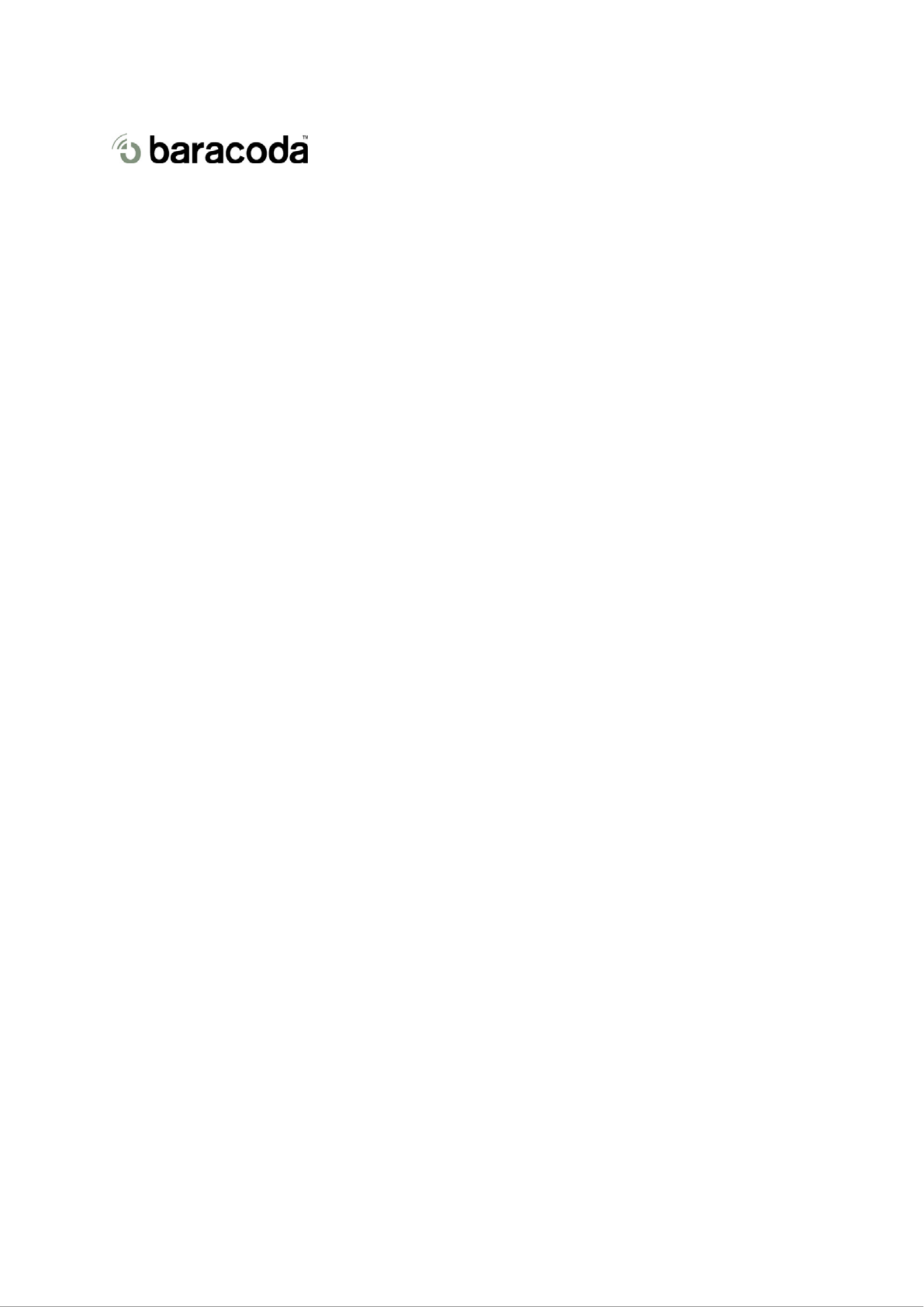
2604 User Guide
Table of contents
1 Introduction.............................................................................................................................. 2
2 Installing/replacing batteries ....................................................................................................... 2
3 Proper scanning position ........................................................................................................... 3
4 Quick Start Up guide................................................................................................................. 3
5 LED and Beep signals Summary ................................................................................................. 4
6 Configuring your scanner ........................................................................................................... 5
6.1
6.1
6.1
6.16.1 Usage modes
Usage modes
Usage modes
Usage modesUsage modes..................................................................................................................... 5
6.1.1
Real-Time Mode (default se ting)t
t
..................................................................................... 5
6.1.2
Batch Mode
................................................................................................................. 5
6.1.3
Master mode
................................................................................................................ 5
6.2
6.2
6.2
6.26.2 Reading mode
Reading mode
Reading mode
Reading modeReading mode.................................................................................................................... 5
6.2.1
Trigger mode (defaul setting)
......................................................................................... 5
6.2.2
Autoscan mode
............................................................................................................. 5
6.3
6.3
6.3
6.36.3 Symbology
Symbology
Symbology
SymbologySymbology......................................................................................................................... 6
6.4
6.4
6.4
6.46.4 Data format
Data format
Data format
Data formatData format........................................................................................................................ 6
6.4.1
Acknowledgment:
......................................................................................................... 6
6.4.2
Prefix/suffix
................................................................................................................... 6
6.4.3
Baracoda Header
.......................................................................................................... 6
6.4.4
Barcode Identifier
.......................................................................................................... 6
6.5
6.5
6.5
6.56.5 Beeps and L
Beeps and L
Beeps and L
Beeps and LBeeps and LEDs
EDs
EDs
EDsEDs ................................................................................................................ 6
7 Other functions......................................................................................................................... 7
7.1
7.1
7.1
7.17.1 Power management
Power management
Power management
Power managementPower management............................................................................................................ 7
7.2
7.2
7.2
7.27.2 Sniff period
Sniff period
Sniff period
Sniff periodSniff period ........................................................................................................................ 7
7.3
7.3
7.3
7.37.3 Low battery
Low battery
Low battery
Low batteryLow battery........................................................................................................................ 7
7.4
7.4
7.4
7.47.4 Security
Security
Security
SecuritySecurity............................................................................................................................. 7
7.5
7.5
7.5
7.57.5 Firmware upgrade
Firmware upgrade
Firmware upgrade
Firmware upgradeFirmware upgrade .............................................................................................................. 7
8 Safety/Regulatory...................................................................................................................... 8
© Baracoda 2003 Page 1/8

2604 User Guide
1
1
1
11 Introduction
Introduction
Introduction
Introduction Introduction
The 2604 is easy to use. Simply press the trigger to scan a barcode. The colour of the LED indicates the
status of the device. A beep indicates when the scanner connects to the remote device and when a barcode is
scanned successfully. Acknowledgement of a completed scan is configurable by the user.
Barcodes can be transmitted in real-time or stored for later transmission to remote host devices/terminals
using Bluetooth wireless technology. You can download software & firmware updates as well as additional
documentation from http://www.baracoda.com/download after registration.
Scanner features:
Batteries inside
T
ri
gg
er
Scan area Battery cover loc
k
Side view Bottom view
T
ri Color LED Char
g
in
g
cradle
Top view Front view
2
2
2
22 Installing/replacing batteries
Installing/replacing batteries
Installing/replacing batteries
Installing/replacing batteries Installing/replacing batteries
Only use Baracoda approved rechargeable batteries. The use of any other batteries may damage the scanner
and void the warranty. Please remove the batteries when you are storing the scanner for more than 30 days.
1. To insert batteries into the 2604, push the lock button away from the battery cover.
2. Slide the battery lid downwards.
3. Insert the two (2) AA batteries as indicated inside the battery compartment.
4. Slide the cover up and lock.
Notice: Fully charge batteries before first use.
© Baracoda 2003 Page 2/8
Product specificaties
| Merk: | Baracoda |
| Categorie: | Barcode lezer |
| Model: | BLR2604 |
Heb je hulp nodig?
Als je hulp nodig hebt met Baracoda BLR2604 stel dan hieronder een vraag en andere gebruikers zullen je antwoorden
Handleiding Barcode lezer Baracoda

16 Juni 2023

2 Juni 2023

24 Mei 2023

21 Mei 2023

15 Mei 2023

11 Mei 2023
Handleiding Barcode lezer
- Barcode lezer Casio
- Barcode lezer Garmin
- Barcode lezer Honeywell
- Barcode lezer Motorola
- Barcode lezer Bluebird
- Barcode lezer Datalogic
- Barcode lezer DeLock
- Barcode lezer Digitus
- Barcode lezer ID-Tech
- Barcode lezer Intermec
- Barcode lezer Konig
- Barcode lezer Manhattan
- Barcode lezer Nedis
- Barcode lezer Palm
- Barcode lezer Renkforce
- Barcode lezer Zebra
- Barcode lezer Olympia
- Barcode lezer Trimble
- Barcode lezer Steren
- Barcode lezer Argox
- Barcode lezer CipherLab
- Barcode lezer Metapace
- Barcode lezer Hamlet
- Barcode lezer Adesso
- Barcode lezer Deltaco
- Barcode lezer Nilox
- Barcode lezer Approx
- Barcode lezer M3 Mobile
- Barcode lezer Brady
- Barcode lezer GoDEX
- Barcode lezer EC Line
- Barcode lezer ELO
- Barcode lezer IFM
- Barcode lezer IC Intracom
- Barcode lezer POSline
- Barcode lezer Newland
- Barcode lezer Posiflex
- Barcode lezer Datamax-O'neil
- Barcode lezer Cypress
- Barcode lezer DENSO
- Barcode lezer Socket Mobile
- Barcode lezer QUIO
- Barcode lezer Tecno
- Barcode lezer ZBA
- Barcode lezer Code Corporation
- Barcode lezer Qoltec
- Barcode lezer Wasp
- Barcode lezer Vultech
- Barcode lezer Mach Power
- Barcode lezer Psion
- Barcode lezer Koamtac
- Barcode lezer Unitech
- Barcode lezer Opticon
- Barcode lezer Atlantis Land
- Barcode lezer Code
- Barcode lezer Qian
- Barcode lezer Cognex
Nieuwste handleidingen voor Barcode lezer

31 Maart 2025

31 Maart 2025

26 Februari 2025

26 Februari 2025

26 Februari 2025

25 Februari 2025

20 Februari 2025

20 Februari 2025

20 Februari 2025

14 Februari 2025