AZIO Bluetooth KB334B Handleiding
AZIO
Toetsenbord
Bluetooth KB334B
Lees hieronder de 📖 handleiding in het Nederlandse voor AZIO Bluetooth KB334B (2 pagina's) in de categorie Toetsenbord. Deze handleiding was nuttig voor 59 personen en werd door 2 gebruikers gemiddeld met 4.5 sterren beoordeeld
Pagina 1/2
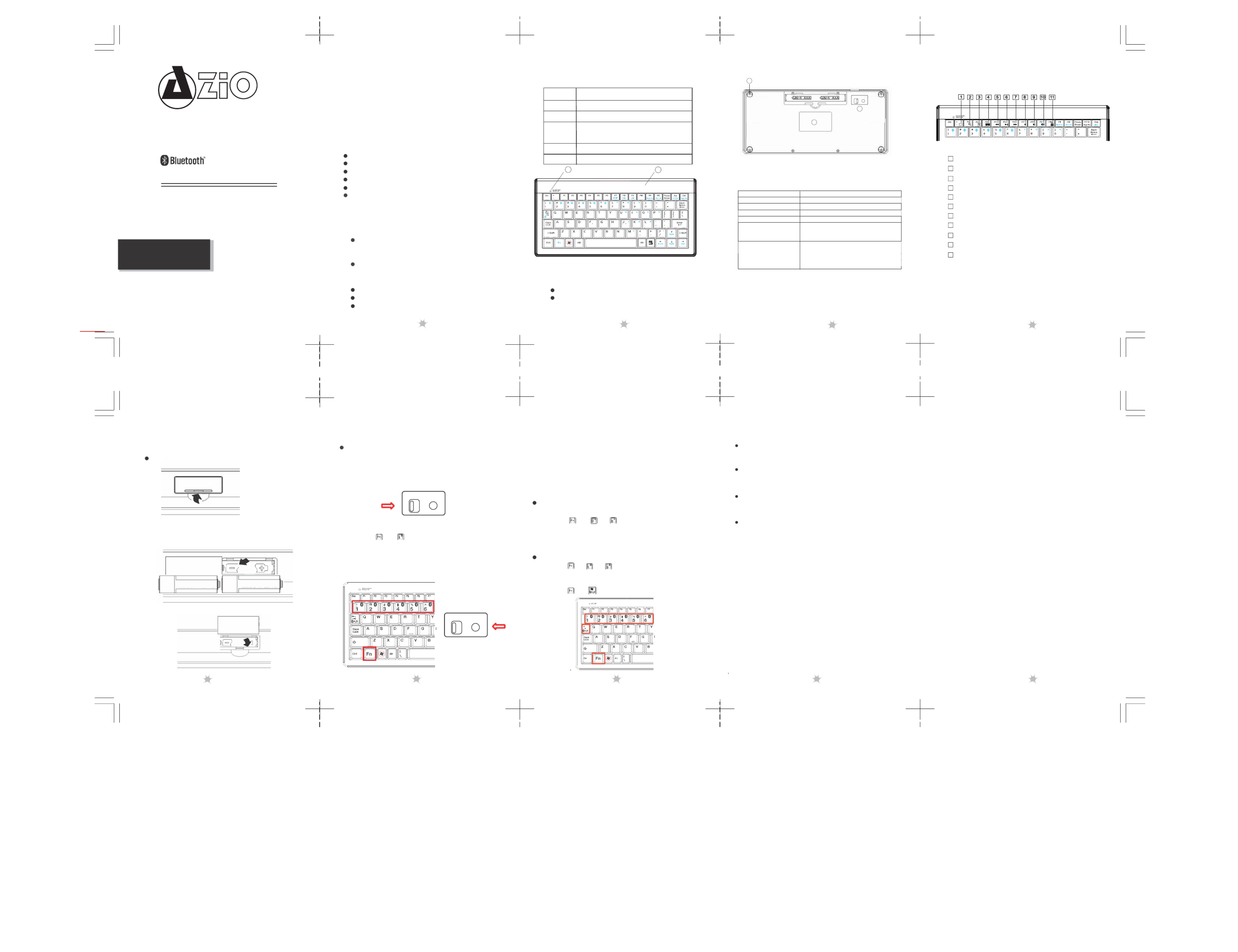
User Manual
Components
1
Top
cover
2
Battery low indicator
3 Power switch
and
pairing reset
button
4Foot
pads
5
Label
Pairing mode / activity indicator
Low battery indicator.
KB334B
Introduction
Thank you for purchasing the KB334B wireless
Bluetooth keyboard. For your own record and
convenience, please read this manual thoroughly
before using this product. After you have read this
manual, please keep it in a safe place for future
reference.
Keyboard components
Wireless Keyboard
Features
Bluetooth® 2.0 interface (compliant with Bluetooth 1.0)
Communicate with any Bluetooth HID enabled devices
Media keys & iPad/iPhone functions
Transmission range up to 33ft (10m)
Compact size and low power consumption
Memorize up to six Bluetooth hosts and quickly switch
between each devices.
LED indicator
The LED indicator reports the keyboard’s status
4
ON/OFF Reset
3
5
Package contents
Keyboard x1
User Guide x1
AAA alkaline batteries x2
System requirements
Your device must meet these requirements:
Microsoft Windows 2000, Windows XP,
Windows Vista, Windows 7 (32 or 64 bit)
Mac OS X 10+, iOS 3.2+ Android 3.0+
Bluetooth-enabled device with HID profile
* Some functions and special keys may not work for
all operating systems or devices.
1 2 3
4
Initial Setup
Install the batteries
1. Open the battery cover.
2. Insert the two AAA Alkaline batteries. Make
sure they are properly oriented.
AAA
Installing Your Bluetooth Keyboard
How to install the keyboard on first Bluetooth device or
host
1. Turn on your Bluetooth device or host and make sure
that your Bluetooth device is set to search mode.
2. Switch Bluetooth keyboard power to ON position.
3. Press “ ” + “ ” on the Bluetooth keyboard, and then press
the RESET button to initiate pairing mode for FIRST device (as
profile 1).
Indicator LED on the top of keyboard will blink during paring mode.
ON/OFF Reset
*
4. Launch the Bluetooth program/settings on the host
device (Please refer to its respective user guide).
5. Add (or search) for new devices. You should be able to
find a new Bluetooth Keyboard device.
6. During the pairing process, it will provide a PASS
CODE for entry. Enter the PASS CODE from the keyboard.
7. Wait for pairing to complete, then test the new keyboard
on the system.
Installing Bluetooth keyboard on 2nd through 6th
Bluetooth device or host
1. Press “ ” + “ ” ~ “ ” (one number for each of the
remaining Bluetooth devices), then press RESET to
begin pairing mode.
2. Follow the steps 4-7 as in the first device.
Switching to the desired device
1. Press “ ”+ “ ” ~ “ ” to switch back to the preferred
device associated with that number profile.
or
2. Press “ ” + “ ” to return to the previous device.
.
.
Troubleshooting
Make sure that you have paired your keyboard with
your device. For more information, see “Installing
your Bluetooth keyboard” on page 6.
Make sure that your operating system is compatible
with your keyboard. For more information, see
“System requirements” on page 4.
Make sure that the anode(+) and cathode(–) symbols
on the batteries match the anode(+) and cathode(–)
symbols in the battery compartment.
Low-Battery is indicated by the illumination of the
LED Indicator "Batt.Low." Please replace the battery
when this LED lights up.
Specifications
Dimension: Keyboard : 232.2 (L)* 112.1 (W)* 17.5 (H)
mm
Keys No: Keyboard: 80
keys(US)
Weight: Keyboard: 160+-20g (w/o
battery)
Key
Pitch: 15.9
mm
Interface:
Bluetooth 2.0, Class 2
Media Function Keys
1Launch Web Browser or Go to Home Screen (iPad)
2Search Mode
3Picture Frame Mode (iPad/iPhone Only)
4Show Onscreen Keyboard (iPad/iPhone Only)
5Last Track / Rewind
6Play / Pause
7Next Track / Fast Forward
8Mute
9Volume Down
3. Close the battery cover.
ON/OFF Reset
Compatibility:
Windows XP, Vista, 7 (32 or 64bit) or later
Mac OS X v10.0, iOS 3.2, Android 3.0 or later
10 Volume Up
AAA
Operating Temperature: 32°F ~ 104°F (0°C ~
40°C)
Operating Humidity: 85% RH or
less
Storage Temperature: 5°F ~ 140°F (-15°C ~
60°C)
Storage Humidity: 85% RH or
less
11 Screen Lock (iPad/iPhone Only)
5 6 7 8
9
Service & Warranty
If you need assistance with this product, please visit
our website at www.aziocorp.com for frequently asked
questions and troubleshooting tips. Otherwise, please
contact our dedicated customer care team.
There are several ways to reach us:
By Phone: (866) 468 1198‐
By eMail: support@aziocorp.com
On Live Help: http://www.aziocorp.com/support/helpdesk.htm
Lifetime Limited Warranty
AZiO Corporation warrants only to the original purchaser
of this product, when purchased from an AZiO-authorized
reseller or distributor, that this product will be free from
defects in material and workmanship under normal use
and service for the life of the product. AZiO reserves the
right, before having any obligation under this warran¬ty,
to inspect the damaged AZiO product, and initial shipping
costs of sending the AZiO product to the AZiO service
center in Los Angeles, Califronia for inspection shall be
borne solely by the purchaser. In order to keep this
warranty in effect, the product must have been handled
appropriately and must not have been misused in any way.
This warranty does not cover any damage due to accident,
misuse, abuse or negligence. Please retain the dated sales
receipt as evidence of the original purchaser & date of
purchase. You will need it for any warranty service.
In order to claim under this warranty, Purchaser must make
claim to AZiO and obtain an RMA # which is to be used within
15 days of issuance, and must present acceptable proof of
original ownership (such as original receipt) for the product.
AZiO, at its option, shall repair or replace the defective unit
covered by this warranty. This warranty is non-transferable
and does not apply to any purchaser who bought the product
from a reseller or distributor not authorized by AZiO, including
but not limited to purchases from internet auction sites. This
warranty does not affect any other legal rights you may have
by operation of law. Contact AZiO through email, chat, or
through one of the technical support numbers listed for
warranty service procedures.
B-A
1
2

Product specificaties
| Merk: | AZIO |
| Categorie: | Toetsenbord |
| Model: | Bluetooth KB334B |
Heb je hulp nodig?
Als je hulp nodig hebt met AZIO Bluetooth KB334B stel dan hieronder een vraag en andere gebruikers zullen je antwoorden
Handleiding Toetsenbord AZIO

22 Augustus 2023

17 November 2022
Handleiding Toetsenbord
- Toetsenbord Philips
- Toetsenbord HP
- Toetsenbord Sony
- Toetsenbord Xiaomi
- Toetsenbord Asus
- Toetsenbord Medion
- Toetsenbord A4tech
- Toetsenbord Abus
- Toetsenbord Acer
- Toetsenbord Alienware
- Toetsenbord Aluratek
- Toetsenbord Anker
- Toetsenbord AOC
- Toetsenbord Apple
- Toetsenbord Aukey
- Toetsenbord Avanca
- Toetsenbord Belkin
- Toetsenbord Blaupunkt
- Toetsenbord BlueBuilt
- Toetsenbord Brigmton
- Toetsenbord Brookstone
- Toetsenbord BT
- Toetsenbord Buffalo
- Toetsenbord Dell
- Toetsenbord Denver
- Toetsenbord Digitus
- Toetsenbord Doro
- Toetsenbord Eclipse
- Toetsenbord Ednet
- Toetsenbord Elgato
- Toetsenbord Eminent
- Toetsenbord Energy Sistem
- Toetsenbord Ewent
- Toetsenbord Fellowes
- Toetsenbord Fujitsu
- Toetsenbord Gembird
- Toetsenbord Genius
- Toetsenbord Gigabyte
- Toetsenbord GPX
- Toetsenbord Hama
- Toetsenbord Hikvision
- Toetsenbord I-onik
- Toetsenbord Ibm
- Toetsenbord ILive
- Toetsenbord Iluv
- Toetsenbord Inovalley
- Toetsenbord Kensington
- Toetsenbord Kogan
- Toetsenbord Konig
- Toetsenbord Lenovo
- Toetsenbord Leotec
- Toetsenbord Livoo
- Toetsenbord Logic3
- Toetsenbord Logik
- Toetsenbord Logilink
- Toetsenbord Logitech
- Toetsenbord Mad Catz
- Toetsenbord Manhattan
- Toetsenbord Marmitek
- Toetsenbord Maxxter
- Toetsenbord Mede8er
- Toetsenbord Medeli
- Toetsenbord Media-tech
- Toetsenbord Merkloos
- Toetsenbord Microsoft
- Toetsenbord Mitel
- Toetsenbord MSI
- Toetsenbord MT Logic
- Toetsenbord Nacon
- Toetsenbord Nedis
- Toetsenbord Razer
- Toetsenbord RCF
- Toetsenbord Renkforce
- Toetsenbord Roccat
- Toetsenbord Saitek
- Toetsenbord Satel
- Toetsenbord Sharkoon
- Toetsenbord Sigma
- Toetsenbord Silvercrest
- Toetsenbord Steelseries
- Toetsenbord Sweex
- Toetsenbord Targus
- Toetsenbord Technisat
- Toetsenbord Terris
- Toetsenbord Trekstor
- Toetsenbord Trkstor
- Toetsenbord Trust
- Toetsenbord Universal Remote Control
- Toetsenbord Verbatim
- Toetsenbord Viper
- Toetsenbord Vivanco
- Toetsenbord Watson
- Toetsenbord Woxter
- Toetsenbord Zagg
- Toetsenbord Zalman
- Toetsenbord Zoom
- Toetsenbord Joy-it
- Toetsenbord Clas Ohlson
- Toetsenbord BeeWi
- Toetsenbord Connect IT
- Toetsenbord CSL
- Toetsenbord Exibel
- Toetsenbord GoGEN
- Toetsenbord NGS
- Toetsenbord Niceboy
- Toetsenbord Sandberg
- Toetsenbord Steren
- Toetsenbord Voxicon
- Toetsenbord Genesis
- Toetsenbord Conceptronic
- Toetsenbord Tracer
- Toetsenbord Hamlet
- Toetsenbord Cooler Master
- Toetsenbord NZXT
- Toetsenbord Thermaltake
- Toetsenbord Vakoss
- Toetsenbord Trevi
- Toetsenbord Micro Innovations
- Toetsenbord Rapoo
- Toetsenbord ADATA
- Toetsenbord Corsair
- Toetsenbord Cougar
- Toetsenbord Techly
- Toetsenbord Accuratus
- Toetsenbord Bakker Elkhuizen
- Toetsenbord Brydge
- Toetsenbord Cherry
- Toetsenbord Cyborg
- Toetsenbord Deltaco
- Toetsenbord KeepOut
- Toetsenbord KeySonic
- Toetsenbord Natec
- Toetsenbord Ozone
- Toetsenbord Penclic
- Toetsenbord Satechi
- Toetsenbord Savio
- Toetsenbord Seal Shield
- Toetsenbord SIIG
- Toetsenbord Sven
- Toetsenbord Patriot
- Toetsenbord Krux
- Toetsenbord Scosche
- Toetsenbord Tripp Lite
- Toetsenbord Approx
- Toetsenbord SPC
- Toetsenbord Canyon
- Toetsenbord Enermax
- Toetsenbord RGV
- Toetsenbord Goldtouch
- Toetsenbord HyperX
- Toetsenbord Mediacom
- Toetsenbord Ergoline
- Toetsenbord SMK-Link
- Toetsenbord Lindy
- Toetsenbord Xcellon
- Toetsenbord IOGEAR
- Toetsenbord Adj
- Toetsenbord Dahua Technology
- Toetsenbord Speed-Link
- Toetsenbord BakkerElkhuizen
- Toetsenbord XPG
- Toetsenbord Ducky
- Toetsenbord Man & Machine
- Toetsenbord Homematic IP
- Toetsenbord Hawking Technologies
- Toetsenbord Krom
- Toetsenbord Vorago
- Toetsenbord Mousetrapper
- Toetsenbord AMX
- Toetsenbord Arctic Cooling
- Toetsenbord Crestron
- Toetsenbord X9 Performance
- Toetsenbord Hori
- Toetsenbord Gamdias
- Toetsenbord Matias
- Toetsenbord Contour Design
- Toetsenbord ISY
- Toetsenbord Logickeyboard
- Toetsenbord ModeCom
- Toetsenbord Bontempi
- Toetsenbord Vimar
- Toetsenbord Venom
- Toetsenbord R-Go Tools
- Toetsenbord SureFire
- Toetsenbord X-keys
- Toetsenbord Promate
- Toetsenbord InLine
- Toetsenbord V7
- Toetsenbord ThunderX3
- Toetsenbord FURY
- Toetsenbord Perfect Choice
- Toetsenbord NPLAY
- Toetsenbord Soundsation
- Toetsenbord STANDIVARIUS
- Toetsenbord Goodis
- Toetsenbord UGo
- Toetsenbord ActiveJet
- Toetsenbord Alogic
- Toetsenbord Genovation
- Toetsenbord The T.amp
- Toetsenbord Redragon
- Toetsenbord ENDORFY
- Toetsenbord SilentiumPC
- Toetsenbord Nuki
- Toetsenbord Mars Gaming
- Toetsenbord Roline
- Toetsenbord Acme Made
- Toetsenbord Vultech
- Toetsenbord TEKLIO
- Toetsenbord Mad Dog
- Toetsenbord Raspberry Pi
- Toetsenbord Perixx
- Toetsenbord Kinesis
- Toetsenbord Urban Factory
- Toetsenbord Keychron
- Toetsenbord Gamber-Johnson
- Toetsenbord Kanex
- Toetsenbord GETT
- Toetsenbord Unitech
- Toetsenbord Akko
- Toetsenbord Mountain
- Toetsenbord CoolerMaster
- Toetsenbord 3Dconnexion
- Toetsenbord IOPLEE
- Toetsenbord Royal Kludge
- Toetsenbord Montech
- Toetsenbord CM Storm
- Toetsenbord IQUNIX
- Toetsenbord Xtrfy
- Toetsenbord Blue Element
- Toetsenbord UNYKAch
- Toetsenbord Bluestork
- Toetsenbord Xtech
- Toetsenbord Loupedeck
- Toetsenbord Getttech
- Toetsenbord Nanoxia
Nieuwste handleidingen voor Toetsenbord

29 Maart 2025

29 Maart 2025

29 Maart 2025

29 Maart 2025

29 Maart 2025

29 Maart 2025

28 Maart 2025

27 Maart 2025

27 Maart 2025

27 Maart 2025