Apricorn Velocity Duo X2 Handleiding
Apricorn
Controller
Velocity Duo X2
Lees hieronder de 📖 handleiding in het Nederlandse voor Apricorn Velocity Duo X2 (2 pagina's) in de categorie Controller. Deze handleiding was nuttig voor 14 personen en werd door 2 gebruikers gemiddeld met 4.5 sterren beoordeeld
Pagina 1/2

Power-down the system and physically remove the power
cord(s) from the system.
Remove the cover from the system’s chassis, following
instructions provided by the manufacturer.
Select an available PCIe Gen 1 / Gen 2 (x2, x4, p1-x8 or x16)
slot and insert the Velocity Duo card into the slot, as shown
in Figure 1. ( p1-x2 slots are very rare in desktop NOTE:
systems, typical installation will use a p1-x4 slot).
Hold the Velocity Duo card at the edges and press down
gently into place.
Secure the Velocity Duo metal bracket to the system
chassis by tightening the slot screw.
After the Velocity Duo is installed, replace the chassis
cover, reconnect the power cord(s) and boot the computer.
Follow the directions below to complete your upgrade.
1.
2.
3.
4.
5.
6.
7.
Installing the Velocity Duo
in your desktop computer
Velocity Duo Quick Start Guide
To prevent ESD
(Electrostatic Discharge) damage
Use an ESD wrist strap or discharge static electricity by
touching a grounded bare metal surface before handling,
installing, and removing the Velocity Duo. Observe proper
ESD grounding techniques. Store your HDD or SSD in an
anti-static bag until you are ready to install it in the system.
When installing and removing the Velocity Duo Card hold by
the edge of the printed circuit board (PCB), and avoid
touching components including connectors.
IMPORTANT HANDLING INFORMATION
Connecting your SSD to the Velocity DUO Card
Slide both of your
SSDs onto the SATA
connectors on the
Velocity Duo Card. Use
4 mounting screws in
each drive to secure
them to the Duo Card.
SATA connector
SATA connector
Figure 1. Installing the Velocity Duo on
PCIe Gen 1 / Gen 2 slot
NOTE: Windows XP users and those using the Velocity
Duo with a boot disk (i.e. with OS already installed)
Before connecting your SSD to the Velocity Duo, please refer
to the directions below for installation of Windows drivers.
PCIe Gen 1/Gen 2 ( x2 slot or larger)
To ensure optimal RAID functionality, both of the SSDs on the Velocity Duo must be identical (same brand, same
firmware revision and capacity) Additionally, prior to data cloning, each drive must be eroed out using a disk utility such
as Gparted, Parted agic, or a utility native to your OS. Since RAID is strictly a performance-enhancing array with data
being striped across 2 drives, if one of those drives should fail, all data on both will be lost. When using Velocity Duo with
RAID configuration, regular backup is recommended to minimie data loss.
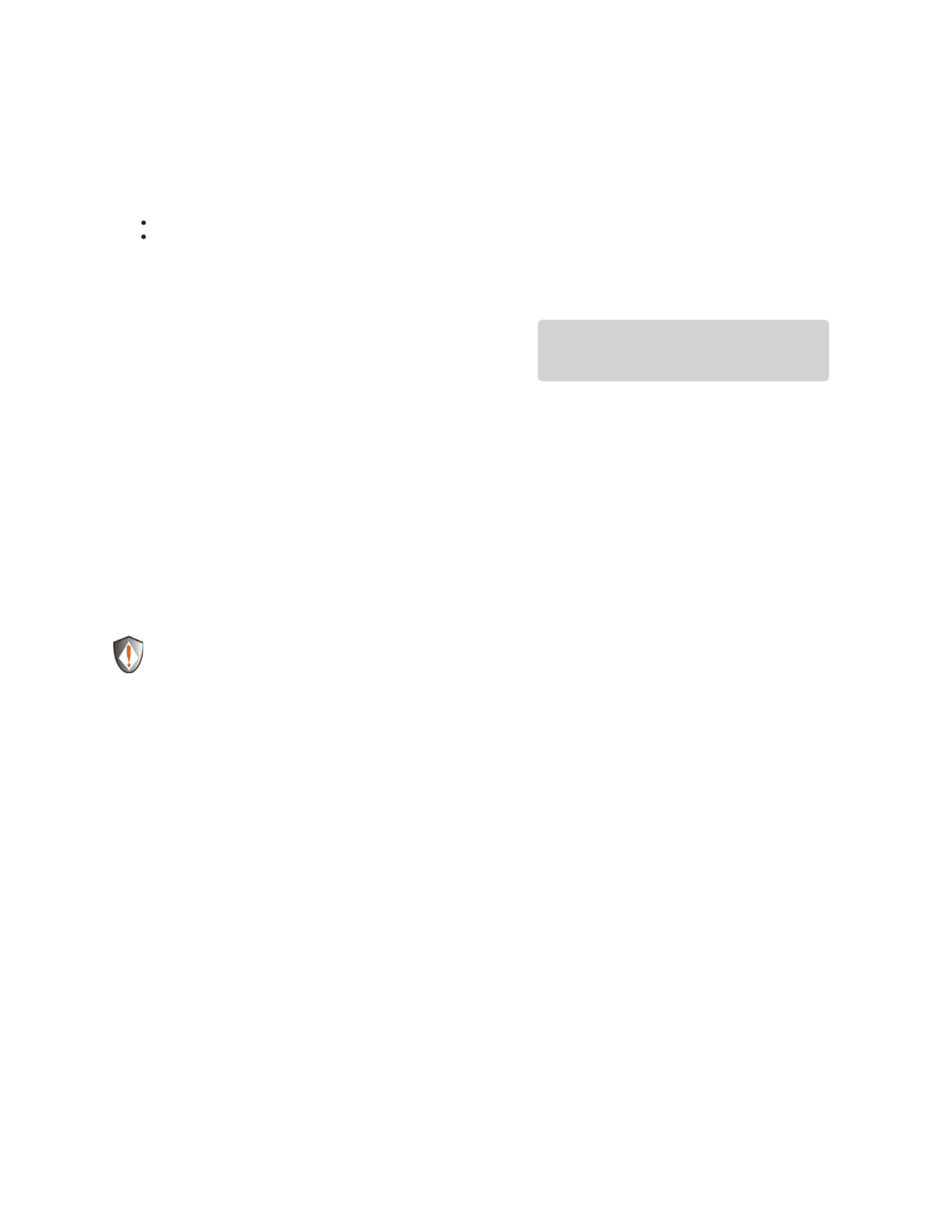
Apricorn’s Technical Support Specialists are available
8.00am to 5.00pm, PST Monday through Friday
Email our Technical Support Department at
support@apricorn.com or call 800-458-5448 option 3
Free Tech Support
Need help? Download product manuals,
checkout FAQs and set up questions at
www.apricorn.com
Changing the boot drive on your PC
Once you have cloned your system to your Velocity Duo drive, you have two options.
Remove your original drive, thereby forcing your system to boot from the Velocity Duo drive.
Go into your system’s BIOS and change your boot order to the Velocity Duo drive, keeping your original drive for storage.
Entering your computer’s BIOS to change the boot order is dependent on your particular system. For directions that apply to your particular
system, please refer to your computer’s product manual.
1.
2.
Note: Do not turn your computer off or allow your computer to sleep during the cloning process. Let the process continue until you
see the congratulations screen. When the congratulations screen appears, select “Quit EZ Gig” and then turn off your computer.
Apricorn’s innovative EZ Gig allows you to clone your entire hard drive or deselect data files from the cloning process to save space, giving
you the option to run your OS and applications from a fast, smaller SSD boot drive, while keeping your documents and media files on your
original hard drive. As EZ Gig is able to run from inside the Windows operating system, simply download EZ Gig from Apricorn’s website
(apricorn.com/products/software/ezgig.html) and run the program. The EZ Gig wizard will guide you through the cloning process in a few
simple steps.
Cloning your hard drive using
Apricorn’s EZ Gig for Windows
For complete instructions go to Apricorn’s
website to download the Velocity Duo manual.
After downloading EZ Gig from Apricorn’s site, open the
EZ Gig program or double click on the EZ Gig icon to get
started. Click “Run EZ Gig” from the EZ Gig Start-up
Options window.
Select “Let’s Get Started” from the EZ Gig main screen.
EZ Gig will then scan for connected drives.
Note: The Velocity Duo card must be installed for EZ Gig to
run. EZ Gig will only run with Apricorn Upgrade devices.
1.
2.
The EZ Gig Wizard will then ask you to choose your Source
drive and your Destination drive. Choose your internal drive
as the Source and the Velocity Duo drive as your
Destination drive.
Once the Source and Destination drives are selected,
EZ Gig will give you the option of cloning your entire system
or deselecting data files from the cloning process to save
space. Make your selection then click “Start Clone.”
Once the clone is complete, you can boot your computer
from the new drive. Please refer to the directions below.
3.
4.
5.
Cloning your hard drive using Apple’s Built-in Disk Utility
Starting in Mac OSX 10.4 it is possible to use the Disk Utility application to perform a Restore operation of the Boot disk to another disk.
Starting in OSX 10.7 this operation needs to be performed while booted in Recovery mode, but the process is still the same. Open Disk Utility
from Applications / Utilities / Disk Utility. Select the Restore tab located at the top of the application window. Carefully drag your original boot
volume to the Source field, and then drag the new SSD mounted to the Velocity Duo to the Destination field. Click the Restore button and the
process will begin. Once the process has finished you will quit the Disk Utility application, and open the System Preferences. Use the Startup
Disk preference pane to choose your new Velocity Duo as the startup disk. Reboot the Mac and the OS will start from the new disk.
Installation of drivers and initial setup of the Velocity Duo
If the Velocity Duo drive is not detected, check the drive connections and ensure that the Velocity Duo is installed correctly in the PCIe slot.
Windows - Before booting any version of Windows from the Velocity Duo, Windows must detect and install drivers for the new
storage controller. If you installed new blank SSDs on the Velocity Duo (directions above) AND are running Windows 7 or Vista,
drivers will be automatically installed. If you are installing a boot drive (i.e. with OS already installed) to the Velocity Duo or are
running Windows XP, please ensure that Windows is booted one time with the Velocity Duo card installed in the computer but
without the SSDs connected. After the drivers are installed, the SSDs may be attached to the Velocity Duo.
Windows XP owners need to download drivers from www.apricorn.com/downloads/VelDuo_drivers.zip
Windows Vista and 7 will automatically detect and install the drivers from Windows Update.
Mac - Hardware support for the Velocity Duo product family is built into the Mac OSX, so no driver install is necessary.
Mac OSX can be booted from any drive attached to the Velocity Duo.
PC CLONING SOFTWARE DOWNLOAD
Apricorn EZ Gig Software for the Velocity Duo
www.apricorn.com/products/software/ezgig.html
Product specificaties
| Merk: | Apricorn |
| Categorie: | Controller |
| Model: | Velocity Duo X2 |
| Ondersteunt Windows: | Ja |
| PCI Express slots versie: | 2.0 |
| Ondersteunt Mac-besturingssysteem: | Ja |
| Hostinterface: | PCI Express x2 |
| Ondersteunde opslagstationinterfaces: | SATA III |
| Overdrachtssnelheid: | 6 Gbit/s |
| PCI Card form factor: | Full-height |
| SSD-ondersteuning: | Ja |
| Sustained data transfer rate (native): | 800 MB/s |
Heb je hulp nodig?
Als je hulp nodig hebt met Apricorn Velocity Duo X2 stel dan hieronder een vraag en andere gebruikers zullen je antwoorden
Handleiding Controller Apricorn

11 Juni 2023
Handleiding Controller
- Controller Bosch
- Controller Philips
- Controller HP
- Controller Sony
- Controller Samsung
- Controller Panasonic
- Controller Huawei
- Controller Asus
- Controller Canon
- Controller Garmin
- Controller Honeywell
- Controller JBL
- Controller Kenwood
- Controller Pioneer
- Controller Yamaha
- Controller Adaptec
- Controller Akai
- Controller Amazon
- Controller American Audio
- Controller Apart
- Controller Astro
- Controller Axis
- Controller BeamZ
- Controller Behringer
- Controller Belkin
- Controller Bigben
- Controller Bose
- Controller Boss
- Controller Danfoss
- Controller Datalogic
- Controller Dell
- Controller Denon
- Controller DJI
- Controller Ednet
- Controller Esperanza
- Controller Fusion
- Controller Ganz
- Controller Gembird
- Controller Genius
- Controller GeoVision
- Controller Gioteck
- Controller Gossen Metrawatt
- Controller Hama
- Controller Harvia
- Controller Hikvision
- Controller HQ Power
- Controller Hunter
- Controller Icon
- Controller IHome
- Controller Infinity
- Controller Ion
- Controller IVT
- Controller Kicker
- Controller Kohler
- Controller KONFTEL
- Controller Konig
- Controller Korg
- Controller Logic3
- Controller Logitech
- Controller Mackie
- Controller Manhattan
- Controller Manta
- Controller Marshall
- Controller Media-tech
- Controller Metronic
- Controller Microsoft
- Controller Mitsubishi
- Controller Monacor
- Controller MSI
- Controller Nacon
- Controller Nedis
- Controller Nintendo
- Controller Novation
- Controller Numark
- Controller Parrot
- Controller PCE Instruments
- Controller Perel
- Controller Plantronics
- Controller Pyle
- Controller Razer
- Controller RCA
- Controller Reely
- Controller Robitronic
- Controller Saitek
- Controller Saramonic
- Controller Schaudt
- Controller Schneider
- Controller SecurityMan
- Controller Sherwood
- Controller Showtec
- Controller Somfy
- Controller Spektrum
- Controller Steca
- Controller Steelseries
- Controller Sweex
- Controller Synology
- Controller Tangent
- Controller Targus
- Controller Tascam
- Controller Thermador
- Controller Thomson
- Controller Thrustmaster
- Controller Toa
- Controller Trust
- Controller Turtle Beach
- Controller Universal Remote Control
- Controller Velleman
- Controller Vivanco
- Controller Vizio
- Controller Zebra
- Controller Zoom
- Controller Jumbo
- Controller Jung
- Controller One For All
- Controller Monoprice
- Controller Naxa
- Controller Niceboy
- Controller T'nB
- Controller Draper
- Controller Genesis
- Controller Carat
- Controller Tracer
- Controller Atlona
- Controller SilverStone
- Controller Thermaltake
- Controller Vakoss
- Controller Intel
- Controller Eurolite
- Controller Deltaco
- Controller Natec
- Controller Savio
- Controller SIIG
- Controller Sven
- Controller Broan
- Controller Scosche
- Controller Zephyr
- Controller Tripp Lite
- Controller American DJ
- Controller Chauvet
- Controller Valcom
- Controller Canyon
- Controller Cisco
- Controller HyperX
- Controller Gefen
- Controller Juniper
- Controller Monster
- Controller Clarity
- Controller Magnus
- Controller Manfrotto
- Controller Supermicro
- Controller Dreamgear
- Controller Lindy
- Controller Lumens
- Controller MOZA
- Controller IFM
- Controller DataVideo
- Controller ART
- Controller Sonance
- Controller Vaddio
- Controller Bogen
- Controller Da-Lite
- Controller Allen & Heath
- Controller SBS
- Controller Bigben Interactive
- Controller Adj
- Controller Ikan
- Controller PreSonus
- Controller IK Multimedia
- Controller Carel
- Controller Speed-Link
- Controller Aruba
- Controller Audac
- Controller ESI
- Controller GVM
- Controller Rain Bird
- Controller Irritrol
- Controller Marshall Electronics
- Controller Radial Engineering
- Controller ATen
- Controller Russound
- Controller RGBlink
- Controller CTA Digital
- Controller Xtreme
- Controller DBX
- Controller Senal
- Controller Homematic IP
- Controller Krom
- Controller Fostex
- Controller ASTRO Gaming
- Controller Areca
- Controller AMX
- Controller OSD Audio
- Controller Crestron
- Controller Hori
- Controller Music Hall
- Controller StarTech.com
- Controller Snakebyte
- Controller Big Ben
- Controller SPL
- Controller AirTurn
- Controller Morningstar
- Controller Smart-AVI
- Controller Contour Design
- Controller Sonifex
- Controller Xantech
- Controller Kramer
- Controller Movistar
- Controller KanexPro
- Controller Konix
- Controller Dangerous Music
- Controller Auray
- Controller GOgroove
- Controller HID Identity
- Controller Cameo
- Controller Kanlux
- Controller LYYT
- Controller Venom
- Controller PDP
- Controller Inovonics
- Controller 8BitDo
- Controller Premier Mounts
- Controller Aquatic AV
- Controller Tru Components
- Controller Elite Screens
- Controller AViPAS
- Controller PowerA
- Controller LSI
- Controller Phoenix Contact
- Controller Visual Productions
- Controller Softube
- Controller SmartAVI
- Controller RiotPWR
- Controller Highpoint
- Controller Leviton
- Controller Atlas Sound
- Controller EtiamPro
- Controller Ltech
- Controller Hotone
- Controller IPEGA
- Controller Dadson
- Controller Niles
- Controller Rachio
- Controller Ledxon
- Controller Blizzard Lighting
- Controller Trenton Systems
- Controller Steelplay
- Controller Heath Zenith
- Controller Gamesir
- Controller Alfatron
- Controller Key Digital
- Controller COLBOR
- Controller Polsen
- Controller Lab Gruppen
- Controller BZBGear
- Controller Rolls
- Controller Heritage Audio
- Controller Re.corder
- Controller MuxLab
- Controller Nyko
- Controller EXSYS
- Controller Amer
- Controller ALC
- Controller Kanex
- Controller Audibax
- Controller Mitzu
- Controller CoolerMaster
- Controller Dragonshock
- Controller Atlantis Land
- Controller LumenRadio
- Controller Datapath
- Controller Circle
- Controller Victrix
- Controller Axor
- Controller MOGA
- Controller HuddleCamHD
- Controller Indiana Line
- Controller PTZ Optics
- Controller Rosco
- Controller Balam Rush
- Controller JLCooper
Nieuwste handleidingen voor Controller

2 April 2025

29 Maart 2025

29 Maart 2025

29 Maart 2025

29 Maart 2025

29 Maart 2025

28 Maart 2025

26 Maart 2025

26 Maart 2025

25 Februari 2025