AMX NXA-WAPZD1100 Handleiding
AMX
Controller
NXA-WAPZD1100
Lees hieronder de 📖 handleiding in het Nederlandse voor AMX NXA-WAPZD1100 (2 pagina's) in de categorie Controller. Deze handleiding was nuttig voor 13 personen en werd door 2 gebruikers gemiddeld met 4.5 sterren beoordeeld
Pagina 1/2
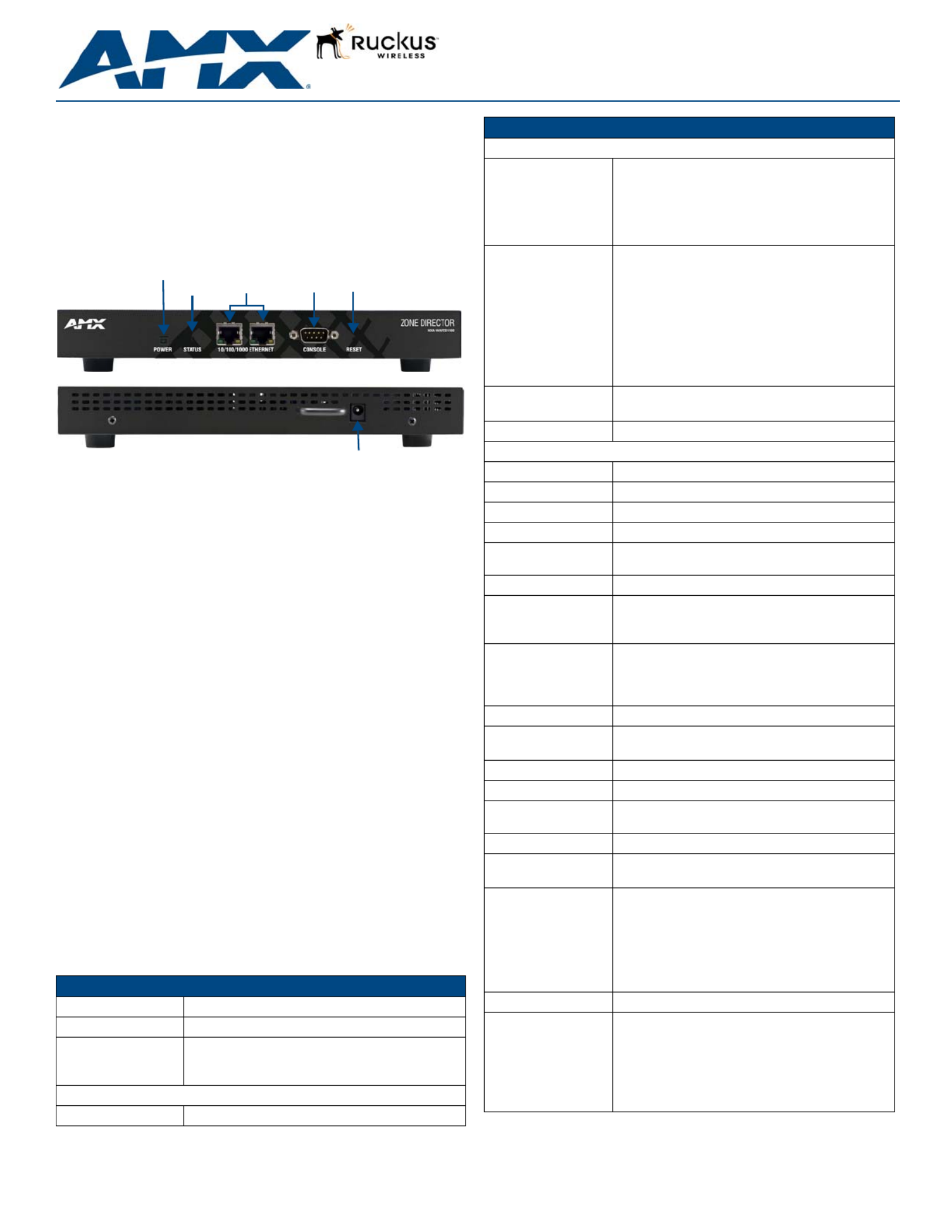
Installation Guide
NXA-WAPZD1100 ZoneDirector Smart WLAN Controller
Overview
The NXA-WAPZD1100 (FG2255-75) is a centrally managed wireless LAN (WLAN)
controller for homes and business using multiple NXA-WAP1000 Wireless Access
Points, that delivers exceptional performance by integrating the Ruckus Smart/OS
application engine. It delivers advanced features such as smart wireless meshing,
hotspot authentication, elegant guest networking and dynamic Wi-Fi security.
Redundant and secure, the AMX ZoneDirector provides WLAN-wide network,
security, RF and location management within a single, easy-to-use and affordable
WLAN system.
Common Applications
Ideal for homes and businesses that require a robust and secure WLAN that can be
easily deployed, centrally managed and automatically tuned. The NXA-WAP1000 is
perfect for environments where high bandwidth applications such as video streaming
are accessed simultaneously from several wireless devices such as iPads, laptops,
and gaming consoles.
Features
•Configure and Install in Minutes - Automatically discovers and configures AMX
NXA-WAP1000 Wireless Access Points making them instantly manageable.
•Smart Wireless Mesh Networking - Simplifies deployment and reduces
installation cost by eliminating the need to run Ethernet cable to every AMX
NXA-WAP1000.
•Automatically Adapts to Wi-Fi Signal Changes in Real-time - The SmartMesh
Networking is self-organizing, self-optimizing, and self-healing to provide
maximum performance and reliability.
•Complete Centralized WLAN Control - Dynamically controls the RF channel
assignment and transmit power level for each NXA-WAP1000 Wireless Access
Point.
•Integrated Wi-Fi Client Performance Tools - Ruckus SpeedFlex™ allows
administrators to locally or remotely determine client Wi-Fi performance over the
wireless LAN to improve troubleshooting.
•Secure Admission Control Across the WLAN - The NXA-WAP1000 centralizes
authentication and authorization decisions for all access points.
•Automatic User Security - Supports Ruckus's patent-pending Dynamic
Pre-Shared Key (PSK) capability eliminating the requirement to configure and
update individual PC client devices with unique encryption keys.
Power Adapter Compatibility
The NXA-WAPZD1100 is shipped with an appropriate power adapter for the country in
which it is to be used:
• FG2255-75: Includes US Power Adapter for use in US, Canada, Colombia,
Ecuador, Mexico
Product Specifications
FIG. 1 NXA-WAPZD1100 front and rear view
NXA-WAPZD1100 (FG2255-75) Specifications
Dimensions (HWD): 1 1/2” x 6 5/16” x 9 13/16” (39 mm x 159 mm x 250 mm)
Weight: 2.2 lbs (1 Kg)
Power: • External power adapter
• Input: 110 - 240V AC
• Output: 12V DC, 1A
Front Panel Components:
Power LED: Green LED: the device is receiving power.
(front)
(rear)
Power
Status 10/100/1000
Ethernet Output Console ResetLED
LED Port Button
12VDC
Input
NXA-WAPZD1100 (FG2255-75) Specifications (Cont.)
Front Panel Components (Cont.):
Status LED: •Steady green LED: Device is configured.
•Blinking green LED: Device in factory default settings.
•Steady amber LED: Device is shut down but still
connected to a power source.
•Flashing amber LED: Device is starting up or shutting
down.
10/100/1000
Ethernet: Two 10/100/1000Mbps RJ-45 ports for Ethernet
connectivity.
•Solid green or amber left LED: The port is connected to
a device.
•Blinking green or amber left LED: The port is
transmitting or receiving data traffic.
•Green right LED: The port is connected to a 1000Mbps
device.
•Amber right LED: The port is connected to a 100Mbps
or 10Mbps device.
Console port: DB-9 port for accessing the NXA-WAPZD1100 command
line interface.
Reset Button: Hold the reset button for 8 seconds to reset the device.
Rear Panel Components:
Input: One 12VDCpower jack
Configuration: Web user interface
Statistics: LAN, wireless and associated stations (available via UI)
VLAN Support: 802.1Q (per BSSID)
AP Discovery &
Control: Layer-2 or Layer-3
WLANs (BSSIDs): Up to 32
Access Lists (ACLs): • Layer-2 (MAC address based ACL)
• Layer-3 (IP address based ACL)
• L2 client isolation
Wireless Intrusion
Detection (WIDS): • Rogue AP detection
• DoS attack prevention
• Password guessing protection
• Rate limiting
Wireless Security: WEP, WPA-TKIP, WPA2-AES, 802.11i
Authentication: • 802.1X, local database
• External AAA servers: ActiveDirectory/RADIUS/LDAP
Local Authentication: 1000 user entries
Countries: US, Canada, Colombia, Ecuador, Mexico
Number of Managed
APs: Up to 6
Concurrent Stations: Up to 1250
Operating
Environment:
• 32°F - 122°F (0°C - 50°C)
• Operating humidity - 15% – 95% (non-condensing)
Certifications: • FCC
• IC
• CE
• C-Tick
• VCCI
• EN 60950-1
• RoHS
Included Accessories: • External power adapter
Other AMX Equipment: • NXA-ENET8-2POE Gigabit Ethernet Switch
( )FG2178-63
• NXA-WAP1000 Smart Wireless Access Point, US
Operation (FG2255-51)
• NXA-WAP1000 Smart Wireless Access Point,
Operation Outside US (FG2255-53)
• NXA-WAPZD License Upgrades (FG2255-62/63/64)
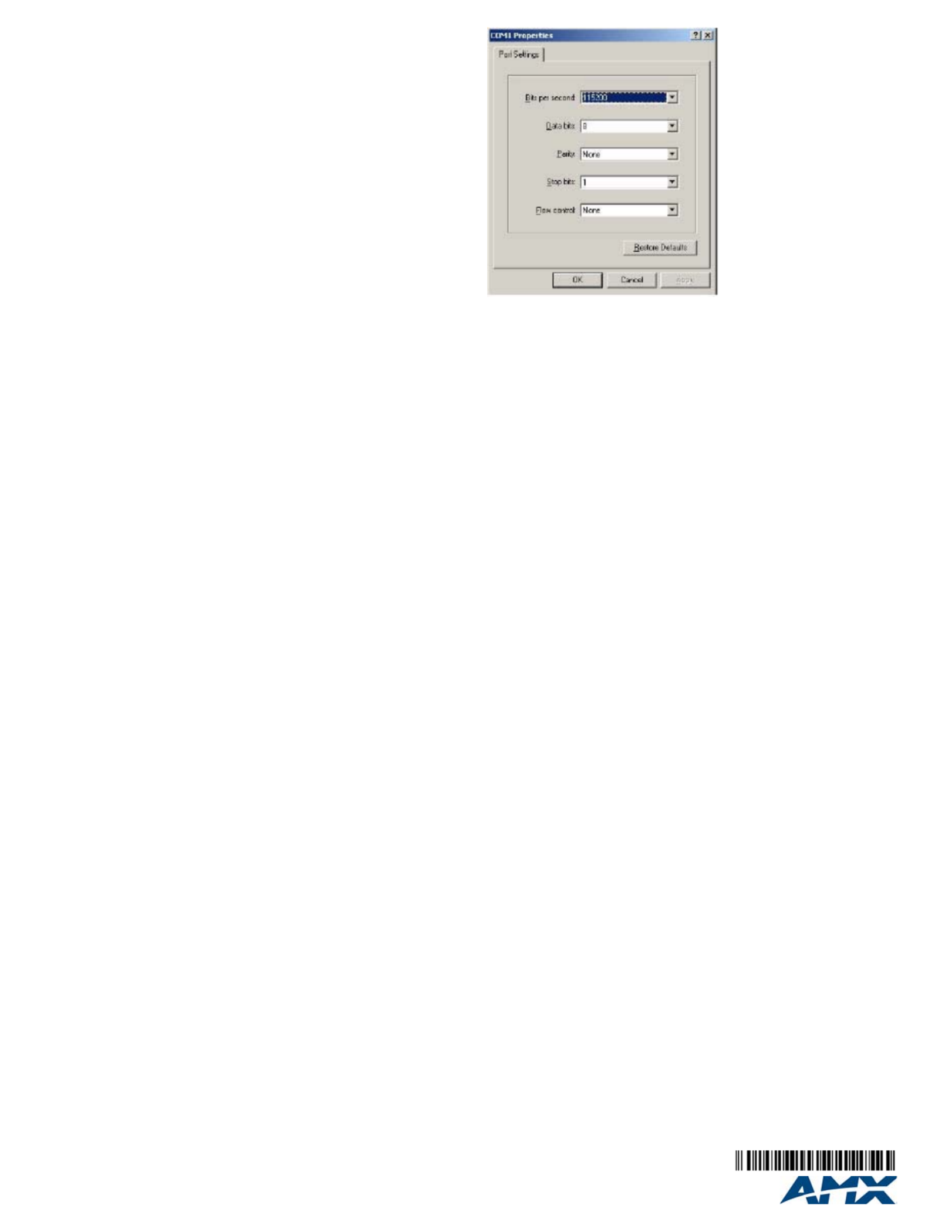
For full warranty information, refer to the AMX Instruction Manual(s) associated with your Product(s).
11/12
©2012 AMX. All rights reserved. AMX and the AMX logo are registered trademarks of AMX.
AMX reserves the right to alter specifications without notice at any time.
3000 RESEARCH DRIVE, RICHARDSON, TX 75082 • 800.222.0193 • fax 469.624.7153 • technical support 800.932.6993 • www.amx.com
93-2255-75 REV: B
Configuring the NXA-WAPZD1100
NOTE: Windows 7 users may need to turn on Network Discovery before attempting
these steps.
To configure the NXA-WAPZD1100 and its companion NXA-WAP1000 devices:
1. Connect the NXA-WAPZD1100 to a convenient power source and press the
power button.
2. After the Power LED is lit, the Status LED is a blinking red light.
3. When the NXA-WAPZD1100 is powered up, the Status LED is a blinking green
light, indicating that the system is in the “factory default” state. After you
complete the Setup Wizard, the Status LED will be a steady green light.
Once the NXA-WAPZD1100 is on and connected to your network, use your
administration PC to “discover” it, verifying its connection. This automatically starts the
Setup Wizard.
1. Open the My Network Places window from your PC desktop.
2. Click the Show icons for networked UPnP (Universal Plug and Play) devices link
in the Network Tasks pane.
3. If the Show UPnP Device Icons confirmation dialog box appears, click Yes to
proceed. Windows sets up the feature, then activates it.
4. After Windows checks the network, a new “NXA-WAPZD1100” icon appears in
the My Network Places window. To proceed with setup, double-click that icon.
5. The NXA-WAPZD1100 ZoneDirector Wireless Setup wizard appears, ready for
wireless network configuration.
Working With the Wizard
1. Before using the Wireless Setup wizard, obtain and enter the following
information to complete the configuration:
•Language: Pick the language you prefer to use in the WebUI application from
the drop-down list. (This is separate from OS/System or browser language
settings.)
•General: Create a unique Name for the NXA-WAPZD1100. Use only letters and
numbers for the name. Choose the country code.
•Management IP: If you select DHCP, you must connect your NXA-WAPZD1100
to the local network via one of the Ethernet ports. The wizard will display the IP
address it acquires from the local network. Write this down, as you will need it
later. If you selected Manual, then enter the required network settings in the
(now) active text fields.
NOTE: The NXA-WAPZD1100’s default IP address is 192.168.0.2, with a network
mask of 255.255.255.0. The NXA-WAPZD1100 is shipped with its default IP address
settings as “DHCP”, but if it is installed outside of a DHCP network, the device will
revert to the default IP address.
•Wireless LANs: Enter the network name (ESSID). If you choose WPA-PSK for
security, enter a secure Passphrase for your WLAN. (Make a note of the
passphrase, as some users may need it when connecting their clients.)
•Guest WLAN (optional): click the check box to create a Guest WLAN in
addition to the corporate WLAN, then enter the name of the Guest WLAN.
•Administrator: Set up both the “admin” account, and the first network user
account (representing you as the administrator).
NOTE: The user name and password can be any combination of letters and numbers,
plus underscores or hyphens.
2. Review the wizard Confirmation entries. If you need to make a correction, click
Back until the appropriate setup screen appears, then make the changes.
3. When the wizard Finish screen appears, note the instructions, including the IP
address now assigned to the NXA-WAPZD1100.These will enable you to log
into the newly-configured XA-WAPZD1100.
NOTE: Complete information on other configuration, management and
trouble-shooting options is available through the NXA-WAPZD1100 Operation
Reference Guide, available at www.amx.com.
Connecting NXA-WAP1000s to Your Local Area Ethernet
Network
To connect the NXA-WAP1000s to the local Ethernet network:
1. Distribute the NXA-WAP1000s around your worksite, making sure they are 100
to 200 feet apart to ensure the best coverage.
2. Record each WAP’s Ethernet MAC address (printed on the bottom of every
WAP), and note each devices’ exact worksite location.
3. Connect each NXA-WAP1000 to an Ethernet port. When the NXA-WAP1000s
have powered up, they will automatically discover the NXA-WAPZD1100.
Accessing the NXA-WAPZD1100’s Command Line Interface
Aside from using the NXD-WAPZD1100’s Browser-Based Configuration Pages, you
can also perform many management and configuration tasks using the
NXD-WAPZD1100’s Command Line Interface (CLI) by connecting directly to the
Console port.
To access the NXD-WAPZD1100 CLI:
1. Connect an admin PC to the NXD-WAPZD1100 Console port (FIG. 1), using a
DB-9 serial cable.
2. Launch a terminal program, such as Hyperterminal, PuTTy, etc. (FIG. 2)
3. Enter the following connection settings:
•Bits per second: 115200
•Data bits: 8
•Parity: None
•Stop bits: 1
•Flow control: None
4. Click OK or Open to connect (depending on your terminal client).
5. At the Please Login prompt, enter the admin login name (default: admin) and
password (default: admin).
You are now logged into the NXA-WAPZD1100 with limited privileges. As a user with
limited privileges, you can view a history of previously executed commands and ping a
device. If you want to run more commands, you can switch to privileged mode by
entering enable at the root prompt.
To view a list of commands that are available at the root level, enter help or ?.
FIG. 2 Configuring a terminal client
Product specificaties
| Merk: | AMX |
| Categorie: | Controller |
| Model: | NXA-WAPZD1100 |
| Gewicht: | 1000 g |
| Afmetingen (B x D x H): | 159 x 250 x 39 mm |
| Overdrachtssnelheid: | 1000 Mbit/s |
| Bedrijfstemperatuur (T-T): | 0 - 50 °C |
| Relatieve vochtigheid in bedrijf (V-V): | 15 - 95 procent |
Heb je hulp nodig?
Als je hulp nodig hebt met AMX NXA-WAPZD1100 stel dan hieronder een vraag en andere gebruikers zullen je antwoorden
Handleiding Controller AMX

27 Februari 2024

27 Februari 2024

16 November 2023

16 November 2023

16 November 2023

14 November 2023

13 November 2023

13 November 2023

13 November 2023

13 November 2023
Handleiding Controller
- Controller Bosch
- Controller Philips
- Controller HP
- Controller Sony
- Controller Samsung
- Controller Panasonic
- Controller Huawei
- Controller Asus
- Controller Canon
- Controller Garmin
- Controller Honeywell
- Controller JBL
- Controller Kenwood
- Controller Pioneer
- Controller Yamaha
- Controller Adaptec
- Controller Akai
- Controller Amazon
- Controller American Audio
- Controller Apart
- Controller Astro
- Controller Axis
- Controller BeamZ
- Controller Behringer
- Controller Belkin
- Controller Bigben
- Controller Bose
- Controller Boss
- Controller Danfoss
- Controller Datalogic
- Controller Dell
- Controller Denon
- Controller DJI
- Controller Ednet
- Controller Esperanza
- Controller Fusion
- Controller Ganz
- Controller Gembird
- Controller Genius
- Controller GeoVision
- Controller Gioteck
- Controller Gossen Metrawatt
- Controller Hama
- Controller Harvia
- Controller Hikvision
- Controller HQ Power
- Controller Hunter
- Controller Icon
- Controller IHome
- Controller Infinity
- Controller Ion
- Controller IVT
- Controller Kicker
- Controller Kohler
- Controller KONFTEL
- Controller Konig
- Controller Korg
- Controller Logic3
- Controller Logitech
- Controller Mackie
- Controller Manhattan
- Controller Manta
- Controller Marshall
- Controller Media-tech
- Controller Metronic
- Controller Microsoft
- Controller Mitsubishi
- Controller Monacor
- Controller MSI
- Controller Nacon
- Controller Nedis
- Controller Nintendo
- Controller Novation
- Controller Numark
- Controller Parrot
- Controller PCE Instruments
- Controller Perel
- Controller Plantronics
- Controller Pyle
- Controller Razer
- Controller RCA
- Controller Reely
- Controller Robitronic
- Controller Saitek
- Controller Saramonic
- Controller Schaudt
- Controller Schneider
- Controller SecurityMan
- Controller Sherwood
- Controller Showtec
- Controller Somfy
- Controller Spektrum
- Controller Steca
- Controller Steelseries
- Controller Sweex
- Controller Synology
- Controller Tangent
- Controller Targus
- Controller Tascam
- Controller Thermador
- Controller Thomson
- Controller Thrustmaster
- Controller Toa
- Controller Trust
- Controller Turtle Beach
- Controller Universal Remote Control
- Controller Velleman
- Controller Vivanco
- Controller Vizio
- Controller Zebra
- Controller Zoom
- Controller Jumbo
- Controller Jung
- Controller One For All
- Controller Monoprice
- Controller Naxa
- Controller Niceboy
- Controller T'nB
- Controller Draper
- Controller Genesis
- Controller Carat
- Controller Tracer
- Controller Atlona
- Controller SilverStone
- Controller Thermaltake
- Controller Vakoss
- Controller Intel
- Controller Eurolite
- Controller Deltaco
- Controller Natec
- Controller Savio
- Controller SIIG
- Controller Sven
- Controller Broan
- Controller Scosche
- Controller Zephyr
- Controller Tripp Lite
- Controller American DJ
- Controller Chauvet
- Controller Valcom
- Controller Canyon
- Controller Cisco
- Controller HyperX
- Controller Gefen
- Controller Juniper
- Controller Monster
- Controller Clarity
- Controller Magnus
- Controller Manfrotto
- Controller Supermicro
- Controller Dreamgear
- Controller Lindy
- Controller Lumens
- Controller MOZA
- Controller IFM
- Controller DataVideo
- Controller ART
- Controller Sonance
- Controller Vaddio
- Controller Bogen
- Controller Da-Lite
- Controller Allen & Heath
- Controller SBS
- Controller Bigben Interactive
- Controller Adj
- Controller Ikan
- Controller PreSonus
- Controller IK Multimedia
- Controller Carel
- Controller Speed-Link
- Controller Aruba
- Controller Audac
- Controller ESI
- Controller GVM
- Controller Rain Bird
- Controller Irritrol
- Controller Marshall Electronics
- Controller Radial Engineering
- Controller ATen
- Controller Russound
- Controller RGBlink
- Controller CTA Digital
- Controller Xtreme
- Controller DBX
- Controller Senal
- Controller Homematic IP
- Controller Krom
- Controller Fostex
- Controller ASTRO Gaming
- Controller Areca
- Controller OSD Audio
- Controller Crestron
- Controller Hori
- Controller Music Hall
- Controller StarTech.com
- Controller Snakebyte
- Controller Big Ben
- Controller SPL
- Controller AirTurn
- Controller Morningstar
- Controller Smart-AVI
- Controller Contour Design
- Controller Sonifex
- Controller Xantech
- Controller Kramer
- Controller Movistar
- Controller KanexPro
- Controller Konix
- Controller Dangerous Music
- Controller Auray
- Controller GOgroove
- Controller HID Identity
- Controller Cameo
- Controller Kanlux
- Controller LYYT
- Controller Venom
- Controller PDP
- Controller Inovonics
- Controller 8BitDo
- Controller Premier Mounts
- Controller Aquatic AV
- Controller Tru Components
- Controller Elite Screens
- Controller AViPAS
- Controller Apricorn
- Controller PowerA
- Controller LSI
- Controller Phoenix Contact
- Controller Visual Productions
- Controller Softube
- Controller SmartAVI
- Controller RiotPWR
- Controller Highpoint
- Controller Leviton
- Controller Atlas Sound
- Controller EtiamPro
- Controller Ltech
- Controller Hotone
- Controller IPEGA
- Controller Dadson
- Controller Niles
- Controller Rachio
- Controller Ledxon
- Controller Blizzard Lighting
- Controller Trenton Systems
- Controller Steelplay
- Controller Heath Zenith
- Controller Gamesir
- Controller Alfatron
- Controller Key Digital
- Controller COLBOR
- Controller Polsen
- Controller Lab Gruppen
- Controller BZBGear
- Controller Rolls
- Controller Heritage Audio
- Controller Re.corder
- Controller MuxLab
- Controller Nyko
- Controller EXSYS
- Controller Amer
- Controller ALC
- Controller Kanex
- Controller Audibax
- Controller Mitzu
- Controller CoolerMaster
- Controller Dragonshock
- Controller Atlantis Land
- Controller LumenRadio
- Controller Datapath
- Controller Circle
- Controller Victrix
- Controller Axor
- Controller MOGA
- Controller HuddleCamHD
- Controller Indiana Line
- Controller PTZ Optics
- Controller Rosco
- Controller Balam Rush
- Controller JLCooper
Nieuwste handleidingen voor Controller

29 Maart 2025

29 Maart 2025

29 Maart 2025

29 Maart 2025

29 Maart 2025

28 Maart 2025

26 Maart 2025

26 Maart 2025

25 Februari 2025

25 Februari 2025