AMX MXA-UENET-PAN Handleiding
AMX
Kabels voor pc's en randapparatuur
MXA-UENET-PAN
Lees hieronder de 📖 handleiding in het Nederlandse voor AMX MXA-UENET-PAN (2 pagina's) in de categorie Kabels voor pc's en randapparatuur. Deze handleiding was nuttig voor 84 personen en werd door 2 gebruikers gemiddeld met 4.5 sterren beoordeeld
Pagina 1/2

Installation Guide
MXA-UENET-PAN Video Acceleration Cable
Overview
The MXA-UENET-PAN Video Acceleration accessory cable ( ) plugs into a USB FG5968-74
port of the Modero X Series® Touch Panel and routes Ethernet traffic into the Modero X
Series USB subsystem, which has been optimized to further accelerate streaming video
performance (FIG. 1).
Within the Modero X Series touch panels, streaming video is optimized via the use of the
MXA-MPL Multi Preview Live (FG5968-10). If using an MXA-MPL is not an option, the
MXA-UENET-PAN video acceleration cable may be used to connect streaming video feeds
to the MXT/D-1900L-PAN and MXT/D-2000XL-PAN touch panels.
Specifications
Installation for Tabletop Touch Panels
To connect your MXT-1900L-PAN or MXT-2000XL-PAN tabletop touch panel to the network
via the MXA-UENET-PAN:
1. Connect the USB plug on the NMXA-UENET-PAN to the touch panel via the USB port
on the underside of the device (FIG. 2).
2. If necessary, use the tie wrap channels running along the bottom of the device to lock
down the cable (FIG. 3).
3. Connect the Ethernet port on the MXA-UENET-PAN (FIG. 1) to the network via CAT5
Ethernet cable and apply power.
NOTE: For more information on installing your touch panel, please refer to the
MXT/D-1900L-PAN Operation Reference Guide MXT/D-2000XL-PAN Operation or the
Reference Guide, available at www.amx.com.
Installation for Wall/Flush Mount Touch Panels
To connect your MXD-1900L-PAN or MXD-2000XL-PAN wall/flush mount touch panel to the
network via the MXA-UENET-PAN:
NOTE: If the touch panel has already been installed in the wall or mounting surface, the
touch panel and the back box must be removed from the mounting surface to install the
MXA-UENET-PAN. Thread the connecting CAT5 Ethernet cable through the back box hole
before installing the MXA-UENET-PAN. In new installations, separate the back box from the
touch panel, as the back box must have the MXA-UENET-PAN threaded through it before the
touch panel can be installed.
1. Connect the Ethernet port on the MXA-UENET-PAN (FIG. 1) to the network via CAT5
Ethernet cable.
NOTE: In solid-wall installations, make sure to have clearance within the wall for the Ethernet
port jack and the excess cable before starting the installation.
2. For best results, the USB connector on the MXA-UENET-PAN should be connected to
the upper USB port on the touch panel. To facilitate this, when looking at the front of
the back box as it installs into the wall, remove the top left knockout in the back box
(FIG. 4).
3. Thread the MXA-UENET-PAN through the knockout hole, and install the back box into
the wall or mounting surface (FIG. 5). Lock down the back box using the back box’s
locking tabs for drywall installations or with screws (not included) for solid-wall or
rough-in box installations.
4. With the touch panel still outside of the back box, insert the USB connector into the
touch panel’s main USB port (FIG. 2)
.
5. Taking care not to dislodge or damage the USB connector, secure the touch panel into
the back box and apply power. If necessary, draw in any slack on the MXA-UENET-
PAN cable
NOTE: For more information on installing your touch panel, please refer to the
MXT/D-1900L-PAN Operation Reference Guide MXT/D-2000XL-PAN Operation or the
Reference Guide, available at www.amx.com.
FIG. 1 MXA-UENET-PAN
MXA-UENET-PAN (FG5968-74) Specifications
Length: 6’ (1.83 m)
Weight: 0.25 lbs (113.40 g)
Included Accessories: MXA-UENET-PAN Installation Guide (93-5968-74)
Other AMX Equipment: • MXT-1900L-PAN 19.4" Modero X Series Panoramic
Tabletop Touch Panel (FG5968-02)
• MXT-2000XL-PAN 20.3" Modero X® Series Panoramic
Tabletop Touch Panel (FG5968-01)
• MXD-1900L-PAN-L 19.4" Modero X Series Panoramic Wall/
Flush Mount Touch Panel, Landscape (FG5968-12)
• MXD-1900L-PAN-P 19.4" Modero X Series Panoramic Wall/
Flush Mount Touch Panel, Portrait (FG5968-06)
• MXD-2000XL-PAN-L 20.3" Modero X Series Panoramic
Wall/Flush Mount Touch Panel, Landscape (FG5968-11)
• MXD-2000XL-PAN-P 20.3" Modero X Series Panoramic
Wall/Flush Mount Touch Panel, Portrait (FG5968-05)
FIG. 2 MXT-2000XL-PAN underside connectors
Ethernet
USB
Connector Port
Ethernet 10/100
Port Micro-USB
Port Type A USB Port
12 VDC
Power Port
FIG. 3 Tie wrap channels
FIG. 4 Rear of MXD-2000XL-PAN touch panel, showing back box
Tie-wrap channels
Tie-wrap
Ferrite
Underside
Connectors
Touch panel Back box
Top
Entry knockout for
MXA-UENET-PAN
USB connector
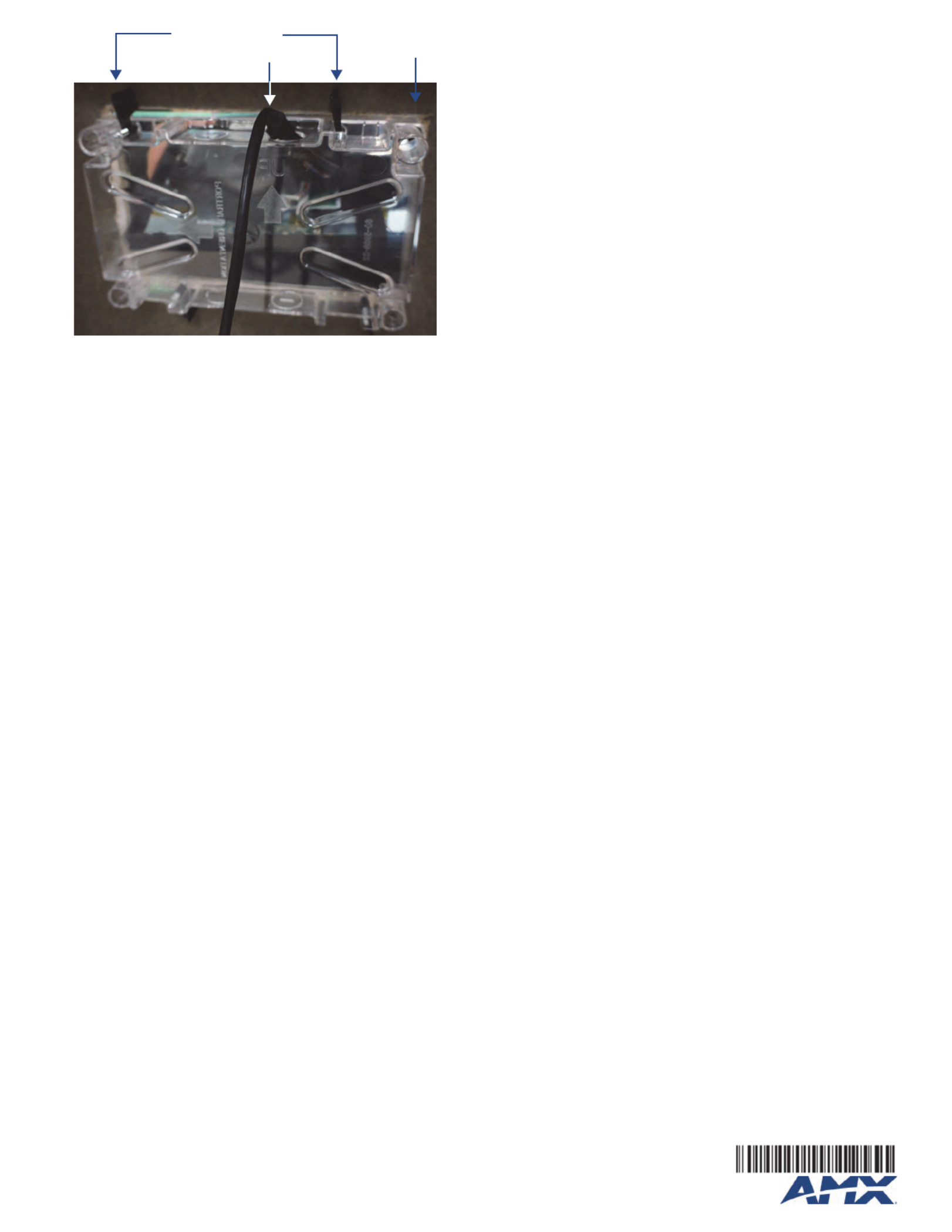
For full warranty information, refer to the AMX Instruction Manual(s) associated with your Product(s).
3/13
©2013 AMX. All rights reserved. AMX and the AMX logo are registered trademarks of AMX.
AMX reserves the right to alter specifications without notice at any time.
3000 RESEARCH DRIVE, RICHARDSON, TX 75082 • 800.222.0193 • fax 469.624.7153 • technical support 800.932.6993 • www.amx.com
93-5968-74 REV: A
Configuring the Touch Panel to Receive the Video
Stream
To receive streaming video from a network source:
1. In the touch panel’s Settings Pages, select Configuration > Advanced Config >
Streaming Video, entering the touch panel’s password if necessary.
2. From the Streaming Video page, select keyboard.Enter URL to open the Set URL
3. Enter the URL for the video stream and click OK.
NOTE: For more information on configuring your touch panel for streaming video, please
refer to the Modero X Series Programming Guide, available at www.amx.com.
FIG. 5 Installation of the MXA-UENET-PAN into a back box
Back box locking tabs
MXA-UENET-PAN
Backside
of wall
Product specificaties
| Merk: | AMX |
| Categorie: | Kabels voor pc's en randapparatuur |
| Model: | MXA-UENET-PAN |
| Kleur van het product: | Zwart |
| Gewicht: | 113.4 g |
| Snoerlengte: | 1.83 m |
| Aansluiting 1 type: | Mannelijk |
| Aansluiting 2 type: | Mannelijk |
Heb je hulp nodig?
Als je hulp nodig hebt met AMX MXA-UENET-PAN stel dan hieronder een vraag en andere gebruikers zullen je antwoorden
Handleiding Kabels voor pc's en randapparatuur AMX

13 November 2023

13 November 2023

13 November 2023
Handleiding Kabels voor pc's en randapparatuur
- Kabels voor pc's en randapparatuur Philips
- Kabels voor pc's en randapparatuur HP
- Kabels voor pc's en randapparatuur IKEA
- Kabels voor pc's en randapparatuur Sony
- Kabels voor pc's en randapparatuur Xiaomi
- Kabels voor pc's en randapparatuur Honeywell
- Kabels voor pc's en randapparatuur Kenwood
- Kabels voor pc's en randapparatuur Pioneer
- Kabels voor pc's en randapparatuur Yamaha
- Kabels voor pc's en randapparatuur Abus
- Kabels voor pc's en randapparatuur ACV
- Kabels voor pc's en randapparatuur Advance Acoustic
- Kabels voor pc's en randapparatuur Akasa
- Kabels voor pc's en randapparatuur Aluratek
- Kabels voor pc's en randapparatuur Apc
- Kabels voor pc's en randapparatuur Apple
- Kabels voor pc's en randapparatuur Argus
- Kabels voor pc's en randapparatuur Arris
- Kabels voor pc's en randapparatuur Audio-Technica
- Kabels voor pc's en randapparatuur Audiovox
- Kabels voor pc's en randapparatuur Audison
- Kabels voor pc's en randapparatuur Belkin
- Kabels voor pc's en randapparatuur Blaupunkt
- Kabels voor pc's en randapparatuur Brennenstuhl
- Kabels voor pc's en randapparatuur Digitus
- Kabels voor pc's en randapparatuur Duronic
- Kabels voor pc's en randapparatuur Eaton
- Kabels voor pc's en randapparatuur Elgato
- Kabels voor pc's en randapparatuur Eminent
- Kabels voor pc's en randapparatuur Energy Sistem
- Kabels voor pc's en randapparatuur Ewent
- Kabels voor pc's en randapparatuur Fiio
- Kabels voor pc's en randapparatuur Fluke
- Kabels voor pc's en randapparatuur Fresh N Rebel
- Kabels voor pc's en randapparatuur Gembird
- Kabels voor pc's en randapparatuur Genius
- Kabels voor pc's en randapparatuur GeoVision
- Kabels voor pc's en randapparatuur Gioteck
- Kabels voor pc's en randapparatuur Goobay
- Kabels voor pc's en randapparatuur Greenlee
- Kabels voor pc's en randapparatuur Hama
- Kabels voor pc's en randapparatuur HQ
- Kabels voor pc's en randapparatuur Icy Box
- Kabels voor pc's en randapparatuur Infinity
- Kabels voor pc's en randapparatuur Intenso
- Kabels voor pc's en randapparatuur Kensington
- Kabels voor pc's en randapparatuur Kicker
- Kabels voor pc's en randapparatuur Kogan
- Kabels voor pc's en randapparatuur Konig
- Kabels voor pc's en randapparatuur Laserliner
- Kabels voor pc's en randapparatuur Lenovo
- Kabels voor pc's en randapparatuur LevelOne
- Kabels voor pc's en randapparatuur Logilink
- Kabels voor pc's en randapparatuur Manhattan
- Kabels voor pc's en randapparatuur Marmitek
- Kabels voor pc's en randapparatuur Media-tech
- Kabels voor pc's en randapparatuur Monacor
- Kabels voor pc's en randapparatuur Nedis
- Kabels voor pc's en randapparatuur Netgear
- Kabels voor pc's en randapparatuur Newstar
- Kabels voor pc's en randapparatuur Plantronics
- Kabels voor pc's en randapparatuur Pyle
- Kabels voor pc's en randapparatuur RCA
- Kabels voor pc's en randapparatuur Reflecta
- Kabels voor pc's en randapparatuur Rittal
- Kabels voor pc's en randapparatuur Sennheiser
- Kabels voor pc's en randapparatuur Targus
- Kabels voor pc's en randapparatuur Terratec
- Kabels voor pc's en randapparatuur TP Link
- Kabels voor pc's en randapparatuur Trendnet
- Kabels voor pc's en randapparatuur Trust
- Kabels voor pc's en randapparatuur Velleman
- Kabels voor pc's en randapparatuur Vogels
- Kabels voor pc's en randapparatuur Worx
- Kabels voor pc's en randapparatuur Xtorm
- Kabels voor pc's en randapparatuur Jabra
- Kabels voor pc's en randapparatuur JL Audio
- Kabels voor pc's en randapparatuur McIntosh
- Kabels voor pc's en randapparatuur Shure
- Kabels voor pc's en randapparatuur Steren
- Kabels voor pc's en randapparatuur Klein Tools
- Kabels voor pc's en randapparatuur EMOS
- Kabels voor pc's en randapparatuur Festo
- Kabels voor pc's en randapparatuur Atlona
- Kabels voor pc's en randapparatuur Hamlet
- Kabels voor pc's en randapparatuur NZXT
- Kabels voor pc's en randapparatuur Corsair
- Kabels voor pc's en randapparatuur Techly
- Kabels voor pc's en randapparatuur Deltaco
- Kabels voor pc's en randapparatuur Satechi
- Kabels voor pc's en randapparatuur Savio
- Kabels voor pc's en randapparatuur SIIG
- Kabels voor pc's en randapparatuur Scosche
- Kabels voor pc's en randapparatuur 4smarts
- Kabels voor pc's en randapparatuur Tripp Lite
- Kabels voor pc's en randapparatuur Approx
- Kabels voor pc's en randapparatuur Cisco
- Kabels voor pc's en randapparatuur Sanus
- Kabels voor pc's en randapparatuur Vision
- Kabels voor pc's en randapparatuur Gefen
- Kabels voor pc's en randapparatuur Chief
- Kabels voor pc's en randapparatuur Intellinet
- Kabels voor pc's en randapparatuur Monster
- Kabels voor pc's en randapparatuur CyberPower
- Kabels voor pc's en randapparatuur Platinum
- Kabels voor pc's en randapparatuur Cabstone
- Kabels voor pc's en randapparatuur Lindy
- Kabels voor pc's en randapparatuur Xcellon
- Kabels voor pc's en randapparatuur IOGEAR
- Kabels voor pc's en randapparatuur Black Box
- Kabels voor pc's en randapparatuur IFM
- Kabels voor pc's en randapparatuur DataVideo
- Kabels voor pc's en randapparatuur Simplified MFG
- Kabels voor pc's en randapparatuur Blue Microphones
- Kabels voor pc's en randapparatuur Simplecom
- Kabels voor pc's en randapparatuur Speed-Link
- Kabels voor pc's en randapparatuur ESI
- Kabels voor pc's en randapparatuur Cablexpert
- Kabels voor pc's en randapparatuur ATen
- Kabels voor pc's en randapparatuur IC Intracom
- Kabels voor pc's en randapparatuur Russound
- Kabels voor pc's en randapparatuur RGBlink
- Kabels voor pc's en randapparatuur Wentronic
- Kabels voor pc's en randapparatuur Adder
- Kabels voor pc's en randapparatuur Vorago
- Kabels voor pc's en randapparatuur Extron
- Kabels voor pc's en randapparatuur AudioQuest
- Kabels voor pc's en randapparatuur Equip
- Kabels voor pc's en randapparatuur Crestron
- Kabels voor pc's en randapparatuur StarTech.com
- Kabels voor pc's en randapparatuur AudioControl
- Kabels voor pc's en randapparatuur PureLink
- Kabels voor pc's en randapparatuur Moxa
- Kabels voor pc's en randapparatuur Kramer
- Kabels voor pc's en randapparatuur Micro Connect
- Kabels voor pc's en randapparatuur Nordval
- Kabels voor pc's en randapparatuur ASSMANN Electronic
- Kabels voor pc's en randapparatuur Vimar
- Kabels voor pc's en randapparatuur Legrand
- Kabels voor pc's en randapparatuur Panduit
- Kabels voor pc's en randapparatuur IPort
- Kabels voor pc's en randapparatuur Cables Direct
- Kabels voor pc's en randapparatuur Hobbes
- Kabels voor pc's en randapparatuur SpeakerCraft
- Kabels voor pc's en randapparatuur Sonero
- Kabels voor pc's en randapparatuur V7
- Kabels voor pc's en randapparatuur Apricorn
- Kabels voor pc's en randapparatuur Nexibo
- Kabels voor pc's en randapparatuur Leviton
- Kabels voor pc's en randapparatuur Aim TTi
- Kabels voor pc's en randapparatuur Pyramid
- Kabels voor pc's en randapparatuur On-Q
- Kabels voor pc's en randapparatuur Inno-Hit
- Kabels voor pc's en randapparatuur Sunix
- Kabels voor pc's en randapparatuur Vantage Point
- Kabels voor pc's en randapparatuur Opticis
- Kabels voor pc's en randapparatuur Sabrent
- Kabels voor pc's en randapparatuur Kurth Electronic
- Kabels voor pc's en randapparatuur CommScope
- Kabels voor pc's en randapparatuur Qoltec
- Kabels voor pc's en randapparatuur Raidsonic
- Kabels voor pc's en randapparatuur Roline
- Kabels voor pc's en randapparatuur Hall Research
- Kabels voor pc's en randapparatuur Avenview
- Kabels voor pc's en randapparatuur Rocstor
- Kabels voor pc's en randapparatuur Mach Power
- Kabels voor pc's en randapparatuur Tempo
- Kabels voor pc's en randapparatuur EXSYS
- Kabels voor pc's en randapparatuur ICC
- Kabels voor pc's en randapparatuur J5 Create
- Kabels voor pc's en randapparatuur ISimple
- Kabels voor pc's en randapparatuur Axagon
- Kabels voor pc's en randapparatuur UNITEK
- Kabels voor pc's en randapparatuur C2G
- Kabels voor pc's en randapparatuur CLUB3D
- Kabels voor pc's en randapparatuur EK Water Blocks
- Kabels voor pc's en randapparatuur Comprehensive
- Kabels voor pc's en randapparatuur Luxul
- Kabels voor pc's en randapparatuur Triplett
Nieuwste handleidingen voor Kabels voor pc's en randapparatuur

18 Maart 2025

10 Maart 2025

10 Maart 2025

10 Maart 2025

10 Maart 2025

9 Maart 2025

27 Februari 2025

20 Februari 2025

7 Februari 2025

7 Februari 2025