Amplicomms M24 Handleiding
Amplicomms
Smartphone
M24
Lees hieronder de 📖 handleiding in het Nederlandse voor Amplicomms M24 (2 pagina's) in de categorie Smartphone. Deze handleiding was nuttig voor 203 personen en werd door 2 gebruikers gemiddeld met 4.5 sterren beoordeeld
Pagina 1/2

Quick user guide
GET STARTED
Installing the SIM card, memory card and
battery
ATTENTION :
• Risk of swallowing small objects! The SIM card & memory
card can be removed. Small children can swallow them.
• Do not bend or scratch the SIM card. Prevent any contact
with water, dirt or electrical charges.
• Turn off the phone and disconnect the charger before
removing the battery cover.
- Remove the battery cover:
INTRODUCTION
M24 is Amplicomms new 2G clamshell mobile phone with 2.4
inches display, offering an amplified handsfree base.
M24 CARE PHONE is a with features :
• Loud speaker
• Talking dialing digits
• Easy-charging base with built-in Bluetooth handsfree system
• Talking caller ID name
• 10 Photo speed dial
• SOS button
• Smart Care features
• Hearing Aid Compatible (M4/T4)
M24
A- PHONE DESCRIPTION
1 - Earpiece
2 - Display
3 - Left selection key
4 - Navigation key
5 - Answer/Call key
6 - Photo memory Key
7 - Camera Key
8 - Dialing keypad
9 - Microphone
10 - Right selection key
11 - End / Power key
12 - Torch key
(Long press (3s) to
activate/desactivate)
13 - Camera lens
14 - Torch/External LED
Note! All the diagrams are for illustrative purposes. It may be
slightly different from the actual unit.
In keeping with our environmental preservation and
compliance commitment, we include Quick Start Guide in our
packaging. For digital copy and other useful information,
please visit our website or contact our Helpline.
www.amplicomms.com
ATTENTION:
• Only use battery, charger and accessories that have been
approved for using with this particular model. Connecting
other accessories may be dangerous and may invalidate the
warranty.
• When charging the battery for the first time, it should be
charged for at least 4 hours.
• When using the base, make sure phone orientation is
matching figures B or C
1st USE SETUP
- Long press to power up the phone
You may be requested to enter your Sim card PIN code
(4 digits) provided by your operator.
- to select the desired language > OK
- Input >HH:MM > > > >DD/MM/YYYY 12Hr/24Hr
> Save
( Press > Menu > > > User can Settings Phone .....
modify the detailed settings )
Make a Call
- Enter the number ( Press to delete )0…..9 Clear
- Press to dial ( Press for Handsfree. Press H-Free H-Held
for Handset )
- Press to end the call
- To desactivate/activate the talking keypad: / Menu
Settings 1. Profiles General 2. Customize 7. Keypad / / / /
Call from phonebook
- Press > to select the 10 photo memories;
or
Press > Names to select the number
- Press to dial
- Press to end the call
Receive a Call
- Flip up the phone or press to answer
- Press to end the call
- When the phone is on the base (base LED steady
blue) you can use base key to answer
and end the call in handsfree mode. You can also control
the base loudspeaker volume with and keys
** is the hot key for switching the keypad input
between ABC, Abc, abc & 123.
(Long Press # will activate / deactivate the Silent mode)
** is the hot key for entering special symbol.
Settings ( Ring tone & Volume )
- Press > > >Menu Settings ….
- Under the menu, the following options can also Settings
be accessed
1. Profiles
2. Phone ( Setting Date/Time, Languages,.... )
3. Charger LED ( Activate / Deactivate )
4. Tone Control
5. Call settings
6. Security (password : 1122)
7. Restore (password : 1122)
( Press > Menu > > > > Settings Profiles General
Customize..... Ring tone Volume User can select the , and
others )
CALL Log
- Press > Menu > >Call Log …..
1. Missed
2. Dialled
3. Received
- Press to select the desired number
- Press to dial out
1
1) Slide the small metal part to the left side to unlock it.
2) With the finger nail, lift it up softly to the left side
3) Place the SIM card in the SIM card holder with the golden
contacts facing down and the cut corner at the upper right
(drawing A)
4) Close the SIM card metal part and lock it by sliding softly to
the right (drawing B)
- Insert the Nano SIM card (mandatory) and the
microSD memory card (optional, not supplied):
*To expand the internal storage memory, you can insert a
microSD memory card (maximum capacity of 32 GB / not
included). Insert the memory card into the slot until it stops as
illustrated.
- Insert the battery:
ADD Phonebook contact
First contact:
Press / Menu / / / / / Phonebook 2. Normal Options
Name, input ABC.../ / / / Number 012... Options Save
Then for additional contact:
Press / Menu / / / / / / Phonebook 2. Normal Add
Options Name, input ABC... / / / / / Number 012... Options
Save
Charge the phone
- Connect the USB plug of the adaptor to the charging socket
(A) or place the device in the cradle (B or C)
- When placed on the cradle, your phone will connect
with the base via Bluetooth (Base LED steady blue). You
can use the phone menus and make, answer, continue or
terminate calls in handsfree mode or listen to the radio on
the base loudspeaker.
(**A valid Bluetooth pairing between M24 and the base is
required; your system has been paired at the factory. In case
of need, see “PAIRING M24 WITH THE BASE”)
- Insert the battery into battery compartment with golden
contacts of the battery facing downwards to the right of the
phone. Press lightly on the top end of the battery until it
snaps into place.
- Replace and secure the battery cover until it clicks into
place.
A
B
15 - Loudspeaker
16 - SOS key
17 - Charging contacts
18 - Headset jack
19 - Micro-USB socket
20 - Volume control
(Hearing, Ringer)
A B OR
External LED
Flashing Red - Battery low
Flashing White - Incoming call
Flashing Green - Message / Missed call
Red – Ring; Green –
Ring & Vibrate
Vibrate then Ring
Bluetooth ON
Vibrate only
Roaming
Silence
Signal strength
Base or headset
connected
Color Display
Battery power
B- BASE DESCRIPTION
1 - Contact pins (for handsfree and
charging)
2 - Phone button
(Press to answer or end calls when
the phone is on the base)
3 - Volume - key
4 - Volume + key
5 - Pairing button
6 - Status LED (steady blue when
phone is BT connected)
7 - USB connector
Bluetooth
connection
1
2
3
4
5
6
7
8
9
10
11
12
13
14
15
16
17
18
19
20
C
5
2
3
4
1
6
7
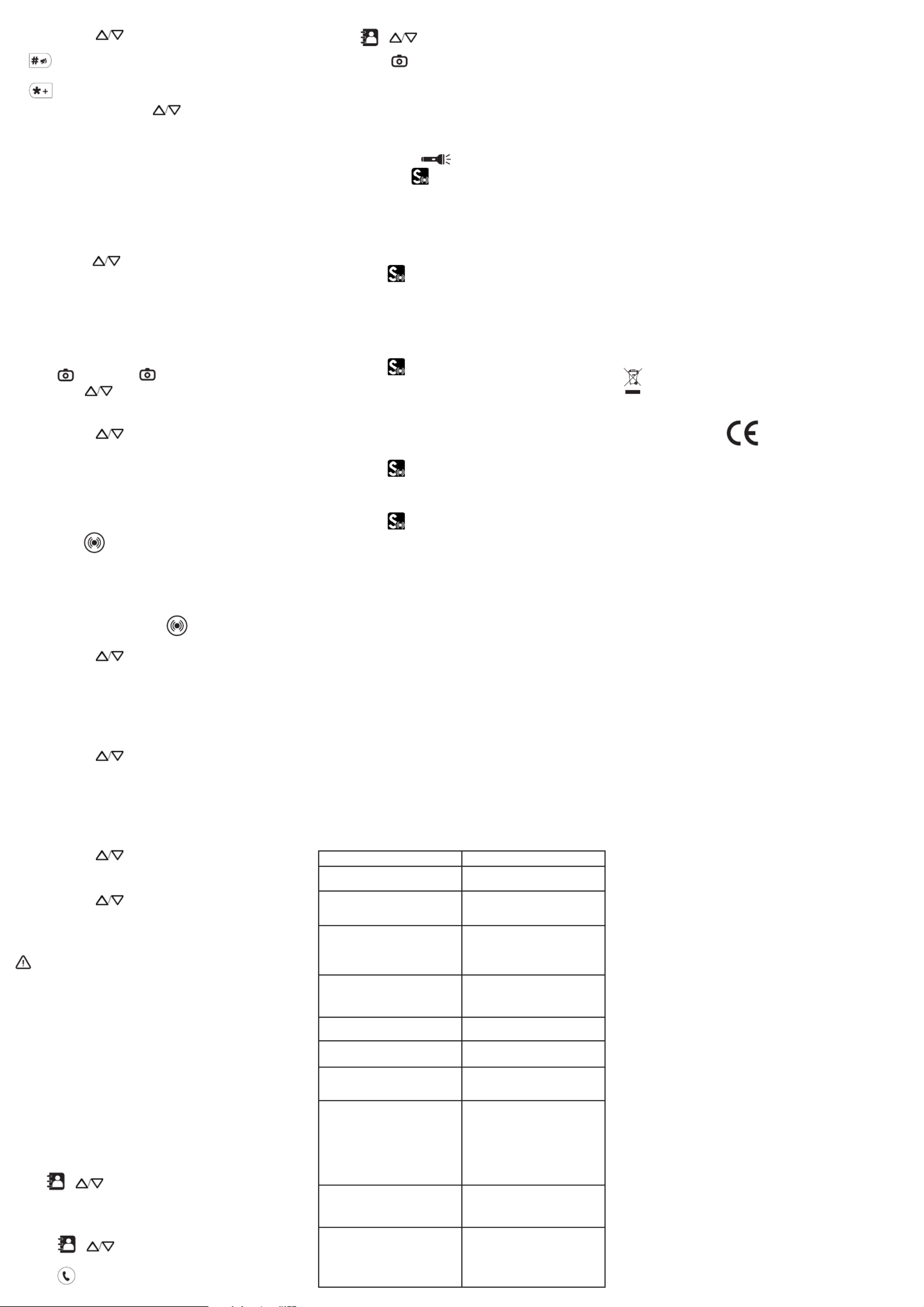
TIPS ON THE BATTERY
• Only use batteries, cables and charging unit approved by the manufacturer, otherwise the
battery could be damaged.
• Do not short circuit the battery. Always leave the battery in the phone to avoid accidentally
short circuiting the battery contacts.
• Keep the battery contacts clean and free of dirt.
• The battery can be charged/discharged hundreds of times but its service life is limited.
Replace the battery when the battery power has decreased noticeably.
NETWORK SERVICES AND COSTS
M24 is designed for use when connected to a mobile phone network. Using network services
and SMS may result in traffic costs.
AREA OF USE
• Do not use the phone in prohibited areas.
• Switch the phone off without affecting nearby medical equipment (e.g. in hospitals).
• Do not use the phone in petrol stations or near fuels and chemicals.
SAFETY
• Prevent exposure to smoke, dust, vibration, chemicals, moisture, heat and direct sunlight.
• The phone is not waterproof, please keep it dry.
• Only use original accessories and battery. Never attempt to connect other
products.
• Never attempt to connect incompatible products.
• Repairs to this device must be completed by qualified service personnel.
• Keep the phone and accessories out of the reach of children.
• The SIM card can be removed. Caution! Small children can swallow them.
• The ringing tone is issued via the loudspeaker. Take an incoming call first and then hold the
phone to your ear. This prevents any possible hearing damage.
• Use approved handsfree equipment and appropriate holder while driving. It is essential to
observe the applicable national laws and regulations.
• Always maintain a distance of at least 15 cm to implanted heart pacemakers to prevent
interference. Do not carry the phone in a chest pocket when switched on. Always hold the
phone to the ear furthest away from the pacemaker during calls. Switch the phone off
immediately if you notice or suspect any adverse effects. Consult your doctor if you have any
question.
• This phone is hearing aid compatible. If you wear a hearing aid, please contact your doctor
or the hearing aid manufacturer to inquire about any possible impairments through mobile
communication equipment.
• Do not rely on the mobile phone as a safeguard for emergencies. For a variety of technical
reasons, it is not possible to guarantee a reliable connection under all circumstances.
• Ensure access to the power adapter plug is not obstructed by furniture or such.
ENVIRONMENT
This symbol means that your inoperative electronic appliance must be collected
separately and not mixed with the household waste. The European Union has
implemented a specific collection and recycling system for which producers are
responsible
Help us protect the environment in which we live!
DECLARATION OF CONFORMITY
The logo printed on the products indicates the conformity with all essential requirements
( RED directive : 2014/53/EU ). You can download the Declaration of Conformity from our
website - www.amplicomms.com - Download/DoC
WARRANTY
Please read carefully the user guide included in this box. M24 is an approved equipment in
accordance with the European regulations, attested by the CE marking. The product you just
bought is a technological product, it must be handled with care.
Note: You have a legal warranty on this product in accordance with the regulations
applicable to the sale of consumer goods in the country in which you made this purchase.
For any information regarding this legal warranty, please contact your dealer. Without
prejudice to the legal guarantee of the products, ATLINKS guarantees that the product in
this box conforms to its technical specifications contained in the user guide included in the
this box, and this during a warranty period, counted from the date of purchase of the new
product, the date on your invoice or ticket checkout where is indicated the name of your
reseller, and equal to: Twenty four (24) months for the telephone, excluding consumables,
accessories and batteries. For any claim under this warranty during the warranty period,
you must return the entire Product to your dealer, together with the proof of purchase,
the invoice or receipt issued by your dealer, indicating the place of purchase and the serial
number of the Product, following the appearance or discovery of the defect. ATLINKS
undertakes to repair any defective item due to a defect in design, material or workmanship,
at its expense, or to replace, at its expense, by an identical or at least equivalent element
in terms of functionalities and performance. If the repair or replacement is impossible
under normal commercial conditions, the Product will be refunded or replaced by a Product
equivalent. Within the maximum limit allowed by the applicable law, the product or
element replacement, which may be new or reconditioned, is warranted during a period of
ninety (90) days from the date of repair or until the end date of the initial warranty period,
whichever is the earlier greater than ninety (90) days, it being specified that any period of
immobilization of the Product of at least seven (7) days will be added to the warranty period
remaining to run. This warranty does not apply in the following cases:
- Installation or use not in accordance with the instructions in the guide of the user,
- Incorrect connection or abnormal use of the Product, especially with non-compatible
accessories, as indicated in the user guide,
- Product opened, modified or replaced by means of non-approved parts, serial number
deleted, illegible, damaged,
- Normal wear, including normal wear and tear on accessories, batteries and displays,
- Failure to comply with the technical and safety standards in force in the area geographical
use,
- Product having suffered a shock or a fall,
- Product damaged by lightning, electrical surge, heat source or radiation, water damage,
exposure to conditions of temperature, humidity or other excessive ambient conditions or
any other cause external to the product,
- Negligence or faulty maintenance,
- An intervention, a modification or a repair carried out by a not authorized by ATLINKS.
If the returned Product is not covered by the warranty, you will receive a quote from repair
that will mention the cost of analysis and transportation costs that you will be charged if
you want the Product returned to you. This guarantee is valid in the country in which you
regularly purchased the Product, provided that the country is a member of the European
Union. Subject to the legal provisions in force, all warranties other than described herein are
expressly excluded.
TO THE MAXIMUM EXTENT PERMITTED BY APPLICABLE LAW,
A) THIS WARRANTY IS EXCLUSIVE TO ALL OTHER WARRANTIES EXPRESS OR IMPLIED,
INCLUDING, BUT NOT LIMITED TO, WARRANTIES OF MERCHANTABILITY OR FITNESS FOR A
PARTICULAR PURPOSE PARTICULAR;
B) ATLINKS DISCLAIMS LIABILITY FOR LOSS OR DETERIORATION OF DATA, LOSS OF USE LOST
TO WIN, LOSS OF CHANCE, DEREVENUES OR INCOME, LOSS OF OPERATION, DAMAGES
INDIRECT, CONSEQUENTIAL, CONSEQUENTIAL OR INCIDENTAL;
(C) ATLINKS LIABILITY IS LIMITED TO THE VALUE OF PURCHASE OF PRODUCT EXCEPT HEAVIL
OR UNINTENTIONAL FAULT AND EXCEPT DAMAGE BODY
The Manufacturer reserves the right to modify the specifications of its products in
order to make technical improvements or comply with new regulations.
Write/Send Messages ( SMS )
- Press > Menu > > Messages Write
- Input the text messages
** is the hot key for switching the keypad input
between ABC, Abc, abc & 123.
** is the hot key for entering special symbol.
- Press > > Options Send to > or Enter number Add
from phonebook OK > enter the recipient phone number > >
Options Send >
- Under the menu, the following options can also Messages
be accessed
1. Write
2. Inbox
3. Drafts
4. Outbox
5. Sent
6. Setting
Read new messages
- Press > View to select message
- Press to readView
- Press to Reply / Forward / DeleteOptions
Read old messages
- Press Menu
- Press OK
- Select Inbox
Take a Photo
- Press > press again to take a photo…..
( Press > > > User can Menu Multimedia Gallery….
review the photos )
Multimedia
- Press > Menu > >Multimedia …..
1. Camera
2. Gallery
3. Play Audio
4. Recorder
5. FM Radio
UNIQUE FEATURES HIGHTLIGHT
SOS Assistance button
- Long press for 3 seconds to dial out assistance
number
- Follow the voice message, the recipient of the assistance
call can press to accept the call. will enter the 0M24
handsfree mode automatically
- If the call was not accepted, will keep dialing out M24
until the call is accepted
- To terminate, press and hold
SOS mode Setting :
- Press > Menu > > SOS Settings 1. SOS Mode Setting
1. ( SOS button to call 5 Emergency SOS numbers
numbers )
2. (SOS button to call Service center Service center
number if available )
3. ( SOS button is deactivated )OFF
- Press to selectOK
SOS number Setting :
- Press > Menu > > SOS Settings 2. SOS Number
- Select the numbers ( 5 Max ). or can be Options Edit
selected
1. Add From Phonebook
2. Add From Photo phonebook
3. Enter number
- Press or to saveDone OK
Service Center number setting :
- Press > Menu > > SOS Settings 3. Service Center
- Enter the number and press Done
Voice Message :
- Press > Menu > > SOS Settings 4. Voice message
1. > – Default voice message announced to Default Select
the recipient of the assistance call
2. > – User recorded voice message Custom Select
announced to the recipient of the assistance call
ATTENTION :
• Remember to set the numbers and inform all the SOS
recipients.
• To have function working normally, the network SOS
service must be active.
Talking Dialing Digits
- While pressing the numeric buttons, M24 will announce
the corresponding number.
( Press > > > > > Menu Settings Profiles General Customize
Keypad….. User can select Talking dialing digits, Silence or
Key tone. )
Talking Caller ID Name
- User can record a name/message associated to the PHOTO
phonebook contacts. When the incoming caller number
matches the phone number in the photo phonebook , the
corresponding recorded name/message will be announced
instead of the normal ring melody.
( Press > > > > > View Edit Caller ringtone …..
User can delete the recorded message to restore the normal
ringtone)
PHOTO Phonebook
- Press > to select the 10 photo memories
( maximum )
- Press to dial out
Problems Solutions
The mobile phone cannot be
switched on
No battery inserted;
Battery is not charged.
The phone is requesting a PUK when
I switch on the phone
If you do not have the PUK for your
SIM card, please contact your service
provider.
No signal quality is displayed No network connection. The mobile
phone is in a location where there is
no network service, please move to
a different location or contact your
service provider
A message appears in the display for
some functions, indicating execution/
use is not possible
Some functions can only be used
after the respective service has been
applied for. Contact your service
provider.
Screen frozen or no response when
pressing keys
Remove the battery for 3 minutes
and try again
No connection to the mobile
telecommunication network
Contact your service provider
The “Insert SIM“ message appears in
the display
Ensure that the SIM card has been
installed correctly. Contact your
service provider.
The battery cannot be charged or is
empty within a short time
Battery is defective;
Place the phone correctly in the
charging unit or connect the
charging unit properly;
Clean the charging contact of the
mobile phone and charging unit with
a dry soft cloth;
Charge the mobile phone for 4
hours.
The mobile phone has accidentally
got wet
Switch off the phone immediately,
remove the battery and allow
the unit to dry completely before
powering it on again.
you cannot send any SMS
solution
Press > > MENU Network SIM
Setting...
( If you do not have the APN for your
SIM card, please contact your service
provider ) Model : Amplicomms M24
A/W No. : 10002363 Rev.1 (EN)
Printed in China
ADD PHOTO Phonebook contact
- Press > > ( Or, > for current Add…. View Edit.....
contacts )
1. > Picture > ( To take a new photo )Save
2. > input the name and number> Contact Save
3. > > record the name/voice Caller ringtone Record
message > > ( to check )Stop Play
- When these 10 contacts is calling in, the associated voice
message will be announced. If no voice message is recorded,
the phone will ring with normal ringtone.
TORCH
- Make a long press to turn ON/OFF
SMART TOOLS
Intelligent Ringer
- In order not to miss a call, the ringer loudness will
automatically set to maximum when the same phone number
calls the second time within 3 minutes after the initial missed
call.
- After the call is answered, the ringer loudness will be
resumed to the user selected volume level.
( Press > Menu > User can switch this feature i.Ringer…..
ON/OFF )
Smart Notification
- SMS will be sent to the ( Mobile phone number ) Helper
for or MISSED CALL BATTERY LOW of your phone.
- mobile phone number can be set under the same Helper
Smart Tools menu.
( Press > Menu > )s.Notices…..
Smart Care
- SMS will be sent to the ( Mobile phone number ) Helper
for or LACK of PHONE CALL ACTIVITIES LACK of PHYSICAL
ACTIVITIES ( key detect, open/close of the phone, charging
detection ).
- mobile phone number can be set under the same Helper
Smart Tools menu.
( Press > Menu > )Smart Care…..
Helper
- Remember to set mobile phone number for SMS Helper
alert notification .
( Press > > )Menu Helper…..
Remark : Sending SMS may require additional cost!
PAIRING M24 WITH THE BASE
- Go to > > Menu Network Bluetooth
- If Bluetooth is OFF, press softkey to activateON
- Go down to and press > to start searchingPairing OK OK
- Press and hold the base pairing button (5 in Fig. B)
- Once M24 completes the scanning process, select M24
Smart Base Pair from the device list and press softkey.
Release Pairing button.
- Place M24 on the base. Status LED should turn steady
blue.
TECHNICAL DATA
Network bands (MHz) / Maximum power (dBm):
- GSM 2G: 850/ 33, 900/ 33, 1800/30, 1900/ 30
- Bluetooth: 2400 – 2483.5 / 2
SAR values (Max), GSM 900 Mhz -Head: 0.04 W/kg - Body: 0.88 W/Kg
- Limb: 1.52 W/Kg
DCS 1800 -Head: 0.02 W/Kg - Body: 0.32 W/kg
- Limb: 1.96 W/Kg
Battery - Li-Ion, 3.7 V, 800 mAh
Talk time - up to 5 hours
Standby time - up to 7 days
Dimensions - approx. 107 x 56 x 20 mm (closed)
approx. 200 x 56 x 12 mm (open)
USB connection - Micro USB
Headset connection - 3.5 mm jack, 4-conductor
(TRRS) phone connector
PROBLEMS AND SOLUTIONS
Atlinks Europe
147 Ave Paul Doumer
92500 Rueil-Malmaison France
RCS Nanterre 508 823 747
www.amplicomms.com
©Copyright ATLINKS 2020 - Reproduction prohibited
AMPLICOMMS and ATLINKS are registered trademarks.
Product specificaties
| Merk: | Amplicomms |
| Categorie: | Smartphone |
| Model: | M24 |
Heb je hulp nodig?
Als je hulp nodig hebt met Amplicomms M24 stel dan hieronder een vraag en andere gebruikers zullen je antwoorden
Handleiding Smartphone Amplicomms

14 Juni 2023

26 Maart 2023

1 Maart 2023

6 Oktober 2022
Handleiding Smartphone
- Smartphone Philips
- Smartphone HP
- Smartphone Sony
- Smartphone Samsung
- Smartphone Xiaomi
- Smartphone Panasonic
- Smartphone Brondi
- Smartphone LG
- Smartphone Huawei
- Smartphone Asus
- Smartphone AEG
- Smartphone Fysic
- Smartphone Garmin
- Smartphone Gigaset
- Smartphone Honeywell
- Smartphone Motorola
- Smartphone Medion
- Smartphone Nokia
- Smartphone Toshiba
- Smartphone Wiko
- Smartphone Yarvik
- Smartphone Acer
- Smartphone Aiwa
- Smartphone Albrecht
- Smartphone Alcatel
- Smartphone Alcatel-Lucent
- Smartphone Alecto
- Smartphone Aligator
- Smartphone Allview
- Smartphone Amazon
- Smartphone Amplicom
- Smartphone Androidtech
- Smartphone Apple
- Smartphone AQISTON
- Smartphone Archos
- Smartphone AT Telecom
- Smartphone Audioline
- Smartphone Auro
- Smartphone Avus
- Smartphone Beafon
- Smartphone Benefon
- Smartphone BenQ
- Smartphone Binatone
- Smartphone Blackberry
- Smartphone Blaupunkt
- Smartphone Blu
- Smartphone Bluebird
- Smartphone BQ
- Smartphone Brigmton
- Smartphone Bury
- Smartphone Danew
- Smartphone Dell
- Smartphone Denver
- Smartphone Doogee
- Smartphone Doro
- Smartphone Easypix
- Smartphone Echo
- Smartphone Ecom
- Smartphone Emporia
- Smartphone Energizer
- Smartphone Energy Sistem
- Smartphone Fairphone
- Smartphone Fero
- Smartphone Garmin-Asus
- Smartphone Geemarc
- Smartphone General Mobile
- Smartphone Gigabyte
- Smartphone Gionee
- Smartphone Goclever
- Smartphone Google
- Smartphone GreatCall
- Smartphone Haier
- Smartphone Hammer
- Smartphone Handheld
- Smartphone Hannspree
- Smartphone Hisense
- Smartphone HomTom
- Smartphone Honor
- Smartphone HTC
- Smartphone Hyundai
- Smartphone I.safe Mobile
- Smartphone Iget
- Smartphone Infinix
- Smartphone InFocus
- Smartphone Intermec
- Smartphone Intex
- Smartphone Itel
- Smartphone ITT
- Smartphone Kazam
- Smartphone Klipad
- Smartphone Kodak
- Smartphone Kogan
- Smartphone KPN
- Smartphone Kurio
- Smartphone Kyocera
- Smartphone Lava
- Smartphone Leagoo
- Smartphone Lenovo
- Smartphone Leotec
- Smartphone Lexibook
- Smartphone Logicom
- Smartphone Lumigon
- Smartphone Manta
- Smartphone Maxcom
- Smartphone Maxx
- Smartphone Media-tech
- Smartphone Meizu
- Smartphone Micromax
- Smartphone Microsoft
- Smartphone Mio
- Smartphone Mitsubishi
- Smartphone Mobistel
- Smartphone Mpman
- Smartphone Mustang
- Smartphone Nec
- Smartphone Nedis
- Smartphone Neffos
- Smartphone NGM
- Smartphone Nordmende
- Smartphone NTech
- Smartphone NUU Mobile
- Smartphone Palm
- Smartphone Pantech
- Smartphone Phicomm
- Smartphone Polaroid
- Smartphone Prestigio
- Smartphone Profoon
- Smartphone Razer
- Smartphone RCA
- Smartphone Realme
- Smartphone RugGear
- Smartphone Sagem
- Smartphone Sanyo
- Smartphone Sencor
- Smartphone Sharp
- Smartphone Silvercrest
- Smartphone Sonim
- Smartphone Sony Ericsson
- Smartphone Spice
- Smartphone Storex
- Smartphone Sunny
- Smartphone Sunstech
- Smartphone Swissvoice
- Smartphone Switel
- Smartphone T-Mobile
- Smartphone TCL
- Smartphone Tecdesk
- Smartphone Telefunken
- Smartphone Telme
- Smartphone Telstra
- Smartphone Tesla
- Smartphone Thomson
- Smartphone Tiptel
- Smartphone TP Link
- Smartphone Trekstor
- Smartphone Ulefone
- Smartphone UMi
- Smartphone UTStarcom
- Smartphone Vestel
- Smartphone Vivax
- Smartphone Vivo
- Smartphone Vodafone
- Smartphone Wileyfox
- Smartphone Wolder
- Smartphone Wolfgang
- Smartphone Xtreamer
- Smartphone Yota
- Smartphone Zipy
- Smartphone ZTE
- Smartphone O2
- Smartphone OK
- Smartphone Olympia
- Smartphone OnePlus
- Smartphone Oppo
- Smartphone Overmax
- Smartphone CSL
- Smartphone Krüger And Matz
- Smartphone NGS
- Smartphone Umidigi
- Smartphone Facom
- Smartphone Bush
- Smartphone Infiniton
- Smartphone Nevir
- Smartphone Aplic
- Smartphone Alba
- Smartphone Majestic
- Smartphone Trevi
- Smartphone XD
- Smartphone AT&T
- Smartphone Billow
- Smartphone SPC
- Smartphone EVOLVEO
- Smartphone Lark
- Smartphone BGH
- Smartphone CAT
- Smartphone Coolpad
- Smartphone Crosscall
- Smartphone Custom
- Smartphone EStar
- Smartphone Freeman
- Smartphone Karbonn
- Smartphone Keneksi
- Smartphone Konrow
- Smartphone M3 Mobile
- Smartphone Maxwest
- Smartphone Mediacom
- Smartphone ORA
- Smartphone Oukitel
- Smartphone Piranha
- Smartphone Plum
- Smartphone TAG Heuer
- Smartphone Tremay
- Smartphone Cubot
- Smartphone JCB
- Smartphone Aspera
- Smartphone CRUX
- Smartphone Casper
- Smartphone Unnecto
- Smartphone MyPhone
- Smartphone Primux
- Smartphone ToughGear
- Smartphone Komu
- Smartphone Verykool
- Smartphone Senifone
- Smartphone Syco
- Smartphone Pharos
- Smartphone ITTM
- Smartphone Cyrus
- Smartphone Posh Mobile
- Smartphone THL
- Smartphone NGM-Mobile
- Smartphone Nothing
- Smartphone Tecno
- Smartphone Olitech
- Smartphone Mobiola
- Smartphone TIM
- Smartphone Nubia
- Smartphone LeEco
- Smartphone Best Buy
- Smartphone GSmart
- Smartphone Bea-fon
- Smartphone Opticon
- Smartphone Saiet
- Smartphone Jitterbug
- Smartphone POCO
- Smartphone HMD
- Smartphone Opis
- Smartphone Krüger&Matz
- Smartphone Volla
- Smartphone Nothing Tech
- Smartphone Kalley
Nieuwste handleidingen voor Smartphone

29 Maart 2025

9 Maart 2025

25 Februari 2025

25 Februari 2025

25 Februari 2025

25 Februari 2025

25 Februari 2025

25 Februari 2025

25 Februari 2025

25 Februari 2025