Alpine TRUCK-G500C Handleiding
Lees hieronder de 📖 handleiding in het Nederlandse voor Alpine TRUCK-G500C (3 pagina's) in de categorie Navigator. Deze handleiding was nuttig voor 15 personen en werd door 2 gebruikers gemiddeld met 4.5 sterren beoordeeld
Pagina 1/3

TRUCK- G500C
Installation Manual
Trucking Software for
INE- -W920R / INE W925R / INE- -W928R / INE W977BT
English
March 2018, Version 1.0
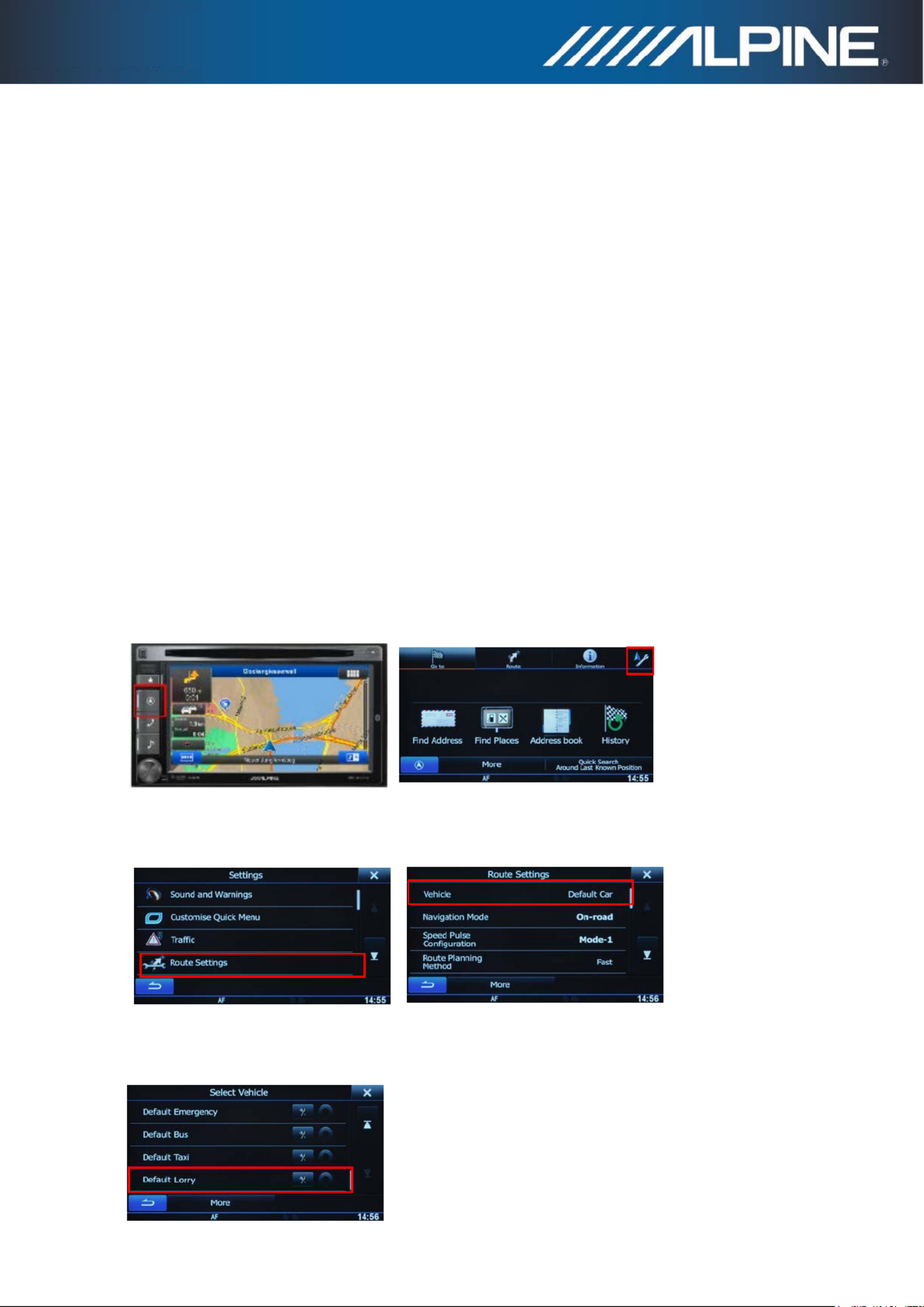
Installation instructions for
INE-W920R / INE W925R / INE- -W928R W977BT -and INE :
1) Power the unit on. Select Navigation function and operate the unit until the display shows the map
screen.
2) - -INE W920R / INE W925R: Insert the SD card into the card slot below the detachable face Micro
plate.
INE- -W928R / INE W977BT: Insert the SD card adapter including the Micro SD card into the Micro
SD card slot located below the display.
3) A small software will start automatically in the background, which takes less than one program
minute. Wait until the map screen is shown on the display.
Caution: Do not power off the unit and do not switch off ACC.
4) Please note: The SD card has to remain inside the unit.
How to adjust truck specific settings in the Navigation Software:
1) Press hard key “Navigation” and touch the “Settings” symbol from the Navigation Main Menu.
(Example: INE-W920R)
2) Touch “Route Settings”, and then touch “Vehicle”.
3) Scroll down and select “Default Lorry”.

4) Touch the “Settings” symbol in the “Default Lorry” selection bar to access the settings menus for the
trucking feature allowing you to customize and adjust values applicable to your vehicle.
How to buy newer map update:
1) Purchasing map update requires the download, installation and use of the NaviExtras Toolbox.
2) Remove the (Mirco) Sd card by entering the Main menu, selecting Settings, then select Update and -
press “Go!”.
Wait until the display shows “DB updatre tool SD card can be removed for DB update...”!–
3) To purchase new map update, insert the (Micro) SD card into your PC. Then open the NaviExtras -
Toolbox on your PC. The (Micro) SD card will be detected as your Alpine unit on the Toolbox.-
4) After purchasing and download of the new map update, reinsert the (Micro) SD-card into your
Alpine unit and wait until map screen is shown.
Product specificaties
| Merk: | Alpine |
| Categorie: | Navigator |
| Model: | TRUCK-G500C |
Heb je hulp nodig?
Als je hulp nodig hebt met Alpine TRUCK-G500C stel dan hieronder een vraag en andere gebruikers zullen je antwoorden
Handleiding Navigator Alpine

26 Mei 2023

18 Mei 2023

17 Mei 2023

15 Mei 2023

9 Mei 2023

8 Mei 2023

7 Mei 2023

6 Mei 2023

5 Mei 2023

4 Mei 2023
Handleiding Navigator
- Navigator Philips
- Navigator Sony
- Navigator Asus
- Navigator Garmin
- Navigator Grundig
- Navigator JVC
- Navigator Kenwood
- Navigator Motorola
- Navigator Medion
- Navigator Nokia
- Navigator Pioneer
- Navigator Acer
- Navigator Airis
- Navigator Alfa Romeo
- Navigator Audi
- Navigator Audiovox
- Navigator Autovision
- Navigator Becker
- Navigator Binatone
- Navigator Blaupunkt
- Navigator BMW
- Navigator Boss
- Navigator Bushnell
- Navigator Danew
- Navigator Dual
- Navigator Dynavin
- Navigator Eagle
- Navigator Eclipse
- Navigator ESX
- Navigator Falk
- Navigator Furuno
- Navigator Goclever
- Navigator Harman Kardon
- Navigator Hitachi
- Navigator Honda
- Navigator Humminbird
- Navigator Igo
- Navigator Insignia
- Navigator Kalkhoff
- Navigator Kapsys
- Navigator Kia
- Navigator Lanzar
- Navigator Lenco
- Navigator Lowrance
- Navigator Magellan
- Navigator Marquant
- Navigator Maxcom
- Navigator Mazda
- Navigator Midland
- Navigator Mio
- Navigator Nav N Go
- Navigator Navigon
- Navigator Navitel
- Navigator Navman
- Navigator Parrot
- Navigator Polaroid
- Navigator Pyle
- Navigator Raymarine
- Navigator Route 66
- Navigator Sanyo
- Navigator Seecode
- Navigator Silvercrest
- Navigator Simrad
- Navigator Skoda
- Navigator Soundstream
- Navigator Sygic
- Navigator Sylvania
- Navigator Teasi
- Navigator Thomson
- Navigator TomTom
- Navigator Toyota
- Navigator Uniden
- Navigator VDO
- Navigator VDO Dayton
- Navigator Viamichelin
- Navigator Volkswagen
- Navigator Xzent
- Navigator Zebra
- Navigator Zenec
- Navigator Jensen
- Navigator Overmax
- Navigator Caliber
- Navigator Chrysler
- Navigator Clarion
- Navigator Conrad
- Navigator Cobra
- Navigator Celestron
- Navigator Scosche
- Navigator IZZO Golf
- Navigator Rand McNally
- Navigator Lark
- Navigator Whistler
- Navigator CarTrek
- Navigator GlobalSat
- Navigator Wahoo Fitness
- Navigator Coyote
- Navigator Coyote Systems
- Navigator GolfBuddy
- Navigator ModeCom
- Navigator Pharos
- Navigator V7
- Navigator Cheetah
- Navigator Cydle
- Navigator LXNAV
- Navigator Planet Audio
- Navigator Voice Caddie
- Navigator SkyCaddie
- Navigator TELE System
- Navigator Zoleo
- Navigator Dashmate
Nieuwste handleidingen voor Navigator

12 Maart 2025

14 December 2024

14 December 2024

14 December 2024

14 December 2024

7 December 2024

7 December 2024

24 November 2024

16 November 2024

16 November 2024