Alcatel XL785 Handleiding
Lees hieronder de 📖 handleiding in het Nederlandse voor Alcatel XL785 (3 pagina's) in de categorie Telefoon. Deze handleiding was nuttig voor 355 personen en werd door 2 gebruikers gemiddeld met 4.5 sterren beoordeeld
Pagina 1/3
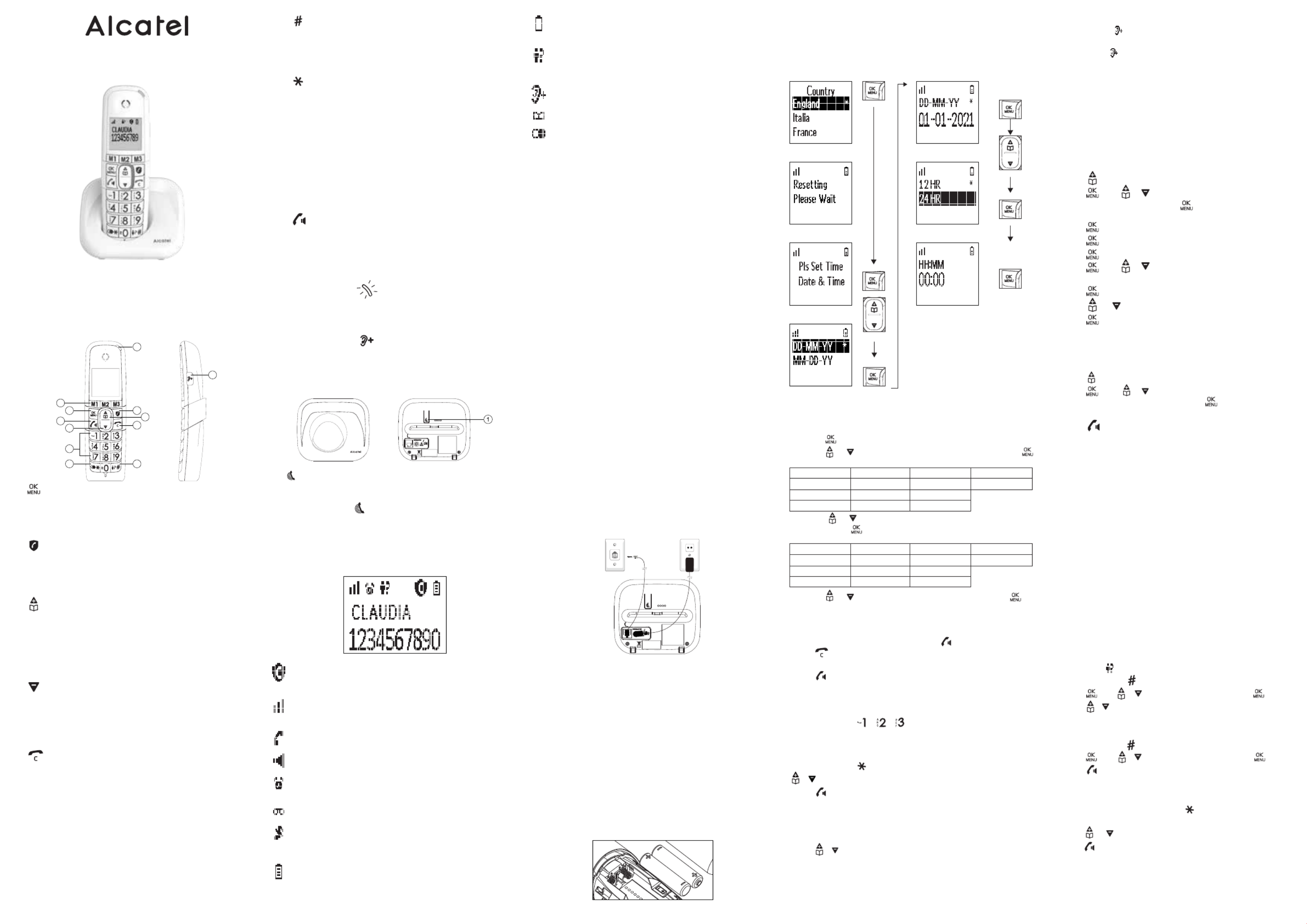
XL785 / XL785 Duo
5.2. Call from the Phonebook
In idle:
1. Press to access the phonebook. OR
Press and / to select Phonebook
main menu item and then press to access the
phonebook.
2. Press to dial out to the selected phonebook entry.
Phonebook is stored in base unit which is shared
with duo, trio handsets.
5. PRIVATE PHONEBOOK
Your phone can store up to 100 private phonebook
entries with names and numbers. Each phonebook
entry can have a maximum of 24 digits for the phone
number and 12 characters for the name.
You can also select different ringtones for your
phonebook entries. Phonebook entries are stored
alphabetically by name.
5.1. Add a New Phonebook Entry
In idle:
1. Press to access the phonebook. OR
Press and / to select main Phonebook
menu item and then press to access the
phonebook.
2. Press to select .Add New
3. Press to enter the name.
4. Press to enter the number.
5. Press and / to select the desired ringtone
for your phonebook entry.
6. Press to confirm the melody,
7. Press or to select VIP X or VIP √.
8. Press to confirm to save it as normal
contact list (VIP X) or save it in VIP list (VIP √).
Note: ! appears in the end of name of VIP entry.
4.1.3. Dial from Direct Memory Keys
In idle or off hook mode,
Press , or to dial the stored number.M1 M2 M3
Press and hold / / to dial the direct memory
number. You have to store number to the related
key first. See section 8.3 for reference.
4.1.2. Direct Dialing
Press to take the line and enter the phone number.
4. USING YOUR PHONE
4.1. Make a Call
4.1.1. Preparatory Dialing
Enter the phone number and press to dial the number.
Press to clear the entry.
4.1.5. Adjust Earpiece and Handsfree Volume
There are 5 levels (Volume 1 to Volume 5) to choose
from for each of earpiece and handsfree volume.
During a call:
Press / to select volume 1-5. The current setting
is shown. When you end the call, the setting will
remain at the last selected level.
The current volume is displayed on the screen.
When you end the call, the new volume setting sound
remains valid for subsequent calls.
3.3. Connecting the Charger(s)
(for Duo/Trio models)
Plug the power adapter into a 230Vac, 50Hz mains socket.
If you have broadband service, a micro-filter
(not included) is required.
3. INSTALLING YOUR PHONE
3.1. Connecting the Base Station
1. Plug one end of the telephone line cord into the
telephone jack on base bottom.
2. Plug the small end of power adapter into a power jack
on base bottom.
3. Plug the large end of power adapter into a
wall power outlet.
4. Plug the other end of the telephone line cord in to the
telephone jack or micro-filter.
5. Always use the cables provided in the box.
3.2. Installing and Charging the Batteries
1. Slide down to open the battery compartment cover.
2. Place the 2 batteries as indicated.
Pay extra attention to direction of Respect polarity.
3. Slide the battery compartment cover back.
4. Put the handset on the base and charge for 8 hours
before using the handset for the first time.
The handset will give a beep when it is properly
placed on the base or charger.
Notes:
1. Use only NiMH rechargeable batteries.
2. If the handset will not be used for a long time, disconnect
and remove the batteries to prevent possible leakage.
2. PRECAUTIONS
The signal quality will depend on the location and
environment of the base and handset.
Position your XL785 away from sources of excessive
heat (radiators, direct sunlight, etc.) and protect it
from vibrations and dust. Never allow your telephone
to come into contact with water or other liquids, or
with aerosols. To reduce the risk of interference and
optimize reception, take particular care not to install
the base in the immediate vicinity of windows,
large metal objects, reinforced concrete, televisions,
music centres, halogen lamps or heating devices,
fluorescent lighting, burglar alarms, microwave ovens,
computers, etc.
This telephone requires an electrical power supply in
order to function.
To clean your XL785 use an antistatic cloth lightly
moistened with water.
1.2. Base Station Overview
1.
Press the Page on the base station to page your
handset. It will ring for approximately 60 seconds.
Press and hold on the base station for about
five seconds, the base station will enter into
registration mode and is ready for handset
registration.
1.
In idle mode: Press to access the main menu.
In sub-menu mode: Press to confirm the selection.
During a call: Press to access Intercom/ Phonebook/
Redial List/ Call List.
2. *
*In main menu mode: Press to go to Call Block
Setting menu
In ringing mode: Press to block incoming call*
if Block Set. is set to ON
3.
In idle mode: Press to access the phonebook.
In menu mode: Press to scroll up the menu items.
In Phonebook list / Redial list / Call List:
Press to scroll up the list.
During a call: Press to increase the volume.
In ringing: Press to increase the ringer volume.
4.
In menu mode: Press to scroll down the menu items.
In Phonebook list / Redial list / Call List:
Press to scroll down the list.
During a call: Press to decrease the volume.
In ringing: Press to decrease the ringer volume.
5.
During a call:
Press to end a call and go back to idle screen.
In menu / editing mode:
Press to go back to previous menu.
In menu / editing mode:
Press and hold to go back to idle screen.
In editing / predialing mode:
Press to clear a character / digit.
During ringing: Press to set ring volume off.
6. M1, M2, M3
In idle mode /During a call:
Press to dial pre-recorded number stored in Direct Mem.
1. GETTING TO KNOW YOUR PHONE
1.1. Handset Overview (Alcatel XL785)
12
11
3
2
5
7
6
1
8
9
10
4
6.1. View the Call List
All received calls are saved in Call List with the latest
call putting at the top of the list. When the call list is
full, the oldest call will be replaced by a new call.
The unanswered call which has not been read is
marked with .
1. Press and hold key. OR
Press and / to select , press .Call list
2. Press / to select the desired entry.
6. CALLER DISPLAY (NETWORK DEPENDENT)*
This feature* is available if you have subscribed the
Caller Line Identification service with your telephone
service provider. Your phone can store up to
50 received calls with date/time information in the
Call List. The number will be shown on the LCD when
the phone is ringing.
If the caller number is disabled to send caller
information, “ ” will display.Withheld
If the caller number is not provided, “ ” Out of Area
will display.
In standby, if three unanswered calls are received,
“ ” will be displayed.3 New Calls
1.3. Display Icons and Symbols
After first time power up (base unit is connected to
AC mains), welcome mode (country) will appear
on the screen:
e.g.
01-01-2021
e.g. 00:00
Note: For Duo or Trio versions, all you have to do is
configure a single handset, the other handset (s) will be
automatically set identically.
Change language (Handset)
1. Press on the handset in idle mode.
2. Press or to select " "(1), then press .HS Settings
(1)
3. Press or to the menu " "(2), Language
then press .
(2)
4. Press or to the desired language, then press .
EN
HS Settngs
NL
Handset Inst
FR
Régl. Comb.
ES
Conf Telef.
DE
Mt-Einstel.
PT
Config. Term
IT
Imposta Port
EN
Language
NL
Taal
FR
Langue
ES
Idioma
DE
Sprache
PT
Idioma
IT
Lingua
7. key
Press to insert #
In idle mode: Press and hold to access the call list.
In predialling mode / during a call:
Press and hold to insert pause.
8. key
Press to insert *
In idle mode: press and hold to access the redial list.
9. ALPHANUMERIC KEYPAD
Press to insert a digit / character / * / #
0 key in predialing / number editing mode:
Press and hold to insert a flash
1, 2, 3 key in idle/off hook mode, press and hold to
dial the stored direct memory number.
0 key during a call:
Press and hold to start conference call
(in intercom mode).
10.
In idle / predialing mode : Press to make a call.
In Redial list / Call List / Phonebook entry:
Press to make a call to the selected entry in the list.
During ringing: Press to answer a call.
During a call: Press to switch to speaker mode.
11. HANDSET LED
During charging: On steadily.
In ringing mode / Paging mode: Flashing quickly.
When new voice mail: Flash slowly
12. AUDIO BOOST
During a call: Press to audio boost on/off
(inactive in speakerphone mode).
4.1.4. Call from the Redial List
Press and hold to access the redial list and press
/ to select the desired redial number.
Press to dial out to the selected redial number.
On indicates either Call Block Setting is set to ON
or Block Anonymous Setting is set to ON.
Steadily on when the handset is in range of the base.
Flashes when out of range of the base or
not registered to the base.
Steadily on indicates a call is in progress.
Flashes when there is an incoming call.
Indicates that handsfree is being used.
Steadily on when an alarm is set.
Flashes when the alarm time set before reaches.
Indicates when there are received
new Voice Message Waiting (VMWI) not yet read.
Indicates that the ringer is switched off.
Indicates when the battery is fully charged.
Whole icon flashes when the battery performs initial
charging.
Internal block icon flashes when the battery is in
final charging stage.
7. REDIAL THE LAST NUMBER
You can redial up to 10 of the last numbers called.
1. In idle mode, press and hold key to access the
redial list.
2. Press or to browse the redial list.
3. Press to dial the selected redial number.
6.2. Call from the Call List
In idle:
1. Press and hold key. OR
Press and / to select , press .Call list
2. Press to dial out to the selected phonebook entry.
Flashes when low battery power level is detected.
On indicates it's a new call which has not been read
in call log and * will be shown in the end of call
number or name. After read, * will disappear.
Flashes when the call list is being accessed.
On indicates audio boost is on (earpiece of handset
will be louder).
Flashes when phonebook is being accessed.
Flashes when redial list is being accessed.
Hearing Aid Compatibility:
- Special feature which helps to eliminate background
noise and interference when you use this telephone
with a hearing aid.
For the sound level of the handset, if this is not loud
enough, press , the audio boost will be
activated (+10dB). To turn off audio boost, press
again the key .
QUICK GUIDE(EN)
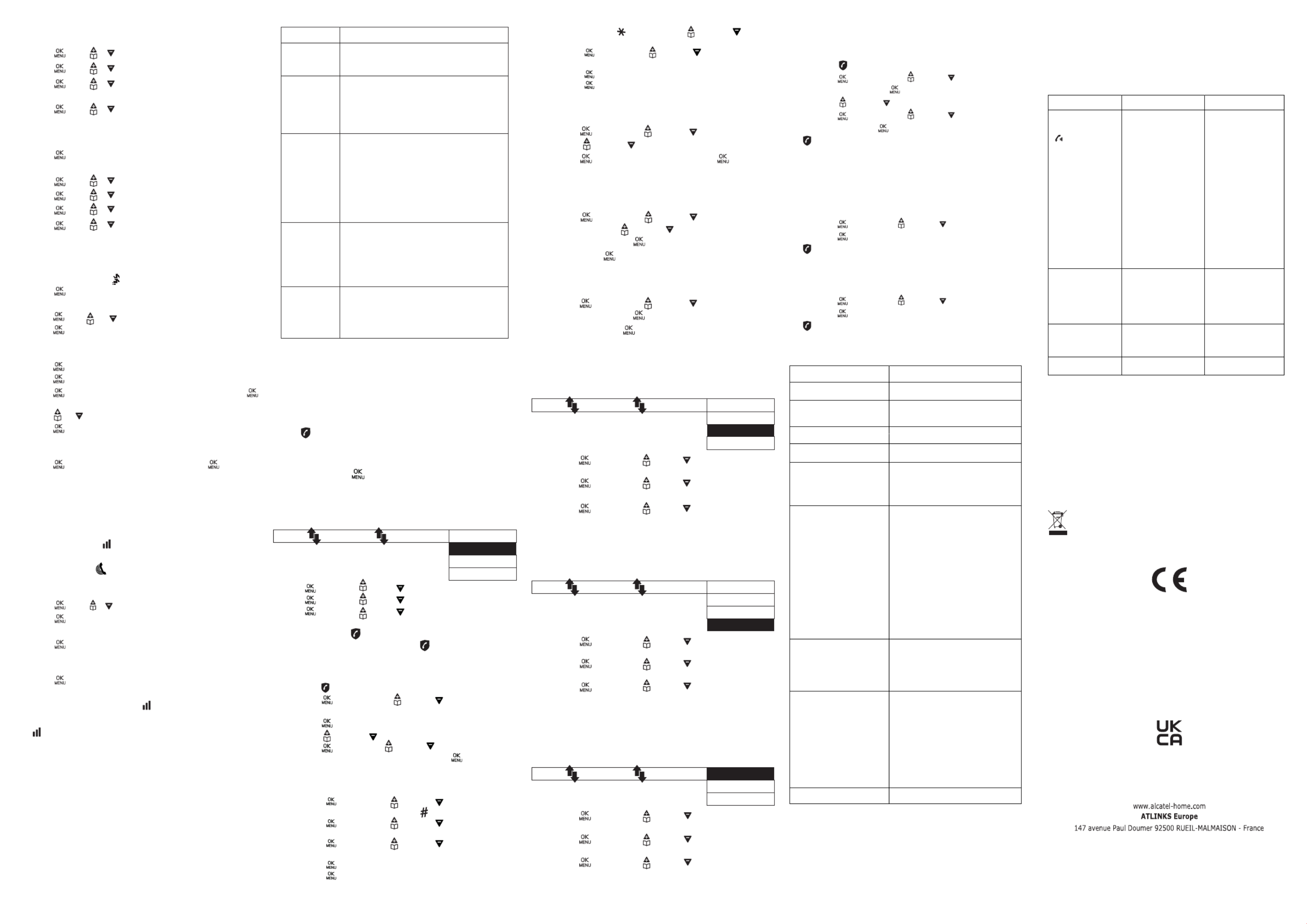
9. REGISTRATION
Your handset and base station is pre-registered.
Up to 4 handsets can be registered to
a single base station.
If for some reason, the handset is not registered
to the base station flashes even when
the handset is near the base station).
1. Press and hold on the base station for about
five seconds, the base station is entered into
registration mode.
2. Press and / to select .Registration
3. Press and select the destination base you
would like to register to.
4. Press and you are requested to enter the
4-digit system PIN.
Enter the 4-digit system PIN (default PIN is 0000).
5. Press to confirm.
If the handset registration is successful, you will hear
a confirmation tone and the will stop flashing.
If the handset registration is unsuccessful,
the will still flash.
10. CALL BLOCK
This telephone is built-in with Smart Call Block feature*.
This feature will help you avoid nuisance calls by only
allowing some numbers to make your phone ring.
Default setting of Smart Call Block in this telephone is
OFF but you can enable it via your phone settings,
as explained in the following paragraphs.
*This feature requires a subscription of Caller Line Identification
service from your telephone service provider.
CALL BLOCK OVERVIEW
Explanations
Call Block function (Block all call with numbers)
is Disabled.
This is the default mode.
Call Block function is set to Manual. Numbers
registered in the black list will not go through
and the phone will ring silently.
Numbers can be added to the list while the
phone is ringing and / or after a call
(to enable, see part 10.1).
In this automatic mode, any number not
registered to your phonebook will be
automatically be blocked and not cause your
phone to ring.
All calls from contacts registered to your
phonebook will proceed normally.
When this mode is chosen, Contacts OK is
displayed on LCD in idle mode unless you have
unread messages/missed calls
(to enable, see part 10.2.2).
In this second automatic mode, only calls from
contacts registered as VIP in your phonebook
will go through and cause your phone to ring.
Any other number will not ring. When this mode
is chosen, VIPS OK is displayed on the LCD in
idle mode unless you have unread messages /
missed calls (to enable, see part 10.2.1).
This extra feature allows you to block call that
do not have a number attached to them (ie
private calls, international calls, etc).
This option can be enabled on top of any of the
previous four (to enable, see part 10.3).
Settings
Off
On
Contacts
VIPS
Anonymous
Menu Call block Block set. Off
On*
VIP OK
Contacts OK
10.2. AUTOMATIC CALL BLOCK MODE
10.2.1. VIPs only
In this restrictive automatic mode, only calls from
numbers registered as VIP in your phonebook will go
through and make your phone ring.
Menu Call block Block set. Off
On
VIP OK*
Contacts OK
Menu Call block Block set. Off
On
VIP OK
Contacts OK*
1. Press < >, press < > or < > to select
Call Block.
2. Press < >, press < > or < > to select
Block set.
3. Press < >, press < > or < > to select
VIP OK (Automatic mode).
10.2.2. Contacts only
In this broad automatic mode, only calls from contacts
registered in your phonebook (normal and VIP) will go
through and make your phone ring.
1. Press < >, press < > or < > to select
Call Block.
2. Press < >, press < > or < > to select
Block set.
3. Press < >, press < > or < > to select
Contacts OK (Automatic mode).
10.3. Anonymous call block mode
This feature allows you to block numbers that do not
display a number on your phone. It can be enabled or
disabled independently from the previous call block
modes.
Menu Call block Block anonym Private*
All
Off
1. Press < >, press < > or < > to select
Call Block.
2. Press < >, press < > or < > to select
Block anonym.
3. Press < >, press < > or < > to select one
of the options.
10.1.3. Edit numbers in Blacklist
In idle mode,
1. Repeat step 1 and 2 in Section 10.1.2.
2. Press < >, press < > or < > to select ,Edit
press < > or < > to select number to be edited,
press < > to edit, and then press < > to save.
10.1.4. Delete numbers in Blacklist
10.1.4.1. Delete a number from blacklist
In idle mode,
1. Repeat step 1 and 2 in Section 10.1.2.
2. Press < >, press < > or < > to select
Delete, press < > or < > to select number to
be deleted, press < >, is shown, and Confirm?
then press < > to confirm.
10.1.4.2. Delete all numbers from blacklist
In idle mode,
1. Repeat step 1 and 2 in Section 10.1.2.
2. Press < >, press < > or < > to select
Delete all Confirm?, press < >, is shown,
and then press < > to confirm.
Alcatel XL785 / XL785 duo
A/W No: 10002417 Rev.1 (EN)
Printed in China
12. TROUBLESHOOTING
If you have difficulty with your phone, please try the
suggestions listed below.
As a general rule, if a problem occurs, remove the
batteries from all the handsets in your installation for
about 1 minute, then disconnect and reconnect the power
supply to the base and reinstall the handset batteries.
Problem
No dialing tone
when pressing
key
" " OUT OF RANGE
is displayed.
The call does not
work.
No display.
Cause
a. The connection
cord of the base
station is not
plugged in.
b. The adapter cord
is not plugged in
correctly in the
base station.
c. The line is busy, as
another handset is
used.
a. Base station out
of range.
b. Base station not
connected to
mains.
Service not activated
or wrong operator or
wrong setting
Empty battery
Solutions
a. Check the
connections.
Unplug and plug
back in the mains.
Check that the
telephone line cord
has been plugged
into the base
station and the
phone socket.
b. Check the base
station plug and
the 220V plug
(remove and
plug-in).
c. Use the original
connection cord.
a. Reduce the range.
b. Connect base
station to mains.
Check your
Subscription with
network.
Recharge battery
11. TECHNICAL DETAILS
Free Field Range
Indoor Range
Handset Battery Life
(average values)
Number of Handsets(total)
Intercom Mode
Three-Way Conference
(1 outside correspondent
+ 2 internal correspon-
dents)
Electrical Connection /
Base Mains Adaptor /
Charger
Telephone Connection
Batteries
Operating Temperature
Up to 300 metres*
Up to 50 metres*
10 hours talk time**
100 hours standby**
Up to 4
Yes
Yes
Base & Charger main adaptor:
Model No.:
AT-337E-060045 /
1-CHEUA451-081
Input: 100-240 V/50-60 Hz / 0,15 A
Output: 6 V CC / 450 mA, 2.7W
Only use the adaptors supplied
with the telephone
Single-phase AC, excluding IT
installations defined by the
N62368-1 standard.
Caution: The network voltage is
classified as a hazard by the
criteria of this standard.
Appliance designed for connection
to a TRT3 class (telecommunica-
tions network voltage) analogue
telephone line as defined by the
N62368-1 standard.
AAA – 1.2 V – 300mAh (NiMH
rechargeable)
Only use the batteries supplied
with the telephone.
Use any other type of battery
presents a risk of explosion. Used
batteries must be disposed of in
compliance with current
environmental protection
regulations.
From 5°C to 40°C
* Values may vary according to environment.
** Depending on initial battery charge.
© ATLINKS 2021 - Reproduction prohibited.
The Manufacturer reserves the right to modify the specifications of its products
in order to make technical improvements or comply with new regulations.
ALCATEL and ATLINKS are registered trademarks.
Alcatel is a trademark of Nokia, used under license by ATLINKS.
8. PHONE SETTING
8.1. Set the Ringer Melody for Internal/
External Calls
1. Press and / to select .HS Settings
2. Press and / to select .Ring Setup
3. Press and / to select or Int Ring
Ext Ring.
4. Press and / to select the desired ringer
melody from the melody list.
Note: The respective ringer melody will be played
while browsing the melody list.
5. Press o confirm.
8.3. Set the Speed Dial
1. Press and or to select .Direct Mem
2. Press , and then press the memory key M1/M2/M3/
<KEY 1>/< KEY 2>/< KEY 3>.
For M1/M2/M3:
1. Press to input name
2. Press to enter number
3. Press to browse the melody list, and then press
to confirm the melody,
4. Press or to select VIP X or VIP √.
5. Press to confirm to save it as normal contact list
(VIP X) or save it in VIP list (VIP √).
For <KEY 1>/< KEY 2>/< KEY 3>:
1. Press to input number, and then press
to confirm.
10.3.1.
Block Private Calls
This mode will block incoming calls that have been
purposely kept their numbers private from you.
In idle mode,
1. Press <
> key, . is displayed, or Block set
Press <
> to press <
> or <
> to select
Call block, press <
> to show . Block set
2. Press <
> or <
> to select .Block anonym
3. Press <
> to press <
> or <
> to select
Private, press <
> to confirm.
4. will be displayed on the lower side of LCD.
10.3.2. Block All Anonymous Calls
This mode will block all incoming calls, including private
calls, international calls, pay phone and other
out-of-area calls.
In idle mode,
1. Repeat step 1 and 2 in Section 10.3.1.
2. Press <
>, press <
> or <
> to select , All
press <
> to confirm.
3. will be displayed on the lower side of LCD.
10.3.3. Set Block Anonymous Calls OFF
In idle mode,
1. Repeat step 1 and 2 in Section 10.3.1.
2. Press <
>, press <
> or <
> to select , Off
press <
> to confirm.
3. will only disappear from the LCD if the regular
call block (see 10.1. And 10.2.) is also set to OFF.
13. SAFETY
This telephone is not designed for Emergency calls when the
main power fails.
Do not use your telephone to notify a gas leak or other
potential explosion hazard.
Do not open your device or its power supply to avoid risk of
electrical shock. Do not attempt to open the batteries, as they
contain hazardous chemical substances.
Your telephone must be located in a dry place away from hot,
humide and direct sunlight condition. To avoid radio signal
interference, place the phone at least 1 meter away from
other electrical appliances or other phones.
14. ENVIRONMENT
This symbol means that your inoperative electronic
appliance must be collected separately and not mixed
with the household waste.The European Union has
implemented a specific collection and recycling system for
which producers are responsible.
Help us protect the environment in which we live!
15. CONFORMITY
Hereby, ATLINKS EUROPE declares that the radio equipment is
in compliance with Directives 2014/53/EU. The full text of the
EU declaration of conformity is available at the following
internet address: www.alcatel-home.com
Average power per channel: 10mW
Maximum Output Power (NTP) : 24dBm
Frequency Range : 1880-1900MHz
Hereby, ATLINKS EUROPE declares that the radio equipment
type DECT is in compliance with Legislation : Radio Equipment
Regulations 2017 (SI 2017/1206). The full text of the UKCA
declaration of conformity is available at the following internet
address: www.alcatel-home.com
8.2. Set the Ringer Volume
1. Press and / to select .HS Settings
2. Press and / to select .Ring Setup
3. Press and / to select .Ring Volume
4. Press and / to select the desired ringer
volume (a total of 6 ringer volume levels
including OFF).
Note: The respective ringer volume will be played
during your selection.
If OFF is selected, icon will display.
5. Press to confirm.
10.1. Manual call block mode
Manual call block is the easiest option when starting
out. When you chose in the call block settings, all ON
calling numbers registered in your blacklist will be
blocked. You can add/remove numbers from that list
at any time.
How to block an incoming call:
When the phone is ringing and before answering,
press . It will terminate the call and offer you the
option to register the number to the blacklist in one
click.
Then to confirm the registration of this number in the
blacklist, press < >.
IMPORTANT: if you don’t confirm, the number will not
be added to the blacklist and the next call will go
through normally.
10.1.1. Enable MANUAL mode
Press < >, press < > or < > to select Call Block.
Press < >, press < > or < > to select Block set.
Press < >, press < > or < > to select ON
(manual mode). Or
In idle mode, press to access directly. After you Block set.
enable this option, the call block icon will be displayed
on the LCD.
10.1.2.
Add numbers to Blacklist
In idle mode,
1. Press < > key, . is displayed, or Block set
Press < > to press < > or < > to select
Call block,
press < > to show . Block set
2 Press < > or < > to select . Blocklist
3. Press < >, press < > or < > to select , Add
enter number to be blocked, press < > to save.
NOTE: 2 more ways to add incoming and outgoing
call numbers in Block list:
1. From incoming call numbers
- Press < >, press < > or < > to select
Call list or press and hold < > key.
- Press < >, press < > or < > to select
call list entry.
- Press < >, press < > or < > to select to
Add to Block.
- Press < > to show selected number,
press < > to save to Block list.
2. From outgoing call numbers
- Press and hold key, press < > or < > to
select redial list entry.
- Press < >, press < > or < > to select to
Add to Block.
- Press < > to show selected number,
press < > to save to Block list.
Product specificaties
| Merk: | Alcatel |
| Categorie: | Telefoon |
| Model: | XL785 |
| Kleur van het product: | Wit |
| Ingebouwd display: | Ja |
| Soort: | Analoge-/DECT-telefoon |
| Montagewijze: | Bureau |
| Luidspreker: | Ja |
| Nummerherkenning: | Ja |
| Ondersteund aantal accu's/batterijen: | 2 |
| Volumeregeling: | Knoppen |
| Tekstregels: | 4 regels |
| Oproepblokkering: | Ja |
| Backlight-kleur: | Blauw |
| Handset type: | Draadloze handset |
| Aantal melodieën: | 10 |
| Aantal volumeniveaus handset: | 5 |
| Capaciteit telefoonboek: | 100 entries |
| Afmetingen basisstation: | 85 x 80 x 80 mm |
| Maximum indoorbereik: | 50 m |
| Maximum outdoorbereik: | 300 m |
| Antwoordapparaat: | Nee |
| Afmetingen handset (BxDxH): | 52 x 30 x 177 mm |
| Plaats toetsen: | Handset |
| Grote knoppen: | Ja |
| Batterijtechnologie: | Nikkel-Metaalhydride (NiMH) |
| Type batterij: | AAA |
| Display met achtergrondverlichting: | Ja |
| Aantal belvolumeniveaus: | 5 |
| RJ-11-connector: | Ja |
Heb je hulp nodig?
Als je hulp nodig hebt met Alcatel XL785 stel dan hieronder een vraag en andere gebruikers zullen je antwoorden
Handleiding Telefoon Alcatel

20 Februari 2025

16 November 2024

3 September 2024

3 September 2024

3 September 2024

27 Augustus 2024

18 Juni 2024

18 Juni 2024

18 Mei 2024

18 Mei 2024
Handleiding Telefoon
- Telefoon Philips
- Telefoon Sony
- Telefoon Samsung
- Telefoon Xiaomi
- Telefoon Panasonic
- Telefoon LG
- Telefoon Huawei
- Telefoon Asus
- Telefoon AEG
- Telefoon Fysic
- Telefoon Grundig
- Telefoon Gigaset
- Telefoon JBL
- Telefoon Motorola
- Telefoon Medion
- Telefoon Nokia
- Telefoon Pioneer
- Telefoon Siemens
- Telefoon Topcom
- Telefoon Toshiba
- Telefoon VTech
- Telefoon Wiko
- Telefoon Yamaha
- Telefoon Yealink
- Telefoon Aastra
- Telefoon Acer
- Telefoon AGFEO
- Telefoon Airis
- Telefoon Airlive
- Telefoon Alcatel-Lucent
- Telefoon Allview
- Telefoon Amplicom
- Telefoon Amplicomms
- Telefoon Anker
- Telefoon Apple
- Telefoon Archos
- Telefoon Ascom
- Telefoon Audio-Technica
- Telefoon Audioline
- Telefoon Auerswald
- Telefoon Avaya
- Telefoon AVM
- Telefoon Belgacom
- Telefoon Binatone
- Telefoon Blackberry
- Telefoon Blaupunkt
- Telefoon BT
- Telefoon D-Link
- Telefoon Davolink
- Telefoon Denver
- Telefoon Doro
- Telefoon Draytek
- Telefoon Emporia
- Telefoon Engenius
- Telefoon Envivo
- Telefoon Fenton
- Telefoon Flex
- Telefoon GE
- Telefoon Geemarc
- Telefoon Gigaset Pro
- Telefoon GPO
- Telefoon Grandstream
- Telefoon Hagenuk
- Telefoon Hama
- Telefoon Hitachi
- Telefoon Honor
- Telefoon HTC
- Telefoon HUMANTECHNIK
- Telefoon Innovaphone
- Telefoon KONFTEL
- Telefoon KPN
- Telefoon Kyocera
- Telefoon Lenovo
- Telefoon LevelOne
- Telefoon Lexibook
- Telefoon Linksys
- Telefoon Loewe
- Telefoon Logicom
- Telefoon Logik
- Telefoon Logitech
- Telefoon Mackie
- Telefoon Marmitek
- Telefoon Marquant
- Telefoon Marshall
- Telefoon Maxcom
- Telefoon Microsoft
- Telefoon Mikrotik
- Telefoon Mitel
- Telefoon MT Logic
- Telefoon Nec
- Telefoon Netgear
- Telefoon Nordmende
- Telefoon Parrot
- Telefoon Patton
- Telefoon Peaq
- Telefoon Pixel
- Telefoon Plantronics
- Telefoon Polycom
- Telefoon Premier
- Telefoon Prestigio
- Telefoon Profoon
- Telefoon Proximus
- Telefoon Pyle
- Telefoon Ranex
- Telefoon RCA
- Telefoon Realme
- Telefoon Renkforce
- Telefoon Roland
- Telefoon RugGear
- Telefoon Sagem
- Telefoon Sagemcom
- Telefoon Sencor
- Telefoon Sennheiser
- Telefoon Silvercrest
- Telefoon SMC
- Telefoon Snom
- Telefoon Spectralink
- Telefoon Sunstech
- Telefoon Sweex
- Telefoon Swissvoice
- Telefoon Switel
- Telefoon Sylvania
- Telefoon T-Mobile
- Telefoon TCL
- Telefoon Tecdesk
- Telefoon Telefunken
- Telefoon Telstra
- Telefoon Thomson
- Telefoon Tiptel
- Telefoon Trendnet
- Telefoon Tristar
- Telefoon Trust
- Telefoon Uniden
- Telefoon Unify
- Telefoon Viking
- Telefoon Zebra
- Telefoon ZTE
- Telefoon ZyXEL
- Telefoon Jabra
- Telefoon Jacob Jensen
- Telefoon Olympia
- Telefoon OnePlus
- Telefoon Oppo
- Telefoon Oregon Scientific
- Telefoon Overmax
- Telefoon Essentiel B
- Telefoon Bang And Olufsen
- Telefoon BeeWi
- Telefoon CSL
- Telefoon Krüger And Matz
- Telefoon Steren
- Telefoon Ubiquiti Networks
- Telefoon Crosley
- Telefoon Infiniton
- Telefoon MXL
- Telefoon Hamlet
- Telefoon Edenwood
- Telefoon Trevi
- Telefoon Scosche
- Telefoon Oricom
- Telefoon AT&T
- Telefoon AudioCodes
- Telefoon ClearOne
- Telefoon Chacon
- Telefoon Valcom
- Telefoon SPC
- Telefoon Canyon
- Telefoon Cisco
- Telefoon Teledex
- Telefoon EVOLVEO
- Telefoon CAT
- Telefoon Oukitel
- Telefoon 3Com
- Telefoon Planet
- Telefoon Cubot
- Telefoon Clarity
- Telefoon Xblitz
- Telefoon VXi
- Telefoon Lindy
- Telefoon AVerMedia
- Telefoon Fortinet
- Telefoon Bogen
- Telefoon ArtDio
- Telefoon XD Enjoy
- Telefoon CTA Digital
- Telefoon MyPhone
- Telefoon Fanvil
- Telefoon Crestron
- Telefoon Yeastar
- Telefoon JPL
- Telefoon OpenVox
- Telefoon Gamdias
- Telefoon Primare
- Telefoon Syco
- Telefoon Edge-Core
- Telefoon Vimar
- Telefoon Akuvox
- Telefoon Legrand
- Telefoon Digium
- Telefoon Clear Sounds
- Telefoon Mitsai
- Telefoon ALLO
- Telefoon On-Q
- Telefoon Lewitt
- Telefoon Tecno
- Telefoon Vogtec
- Telefoon Olitech
- Telefoon Dopod
- Telefoon Sedna
- Telefoon British Telecom
- Telefoon CyberData Systems
- Telefoon Cortelco
- Telefoon Bintec-elmeg
- Telefoon EMeet
- Telefoon Wantec
- Telefoon Neat
- Telefoon Algo
- Telefoon Future Call
- Telefoon 4family
- Telefoon Tador
- Telefoon POCO
- Telefoon Dnake
- Telefoon Liam&Daan
- Telefoon Ooma
- Telefoon FlyingVoice
- Telefoon HMD
- Telefoon Cyber Acoustics
Nieuwste handleidingen voor Telefoon

3 April 2025

29 Maart 2025

28 Maart 2025

17 Maart 2025

4 Maart 2025

28 Februari 2025

28 Februari 2025

25 Februari 2025

25 Februari 2025

25 Februari 2025