ZyXEL GS2210 Handleiding
ZyXEL
Netwerk communicatie
GS2210
Lees hieronder de 📖 handleiding in het Nederlandse voor ZyXEL GS2210 (100 pagina's) in de categorie Netwerk communicatie. Deze handleiding was nuttig voor 44 personen en werd door 2 gebruikers gemiddeld met 4.5 sterren beoordeeld
Pagina 1/100

1/100
www.zyxel.com
Version 1.0 Edition
User Handbook
Switch Series
Zyxel GS1920 / GS2210 / XGS2210 / GS3700 / XGS3700 /
XGS4600 / XS1920 / XS3700
Default
Login
Details
LAN IP Address https://192.168.1.1
User Name admin
Password 1234
Copyright © 2016 Zyxel Communications Corporation
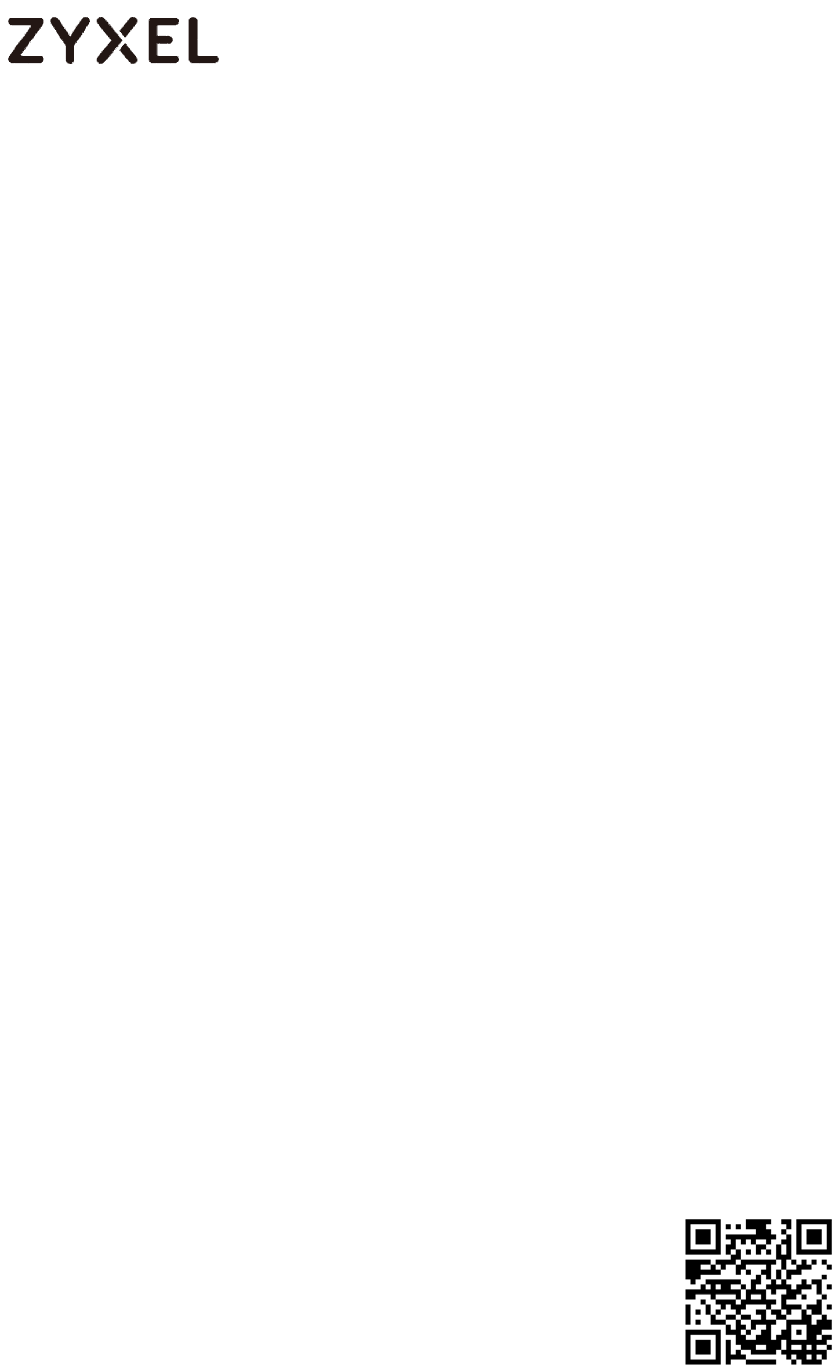
2/100
www.zyxel.com
This handbook is a series of tutorials that guides you through various applications of the Zyxel. The
purpose of the handbook is to show you how to proceed through an application rather than
explain the meaning of GUI features. For the latter, see the Related Information section.
Note: IP addresses, port numbers, and object names are just examples used in these tutorials,
so
you must replace them with the corresponding information from your own network
environment when implementing a tutorial.
Bold text indicates the name of a GUI menu, field or field choice.
The handbook is for Zyxel Enterprise Switch series products. Not all products support all firmware
features. Screenshots and graphics in this handbook may differ slightly from your product due to
differences in your product firmware or your computer operating system. Every effort has been
made to ensure that the information in this handbook is accurate at the time of writing.
Related Documentation
User’s Guide
The User’s Guide introduces the Zyxel Enterprise Switch series, describes the hardware and
explains how to use the Web Configuration to configure the Zyxel Switch.
CLI Reference Guide
The CLI Reference Guide explains how to use the Command-Line Interface (CLI) to
configure the Zyxel Switch.
Note: It is recommended you use the Web Configuration to configure the Zyxel Switch.
More Information
Go to support.zyxel.com to find other information on the Zyxel Switch.

3/100
www.zyxel.com
Table Of Content
Configure the basic information on Switch ................................................. 6
1.1 General Settings ............................................................................................................. 6
1.1.1 How to configure management IP address? ............................................... 6
1.1.2 How to configure switch host name? ............................................................ 9
1.1.3 How to configure system time?..................................................................... 10
Maintain Devices and Network .................................................................. 11
2.1 Firmware......................................................................................................................... 11
2.1.1 How to upgrade firmware from GUI? .......................................................... 11
2.1.2 How to upgrade firmware from FTP? ........................................................... 13
2.2 Reset ............................................................................................................................... 15
2.2.1 How to reset switch? ....................................................................................... 15
VLAN ............................................................................................................. 16
3.1 Virtual Local Area Network ........................................................................................ 16
3.1.1 How to configure Static VLAN on the switch? ........................................... 17
3.1.2 How to configure Subnet Base VLAN on the switch? ............................... 19
3.1.3 How to configure Protocol Base VLAN on the switch? ............................ 21
3.1.4 How to configure Voice VLAN on the switch? ........................................... 23
3.1.5 How to configure MAC Base VLAN on the switch? .................................. 25
3.1.6 How to configure GVRP on the switch? ...................................................... 27
Product specificaties
| Merk: | ZyXEL |
| Categorie: | Netwerk communicatie |
| Model: | GS2210 |
Heb je hulp nodig?
Als je hulp nodig hebt met ZyXEL GS2210 stel dan hieronder een vraag en andere gebruikers zullen je antwoorden
Handleiding Netwerk communicatie ZyXEL

31 Januari 2023

31 Januari 2023

31 Januari 2023

31 Januari 2023

31 Januari 2023

31 Januari 2023
Handleiding Netwerk communicatie
- Netwerk communicatie Canon
- Netwerk communicatie Gigaset
- Netwerk communicatie Motorola
- Netwerk communicatie Topcom
- Netwerk communicatie Abit
- Netwerk communicatie Apple
- Netwerk communicatie AVM
- Netwerk communicatie Axis
- Netwerk communicatie Barco
- Netwerk communicatie Belkin
- Netwerk communicatie D-Link
- Netwerk communicatie Devolo
- Netwerk communicatie Digitus
- Netwerk communicatie Draytek
- Netwerk communicatie Edimax
- Netwerk communicatie Edup
- Netwerk communicatie Envivo
- Netwerk communicatie EZ Control
- Netwerk communicatie Ezviz
- Netwerk communicatie Freecom
- Netwerk communicatie Hama
- Netwerk communicatie Hercules
- Netwerk communicatie Hirschmann
- Netwerk communicatie Konig Electronic
- Netwerk communicatie LaCie
- Netwerk communicatie Lancom
- Netwerk communicatie Linksys
- Netwerk communicatie Mastervolt
- Netwerk communicatie Novita
- Netwerk communicatie Phicomm
- Netwerk communicatie Profoon
- Netwerk communicatie Sagemcom
- Netwerk communicatie Sitecom
- Netwerk communicatie XS4ALL
- Netwerk communicatie On Networks
Nieuwste handleidingen voor Netwerk communicatie

15 September 2023

15 September 2023

30 Augustus 2023

6 Augustus 2023

6 Augustus 2023

12 Augustus 2023

6 Augustus 2023

12 Augustus 2023

6 Augustus 2023

6 Augustus 2023