ZTE Zephyr Z752C Handleiding
ZTE
Smartphone
Zephyr Z752C
Lees hieronder de 📖 handleiding in het Nederlandse voor ZTE Zephyr Z752C (3 pagina's) in de categorie Smartphone. Deze handleiding was nuttig voor 18 personen en werd door 2 gebruikers gemiddeld met 4.5 sterren beoordeeld
Pagina 1/3
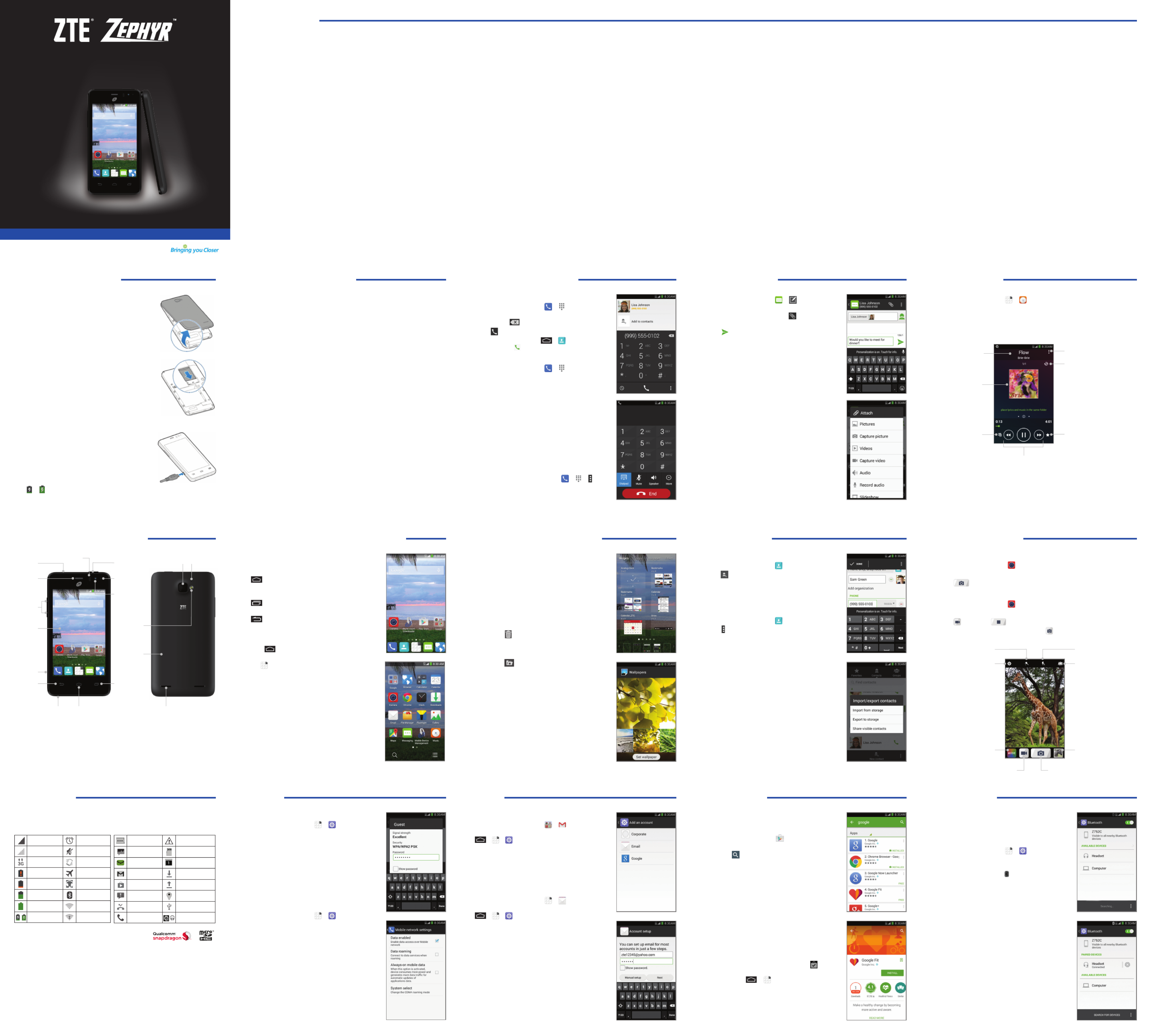
For Your Safety
Radio Frequency (RF) Energy
This model phone meets the government’s requirements for exposure to radio waves.
This phone is designed and manufactured not to exceed the emission limits for exposure to radio frequency (RF)
energy set by the Federal Communications Commission of the U.S. Government:
The exposure standard for wireless mobile phones employs a unit of measurement known as the Specific Absorption
Rate, or SAR. The SAR limit set by the FCC is 1.6 W/kg. *Tests for SAR are conducted using standard operating
positions accepted by the FCC with the phone transmitting at its highest certified power level in all tested frequency
bands. Although the SAR is determined at the highest certified power level, the actual SAR level of the phone while
operating can be well below the maximum value. This is because the phone is designed to operate at multiple power
levels so as to use only the power required to reach the network. In general, the closer you are to a wireless base
station antenna, the lower the power output.
The highest SAR values for this model phone as reported to the FCC when tested for use at the ear and on the body are:
Head: 1.05 W/kg, Body: 1.39 W/kg
(Body-worn measurements differ among phone models, depending upon available enhancements and
FCC requirements.)
While there may be differences between the SAR levels of various phones and at various positions, they all meet the
government requirement.
The FCC has granted an Equipment Authorization for this model phone with all reported SAR levels evaluated as
in compliance with the FCC RF exposure guidelines. SAR information on this model phone is on file with the FCC
and can be found under the Display Grant section of after searching on http://www.fcc.gov/oet/ea/fccid/
FCC ID: .SRQ-Z752C
For body-worn operation, this phone has been tested and meets the FCC RF exposure guidelines for use with an
accessory that contains no metal and positions the handset a minimum of 0.4 inches (10 mm) from the body. Use
of other enhancements may not ensure compliance with FCC RF exposure guidelines. If you do not use a body-worn
accessory and are not holding the phone at the ear, position the handset a minimum of 0.4 inches (10 mm) from
your body when the phone is switched on.
FCC Compliance
This device complies with part 15 of the FCC Rules. Operation is subject to the following two conditions: (1) This
device may not cause harmful interference, and (2) this device must accept any interference received, including
interference that may cause undesired operation.
CAUTION: Changes or modifications not expressly approved by the manufacturer could void the user’s authority
to operate the equipment.
NOTE: This equipment has been tested and found to comply with the limits for a Class B digital device, pursuant
to part 15 of the FCC Rules. These limits are designed to provide reasonable protection against harmful interference
in a residential installation. This equipment generates, uses and can radiate radio frequency energy and, if not
installed and used in accordance with the instructions, may cause harmful interference to radio communications.
However, there is no guarantee that interference will not occur in a particular installation. If this equipment does
cause harmful interference to radio or television reception, which can be determined by turning the equipment off
and on, the user is encouraged to try to correct the interference by one or more of the following measures:
• Battery usage by children should be supervised.
• Avoid dropping the phone or battery. If the phone or battery is dropped, especially on a hard surface, and the
user suspects damage, take it to a service center for inspection.
• Improper battery use may result in a fire, explosion, or other hazard.
• The phone shall only be connected to CTIA certified adapters, products that bear the USB-IF logo or products
that have completed the USB-IF compliance program.
Radio Frequency Interference
General Statement on Interference
Care must be taken when using the phone in close proximity to personal medical devices, such as pacemakers and
hearing aids.
Pacemakers
Pacemaker manufacturers recommend that a minimum separation of 15 cm be maintained between a mobile
phone and a pacemaker to avoid potential interference with the pacemaker. To achieve this, use the phone on the
opposite ear to your pacemaker and do not carry it in a breast pocket.
Hearing Aids
People with hearing aids or other cochlear implants may experience interfering noises when using wireless devices
or when one is nearby. The level of interference will depend on the type of hearing device and the distance from
the interference source. Increasing the separation between them may reduce the interference. You may also consult
your hearing aid manufacturer to discuss alternatives.
Medical Devices
Please consult your doctor and the device manufacturer to determine if operation of your phone may interfere with
the operation of your medical device.
Hospitals
Turn off your wireless device when requested to do so in hospitals, clinics or health care facilities. These requests are
designed to prevent possible interference with sensitive medical equipment.
Aircraft
Turn off your wireless device whenever you are instructed to do so by airport or airline staff. Consult the airline staff
about the use of wireless devices onboard the aircraft. If your device offers a ‘flight mode’, this must be enabled
prior to boarding an aircraft.
Interference in Cars
Please note that because of possible interference with electronic equipment, some vehicle manufacturers forbid
the use of mobile phones in their vehicles unless a hands-free kit with an external antenna is included in the
installation.
Explosive Environments
Gas Stations and Explosive Atmospheres
In locations with potentially explosive atmospheres, obey all posted signs to turn off wireless devices such as your
phone or other radio equipment. Areas with potentially explosive atmospheres include fueling areas, below decks
on boats, fuel or chemical transfer or storage facilities, areas where the air contains chemicals or particles, such as
grain, dust, or metal powders.
Blasting Caps and Areas
Power off your mobile phone or wireless device when in a blasting area or in areas posted power off “two-way
radios” or “electronic devices” to avoid interfering with blasting operations.
• Reorientorrelocatethereceivingantenna.
• Increasetheseparationbetweentheequipmentandreceiver.
• Connecttheequipmentintoanoutletonacircuitdifferentfromthattowhichthereceiverisconnected.
• Consultthedealeroranexperiencedradio/TVtechnicianforhelp.
Hearing Aid Compatibility (HAC) Regulations for
Mobile Phones
In 2003, the FCC adopted rules to make digital wireless telephones compatible with hearing aids and cochlear
implants. Although analog wireless phones do not usually cause interference with hearing aids or cochlear
implants, digital wireless phones sometimes do because of electromagnetic energy emitted by the phone’s antenna,
backlight, or other components. Your phone is compliant with FCC HAC regulations (ANSI C63.19- 2011).
While some wireless phones are used near some hearing devices (hearing aids and cochlear implants), users
may detect a buzzing, humming, or whining noise. Some hearing devices are more immune than others to this
interference noise, and phones also vary in the amount of interference they generate. The wireless telephone
industry has developed ratings for some of their mobile phones to assist hearing device users in finding phones that
may be compatible with their hearing devices. Not all phones have been rated. Phones that have been rated have
a label on the box. These ratings are not guaranteed. Results will vary, depending on the level of immunity of your
hearing device and the degree of your hearing loss. If your hearing device happens to be vulnerable to interference,
you may not be able to use a rated phone successfully. Trying out the phone with your hearing device is the best
way to evaluate it for your personal needs.
This phone has been tested and rated for use with hearing aids for some of the wireless technologies that it uses.
However, there may be some newer wireless technologies used in this phone that have not been tested yet for use
with hearing aids. It is important to try the different features of this phone thoroughly and in different locations,
using your hearing aid or cochlear implant, to determine if you hear any interfering noise. Consult your service
provider or the manufacturer of this phone for information on hearing aid compatibility. If you have questions about
return or exchange policies, consult your service provider or phone retailer.
M-Ratings: Phones rated M3 or M4 meet FCC requirements and are likely to generate less interference with
hearing devices than phones that are not labeled. M4 is the better/higher of the two ratings.
T-Ratings: Phones rated T3 or T4 meet FCC requirements and are likely to be more usable with a hearing device’s
telecoil (“T Switch” or “Telephone Switch”) than unrated phones. T4 is the better/higher of the two ratings. (Note
that not all hearing devices contain telecoils.)
Your Z752C has been tested for hearing aid device compatibility and has an M4/T3 rating.
Hearing devices may also be measured for immunity to this type of interference. Your hearing device manufacturer
or hearing health professional may help you find results for your hearing device.
For additional information about the FCC’s actions with regard to hearing aid compatible wireless devices and other
steps the FCC has taken to ensure that individuals with disabilities have access to telecommunications services,
please go to www.fcc.gov/cgb/dro.
Distraction
Driving
Full attention must be given to driving at all times in order to reduce the risk of an accident. Using a phone while
driving (even with a hands free kit) can cause distraction and lead to an accident. You must comply with local laws
and regulations restricting the use of wireless devices while driving.
Making a Call
1. From the home screen, tap > .
2. Enter the phone number with the on-screen
keypad. Tap to delete incorrect digits.
3. Tap to place the call.
NOTE: To call a contact, press > >
Contacts and tap .
Checking Voicemail
1. From the home screen, tap > .
2. Tap and hold the . If prompted, enter 1 Key
your voicemail password.
3. Follow the voice prompts to listen to and
manage your voicemail messages.
You can customize your home screen by adding
applications, folders, widgets, and more.
Adding Widgets or Apps
1. Tap and hold an empty spot on a home screen.
2. T ap Widgets Apps or .
3. Tap and hold a widget or app and drag it to the
desired home screen.
Removing Widgets or Apps
1. Tap and hold a widget or app on the home screen.
2. Drag it to to remove it.
Organizing Apps With Folders
1. Tap and hold an app on the home screen.
2. Drag it to at the top of the screen. A new
folder is created.
3. If needed, drag more apps and drop them into
the folder.
Applying New Wallpapers
1. Tap and hold an empty spot on a home screen.
2. Tap Wallpaper.
3. Select a wallpaper source (Gallery, Wallpapers,
Live Wallpapers, or ) and choose an image.Photos
4. For images from Gallery, crop the picture if necessary
and tap . To crop images from Photos, spread OK
your fingers apart on the screen to zoom in or
pinch them together to zoom out, and then tap
SET WALLPAPER. For Live Wallpapers and
Wallpapers, tap .Set wallpaper
• Power/Lock Key: Press and hold to power on,
restart the phone, turn on/off airplane mode, or
power off. Press to turn on/off the screen display.
• Home Key: Press to return to the home screen
from any application or screen. Press and hold to
access Google Now™.
• Recent Apps Key: Press to view recently used
apps.
• Back Key: Press to go to the previous screen.
• Volume Keys: Press to turn the volume up or down.
Opening Applications
1. Press if the current screen is not the
home screen.
2. Tap .
3. Slide left or right on the screen and tap an app
to open it.
Setting Up Gmail™
1. From the home screen, tap > .
NOTE: If another Gmail account is already set up, press
> > > > . Add account Google
2. Tap Existing to sign in to your existing Google
account. If you have no Google accounts, tap
New to create one.
3. Follow the instructions on the screen to set up
the account.
Setting Up Email
1. From the home screen, tap > .
NOTE: If another email account is already set up, press
> > > > . Add account Email
2. Enter the email address and password.
3. Tap Next and follow the on-screen instructions.
Connecting via Wi-Fi®
1. From the home screen, tap > > . Wi-Fi
2. Slide the ON/OFF switch if Wi-Fi is off. Your
phone automatically searches for Wi-Fi networks
in range and displays their names and security
settings. Your phone also connects to previously
linked networks when they are in range.
3. Tap a network name to connect to it.
4. If the network is secured, enter a password
or other credentials (ask your network
administrator for details) and tap .Connect
Connecting via Mobile Network
1. From the home screen, tap > > Mobile
networks.
2. Check Data enabled.
Operating Machinery
Full attention must be given to operating machinery in order to reduce the risk of an accident.
Product Handling
General Statement on Handling and Use
You alone are responsible for how you use your phone and any consequences of its use.
You must always turn off your phone wherever the use of a phone is prohibited. Use of your phone is subject to
safety measures designed to protect users and their environment.
• Always treat your phone and its accessories with care and keep it in a clean and dust-free place.
• Keep the screen and camera lens clean. Unclean screen or camera lens may slow down the phone’s reaction to
your operations or lower image quality.
• Clean the device and its accessories with a soft material such as cleaning cloth for eyeglass lenses. Do not use
alcohol or other corrosive substances for cleaning or allow them to get inside.
• Do not expose your phone or its accessories to open flames or lit tobacco products.
• Do not expose your phone or its accessories to liquid, moisture or high humidity.
• Do not drop, throw or try to bend your phone or its accessories.
• Do not paint your phone or its accessories.
• Do not attempt to disassemble your phone or its accessories. Only authorized personnel can do so.
• Do not expose or use your phone or its accessories in an environment with or that can reach extreme
temperatures, minimum - [5] and maximum + [50] degrees Celsius.
• Do not place your phone inside or near heating equipment or high-pressure containers, such as water heaters,
microwave ovens, or hot cooking utensils. Otherwise, your phone may be damaged.
• Please check local regulations for disposal of electronic products.
• Do not carry your phone in your back pocket as it could break when you sit down.
Small Children
Do not leave your phone and its accessories within the reach of small children or allow them to play with it. They
could hurt themselves or others, or could accidentally damage the phone. Your phone contains small parts with sharp
edges that may cause an injury or may become detached and create a choking hazard
.
Demagnetization
To avoid the risk of demagnetization, do not allow electronic devices or magnetic media to be close to your phone
for a long time.
Electrostatic Discharge (ESD)
Do not touch the SIM/SD card’s metal connectors.
Antenna
Do not touch the antenna unnecessarily.
Normal Use Position
When placing or receiving a phone call, hold your phone to your ear, with the bottom towards your mouth.
Air Bags
Do not place a phone in the area over an air bag or in the air bag deployment area as an airbag inflates with great
force and serious injury could result. Store the phone safely before driving your vehicle.
1. From the home screen, tap > .
2. Enter the recipient(s) and message text.
If you want to send an MMS, tap to
add attachments.
3. Tap to send the message.
Please don’t text and drive.
Creating a New Contact
1. From the home screen, tap .
2. Tap .
3. Enter the contact name, phone numbers, email
addresses, and other information, as shown.
4. Tap DONE to save the contact.
Importing Contacts in Batches
1. From the home screen, tap .
2. Tap > > Import/Export Import from
storage.
3. Select an account in which to save the contacts.
4. If prompted, choose to import one, multiple, or
all vCard files.
5. If prompted, tap OK.
Google Play has tens of thousands of games and
applications for you to enjoy. Before you begin, make
sure that you are signed in to your Google account.
1. From the home screen, tap .
2. Find the apps you need either by category or by
tapping .
3. Tap the app to see a more detailed description.
4. Tap INSTALL (free apps) or the price (paid apps).
NOTE: A Google Wallet™ payment method is required to
purchase apps.
5. Read the app permissions and tap .ACCEPT
CAUTION: Once installed, some apps can access many
functions of a significant amount of your personal data. The Play
Store will show you what the app can access.
6. For paid apps, tap and follow additional CONTINUE
on-screen instructions for payment.
7. Wait for the app to be downloaded and installed
automatically. Payment needs to be authorized
before paid apps start downloading.
8. The app is successfully installed when the icon
appears in the status bar. You can find the new app
after pressing > .
Seizures/Blackouts
The phone can produce a bright or flashing light. A small percentage of people may be susceptible to blackouts or
seizures (even if they have never had one before) when exposed to flashing lights or light patterns such as when
playing games or watching video. If you have experienced seizures or blackouts or have a family history of such
occurrences, please consult a physician.
Repetitive Stress Injuries
To minimize the risk of Repetitive Strain Injury (RSI) when texting or playing games with your phone:
• Do not grip the phone too tightly.
• Press the buttons lightly.
• Use the special features that are designed to minimize the times of pressing buttons, such as Message Templates
and Predictive Text.
• Take many breaks to stretch and relax.
Emergency Calls
This phone, like any wireless phone, operates using radio signals, which cannot guarantee connection in all
conditions. Therefore, you must never rely solely on any wireless phone for emergency communications.
Loud Noise
This phone is capable of producing loud noises, which may damage your hearing. Turn down the volume before
using headphones, stereo headsets or other audio devices.Bluetooth
Phone Heating
Your phone may become warm during charging and during normal use.
Electrical Safety
Accessories
Use only approved accessories. Do not connect with incompatible products or accessories. Take care not to touch or
allow metal objects, such as coins or key rings, to contact or short-circuit in the battery terminals. Never puncture
the surface of the battery with sharp objects.
Connection to a Car
Seek professional advice when connecting a phone interface to the vehicle electrical system.
Faulty and Damaged Products
Do not attempt to disassemble the phone or its accessories. Only qualified personnel can service or repair the
phone or its accessories. If your phone (or its accessories) has been submerged in water, punctured, or subjected to
a severe fall, do not use it until you have taken it to be checked at an authorized service center.
CTIA Requirements
• Do not disassemble or crush, bend or deform, puncture, or shred.
• Do not modify or remanufacture, attempt to insert foreign objects into the battery, immerse or expose to water
or other liquids, expose to fire, explosion or other hazard.
• Only use the battery for the system for which it is specified.
• Only use the battery with a charging system that has been qualified with the system per CTIA Certification
Requirements for Battery System Compliance to IEEE 1725. Use of an unqualified battery or charger may present
a risk of fire, explosion, leakage, or other hazard.
• Do not short-circuit a battery or allow metallic conductive objects to contact battery terminals.
• Replace the battery only with another battery that has been qualified with the system per this standard, IEEE-
Std-1725. Use of an unqualified battery may present a risk of fire, explosion, leakage or other hazard.
• Promptly dispose of used batteries in accordance with local regulations.
1. From the home screen, tap > .
2. Tap Songs.
3. Tap a song to play it.
Taking a Photo
1. From the home screen, tap .
2. Aim the camera at the subject and make any necessary adjustments.
3. Tap .
Recording a Video
1. From the home screen, tap .
2. Aim the camera at the subject and make any necessary adjustments.
3. Tap to start and to stop recording.
TIP: While the recording is in progress, you can tap to save the frame as a photo.
Connecting With a Bluetooth® Headset
Turn on the headset and switch it to Bluetooth
pairing mode. Refer to the headset’s user guide for
more information.
1. From the home screen, tap > >
Bluetooth.
2. Slide the ON/OFF switch if is off. Bluetooth
When is on, the icon appears in the Bluetooth
status bar.
NOTE: Your phone automatically scans for and displays the
IDs of all available devices in range. You could tap Bluetooth
SEARCH FOR DEVICES if you wanted to scan again.
3. Tap the ID of the headset, or any other device you
want to pair with your phone. Enter a passcode
if prompted.
4. If necessary, tap the ID of the paired headset to
connect with it.
TIP: Tap the headset ID and then tap to end the OK
connection.
Setting Up Your Phone
Installing the microSDHC™ card
The microSDHC card can be installed and removed while
the phone is turned on. Unmount the microSDHC card
before removing it.
1. Place your finger in the slot at the bottom of the back
cover to lift and remove the cover.
2. Hold your microSDHC card with the metal contacts
facing down and slide it into the microSDHC card slot.
3. Press the cover gently back into place until you hear
a click.
Charging the Battery
When you first get your new phone you’ll need to charge
the battery. If the battery is low, there will be a pop-up
message on the screen. As you charge your phone, the
screen will tell you the exact battery level each time you
wake up your phone.
WARNING! Use only ZTE-approved chargers and cables.
The use of unapproved accessories could damage your
phone or cause the battery to explode.
1. Connect the adapter to the charging port. Ensure that
the adapter is inserted with the correct orientation.
Do not force the connector into the charging port.
2. Connect the charger to a standard AC wall outlet.
If the phone is on, you’ll see a charging icon, such
as or , appear in the Status Bar.
3. Disconnect the charger when the battery is fully charged.
Getting to Know Your Phone
Earpiece
Proximity
Sensor
Front
Camera
Power/
Lock Key
3.5mm
Headset
Jack
Touch
Screen
Back Key Recent
Apps Key
Calling and VoicemailFor Your Safety Text Messaging Playing Music(continued)
Touch Screen and Navigation Keys Customizing Home Screens Address Book Camera and Video
Internet Email Google Play™ConnectivityNotifications
Copyright © 2015 ZTE CORPORATION. All rights reserved.
No part of this publication may be quoted, reproduced, translated or used in any form or by any means, electronic
or mechanical, including photocopying and microfilm, without the prior written permission of ZTE Corporation. ZTE
Corporation reserves the right to make modifications on print errors or update specifications without prior notice. We
offer self-service for our smart terminal device users. Please visit the ZTE official website (at http://www.ztedevice.com)
for more information on self-service and supported product models. Information on the website takes precedence.
ZTE Corporation expressly disclaims any liability for faults and damages caused by unauthorized modifications of the
software. Images and screenshots used in this guide may differ from the actual product. Content in this guide may
differ from the actual product or software. This guide is published by ZTE Corporation.
ZTE and the ZTE logos are trademarks of ZTE Corporation. Google and Android are trademarks of Google, Inc.
The Bluetooth®
trademark and logos are owned by the SIG, Inc. and any use of such trademarks by ZTE Bluetooth
Corporation is under license. The microSDHC logo is a trademark of SD-3C, LLC. Other trademarks and trade names
are the property of their respective owners. Qualcomm®
Snapdragon™ processors are products of Qualcomm
Technologies, Inc. Qualcomm and Snapdragon are trademarks of Qualcomm Incorporated, registered in the United
States and other countries. Used with permission.
QSG Z8090171300MT
The status bar at the top of the home screen provides phone and service status
icons on the right side and notification icons on the left side. Below are some of the
icons you may see.
Checking Phone Status Managing Notifications
Volume
Up/Down
Key
Microphone Home Key
Micro USB
Charging
Port
Back
Camera Microphone
Speaker
Battery
Cover
Flash
No signal Alarm set
Signal strength Ringer off
3G connected Vibratemode
Battery empty Flight mode
Battery low Wired headset
connected
Battery partially
drained Bluetooth on
Battery full Connected to a
Wi-Fi network
/Battery charging Wi-Fi in use
New SMS microSDHC card
removed
New MMS microSDHC card
unmounted
New email Upcoming event
New Gmail
message Downloading data
Updates available Sending data
Problem with
SMS/MMS delivery GPS on
Missed call USB connected
Call in progress /Song is playing
Change the
camera settings
Select the color effect
Select scene mode Viewyourphotos
and videos
Record a video
Switch between the front
and the back cameras
Capture a photo
Turn flash on/off
NOTE: The content you can access in the Play Store
depends on your region and your service provider.
Song and artist
information
Access additional
options
Album artwork
Playback control: Skip songs or pause
and resume playback. Drag the slider
to jump to any part of the song.
Tap to add a song to
the Favorite playlist
PHONE & FEATURE GUIDE
Z752C
www.zt eusa .com
Z8090171300MT
* In the United States and Canada, the SAR limit for mobile phones used by the public is 1.6 watts/kg (W/kg)
averaged over one gram of tissue. The standard incorporates a substantial margin of safety to give additional
protection for the public and to account for any variations in measurements.
NOTE: To set your voicemail service, tap > > >
Settings Voicemail > and tap the voicemail settings you
want to change. For detailed information, please contact the
service provider.
Indicator
Light
Tap to open the
current playlist
Tap to toggle shuffle and
repeat mode: no repeat,
repeat the current song, or
repeat the current playlist
Product specificaties
| Merk: | ZTE |
| Categorie: | Smartphone |
| Model: | Zephyr Z752C |
Heb je hulp nodig?
Als je hulp nodig hebt met ZTE Zephyr Z752C stel dan hieronder een vraag en andere gebruikers zullen je antwoorden
Handleiding Smartphone ZTE

23 November 2024

29 Mei 2024

18 Juli 2023

18 Juli 2023

26 Juli 2023

26 Juli 2023

26 Juli 2023

18 Juli 2023

19 Juni 2023

17 Juni 2023
Handleiding Smartphone
- Smartphone Philips
- Smartphone HP
- Smartphone Sony
- Smartphone Samsung
- Smartphone Xiaomi
- Smartphone Panasonic
- Smartphone Brondi
- Smartphone LG
- Smartphone Huawei
- Smartphone Asus
- Smartphone AEG
- Smartphone Fysic
- Smartphone Garmin
- Smartphone Gigaset
- Smartphone Honeywell
- Smartphone Motorola
- Smartphone Medion
- Smartphone Nokia
- Smartphone Toshiba
- Smartphone Wiko
- Smartphone Yarvik
- Smartphone Acer
- Smartphone Aiwa
- Smartphone Albrecht
- Smartphone Alcatel
- Smartphone Alcatel-Lucent
- Smartphone Alecto
- Smartphone Aligator
- Smartphone Allview
- Smartphone Amazon
- Smartphone Amplicom
- Smartphone Amplicomms
- Smartphone Androidtech
- Smartphone Apple
- Smartphone AQISTON
- Smartphone Archos
- Smartphone AT Telecom
- Smartphone Audioline
- Smartphone Auro
- Smartphone Avus
- Smartphone Beafon
- Smartphone Benefon
- Smartphone BenQ
- Smartphone Binatone
- Smartphone Blackberry
- Smartphone Blaupunkt
- Smartphone Blu
- Smartphone Bluebird
- Smartphone BQ
- Smartphone Brigmton
- Smartphone Bury
- Smartphone Danew
- Smartphone Dell
- Smartphone Denver
- Smartphone Doogee
- Smartphone Doro
- Smartphone Easypix
- Smartphone Echo
- Smartphone Ecom
- Smartphone Emporia
- Smartphone Energizer
- Smartphone Energy Sistem
- Smartphone Fairphone
- Smartphone Fero
- Smartphone Garmin-Asus
- Smartphone Geemarc
- Smartphone General Mobile
- Smartphone Gigabyte
- Smartphone Gionee
- Smartphone Goclever
- Smartphone Google
- Smartphone GreatCall
- Smartphone Haier
- Smartphone Hammer
- Smartphone Handheld
- Smartphone Hannspree
- Smartphone Hisense
- Smartphone HomTom
- Smartphone Honor
- Smartphone HTC
- Smartphone Hyundai
- Smartphone I.safe Mobile
- Smartphone Iget
- Smartphone Infinix
- Smartphone InFocus
- Smartphone Intermec
- Smartphone Intex
- Smartphone Itel
- Smartphone ITT
- Smartphone Kazam
- Smartphone Klipad
- Smartphone Kodak
- Smartphone Kogan
- Smartphone KPN
- Smartphone Kurio
- Smartphone Kyocera
- Smartphone Lava
- Smartphone Leagoo
- Smartphone Lenovo
- Smartphone Leotec
- Smartphone Lexibook
- Smartphone Logicom
- Smartphone Lumigon
- Smartphone Manta
- Smartphone Maxcom
- Smartphone Maxx
- Smartphone Media-tech
- Smartphone Meizu
- Smartphone Micromax
- Smartphone Microsoft
- Smartphone Mio
- Smartphone Mitsubishi
- Smartphone Mobistel
- Smartphone Mpman
- Smartphone Mustang
- Smartphone Nec
- Smartphone Nedis
- Smartphone Neffos
- Smartphone NGM
- Smartphone Nordmende
- Smartphone NTech
- Smartphone NUU Mobile
- Smartphone Palm
- Smartphone Pantech
- Smartphone Phicomm
- Smartphone Polaroid
- Smartphone Prestigio
- Smartphone Profoon
- Smartphone Razer
- Smartphone RCA
- Smartphone Realme
- Smartphone RugGear
- Smartphone Sagem
- Smartphone Sanyo
- Smartphone Sencor
- Smartphone Sharp
- Smartphone Silvercrest
- Smartphone Sonim
- Smartphone Sony Ericsson
- Smartphone Spice
- Smartphone Storex
- Smartphone Sunny
- Smartphone Sunstech
- Smartphone Swissvoice
- Smartphone Switel
- Smartphone T-Mobile
- Smartphone TCL
- Smartphone Tecdesk
- Smartphone Telefunken
- Smartphone Telme
- Smartphone Telstra
- Smartphone Tesla
- Smartphone Thomson
- Smartphone Tiptel
- Smartphone TP Link
- Smartphone Trekstor
- Smartphone Ulefone
- Smartphone UMi
- Smartphone UTStarcom
- Smartphone Vestel
- Smartphone Vivax
- Smartphone Vivo
- Smartphone Vodafone
- Smartphone Wileyfox
- Smartphone Wolder
- Smartphone Wolfgang
- Smartphone Xtreamer
- Smartphone Yota
- Smartphone Zipy
- Smartphone O2
- Smartphone OK
- Smartphone Olympia
- Smartphone OnePlus
- Smartphone Oppo
- Smartphone Overmax
- Smartphone CSL
- Smartphone Krüger And Matz
- Smartphone NGS
- Smartphone Umidigi
- Smartphone Facom
- Smartphone Bush
- Smartphone Infiniton
- Smartphone Nevir
- Smartphone Aplic
- Smartphone Alba
- Smartphone Majestic
- Smartphone Trevi
- Smartphone XD
- Smartphone AT&T
- Smartphone Billow
- Smartphone SPC
- Smartphone EVOLVEO
- Smartphone Lark
- Smartphone BGH
- Smartphone CAT
- Smartphone Coolpad
- Smartphone Crosscall
- Smartphone Custom
- Smartphone EStar
- Smartphone Freeman
- Smartphone Karbonn
- Smartphone Keneksi
- Smartphone Konrow
- Smartphone M3 Mobile
- Smartphone Maxwest
- Smartphone Mediacom
- Smartphone ORA
- Smartphone Oukitel
- Smartphone Piranha
- Smartphone Plum
- Smartphone TAG Heuer
- Smartphone Tremay
- Smartphone Cubot
- Smartphone JCB
- Smartphone Aspera
- Smartphone CRUX
- Smartphone Casper
- Smartphone Unnecto
- Smartphone MyPhone
- Smartphone Primux
- Smartphone ToughGear
- Smartphone Komu
- Smartphone Verykool
- Smartphone Senifone
- Smartphone Syco
- Smartphone Pharos
- Smartphone ITTM
- Smartphone Cyrus
- Smartphone Posh Mobile
- Smartphone THL
- Smartphone NGM-Mobile
- Smartphone Nothing
- Smartphone Tecno
- Smartphone Olitech
- Smartphone Mobiola
- Smartphone TIM
- Smartphone Nubia
- Smartphone LeEco
- Smartphone Best Buy
- Smartphone GSmart
- Smartphone Bea-fon
- Smartphone Opticon
- Smartphone Saiet
- Smartphone Jitterbug
- Smartphone POCO
- Smartphone HMD
- Smartphone Opis
- Smartphone Krüger&Matz
- Smartphone Volla
- Smartphone Nothing Tech
- Smartphone Kalley
Nieuwste handleidingen voor Smartphone

9 Maart 2025

25 Februari 2025

25 Februari 2025

25 Februari 2025

25 Februari 2025

25 Februari 2025

25 Februari 2025

25 Februari 2025

25 Februari 2025

25 Februari 2025