Zagg Universal Handleiding
Zagg
Toetsenbord
Universal
Lees hieronder de 📖 handleiding in het Nederlandse voor Zagg Universal (25 pagina's) in de categorie Toetsenbord. Deze handleiding was nuttig voor 86 personen en werd door 2 gebruikers gemiddeld met 4.5 sterren beoordeeld
Pagina 1/25

*WARRANTY REGISTRATION
Your ZAGG™ Universal comes with a one-year manufacturer’s warranty. In order to activate
the warranty, you must register your Universal as well as keep your purchase receipt. If you
purchased your ZAGG Universal from ZAGG.com, ZAGG® has already registered it and has
a copy of your proof of purchase.
NEED MORE HELP? PLEASE SEE OUR FAQ SECTION AT:
www.ZAGG.com/faq
Keyboard Instructions
Universal
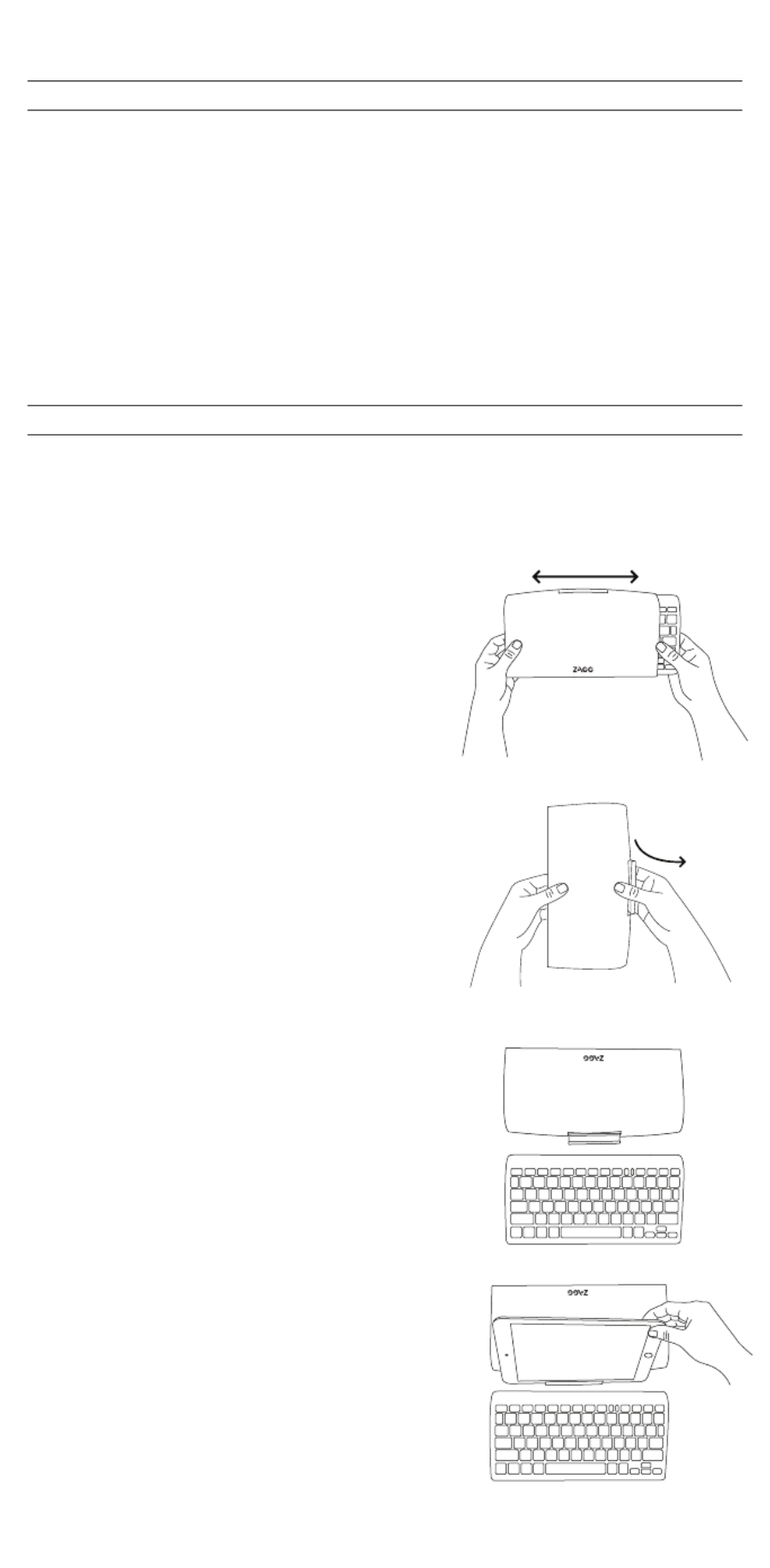
CONGRATULATIONS
QUICK START
Congratulations on being the proud new owner of the most versatile
Bluetooth® keyboard available. The ZAGGkeys Universal pairs with any of
your Android, Windows, or iOS devices*. Read the following instructions
in their entirely as some functions of the Universal work dierently
depending on the device you are using. Keep these instructions for
future reference.
*Not all functions work, or work the same, across all operating systems and/or
across all devices within an operating system. Please refer to the device specific
tables under Special Function Keys for information on specific system key functions.
Your ZAGGkeys Universal is ready to go right out of the box. Simply
follow these steps to begin enjoying the Universal with any of your
devices.
1. Remove the Universal from its packaging.
2. Slide the Universal Bluetooth® keyboard out of
its protective cover by securing the cover and
then sliding out the keyboard by pushing it to
one side or the other.
3. Place the Universal keyboard in an ideal
typing location.
4. How to open the built-in device stand.
• Hold the protective cover in one hand with
your thumb on the ZAGG logo that appears
on the outside of the cover.
• Place your other hand on the opposite side
of the cover with your finger/s inside the
cover on the edge of the hinged stand.
• Press outward with your fingers so that the
hinged stand moves toward your thumb.
5. Place the stand so that the now exposed
trough sits on a flat surface.
6. Set your device in the stand (you can choose
portrait or landscape mode)
7. Turn on your ZAGGkeys Universal using the
power switch on the right hand side.
8. Select your operating system using the
selector switch on the underside of the
Universal keyboard.
9. Pair the Universal with your device (for
information on pairing, see Pairing Your
Universal).
10. Enjoy the ease and comfort of your Universal.
2

POWERING ON AND OFF
PAIRING YOUR UNIVERSAL
The Universal comes ready to go with about 80% of the battery charged.
To turn it on, simply slide the power button to the ON position, you’ll
see a green dot. A blue LED light will flash on the CAPS LOCK key and a
green LED will flash on the fn key. To turn your Universal o, simply switch
the power button to the OFF position, you’ll see a red dot.
Each time you switch devices, especially one with dierent operating systems,
you’ll need to pair your Universal. To pair it, make sure it is turned on and then find
your operating system below and follow the directions.
FOR ANDROID
1. Select SETTINGS > WIRELESS & NETWORKS > BLUETOOTH > ON
2. Press the Pair button on your Universal keyboard. A blue LED light will flash
until your device and the Universal are paired.
3. Your device should find the Universal and then list it as an available device. If it
doesn’t, simply touch Search for devices and it will scan again.
4. When the Universal shows in your list of available devices, touch it to complete
pairing.
FOR IOS
1. On your device select: SETTINGS > GENERAL > BLUETOOTH > ON.
2. Press the Pair button on your Universal keyboard. A blue LED light will flash
until your device and the Universal are paired.
3. Your device will display “ZAGGkeys Universal” as an available device. Select this
option to complete pairing.
FOR WINDOWS
1. Press the Pair button on your Universal keyboard. A blue LED light will flash until
your device and the Universal are paired.
2. If you have it, touch the Bluetooth symbol in your system tray* and select Add a
Device. If you don’t have the Bluetooth symbol available, simply touch the Start
button and then choose Devices. From this menu you can choose Add a Device.
3. The Universal should show up as an available device; select it and touch Next to
complete pairing.
POWER BUTTON
PAIR BUTTON
*Windows 8 users can use the Settings charm.
3
Product specificaties
| Merk: | Zagg |
| Categorie: | Toetsenbord |
| Model: | Universal |
| Kleur van het product: | Zwart |
| Gewicht: | - g |
| Breedte: | - mm |
| Diepte: | - mm |
| Hoogte: | - mm |
| Stroombron: | Batterij/Accu |
| Ondersteunde mobiele besturingssystemen: | iOS |
| Aan/uitschakelaar: | Ja |
| Connectiviteitstechnologie: | Draadloos |
| Vingerafdruklezer: | Nee |
| Bevestigingsmogelijkheid voor kabelslot: | Nee |
| Plug and play: | Ja |
| Afdekzeil: | Nee |
| Ergonomisch ontwerp: | Ja |
| Merkcompatibiliteit: | Alle merken |
| Backlight: | Nee |
| Aansluiting: | Bluetooth |
| USB-hub: | Nee |
| Oplaadbron: | USB |
| Numeriek toetsenblok: | Nee |
| Aanwijsapparaat: | Nee |
| Type batterij: | Ingebouwd |
Heb je hulp nodig?
Als je hulp nodig hebt met Zagg Universal stel dan hieronder een vraag en andere gebruikers zullen je antwoorden
Handleiding Toetsenbord Zagg

20 Februari 2024

19 Maart 2023

19 Maart 2023

7 Juli 2023

3 Juli 2023

22 Juni 2023

21 Juni 2023

19 Maart 2023

21 Juni 2023

21 Juni 2023
Handleiding Toetsenbord
- Toetsenbord Philips
- Toetsenbord HP
- Toetsenbord Sony
- Toetsenbord Xiaomi
- Toetsenbord Asus
- Toetsenbord Medion
- Toetsenbord A4tech
- Toetsenbord Abus
- Toetsenbord Acer
- Toetsenbord Alienware
- Toetsenbord Aluratek
- Toetsenbord Anker
- Toetsenbord AOC
- Toetsenbord Apple
- Toetsenbord Aukey
- Toetsenbord Avanca
- Toetsenbord Belkin
- Toetsenbord Blaupunkt
- Toetsenbord BlueBuilt
- Toetsenbord Brigmton
- Toetsenbord Brookstone
- Toetsenbord BT
- Toetsenbord Buffalo
- Toetsenbord Dell
- Toetsenbord Denver
- Toetsenbord Digitus
- Toetsenbord Doro
- Toetsenbord Eclipse
- Toetsenbord Ednet
- Toetsenbord Elgato
- Toetsenbord Eminent
- Toetsenbord Energy Sistem
- Toetsenbord Ewent
- Toetsenbord Fellowes
- Toetsenbord Fujitsu
- Toetsenbord Gembird
- Toetsenbord Genius
- Toetsenbord Gigabyte
- Toetsenbord GPX
- Toetsenbord Hama
- Toetsenbord Hikvision
- Toetsenbord I-onik
- Toetsenbord Ibm
- Toetsenbord ILive
- Toetsenbord Iluv
- Toetsenbord Inovalley
- Toetsenbord Kensington
- Toetsenbord Kogan
- Toetsenbord Konig
- Toetsenbord Lenovo
- Toetsenbord Leotec
- Toetsenbord Livoo
- Toetsenbord Logic3
- Toetsenbord Logik
- Toetsenbord Logilink
- Toetsenbord Logitech
- Toetsenbord Mad Catz
- Toetsenbord Manhattan
- Toetsenbord Marmitek
- Toetsenbord Maxxter
- Toetsenbord Mede8er
- Toetsenbord Medeli
- Toetsenbord Media-tech
- Toetsenbord Merkloos
- Toetsenbord Microsoft
- Toetsenbord Mitel
- Toetsenbord MSI
- Toetsenbord MT Logic
- Toetsenbord Nacon
- Toetsenbord Nedis
- Toetsenbord Razer
- Toetsenbord RCF
- Toetsenbord Renkforce
- Toetsenbord Roccat
- Toetsenbord Saitek
- Toetsenbord Satel
- Toetsenbord Sharkoon
- Toetsenbord Sigma
- Toetsenbord Silvercrest
- Toetsenbord Steelseries
- Toetsenbord Sweex
- Toetsenbord Targus
- Toetsenbord Technisat
- Toetsenbord Terris
- Toetsenbord Trekstor
- Toetsenbord Trkstor
- Toetsenbord Trust
- Toetsenbord Universal Remote Control
- Toetsenbord Verbatim
- Toetsenbord Viper
- Toetsenbord Vivanco
- Toetsenbord Watson
- Toetsenbord Woxter
- Toetsenbord Zalman
- Toetsenbord Zoom
- Toetsenbord Joy-it
- Toetsenbord Clas Ohlson
- Toetsenbord BeeWi
- Toetsenbord Connect IT
- Toetsenbord CSL
- Toetsenbord Exibel
- Toetsenbord GoGEN
- Toetsenbord NGS
- Toetsenbord Niceboy
- Toetsenbord Sandberg
- Toetsenbord Steren
- Toetsenbord Voxicon
- Toetsenbord Genesis
- Toetsenbord Conceptronic
- Toetsenbord Tracer
- Toetsenbord Hamlet
- Toetsenbord Cooler Master
- Toetsenbord NZXT
- Toetsenbord Thermaltake
- Toetsenbord Vakoss
- Toetsenbord Trevi
- Toetsenbord Micro Innovations
- Toetsenbord Rapoo
- Toetsenbord ADATA
- Toetsenbord Corsair
- Toetsenbord Cougar
- Toetsenbord Techly
- Toetsenbord Accuratus
- Toetsenbord AZIO
- Toetsenbord Bakker Elkhuizen
- Toetsenbord Brydge
- Toetsenbord Cherry
- Toetsenbord Cyborg
- Toetsenbord Deltaco
- Toetsenbord KeepOut
- Toetsenbord KeySonic
- Toetsenbord Natec
- Toetsenbord Ozone
- Toetsenbord Penclic
- Toetsenbord Satechi
- Toetsenbord Savio
- Toetsenbord Seal Shield
- Toetsenbord SIIG
- Toetsenbord Sven
- Toetsenbord Patriot
- Toetsenbord Krux
- Toetsenbord Scosche
- Toetsenbord Tripp Lite
- Toetsenbord Approx
- Toetsenbord SPC
- Toetsenbord Canyon
- Toetsenbord Enermax
- Toetsenbord RGV
- Toetsenbord Goldtouch
- Toetsenbord HyperX
- Toetsenbord Mediacom
- Toetsenbord Ergoline
- Toetsenbord SMK-Link
- Toetsenbord Lindy
- Toetsenbord Xcellon
- Toetsenbord IOGEAR
- Toetsenbord Adj
- Toetsenbord Dahua Technology
- Toetsenbord Speed-Link
- Toetsenbord BakkerElkhuizen
- Toetsenbord XPG
- Toetsenbord Ducky
- Toetsenbord Man & Machine
- Toetsenbord Homematic IP
- Toetsenbord Hawking Technologies
- Toetsenbord Krom
- Toetsenbord Vorago
- Toetsenbord Mousetrapper
- Toetsenbord AMX
- Toetsenbord Arctic Cooling
- Toetsenbord Crestron
- Toetsenbord X9 Performance
- Toetsenbord Hori
- Toetsenbord Gamdias
- Toetsenbord Matias
- Toetsenbord Contour Design
- Toetsenbord ISY
- Toetsenbord Logickeyboard
- Toetsenbord ModeCom
- Toetsenbord Bontempi
- Toetsenbord Vimar
- Toetsenbord Venom
- Toetsenbord R-Go Tools
- Toetsenbord SureFire
- Toetsenbord X-keys
- Toetsenbord Promate
- Toetsenbord InLine
- Toetsenbord V7
- Toetsenbord ThunderX3
- Toetsenbord FURY
- Toetsenbord Perfect Choice
- Toetsenbord NPLAY
- Toetsenbord Soundsation
- Toetsenbord STANDIVARIUS
- Toetsenbord Goodis
- Toetsenbord UGo
- Toetsenbord ActiveJet
- Toetsenbord Alogic
- Toetsenbord Genovation
- Toetsenbord The T.amp
- Toetsenbord Redragon
- Toetsenbord ENDORFY
- Toetsenbord SilentiumPC
- Toetsenbord Nuki
- Toetsenbord Mars Gaming
- Toetsenbord Roline
- Toetsenbord Acme Made
- Toetsenbord Vultech
- Toetsenbord TEKLIO
- Toetsenbord Mad Dog
- Toetsenbord Raspberry Pi
- Toetsenbord Perixx
- Toetsenbord Kinesis
- Toetsenbord Urban Factory
- Toetsenbord Keychron
- Toetsenbord Gamber-Johnson
- Toetsenbord Kanex
- Toetsenbord GETT
- Toetsenbord Unitech
- Toetsenbord Akko
- Toetsenbord Mountain
- Toetsenbord CoolerMaster
- Toetsenbord 3Dconnexion
- Toetsenbord IOPLEE
- Toetsenbord Royal Kludge
- Toetsenbord Montech
- Toetsenbord CM Storm
- Toetsenbord IQUNIX
- Toetsenbord Xtrfy
- Toetsenbord Blue Element
- Toetsenbord UNYKAch
- Toetsenbord Bluestork
- Toetsenbord Xtech
- Toetsenbord Loupedeck
- Toetsenbord Getttech
- Toetsenbord Nanoxia
Nieuwste handleidingen voor Toetsenbord

29 Maart 2025

29 Maart 2025

29 Maart 2025

29 Maart 2025

29 Maart 2025

29 Maart 2025

28 Maart 2025

27 Maart 2025

27 Maart 2025

27 Maart 2025