Yamaha MOTIF XS6 Handleiding
Yamaha
Synthesizer
MOTIF XS6
Lees hieronder de 📖 handleiding in het Nederlandse voor Yamaha MOTIF XS6 (24 pagina's) in de categorie Synthesizer. Deze handleiding was nuttig voor 54 personen en werd door 2 gebruikers gemiddeld met 4.5 sterren beoordeeld
Pagina 1/24

Performance Editor Essential Owner’s Manual
iPad MIDI
i-MX1 or i-UX1
Performance Editor Essential MOTIF XF, MOTIF XS,
S90 XS/S70 XS,
MOXF6/MOXF8, MOX6/MOX8
• Copying of the commercially available music sequence data and/or digital audio files is strictly
prohibited except for your personal use.
• The software and this owner’s manual are exclusive copyrights of Yamaha Corporation.
• Copying of the software or reproduction of this manual in whole or in part by any means is expressly
forbidden without the written consent of the manufacturer.
• Yamaha makes no representations or warranties with regard to the use of the software and
documentation and cannot be held responsible for the results of the use of this manual and the
software.
• The screen displays as illustrated in this Owner’s Manual are for instructional purposes, and may
appear somewhat different from the screens which appear on your devicer.
• Apple, iPad are trademarks of Apple Inc., registered in the U.S. and other countries.
• The company names and product names in this Owner’s Manual are the trademarks or registered
trademarks of their respective companies.
© 2011-2013 Yamaha Corporation. All rights reserved.
For information about the MIDI settings of the MOTIF XF, MOTIF XS, S90 XS/S70 XS, MOXF6/MOXF8, and MOX6/MOX8 refer to the respective manuals.
What is Performance Editor Essential?
This application lets you edit the VOICE/ARP/EFFECT/MEQ parameters in the Performance mode of the MOTIF XF, MOTIF XS, S90 XS/S70 XS, MOXF6/MOXF8, MOX6/MOX8
from your iPad. Select a Performance on the instrument, edit the parameters of the selected Performance on the iPad, then store the edited parameters on the instrument.
The instructions in this manual use the MOTIF XF as an example.
Depending on your particular musical instrument, there may not be equivalent displays or buttons.
Utility window
For setting the
parameters common
to all the displays.
VOICE display
For assigning the Voices to the
respective Performance Parts.
XY CONTROL display
Lets you control the specified parameter
change and MIDI Control Change messages
simultaneously by dragging in the XY Pad area.
EFFECT display
Chorus display
Reverb display
Master Effect display
ARP display MIXING window
MEQ display
By using a Yamaha i-MX1 or i-UX1, connect the
instrument to an iPad.
The MOTIF XF can be connected via wireless Network
MIDI. For details about wireless MIDI connectivity, refer
to the “New Functions in MOTIF XF Version 1.20” Manual.
NOTE
• Before editing, enter the Performance mode.
• After editing, store the edited Performance.
• You can connect i-MX1/i-UX1 to devices featuring
the Lightning connector via Apple Lightning to 30-pin
Adapter.

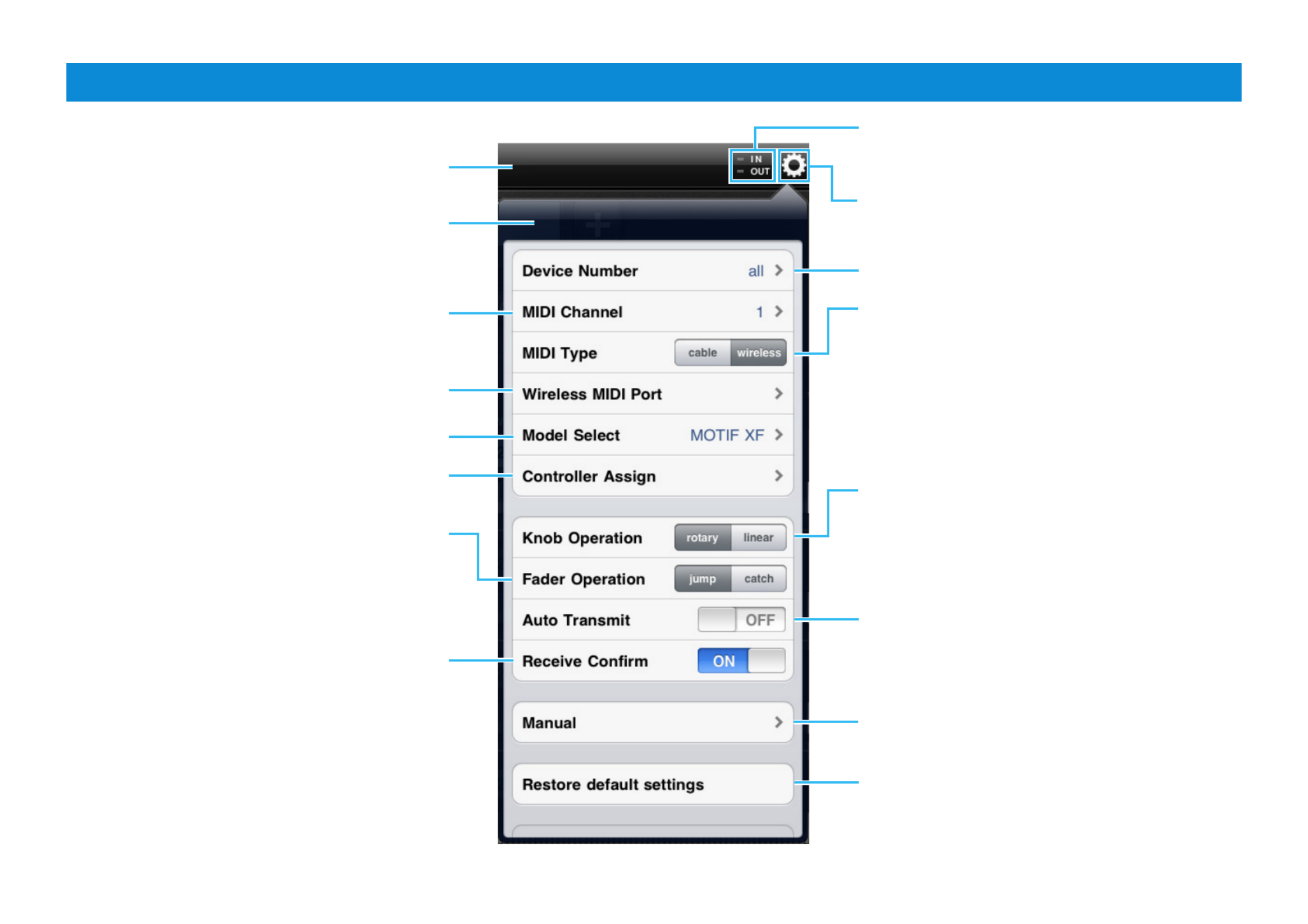
Performance Editor Essential Owner’s Manual 2
Title bar and Utility window
This window lets you set the parameters common to all the displays. Each lamp flashes according to the MIDI in/out
messages.
Tapping this opens or closes the Utility window.
Set this to the same number as that of the instrument.
Selects the connected instrument.
Tapping this calls up the Owner’s Manual.
Tapping here initializes all the settings.
Determines the connection method between the iPad
and MIDI instrument.
cable: Should be selected when connected via the
i-MX1 or i-UX1.
wireless: Should be selected when connected via
wireless Network MIDI.
NOTE
When set to “wireless,” make the Wi-Fi setup in Settings > Wi-Fi in
your iPad.
Determines the knob behavior.
rotary: Dragging around the knob will rotate it in the
same direction.
linear: Dragging vertically upward from the knob
rotates the knob clockwise, and dragging downward
rotates counter-clockwise.
Title bar
Sets the MIDI Transmit Channel.
Selects the MIDI port of the instrument in case of
wireless connection.
Assigns the MIDI Control Change numbers to each
controller.
Utility window
*What is a Template?
Each of the Templates includes the settings of all the
displays, meaning that you can call up all the Effect
settings just by selecting the desired Template. Each
of the Templates can be renamed, called up and
initialized.
When set to on, tapping [RECEIVE] calls up a
confirmation message.
Determines the Fader behavior.
jump: The Fader jumps to any tapped location in
the Fader area.
catch: The Fader will be “caught” as you drag on it.
When set to on, selecting a Template* transmits the
corresponding settings via MIDI.
Product specificaties
| Merk: | Yamaha |
| Categorie: | Synthesizer |
| Model: | MOTIF XS6 |
Heb je hulp nodig?
Als je hulp nodig hebt met Yamaha MOTIF XS6 stel dan hieronder een vraag en andere gebruikers zullen je antwoorden
Handleiding Synthesizer Yamaha

13 December 2024

6 Mei 2023

28 April 2023

18 April 2023

23 Maart 2023

18 Februari 2023

13 November 2022

13 November 2022

17 Februari 2022

17 Augustus 2022
Handleiding Synthesizer
- Synthesizer Casio
- Synthesizer Pioneer
- Synthesizer AAS
- Synthesizer Arturia
- Synthesizer Behringer
- Synthesizer Boss
- Synthesizer Korg
- Synthesizer LennarDigital
- Synthesizer Native
- Synthesizer Novation
- Synthesizer Roland
- Synthesizer Suzuki
- Synthesizer Omnitronic
- Synthesizer Elektron
- Synthesizer IK Multimedia
- Synthesizer Cre8audio
- Synthesizer Noise Engineering
- Synthesizer Moog
- Synthesizer Make Noise
- Synthesizer Erica Synths
- Synthesizer 2hp
- Synthesizer Fred's Lab
- Synthesizer GS Music
- Synthesizer Sequential
- Synthesizer Soma
- Synthesizer Majella
- Synthesizer Dreadbox
- Synthesizer Vermona
- Synthesizer Sonicware
- Synthesizer Studiologic
- Synthesizer Modal Electronics
- Synthesizer Jomox
- Synthesizer X Audio Systems
- Synthesizer Synamodec
- Synthesizer Meebleeps Machines
- Synthesizer Kodamo
- Synthesizer Flame
- Synthesizer MFB
- Synthesizer Dnipro
- Synthesizer Waldorf
- Synthesizer (Recovery)
- Synthesizer Future Retro
- Synthesizer ELTA Music
- Synthesizer Ferrofish
- Synthesizer Twisted Electrons
- Synthesizer Nystrom
Nieuwste handleidingen voor Synthesizer

18 Maart 2025

18 Maart 2025

18 Maart 2025

18 Maart 2025

18 Maart 2025

18 Maart 2025

18 Maart 2025

18 Maart 2025

18 Maart 2025

18 Maart 2025