Yamaha DVX-S80 Handleiding
Yamaha
Home cinema set
DVX-S80
Lees hieronder de 📖 handleiding in het Nederlandse voor Yamaha DVX-S80 (27 pagina's) in de categorie Home cinema set. Deze handleiding was nuttig voor 76 personen en werd door 2 gebruikers gemiddeld met 4.5 sterren beoordeeld
Pagina 1/27
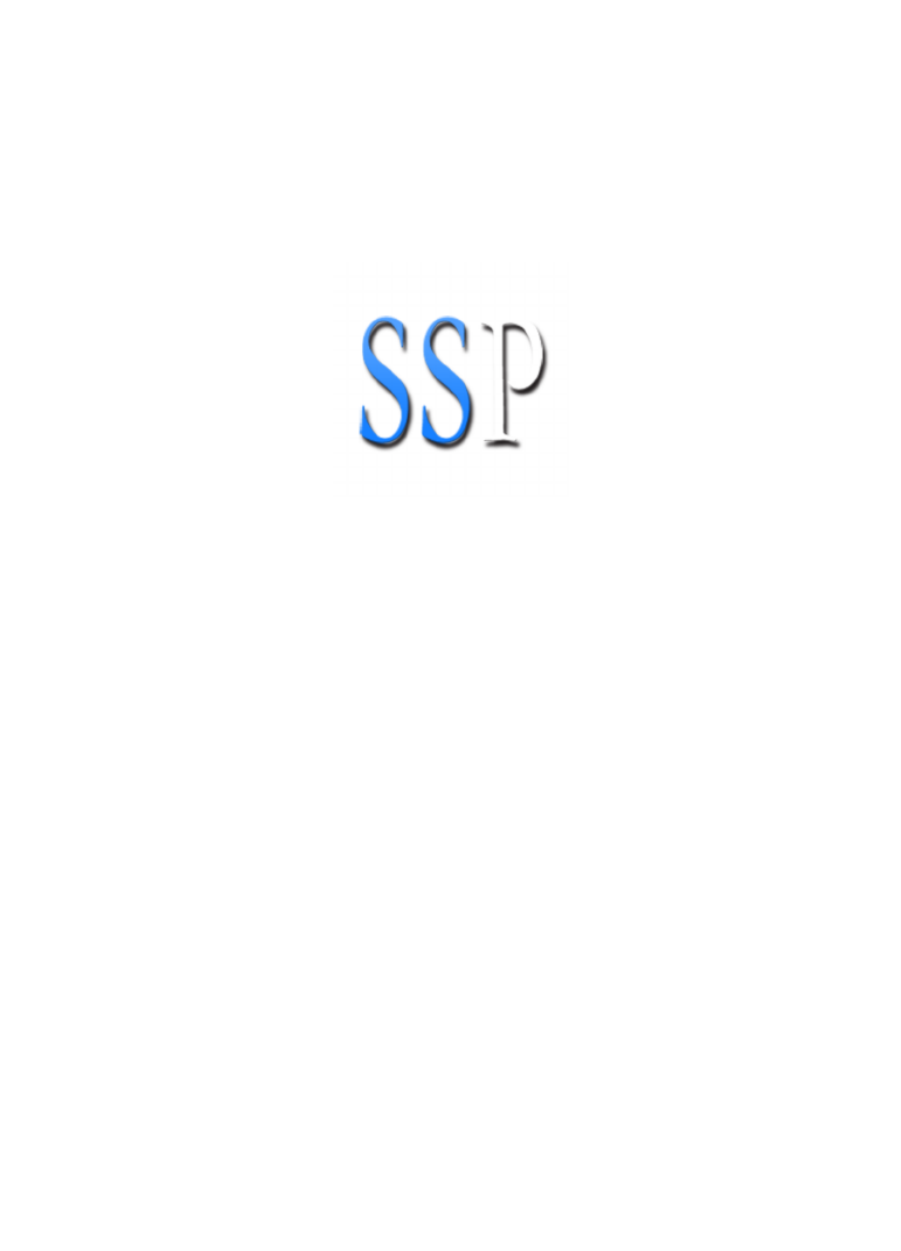
Yamaha S80
Sibelius Sound Set User Manual
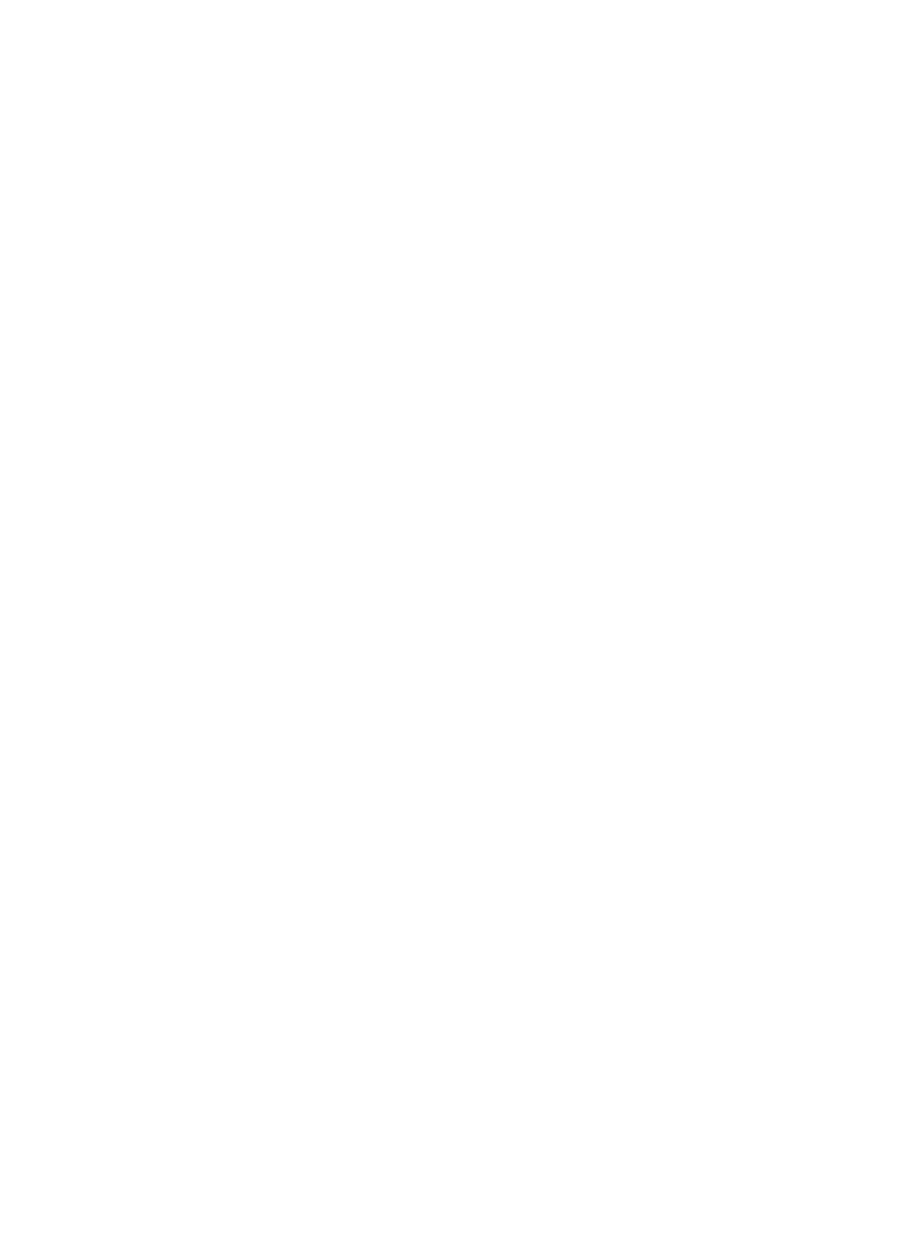
e information in this document is subject to change without notice and does not
represent a commitment on the part of e Sound Set Project. e software described
by this document is subject to a License Agreement and may not be copied to other
media. No part of this publication may be copied, reproduced, or otherwise transmit-
ted or recorded, for any purpose, without prior written permission by e Sound Set
Project. All product and company names are trademarks or registered trademarks of
their respective owners.
User manual by Joel Avery and Jonathan Loving
Copyright ©2012 e Sound Set Project. All Rights Reserved.
e Sound Set Project, a wholly owned division of Sound Notes LLC, has no
aliation with Avid Technology, Inc.
e Sound Set Project
Sound Notes LLC
PO Box 811
Bowling Green, OH 43402
USA
info@soundsetproject.com
www.soundsetproject.com

Yamaha S80 - Sibelius Sound Set User Manual iii|
Contents
1. Introduction 4
2. Overview 5
2.1 Requirements 5 ................................................................
2.2 Package Structure 6 ..........................................................
2.3 Files 8 ...............................................................................
3. Installation 9
3.1 General 9 ..........................................................................
3.2 Mac OS X 10 ...................................................................
3.3 Windows ..................................................................... 11
4. Using the Sound Set 12
4.1 Selecting the Sound Set 12 ...............................................
4.2 Preferred Sounds.......................................................... 13
5. Working with Sounds 15
5.1 Articulations/Techniques 15 .............................................
5.2 Dynamics 18 ....................................................................
5.3 e Mixer 20 ....................................................................
5.4 ‘Implied’ Techniques .................................................... 22
6. Common Terms 23
7. Contact and Support 25
8. Credits 26
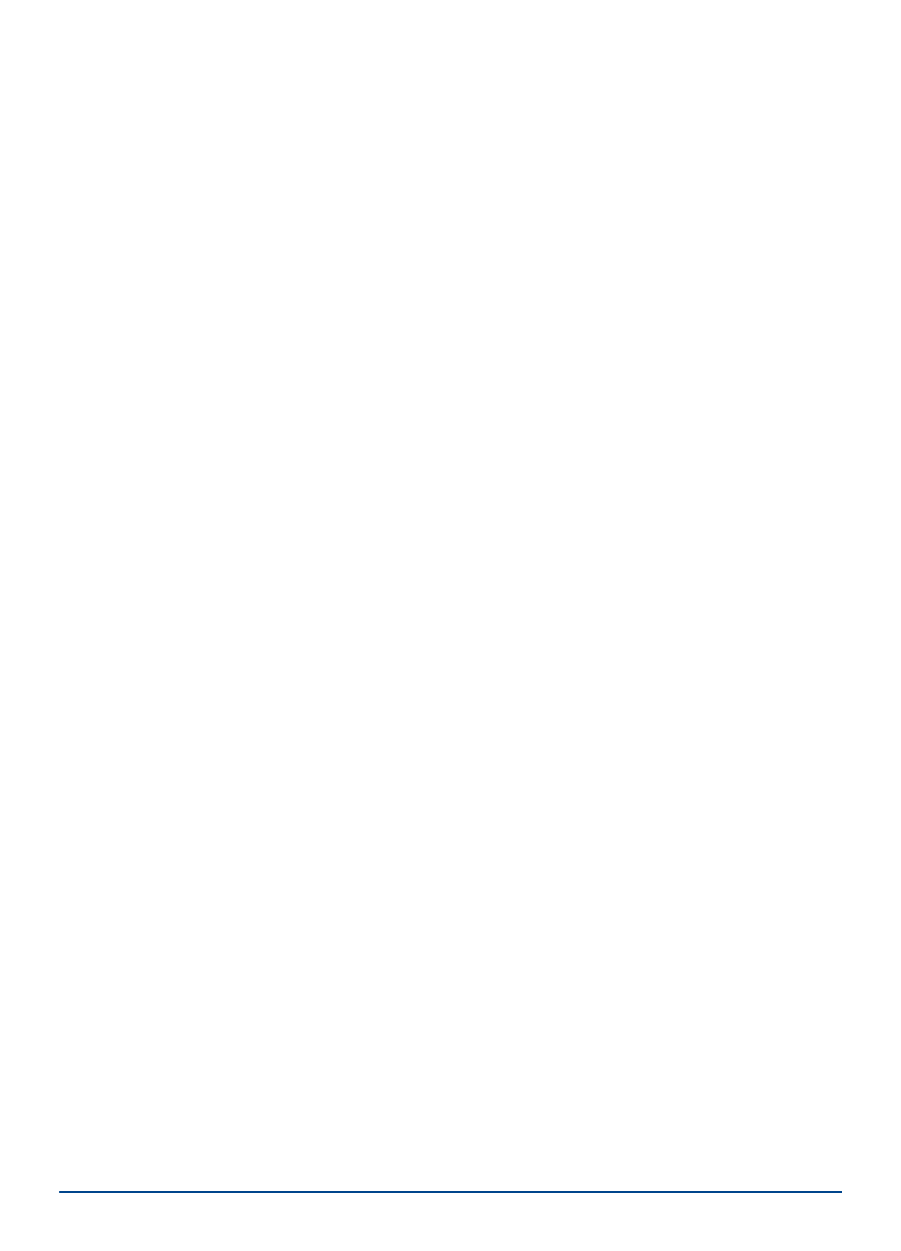
Yamaha S80 - Sibelius Sound Set User Manual 4|
1. Introduction
ank you for choosing e Sound Set Project. e Sibelius sound set you are using is
a product of countless hours of trial, error, research, and development working towards
an integration that not only provides deep functionality, but does so in an intuitive,
easy-to-use, and exible way that meets the diverse needs and workows of our users.
With each integration we aim to provide you a powerful and ecient way of using
today’s sampled sounds within a notation-based composing environment, with as little
extraneous markup as possible, allowing you to focus and spend more time on your
music and less on the technical challenges this medium presents.
We are committed to continually evaluating and improving our integrations, and it’s
through the support of users like you that we are not only able to create new integra-
tions, but rene and expand our existing integrations to better serve your needs. As
these products evolve we will release updates, often for free, that feature new func-
tionality and address users concerns, requests, or other issues. We encourage you to
periodically check our website or subscribe to our newsletter so you can be certain you
have the best and most recent integration available.
If you have any questions, comments, concerns, or suggestions, please contact us using
the information found at the end of this user manual. Your feedback helps shape the
integrations you use by providing invaluable insight into working methods, prefer-
ences, computer environments, and more. e more you share with us, the more we
can do for you.
We sincerely hope that you enjoy working with this Sibelius sound set and wish you
the best in all of your musical endeavours.
—e Sound Set Project

Yamaha S80 - Sibelius Sound Set User Manual 5|
2. Overview
2.1 Requirements
Minimum system requirements for the Yamaha S80 Sibelius sound set are set out
below, separated by the version of Sibelius with which the sound set is to be used.
Sibelius 5
Mac OS X 10.4 or higher
Windows XP, Windows Vista or Windows 7 (32-bit/64-bit)
Sibelius 6
Mac OS X 10.4 or higher
Windows XP, Windows Vista or Windows 7 (32-bit/64-bit)
Sibelius 7
Mac OS X 10.6 or higher
Windows Vista or Windows 7 (32-bit/64-bit)
e size of your score, number of voices to be used, complexity, and a number of other
factors will determine how much computing power is required for your work. As a
general rule, we suggest that your system should meet the recommended, rather than
the minimum, system requirements for both the version of Sibelius you are using and
the sample library you intend to use.
For large libraries, we recommend streaming samples from a dedicated hard drive or
solid state drive (SSD) for the best performance. When working with large libraries,
laptop users in particular are encouraged to work with an external hard drive connect-
ed via FireWire 800, eSATA, or other high-performance data transfer protocol (this
excludes USB 1.0 and 2.0) as the system drive in many laptop computers is too slow
and not suited to sample streaming.

Yamaha S80 - Sibelius Sound Set User Manual 7|
03 House Styles
A majority of our sample library integrations include House Style les in the .lib for-
mat. ese les contain additional settings such as playback dictionary entries, custom
instrument staves, and percussion mappings. House Styles are version-specic, mean-
ing they are designed for a specic version of Sibelius. When included, there will be a
minimum of three .lib les in this folder.
04 Playback Congurations
e Playback Congurations folder contains preset playback congurations that dene
sounds and assign channels. ey are generally included as a way of reducing setup
time for large sample libraries that are not able loaded automatically, and when custom
programming or simulated autoload is used in an integration. Playback congurations,
like sound sets, are XML les and will often be separated by operating system (Mac/
Windows) and plugin format (VST/AU).
05 Manuscript Templates
Included as an alternative to manually conguring new scores, the manuscript paper
templates can be selected during score creation to save some time. ese les are in-
cluded for all packages that contain House Styles, and are likewise version-specic.
06 Patches
Sometimes it’s necessary to re-program all or part of a sample library to achieve the best
integration. We may also include preset instrument and multi les, often in packages
that contain playback congurations, to reduce setup time and provide a comprehen-
sive starting template. Any such instrument programming, multi, or preset is included
in the Patches folder.
07 Additional Resources
Files that don’t t into folders 01-06 are included in the Additional Resources folder.
ere is no specic le type or purpose for les this folder, so if present in your sound
set package it’s best to refer to Section 2.3 - Files for information about what the les
in this folder are and how they are meant to be used.
08 Previous Versions
In cases where an update would not be backwards compatible (e.g., due to changes in
the library patches or programming), we may include the previous version les in the
sound set package. e les in the Previous Versions folder are separated rst into sub-
folders by version number and within that folder structured in the same 01-07 format
as the primary (current) sound set les.

Yamaha S80 - Sibelius Sound Set User Manual 8|
2.3 Files
e following les are included and required to use the Yamaha S80 Sibelius sound set.
01 Documentation
Yamaha S80 Sound Set User Manual.pdf - Sound set user manual
02 Sound Sets
Yamaha S80.xml - Sound set
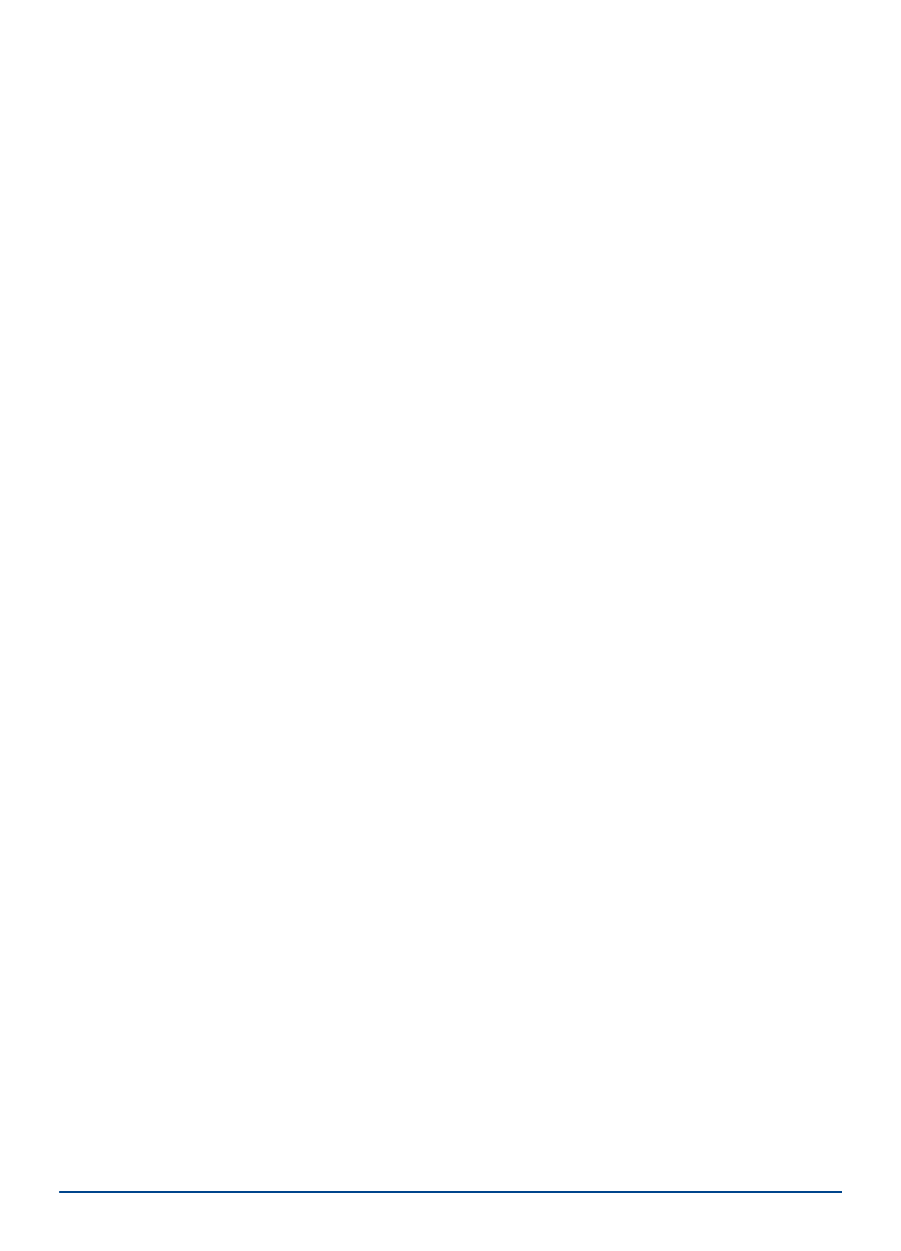
Yamaha S80 - Sibelius Sound Set User Manual 9|
3. Installation
3.1 General
Sound set installation is a series of copy/paste actions. Before you begin, close Sibelius
and all other running programs. We suggest placing the sound set package on your
desktop for convenient access during the installation process. e most frequent prob-
lems encountered during installation are a result of le and folder name mistakes, so
read each step carefully and you’ll be able to avoid those issues.
e locations given are the only locations in which the les should be installed, and
where they will all work correctly. If you have trouble nding a folder, take note of any
special instructions regarding hidden folders, and then contact our support team for as-
sistance rather than attempting to install in similarly named folders located elsewhere.
When installing, do not copy entire folders from the sound set package to the des-
ignated location, instead, copy the les contained in the named folders unless the
instructions explicitly state “copy the folder.”
Installation will require approximately one to ve minutes.

Yamaha S80 - Sibelius Sound Set User Manual 10|
3.2 Mac OS X
Installation under Mac OS X requires copying les to the Sibelius user settings direc-
tory which can be found in the following locations:
Sibelius 5
Users/ /Library/Application Support/Sibelius Software/Sibelius 5username
Sibelius 6
Users/ /Library/Application Support/Sibelius Software/Sibelius 6username
Sibelius 7
Users/ /Library/Application Support/Avid/Sibelius 7username
N :ote If using Mac OS X 10.7, the user Library folder is hidden by default. Follow the
instructions in our knowledge base article Library Folder Not Visible OS X 10.7 before
continuing with the installation.
In the Sibelius user settings directory locate the folder
named . If the folder is missing, create it and Sounds
name it appropriately.
Copy the XML les from the folder 02 Sound Sets
in the sound set package to the folder in the Sounds
Sibelius user settings directory.
User Settings Directory, Mac

Yamaha S80 - Sibelius Sound Set User Manual 11|
3.3 Windows
Installation under Windows operating systems requires copying les to the Sibelius
user settings directory which can be found in the following locations:
Sibelius 5 (Windows XP)
C:\Documents and Settings\ \Application Data\Sibelius Software\Sibelius 5username
Sibelius 5 (Windows Vista/Windows 7)
C:\Users\ \AppData\Roaming\Sibelius Software\Sibelius 5username
Sibelius 6 (Windows XP)
C:\Documents and Settings\ \Application Data\Sibelius Software\Sibelius 6username
Sibelius 6 (Windows Vista/Windows 7)
C:\Users\ \AppData\Roaming\Sibelius Software\Sibelius 6username
Sibelius 7 (Windows Vista/Windows 7)
C:\Users\ \AppData\Roaming\Avid\Sibelius 7username
N :ote e Application Data and AppData folders are hidden by default. If not visible,
follow the instructions in our knowledge base article AppData Folder Not Visible
Windows Application Data Folder Not Visible Windows or before continuing with the
installation.
In the Sibelius user settings directory locate the folder
named . If the folder is missing, create it and Sounds
name it appropriately.
Copy the XML les from the folder 02 Sound Sets
in the sound set package to the folder in the Sounds
Sibelius user settings directory.
User Settings Directory, Windows

Yamaha S80 - Sibelius Sound Set User Manual 12|
4. Using the Sound Set
4.1 Selecting the Sound Set
To use the sound set, a new playback conguration needs to be created so Sibelius
knows which plugin(s)/device(s) and sound set(s) to use for playback. To create a new
playback conguration, open the Playback Devices dialog from Play > Playback De-
vices in Sibelius’s menu (Sibelius 5 and Sibelius 6) or by clicking the dialog launcher
button Play > Setup in the group in the ribbon (Sibelius 7).
At the top of this dialog Sibelius displays the name of the currently active playback
conguration, with buttons for several dierent actions including , Save New…,
Rename… Delete New…, and . Click , enter a name for the playback conguration,
and then click to create it.OK
When you create a conguration, Sibelius uses the settings of the current congura-
tion to create the default state of the new one. Select each plugin or device listed in the
Active Devices pane that is not required and click the button to remove << Deactivate
it from the conguration.
Once the unneeded plugins have been
removed, select the appropriate device
from the Available Devices pane and click
the button to add it to the Activate >>
conguration. In the Active Devices Sound Set pane, use the drop-down menu in the
column to select the Yamaha S80 sound set. Click the button at the top of the Save
Playback Devices dialog to save your changes, and close the Playback Devices dialog.
Playback Devices
Product specificaties
| Merk: | Yamaha |
| Categorie: | Home cinema set |
| Model: | DVX-S80 |
Heb je hulp nodig?
Als je hulp nodig hebt met Yamaha DVX-S80 stel dan hieronder een vraag en andere gebruikers zullen je antwoorden
Handleiding Home cinema set Yamaha

20 Februari 2024

24 Mei 2023

12 Mei 2023

6 Mei 2023

27 April 2023

24 April 2023

16 April 2023

25 Maart 2023

22 Maart 2023

19 Maart 2023
Handleiding Home cinema set
- Home cinema set Philips
- Home cinema set Sony
- Home cinema set Samsung
- Home cinema set Panasonic
- Home cinema set LG
- Home cinema set AEG
- Home cinema set Daewoo
- Home cinema set Grundig
- Home cinema set JVC
- Home cinema set JBL
- Home cinema set Kenwood
- Home cinema set Medion
- Home cinema set Onkyo
- Home cinema set Pioneer
- Home cinema set Adler
- Home cinema set Aiwa
- Home cinema set Akai
- Home cinema set Blaupunkt
- Home cinema set Bose
- Home cinema set Boston Acoustics
- Home cinema set Dali
- Home cinema set Definitive Technology
- Home cinema set Dell
- Home cinema set Denon
- Home cinema set Eltax
- Home cinema set Fenton
- Home cinema set Focal
- Home cinema set Funai
- Home cinema set GPX
- Home cinema set Harman Kardon
- Home cinema set Hyundai
- Home cinema set ILive
- Home cinema set Iluv
- Home cinema set KEF
- Home cinema set Klipsch
- Home cinema set Konig
- Home cinema set Leica
- Home cinema set Lenco
- Home cinema set Magnat
- Home cinema set Magnavox
- Home cinema set Marantz
- Home cinema set Meridian
- Home cinema set NAD
- Home cinema set Polk
- Home cinema set Pure Acoustics
- Home cinema set Pyle
- Home cinema set RCA
- Home cinema set Rotel
- Home cinema set Sanyo
- Home cinema set Schneider
- Home cinema set Sharp
- Home cinema set Sherwood
- Home cinema set Sylvania
- Home cinema set Technics
- Home cinema set Teufel
- Home cinema set Thomson
- Home cinema set Wharfedale
- Home cinema set Wolfgang
- Home cinema set Jamo
- Home cinema set Anthem
- Home cinema set Bowers And Wilkins
- Home cinema set Creative
- Home cinema set Edifier
- Home cinema set Naxa
- Home cinema set Nevir
- Home cinema set Majestic
- Home cinema set Canton
- Home cinema set Integra
- Home cinema set Coby
- Home cinema set Audiocore
- Home cinema set Dynaudio
- Home cinema set OSD Audio
- Home cinema set SVS
- Home cinema set Mitsai
- Home cinema set Fluance
- Home cinema set Amphion
- Home cinema set BBK
- Home cinema set SLS
- Home cinema set Phase Technology
Nieuwste handleidingen voor Home cinema set

28 Maart 2025

4 Maart 2025

4 Maart 2025

4 Maart 2025

4 Maart 2025

4 Maart 2025

4 Maart 2025

20 Februari 2025

11 Februari 2025

27 Januari 2025