Yamaha ATS-C300 Handleiding
Lees hieronder de 📖 handleiding in het Nederlandse voor Yamaha ATS-C300 (93 pagina's) in de categorie Soundbar. Deze handleiding was nuttig voor 38 personen en werd door 2 gebruikers gemiddeld met 4.5 sterren beoordeeld
Pagina 1/93

Sound Bar
User Guide
EN

CONTENTS
INTRODUCTION 5
About this User Guide ..............................................................................5..
Features ................................................................................................6..
Confirming the included items ..................................................................8..
PART NAMES AND FUNCTIONS 10
Part names of the sound bar (front/top) ................................................... 10..
Part names of the sound bar (rear) ...........................................................12..
Part names of the subwoofer .................................................................. 13..
Part names of the remote control ............................................................14..
PREPARATION 16
Preparation ..........................................................................................16..
Precautions for preparation ....................................................................18..
Installing the product ............................................................................20..
Connecting a TV .................................................................................... 22..
Connecting a TV to the sound bar .........................................................................................................................................22..
Connecting a TV using only the included digital optical audio cable ..................................................................................24..
Connecting a TV using an HDMI cable (commercially available) .........................................................................................26..
Connecting an audio device .................................................................... 30..
Preparing the remote control ..................................................................34..
Turning on and off the sound bar .............................................................35..
PLAYBACK 36
Basic control during playback .................................................................36..
2
CONTENTS

Adjusting the sound to your preference ....................................................38..
Sound functions of this product ............................................................................................................................................38..
Surround playback .................................................................................................................................................................40..
Stereo playback ......................................................................................................................................................................41..
Adjusting the volume of the subwoofer ................................................................................................................................42..
Playing back human voices clearly (CLEAR VOICE) ..............................................................................................................43..
Enjoying rich bass sound (BASS EXT) ....................................................................................................................................44..
Listening to audio from a Bluetooth® device ..............................................45..
ADDITIONAL FEATURES 48
Changing the brightness of the indicators (Dimmer) ...................................48..
Using a TV’s remote control to control the sound bar (HDMI Control) ............49..
Showing the type of audio signal and settings for functions ........................ 50..
Controlling the sound bar with the smartphone app ...................................51..
CONFIGURATION 52
Enabling/disabling the HDMI Control function ...........................................52..
Enabling/disabling the Auto Power Standby function .................................53..
Enabling/disabling the Child Lock function ............................................... 54..
Enabling/disabling the Bluetooth Standby function ................................... 55..
Enabling/disabling the Bluetooth function ................................................56..
Setting the dynamic range compression level ............................................57..
Setting the frequency characteristics of the sound according to how the sound
bar is installed ......................................................................................59..
Initializing the sound bar ........................................................................61..
TROUBLESHOOTING 62
Check the following first when any problem occurs ....................................62..
When a problem occurs: Power or overall functionality .............................. 63..
When a problem occurs: Audio .................................................................71..
When a problem occurs: Bluetooth® .........................................................76..
When a problem occurs: App ................................................................... 78..
3
CONTENTS
Product specificaties
| Merk: | Yamaha |
| Categorie: | Soundbar |
| Model: | ATS-C300 |
| Kleur van het product: | Zwart |
| Breedte: | 600 mm |
| Diepte: | 94 mm |
| Hoogte: | 64 mm |
| Bluetooth: | Ja |
| Bluetooth-versie: | 5.0 |
| USB-poort: | Ja |
| Connectiviteitstechnologie: | Bedraad en draadloos |
| Aantal HDMI-poorten: | 1 |
| Gemiddeld vermogen: | 90 W |
| Stroomverbruik (in standby): | 0.3 W |
| Aantal luidsprekers: | 2 |
| Smartphone ondersteuning op afstand: | Ja |
| Aansluiting voor netstroomadapter: | Ja |
| Ingebouwde audio decoders: | Dolby Digital |
| Equalizer-instellingen: | Ja |
| Audio Return Channel (ARC): | Ja |
| Game modus: | Ja |
| Gemiddeld vermogen subwoofer: | 50 W |
| Audio-uitgangskanalen: | 2.1 kanalen |
| Lijningang: | Ja |
| Ophangsysteem voor aan de muur: | Ja |
| Soundbar speaker RMS vermogen: | 20 W |
| Meegeleverde subwoofer: | Ja |
| Digitale audio optische in: | 2 |
| Soundbar gewicht: | 1300 g |
| Subwoofer-connectiviteit: | Draadloos |
| Wooferdiameter (subwoofer): | 5 " |
| Breedte van de subwoofer: | 335 mm |
| Hoogte van de subwoofer: | 160 mm |
| Diepte van de subwoofer: | 364 mm |
| Gewicht subwoofer: | 5700 g |
| Diameter full-range driver: | 1.8 " |
| Stroomverbruik subwoofer: | 20 W |
| Wifi: | Nee |
| Soundbar-modusbediening: | Ja |
| Bluetooth-codec: | SBC, AAC |
Heb je hulp nodig?
Als je hulp nodig hebt met Yamaha ATS-C300 stel dan hieronder een vraag en andere gebruikers zullen je antwoorden
Handleiding Soundbar Yamaha

11 Juni 2024

11 Juni 2024

11 Juni 2024

11 Juni 2024

21 November 2023

23 Augustus 2023

22 Augustus 2023

17 Juli 2023

17 Juni 2023

25 April 2023
Handleiding Soundbar
- Soundbar Philips
- Soundbar HP
- Soundbar Sony
- Soundbar Samsung
- Soundbar Panasonic
- Soundbar Bticino
- Soundbar LG
- Soundbar Grundig
- Soundbar JVC
- Soundbar JBL
- Soundbar Karcher
- Soundbar Medion
- Soundbar Onkyo
- Soundbar Pioneer
- Soundbar Yealink
- Soundbar Aiwa
- Soundbar Akai
- Soundbar Altec Lansing
- Soundbar Auna
- Soundbar Avtex
- Soundbar Bigben
- Soundbar Blaupunkt
- Soundbar Bluesound
- Soundbar Bose
- Soundbar Boss
- Soundbar Boston Acoustics
- Soundbar Dali
- Soundbar Definitive Technology
- Soundbar Dell
- Soundbar Denon
- Soundbar Denver
- Soundbar Devialet
- Soundbar Elac
- Soundbar Ematic
- Soundbar Energy
- Soundbar Energy Sistem
- Soundbar FALLER
- Soundbar Fantec
- Soundbar GPX
- Soundbar Haier
- Soundbar Hama
- Soundbar Harman Kardon
- Soundbar Hisense
- Soundbar Ices
- Soundbar ILive
- Soundbar Insignia
- Soundbar Kicker
- Soundbar Klipsch
- Soundbar Kogan
- Soundbar Konig
- Soundbar Laser
- Soundbar Legamaster
- Soundbar Lenco
- Soundbar Livoo
- Soundbar Logic3
- Soundbar Mac Audio
- Soundbar Magnat
- Soundbar Magnavox
- Soundbar Maxell
- Soundbar MB Quart
- Soundbar Megasat
- Soundbar Monitor Audio
- Soundbar Mtx Audio
- Soundbar Muse
- Soundbar Nec
- Soundbar Nedis
- Soundbar Paradigm
- Soundbar Polk
- Soundbar Pure Acoustics
- Soundbar Pyle
- Soundbar Q Acoustics
- Soundbar Razer
- Soundbar Reflecta
- Soundbar Renkforce
- Soundbar Roku
- Soundbar Schneider
- Soundbar Selfsat
- Soundbar Sennheiser
- Soundbar Sharp
- Soundbar Sherwood
- Soundbar Silvercrest
- Soundbar Sonos
- Soundbar Sylvania
- Soundbar TCL
- Soundbar Technaxx
- Soundbar Teufel
- Soundbar Thomson
- Soundbar Trust
- Soundbar Vifa
- Soundbar Vizio
- Soundbar Wharfedale
- Soundbar Xoro
- Soundbar Jamo
- Soundbar OK
- Soundbar Orbitsound
- Soundbar Cambridge
- Soundbar Klip Xtreme
- Soundbar Continental Edison
- Soundbar Bang And Olufsen
- Soundbar Bowers And Wilkins
- Soundbar Creative
- Soundbar Edifier
- Soundbar GoGEN
- Soundbar Krüger And Matz
- Soundbar Monoprice
- Soundbar Naxa
- Soundbar NGS
- Soundbar Proscan
- Soundbar Steren
- Soundbar Voxicon
- Soundbar Bush
- Soundbar Infiniton
- Soundbar Nevir
- Soundbar Cabasse
- Soundbar Kubo
- Soundbar Trevi
- Soundbar Sven
- Soundbar Canton
- Soundbar Integra
- Soundbar Vision
- Soundbar Furrion
- Soundbar SunBriteTV
- Soundbar BlueAnt
- Soundbar Cabstone
- Soundbar Séura
- Soundbar Sonance
- Soundbar Bigben Interactive
- Soundbar Adj
- Soundbar Element
- Soundbar AV:link
- Soundbar Peerless-AV
- Soundbar Audac
- Soundbar Russound
- Soundbar Bazooka
- Soundbar Martin Logan
- Soundbar Nxg
- Soundbar Neets
- Soundbar AMX
- Soundbar Crestron
- Soundbar PSB
- Soundbar Wet Sounds
- Soundbar GOgroove
- Soundbar EKO
- Soundbar GoldenEar Technology
- Soundbar MusicMan
- Soundbar Astell&Kern
- Soundbar PowerBass
- Soundbar Thonet & Vander
- Soundbar Planet Audio
- Soundbar Memphis Audio
- Soundbar SoundTube
- Soundbar Edis
- Soundbar Fosi Audio
- Soundbar Majority
- Soundbar Aconatic
- Soundbar Phase Technology
Nieuwste handleidingen voor Soundbar
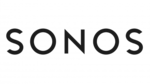
9 April 2025

2 April 2025

30 Maart 2025

29 Maart 2025

26 Maart 2025

11 Maart 2025

10 Maart 2025

4 Maart 2025

26 Februari 2025

25 Februari 2025