WyreStorm MX-0606-PP-POH Handleiding
WyreStorm
Hifi systeem
MX-0606-PP-POH
Lees hieronder de 📖 handleiding in het Nederlandse voor WyreStorm MX-0606-PP-POH (4 pagina's) in de categorie Hifi systeem. Deze handleiding was nuttig voor 7 personen en werd door 2 gebruikers gemiddeld met 4.5 sterren beoordeeld
Pagina 1/4
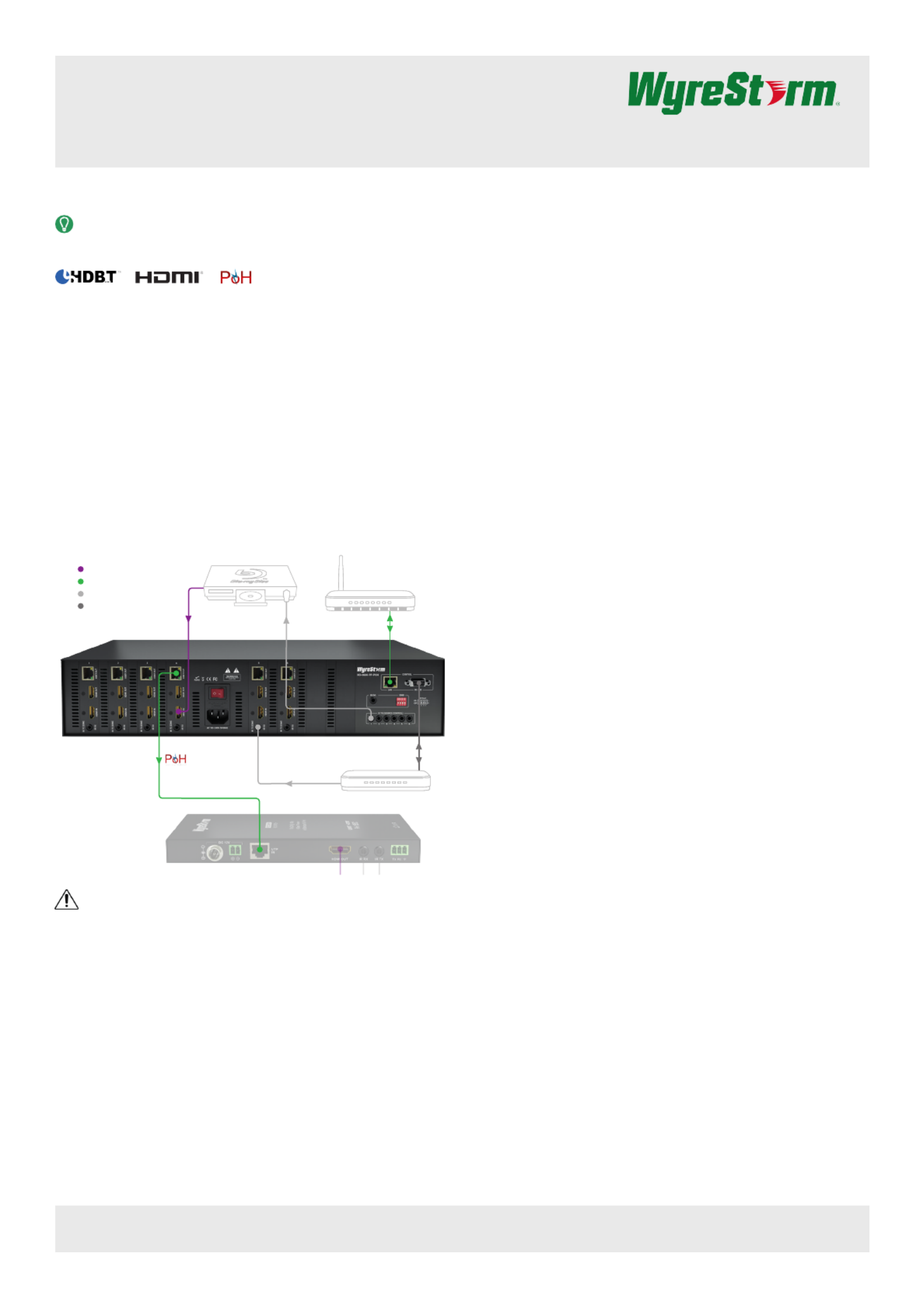
6x6 HDBaseT Matrix Switcher with HDMI Mirror Outputs,
Bidirectional IR, Routed RS-232 and PoH
MX-0606-PP-POH v1 Quickstart Guide
In the Box
1x MX-0606-PP-POH Matrix Switcher
1x IR Remote Handset
1x IR Receiver (38khz)
6x Wide-band IR Receivers (30-50kHz)
6x IR Emitters
1x 100~240V AC 50/60Hz Power Cord with US Plug
1x 100~240V AC 50/60Hz Power Cord with UK Plug
1x 100~240V AC 50/60Hz Power Cord with EU Plug
2x Mounting Brackets
1x Quickstart Guide (this document)
Basic Wiring Diagram
Key
HDMI/Digital Video
HDBaseT/Ethernet
IR
RS-232
MX-0606-PP-POH
RX-70-POH
Router
Control System
CAB-IR-LINK (Sold
Separately)
1080p Source
IMPORTANT!
Disconnecting and connecting (hot plugging) HDMI or HDBaseT while devices
are powered on may cause damage. WyreStorm recommends powering off
devices before disconnecting these connections.
Recommended Products
To take full advantage of the features of this matrix, WyreStorm recommends
the following products be used within the system.
• RX-70-POH – This receiver supports the functions of this matrix. While
others can be used, they may contain features that are not available on this
matrix.
• CAB-IR-LINK – Use this cable when using an IR control system for matrix
control of HDBaseT pass-through.
Additional Information
This Quickstart Guide provides the basic steps for the common uses of this
product. Detailed installation and conguration information may be found in
the download tab located on the product page.
• WebUI Reference Guide – Setup for advanced Matrix features such as IP
and testing of connections
• Drivers and API – Precongured drivers for popular control systems and
API document.
Before Beginning
• WyreStorm recommends visiting the product page before installing this
product for updates to this Quickstart Guide as well as other information
about the product.
• Verify that all items are included in the packaging per the In the Box list.
Pre Wire
1. Run a Cat5e/6/6a cable from the matrix location to the receiver location.
See for resolution distance restrictions. Terminate the cable per the
HDMI/HDBaseT Wiring section.
2. (Optional) If using IR emitters or connecting blocks, run the wire and
terminate per the section.IR TX (Emitter) Wiring
3. (Optional) If using IR receivers, run the wire and terminate per the IR RX
(Receiver) Wiring section.
4. (Optional) If using RS-232 pass-through, run the wire and terminate per
the section.RS-232 Wiring
Installation
1. Connect the output of an HDMI source to an on the matrix HDMI In
using a cable from a high quality brand such as . WyreStorm Express
Repeat for additional sources.
2. Using the cable created in step 1, connect the 8-pin RJ-45 Pre Wire
female plug to the jack on the matrix. Repeat for additional HDBT Out
HDBaseT receivers.
3. (Optional) Using the included IR emitter or the cable created in Pre Wire
step 2, place an IR emitter onto a source device near the device’s IR
sensor. Connect the 3.5mm (1/8in) Mono Plug to an port. Repeat IR TX
for additional sources.
4. (Optional) Using the included IR receiver, connect the 3.5mm (1/8in)
Stereo Plug to an port. If using a control system, use IR RX (IR to Zone)
the or the cable created in WyreStorm CAB-IR-LINK Pre Wire step 3.
Repeat for additional zones.
5. (Optional) Using an included IR receiver, connect the 3.5mm (1/8in)
Stereo Plug to an port. If using a control system, use the IR Ext
WyreStorm CAB-IR-LINK Pre Wire or the cable created in step 3.
6. (Optional) Using the cable created in Pre Wire step 4, connect the 9-pin
DB9 male jack to the port on the matrix and the opposite end to RS-232
an RS-232 control system.
7. Install HDBaseT receivers (RX-70-POH recommended) following the
instructions provided with the model being installed.
Copyright © 2016 WyreStorm Technologies | wyrestorm.com
MX-0606-PP-POH v1 Quickstart Guide | 161108
North America: 518-289-1294 | EMEA/ROW: 44 (0) 1793 230 343
support@wyrestorm.com
1 of 4
WyreStorm recommends reading through this document in its entirety to become familiar with the product’s features prior to starting the
installation process.
Note: The following information applies to version 1 of this product as identied by v1 after the model number on the product label.

Front Panel
Rear Panel
Output Channel
Indicator
1-6 (6x6) or 1-8 (8x8)
Displays the source input number currently selected for the corresponding output number.
IR Sensor Receives IR signals from included handheld IR remote or attached emitter from IR control system for switcher control.
Source/Output
Navigation
Left/Right: Output Selection
Up/Down: Input Selection
Enter: Conrm Selection
Power Input
8-pin RJ-45 female
Connect to the HDBT In of an HDBaseT receiver. See for important wiring guidelines.HDMI/HDBaseT Wiring
HDBT Out LED Operation
Green Solid: HDBaseT link has been established with the receiver.
Green Flashing or Off: HDBaseT link has NOT been established with the receiver.
Amber Flashing: HDBaseT functioning normally and can establish a link with the receiver.
Amber Off: HDBaseT has discovered a fault and cannot establish a link with the receiver.
HDMI IN/Out 19-pin type A HDMI female:
Supports HDMI and DVI/D (requires adapter-not included). See for important wiring guidelines.HDMI/HDBaseT Wiring
IR RX/Ext/TX
IR RX/Ext - 3.5mm (1/8in) Stereo Jack:
Connect to an IR receiver for matrix control (Ext) or IR pass-through (RX) via HDBaseT.
IR TX - 3.5mm (1/8in) Mono Jack:
Connect to an IR emitter to control a local device from the remote display location via HDBaseT. See .IR Wiring
Power
Power Switch: 0 –Power Off / I – Power On
Fuse Holder
IEC Power Cord Port
LAN 8-pin RJ-45 female | 10/100 Mbps auto-negotiating
Connect to a network router or switch for accessing the Web UI or matrix control via IP.
RS-232 9-pin DB9 Female
Used to control the matrix functions and rmware updates. See RS-232 Wiring.
EDID 4 Position Dipswitch:
Used to set EDIDs to correct resolution conflicts between the source and the display. See .EDID Settings
Copyright © 2016 WyreStorm Technologies | wyrestorm.com
MX-0606-PP-POH v1 Quickstart Guide | 161108
North America: 518-289-1294 | EMEA/ROW: 44 (0) 1793 230 343
support@wyrestorm.com
2 of 4

HDMI/HDBaseT Wiring
IMPORTANT! Wiring Guidelines
• The use of patch panels, wall plates, cable extenders, kinks in cables, and
electrical or environmental interference can have an adverse effect on
HDMI or HDBaseT transmission limiting performance. Steps should be
taken to minimize these factors (or remove completely) during installation
for best results.
• While similar in nature, the HDBaseT protocol is different than Ethernet and
voltages provided for PoH can be higher than those provided by PoE. For
this reason, never connect an HDBaseT link to an Ethernet router or switch
to avoid damaging the connected devices.
Wiring for HDBaseT follows the EIA T568B standard.
Pin 1
Pin 8
Wire colors shown follow EIA/TIA-568B standard.
Pin 1:
Pin 2:
Pin 3:
Pin 4:
Pin 5:
Pin 6:
Pin 7:
Pin 8:
White/Orange
Orange
White/Green
Blue
White/Blue
Green
White/Brown
Brown
Resolutions Distances
The type of category cable used and the distance between the matrix and
receiver can restrict the available video resolution.
Refer to in the table for the max distance Video Resolutions Specications
based on resolution.
IR Wiring
IR TX (Emitter) Wiring
Connection for IR TX (transmit) uses a 3.5mm (1/8in) mono plug.
Tip: IR Signal
Sleeve: Ground (GND)
IR RX (Receiver) Wiring
Connection for IR RX (receive) uses a 3.5mm (1/8in) stereo jack that outputs
+5V DC to power the included IR receiver.
IMPORTANT! IR TX Connection Guidelines
3rd party IR receivers may require a different voltage, refer to the
documentation provided with the IR receiver before making any connections
to avoid damaging the device.
Tip:
Ring: IR Signal
+5V DC
Sleeve: Ground (GND)
RS-232 Wiring
RS-232 Connection Guidlines
The following wiring diagram shows the pinouts for the extender set. While
not shown, connect the TX (transmit) to RX (receive) pins at the control
system or PC side of the cable.
Most control systems and computers are DTE where pin 2 is RX, this can vary
from device to device. Refer to the documentation for the connected device
for pin functionally to ensure that the correct connections can be made.
Pin 1:
Pin 2:
Pin 3:
Pin 4:
Pin 5:
Pin 6:
Pin 7:
Pin 8:
TX (Transmit)
RX (Receive)
-------
-------
GND (Ground)
Outside of DB9
female chassis port
shown.
-------
-------
-------
Pin 9: -------
5
9 8 7 6
4 13 2
EDID Settings
EDIDs can be congured to resolve issues with video output on displays that
may not accept the maximum resolution available from the source.
• When set to Smart EDID (default) the matrix will scan all selected displays
for the lowest resolution.
• When EDID Copy or a direct EDID is being used, SmartEDID is turned Off.
• Ensure that a display is connected and powered On to the selected output
before copying EDIDs or the copy will fail. When this occurs, EDID will be
set to 1080p @60Hz 2ch.
• Power to the matrix must be cycled (Off/On) after changing dip switches in
order for the setting to take effect.
• Grayed out switches in the diagrams below can be in any position for the
identied EDID.
EDID Copy
1234
ON
*
1080p @60Hz 3D 2ch
1234
ON
*
1080p @60Hz 2ch
1234
ON
*
1080p @60Hz 5.1ch
1234
ON
*
1080p @60Hz 7.1ch
1234
ON
*
1080i @60Hz 2ch
1234
ON
*
Normal Output Check
hot plug voltage 1234
ON
*
Force Output Outputs
regardless of hot plug
voltage 1234
ON
*
Copying EDIDs
1. Set the EDID dipswitch to EDID Copy (all switches down).
2. Reboot the matrix.
3. Using the front navigation buttons, select the input port for the output.
Example: Input 2 for Output 2
4. Once the output port indicator blinks, press and hold for 5 Enter
seconds. An message on the display indicates that the copy was OK
successful, an indicates that the copy failed.FL-2
5. Reboot the matrix.
Copyright © 2016 WyreStorm Technologies | wyrestorm.com
MX-0606-PP-POH v1 Quickstart Guide | 161108
North America: 518-289-1294 | EMEA/ROW: 44 (0) 1793 230 343
support@wyrestorm.com
3 of 4
Product specificaties
| Merk: | WyreStorm |
| Categorie: | Hifi systeem |
| Model: | MX-0606-PP-POH |
Heb je hulp nodig?
Als je hulp nodig hebt met WyreStorm MX-0606-PP-POH stel dan hieronder een vraag en andere gebruikers zullen je antwoorden
Handleiding Hifi systeem WyreStorm

16 November 2023

15 November 2023

15 November 2023
Handleiding Hifi systeem
- Hifi systeem Philips
- Hifi systeem Sony
- Hifi systeem Samsung
- Hifi systeem Panasonic
- Hifi systeem LG
- Hifi systeem Huawei
- Hifi systeem Asus
- Hifi systeem AEG
- Hifi systeem Garmin
- Hifi systeem Grundig
- Hifi systeem JVC
- Hifi systeem JBL
- Hifi systeem Kenwood
- Hifi systeem Karcher
- Hifi systeem Motorola
- Hifi systeem Medion
- Hifi systeem Nokia
- Hifi systeem Olympus
- Hifi systeem Onkyo
- Hifi systeem Pioneer
- Hifi systeem VTech
- Hifi systeem Yamaha
- Hifi systeem Acoustic Solutions
- Hifi systeem Ade
- Hifi systeem Aiwa
- Hifi systeem Akai
- Hifi systeem Akg
- Hifi systeem Albrecht
- Hifi systeem Alpine
- Hifi systeem Altec Lansing
- Hifi systeem Alto
- Hifi systeem American Audio
- Hifi systeem AOC
- Hifi systeem Arcam
- Hifi systeem Arturia
- Hifi systeem Audio Pro
- Hifi systeem Audio-Technica
- Hifi systeem Audiolab
- Hifi systeem Audiosonic
- Hifi systeem Audison
- Hifi systeem Audizio
- Hifi systeem Auna
- Hifi systeem Autotek
- Hifi systeem AVM
- Hifi systeem BeamZ
- Hifi systeem Behringer
- Hifi systeem Belkin
- Hifi systeem Bigben
- Hifi systeem Blaupunkt
- Hifi systeem Bluesound
- Hifi systeem Bluetrek
- Hifi systeem Bose
- Hifi systeem Boss
- Hifi systeem Boston Acoustics
- Hifi systeem Brandson
- Hifi systeem Brigmton
- Hifi systeem Dali
- Hifi systeem DAP
- Hifi systeem DAP Audio
- Hifi systeem Denon
- Hifi systeem Denver
- Hifi systeem Devialet
- Hifi systeem Dual
- Hifi systeem Duronic
- Hifi systeem E-bench
- Hifi systeem Ebode
- Hifi systeem Elac
- Hifi systeem Elta
- Hifi systeem Ematic
- Hifi systeem Energy Sistem
- Hifi systeem Envivo
- Hifi systeem ESX
- Hifi systeem Fender
- Hifi systeem Fenton
- Hifi systeem Ferguson
- Hifi systeem Fiio
- Hifi systeem Focal
- Hifi systeem Focusrite
- Hifi systeem Franklin
- Hifi systeem Geemarc
- Hifi systeem Gembird
- Hifi systeem Gemini
- Hifi systeem General Electric
- Hifi systeem Geneva
- Hifi systeem GPX
- Hifi systeem Griffin
- Hifi systeem Hama
- Hifi systeem Harman Kardon
- Hifi systeem Hercules
- Hifi systeem Hitachi
- Hifi systeem Homedics
- Hifi systeem Honor
- Hifi systeem House Of Marley
- Hifi systeem HUMANTECHNIK
- Hifi systeem Hyundai
- Hifi systeem Icon
- Hifi systeem ILive
- Hifi systeem Iluv
- Hifi systeem Imperial
- Hifi systeem Infinity
- Hifi systeem Ion
- Hifi systeem Karcher Audio
- Hifi systeem KEF
- Hifi systeem Kicker
- Hifi systeem Klipsch
- Hifi systeem Konig
- Hifi systeem Korg
- Hifi systeem Laser
- Hifi systeem LD Systems
- Hifi systeem Lenco
- Hifi systeem Loewe
- Hifi systeem Logik
- Hifi systeem Logitech
- Hifi systeem Lowrance
- Hifi systeem Luxman
- Hifi systeem Lynx
- Hifi systeem M-Audio
- Hifi systeem Mac Audio
- Hifi systeem Mackie
- Hifi systeem Magnat
- Hifi systeem Magnavox
- Hifi systeem Magnum
- Hifi systeem Manhattan
- Hifi systeem Marantz
- Hifi systeem Marmitek
- Hifi systeem Marquant
- Hifi systeem Marshall
- Hifi systeem MB Quart
- Hifi systeem Meridian
- Hifi systeem Midland
- Hifi systeem Monacor
- Hifi systeem Monitor Audio
- Hifi systeem Mpman
- Hifi systeem Mtx Audio
- Hifi systeem Muse
- Hifi systeem Nacon
- Hifi systeem NAD
- Hifi systeem Nec
- Hifi systeem Nedis
- Hifi systeem Netgear
- Hifi systeem Nextbase
- Hifi systeem Nikkei
- Hifi systeem Paradigm
- Hifi systeem Peaq
- Hifi systeem Peavey
- Hifi systeem Plantronics
- Hifi systeem Polk
- Hifi systeem Power Dynamics
- Hifi systeem Pure
- Hifi systeem Pyle
- Hifi systeem Quantis
- Hifi systeem Razer
- Hifi systeem RCA
- Hifi systeem RCF
- Hifi systeem Reflexion
- Hifi systeem Revo
- Hifi systeem Revox
- Hifi systeem Roadstar
- Hifi systeem Rockford Fosgate
- Hifi systeem Roland
- Hifi systeem Rotel
- Hifi systeem Sagem
- Hifi systeem Salora
- Hifi systeem Samson
- Hifi systeem Sangean
- Hifi systeem Saramonic
- Hifi systeem Schneider
- Hifi systeem Scott
- Hifi systeem Sencor
- Hifi systeem Sennheiser
- Hifi systeem Sharkoon
- Hifi systeem Sharp
- Hifi systeem Silvercrest
- Hifi systeem Skytec
- Hifi systeem Sonoro
- Hifi systeem Sonos
- Hifi systeem Sony Ericsson
- Hifi systeem Soundmaster
- Hifi systeem Soundstream
- Hifi systeem Starkey
- Hifi systeem Steelseries
- Hifi systeem Steinberg
- Hifi systeem Stereoboomm
- Hifi systeem Sunstech
- Hifi systeem Superior
- Hifi systeem Swissvoice
- Hifi systeem Tannoy
- Hifi systeem Tascam
- Hifi systeem TC Helicon
- Hifi systeem TCM
- Hifi systeem Teac
- Hifi systeem Technaxx
- Hifi systeem Technics
- Hifi systeem Technisat
- Hifi systeem Telefunken
- Hifi systeem Terratec
- Hifi systeem Teufel
- Hifi systeem Thomson
- Hifi systeem Toa
- Hifi systeem Tristar
- Hifi systeem Universal Remote Control
- Hifi systeem Velleman
- Hifi systeem Vivax
- Hifi systeem Vizio
- Hifi systeem Vonyx
- Hifi systeem Watson
- Hifi systeem Wolfgang
- Hifi systeem Xoro
- Hifi systeem Zoom
- Hifi systeem Jabra
- Hifi systeem Jamo
- Hifi systeem JB Systems
- Hifi systeem Jensen
- Hifi systeem JL Audio
- Hifi systeem OK
- Hifi systeem Omnitronic
- Hifi systeem OneConcept
- Hifi systeem Oppo
- Hifi systeem Orbitsound
- Hifi systeem Oregon Scientific
- Hifi systeem Anthem
- Hifi systeem Cambridge
- Hifi systeem McIntosh
- Hifi systeem Camry
- Hifi systeem Clatronic
- Hifi systeem Continental Edison
- Hifi systeem ECG
- Hifi systeem Bang And Olufsen
- Hifi systeem Bowers And Wilkins
- Hifi systeem Caliber
- Hifi systeem Creative
- Hifi systeem CSL
- Hifi systeem Exibel
- Hifi systeem GoGEN
- Hifi systeem Krüger And Matz
- Hifi systeem Naxa
- Hifi systeem NGS
- Hifi systeem Proscan
- Hifi systeem Shure
- Hifi systeem Steren
- Hifi systeem Kunft
- Hifi systeem Clarion
- Hifi systeem Cobra
- Hifi systeem Bush
- Hifi systeem Crosley
- Hifi systeem Nevir
- Hifi systeem DPA
- Hifi systeem MXL
- Hifi systeem Aplic
- Hifi systeem Atlona
- Hifi systeem Irradio
- Hifi systeem Defender
- Hifi systeem Alba
- Hifi systeem Majestic
- Hifi systeem Trevi
- Hifi systeem Crunch
- Hifi systeem SIIG
- Hifi systeem Sven
- Hifi systeem Lenoxx
- Hifi systeem Scosche
- Hifi systeem Canton
- Hifi systeem ClearOne
- Hifi systeem Tripp Lite
- Hifi systeem QTX
- Hifi systeem Musical Fidelity
- Hifi systeem SPC
- Hifi systeem Sanus
- Hifi systeem Block
- Hifi systeem Pro-Ject
- Hifi systeem Rega
- Hifi systeem Vision
- Hifi systeem Crown
- Hifi systeem Mark Levinson
- Hifi systeem Rane
- Hifi systeem Coby
- Hifi systeem Massive
- Hifi systeem WAGAN
- Hifi systeem Monster
- Hifi systeem Cardo
- Hifi systeem Dreamgear
- Hifi systeem Auto-T
- Hifi systeem AudioAffairs
- Hifi systeem DataVideo
- Hifi systeem ART
- Hifi systeem Sonance
- Hifi systeem HK Audio
- Hifi systeem Galaxy Audio
- Hifi systeem Bigben Interactive
- Hifi systeem Ikan
- Hifi systeem Native Instruments
- Hifi systeem Apogee
- Hifi systeem Pyle Pro
- Hifi systeem PreSonus
- Hifi systeem Electro-Voice
- Hifi systeem IK Multimedia
- Hifi systeem IDance
- Hifi systeem Chord
- Hifi systeem ESI
- Hifi systeem Rode
- Hifi systeem Anchor Audio
- Hifi systeem ATen
- Hifi systeem Cmx
- Hifi systeem Russound
- Hifi systeem Comica
- Hifi systeem Audient
- Hifi systeem RGBlink
- Hifi systeem PAC
- Hifi systeem Dynaudio
- Hifi systeem DBX
- Hifi systeem Tivoli Audio
- Hifi systeem Senal
- Hifi systeem Victrola
- Hifi systeem Numan
- Hifi systeem Extron
- Hifi systeem Ibiza Sound
- Hifi systeem Nxg
- Hifi systeem MIPRO
- Hifi systeem Solid State Logic
- Hifi systeem HiFi ROSE
- Hifi systeem OSD Audio
- Hifi systeem Andover
- Hifi systeem Crestron
- Hifi systeem RME
- Hifi systeem Avid
- Hifi systeem Adastra
- Hifi systeem Konig & Meyer
- Hifi systeem Avante
- Hifi systeem Music Hall
- Hifi systeem Shokz
- Hifi systeem Electro Harmonix
- Hifi systeem Eissound
- Hifi systeem AudioControl
- Hifi systeem SPL
- Hifi systeem Smart-AVI
- Hifi systeem Primare
- Hifi systeem Sonifex
- Hifi systeem Xantech
- Hifi systeem Audioengine
- Hifi systeem Kramer
- Hifi systeem IFi Audio
- Hifi systeem Motu
- Hifi systeem Zvox
- Hifi systeem KanexPro
- Hifi systeem SVS
- Hifi systeem Vocopro
- Hifi systeem Werma
- Hifi systeem Walrus Audio
- Hifi systeem Glide Gear
- Hifi systeem AVer
- Hifi systeem Universal Audio
- Hifi systeem Teradek
- Hifi systeem Vimar
- Hifi systeem Speco Technologies
- Hifi systeem Morel
- Hifi systeem Antelope Audio
- Hifi systeem CE Labs
- Hifi systeem Z CAM
- Hifi systeem Aquatic AV
- Hifi systeem Parasound
- Hifi systeem Promate
- Hifi systeem SoundCast
- Hifi systeem Hollyland
- Hifi systeem Cyrus
- Hifi systeem Boytone
- Hifi systeem Astell&Kern
- Hifi systeem TV One
- Hifi systeem Maretron
- Hifi systeem Xact
- Hifi systeem Ruark Audio
- Hifi systeem Lotronic
- Hifi systeem Esoteric
- Hifi systeem ANT
- Hifi systeem Leviton
- Hifi systeem Atlas Sound
- Hifi systeem NUVO
- Hifi systeem JK Audio
- Hifi systeem Lexicon
- Hifi systeem Fluance
- Hifi systeem Altra
- Hifi systeem PowerBass
- Hifi systeem Kiloview
- Hifi systeem On-Q
- Hifi systeem Vantage Point
- Hifi systeem Planet Audio
- Hifi systeem Fluid
- Hifi systeem IFi
- Hifi systeem Goodis
- Hifi systeem Roon
- Hifi systeem Voco
- Hifi systeem Hosa
- Hifi systeem Linear
- Hifi systeem SSV Works
- Hifi systeem Sound Devices
- Hifi systeem Vankyo
- Hifi systeem Glorious
- Hifi systeem SWIT
- Hifi systeem Key Digital
- Hifi systeem CAD Audio
- Hifi systeem The Box
- Hifi systeem Polsen
- Hifi systeem BSS Audio
- Hifi systeem AmpliVox
- Hifi systeem Audiofrog
- Hifi systeem Memphis Audio
- Hifi systeem Rolls
- Hifi systeem Accsoon
- Hifi systeem Juke Audio
- Hifi systeem Best Buy
- Hifi systeem DiGiGrid
- Hifi systeem CLXmusic
- Hifi systeem Nuheara
- Hifi systeem Majority
- Hifi systeem Metric Halo
- Hifi systeem Prism Sound
- Hifi systeem MoFi
- Hifi systeem Antelope
- Hifi systeem Auvi
- Hifi systeem Technical Pro
- Hifi systeem Switchcraft
- Hifi systeem Digigram
- Hifi systeem Titanwolf
- Hifi systeem Liam&Daan
- Hifi systeem Crystal Video
- Hifi systeem Atoll
- Hifi systeem Bennett & Ross
- Hifi systeem Beatfoxx
- Hifi systeem Pronomic
- Hifi systeem NEAR
- Hifi systeem INKEE
- Hifi systeem Vaxis
Nieuwste handleidingen voor Hifi systeem

1 April 2025

31 Maart 2025

28 Maart 2025

28 Maart 2025

28 Maart 2025

28 Maart 2025

28 Maart 2025

28 Maart 2025

28 Maart 2025

28 Maart 2025