Wacom Sign Pro Handleiding
Lees hieronder de 📖 handleiding in het Nederlandse voor Wacom Sign Pro (23 pagina's) in de categorie Tablet. Deze handleiding was nuttig voor 11 personen en werd door 2 gebruikers gemiddeld met 4.5 sterren beoordeeld
Pagina 1/23

Microsoft® Windows® 7 SP1+, Vista® SP2+, XP SP3+ (32 & 64 bit)
www.wacom.com
Quick start guide
Guía de arranque rápido
Guide de mise en route
EN
FR
ES
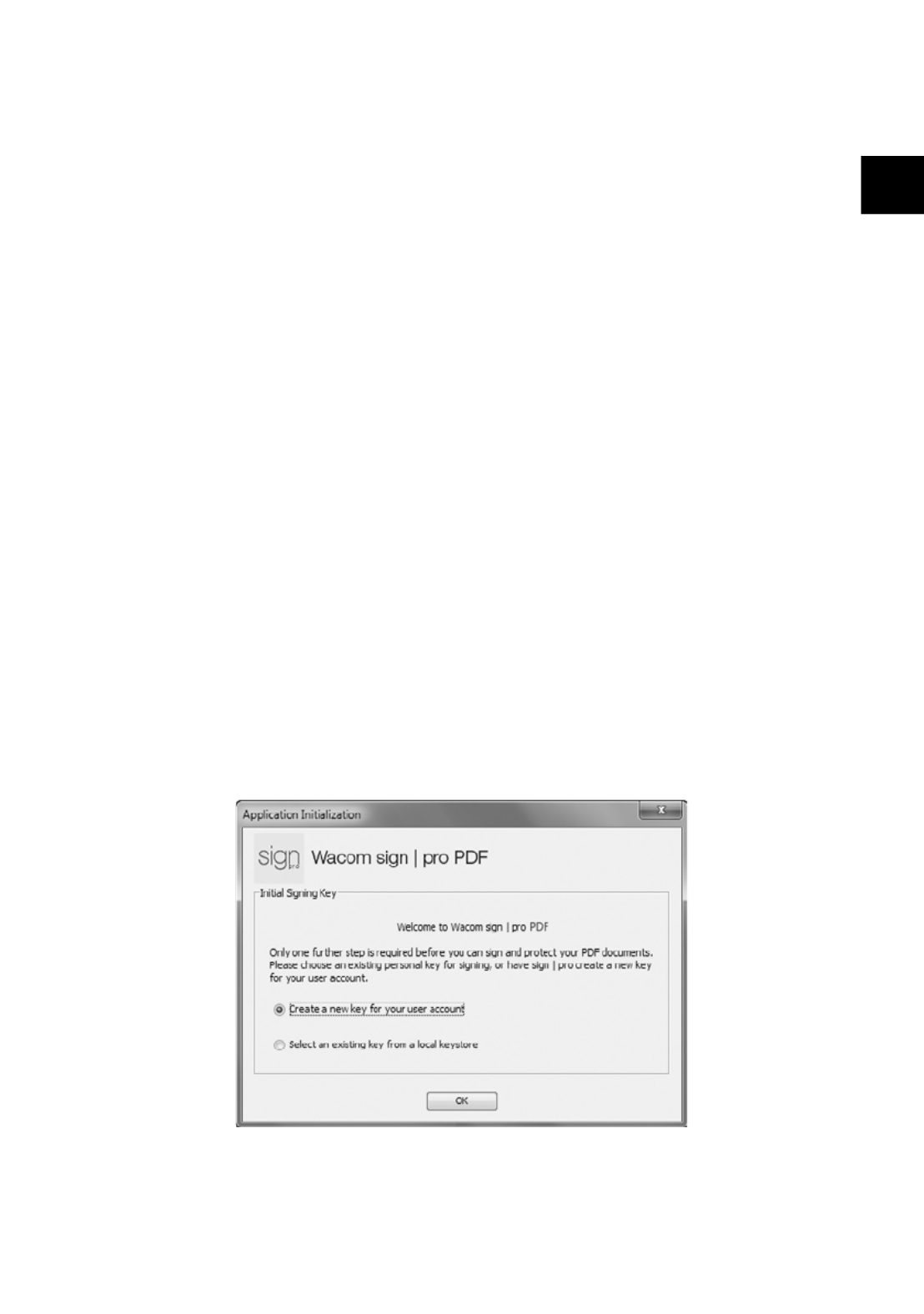
1
EN
Installing Wacom sign | pro PDF
1 Close all open applications.
2 Connect your Wacom product to a free USB port of your computer.
3 Insert the Wacom sign | pro PDF installation CD into your computer.
4 Click “Start” and follow the on-screen prompts.
Starting Wacom sign | pro PDF
1 Click “Start” and choose “(All) Programs”
2 Select “Wacom sign | pro PDF” and open “Wacom sign | pro PDF”
Signing keys
Signed PDF documents are protected by a signing key (digital certificate).
When you start Wacom sign | pro PDF for the first time, you must provide
the application with an existing key, or you can use Wacom sign | pro PDF to
create one for you.

2
EN
1 If you don’t already have a signing key, simply click “OK”.
2 Enter a password to be used with the certificate.
3 If you would like to define more information, select the “Set parameters
for new key (optional)” checkbox and fill in the other information as
required.
4 If you have chosen to use an existing key, click “Select key…”, and
then select the file containing the key you wish to use.
Product specificaties
| Merk: | Wacom |
| Categorie: | Tablet |
| Model: | Sign Pro |
Heb je hulp nodig?
Als je hulp nodig hebt met Wacom Sign Pro stel dan hieronder een vraag en andere gebruikers zullen je antwoorden
Handleiding Tablet Wacom

15 November 2024

9 Juni 2023

1 Juni 2023

24 Mei 2023

21 April 2023

18 April 2023

13 April 2023

11 Februari 2023

28 November 2022

19 November 2022
Handleiding Tablet
- Tablet Philips
- Tablet HP
- Tablet Sony
- Tablet Samsung
- Tablet Xiaomi
- Tablet Panasonic
- Tablet LG
- Tablet Huawei
- Tablet Asus
- Tablet Grundig
- Tablet Honeywell
- Tablet Motorola
- Tablet Medion
- Tablet Nokia
- Tablet Toshiba
- Tablet VTech
- Tablet Xiron
- Tablet Yarvik
- Tablet Acer
- Tablet Aiwa
- Tablet Akai
- Tablet Alcatel
- Tablet Allview
- Tablet Aluratek
- Tablet Amazon
- Tablet AOC
- Tablet Apple
- Tablet Archos
- Tablet Audiosonic
- Tablet Audiovox
- Tablet Binatone
- Tablet Blackberry
- Tablet Blaupunkt
- Tablet Bluebird
- Tablet Bookeen
- Tablet BQ
- Tablet Brigmton
- Tablet Butler
- Tablet Dell
- Tablet Denver
- Tablet Difrnce
- Tablet Doro
- Tablet Easypix
- Tablet Eken
- Tablet Ematic
- Tablet Empire Electronix
- Tablet Energy Sistem
- Tablet Ferguson
- Tablet Fujitsu
- Tablet Gemini
- Tablet Gigabyte
- Tablet Goclever
- Tablet Google
- Tablet Haier
- Tablet Hannspree
- Tablet Hema
- Tablet Hisense
- Tablet Honor
- Tablet Hyundai
- Tablet I-Joy
- Tablet I-onik
- Tablet I.safe Mobile
- Tablet Iget
- Tablet Ingo
- Tablet Insignia
- Tablet Intenso
- Tablet Iriver
- Tablet Kobo
- Tablet Kogan
- Tablet Kurio
- Tablet Laser
- Tablet Lava
- Tablet Lenco
- Tablet Lenovo
- Tablet Leotec
- Tablet Lexibook
- Tablet Logicom
- Tablet Logitech
- Tablet Manta
- Tablet Maxell
- Tablet Media-tech
- Tablet Memup
- Tablet Micromax
- Tablet Microsoft
- Tablet Microtech
- Tablet Motion
- Tablet Mpman
- Tablet MSI
- Tablet Navitel
- Tablet Packard Bell
- Tablet Pantech
- Tablet Pocketbook
- Tablet Polaroid
- Tablet Prestigio
- Tablet Pyle
- Tablet Razer
- Tablet RCA
- Tablet Realme
- Tablet Ricatech
- Tablet RugGear
- Tablet Salora
- Tablet Sencor
- Tablet Silvercrest
- Tablet Skytex
- Tablet Sonim
- Tablet Storage Options
- Tablet Storex
- Tablet Sunstech
- Tablet Sylvania
- Tablet TCL
- Tablet Technisat
- Tablet Telefunken
- Tablet Terratec
- Tablet Tesco
- Tablet Tesla
- Tablet Thomson
- Tablet Tom-tec
- Tablet Trekstor
- Tablet Viewsonic
- Tablet Vinci
- Tablet Vivitar
- Tablet Vizio
- Tablet Vodafone
- Tablet Wolder
- Tablet Woxter
- Tablet Xoro
- Tablet Zagg
- Tablet Zebra
- Tablet ZTE
- Tablet Odys
- Tablet Olivetti
- Tablet OnePlus
- Tablet Oregon Scientific
- Tablet Orion
- Tablet Overmax
- Tablet ECG
- Tablet Creative
- Tablet GoGEN
- Tablet Krüger And Matz
- Tablet Naxa
- Tablet Proscan
- Tablet Bush
- Tablet Nevir
- Tablet Cresta
- Tablet Hamlet
- Tablet Majestic
- Tablet Trevi
- Tablet Cello
- Tablet Linx
- Tablet Rand McNally
- Tablet Exagerate
- Tablet Approx
- Tablet Aqprox
- Tablet Barnes And Noble
- Tablet Billow
- Tablet SPC
- Tablet Sungale
- Tablet Bauhn
- Tablet EVOLVEO
- Tablet Lark
- Tablet Dragon Touch
- Tablet Coby
- Tablet CAT
- Tablet Konrow
- Tablet Mediacom
- Tablet Plum
- Tablet Arnova
- Tablet Disgo
- Tablet Empire
- Tablet Mymaga
- Tablet Nabi
- Tablet Xplore
- Tablet Bigben Interactive
- Tablet Adj
- Tablet Nextbook
- Tablet Engel Axil
- Tablet ECS
- Tablet Vorago
- Tablet Primux
- Tablet DEXP
- Tablet Newland
- Tablet Advantech
- Tablet Leap Frog
- Tablet ModeCom
- Tablet Getac
- Tablet Vulcan
- Tablet Electrovaya
- Tablet Durabook
- Tablet Cyrus
- Tablet Vizmo
- Tablet General Dynamics Itronix
- Tablet Elements
- Tablet Logic
- Tablet ADS-TEC
- Tablet Digiland
- Tablet Best Buy
- Tablet Unitech
- Tablet Fossibot
- Tablet Control4
- Tablet TechBite
- Tablet Hip Street
Nieuwste handleidingen voor Tablet

3 April 2025

1 April 2025

1 April 2025

1 April 2025

31 Maart 2025

31 Maart 2025

30 Maart 2025

30 Maart 2025

30 Maart 2025

30 Maart 2025