Wacom CintiQ 20WSX Handleiding
Lees hieronder de 📖 handleiding in het Nederlandse voor Wacom CintiQ 20WSX (72 pagina's) in de categorie Tablet. Deze handleiding was nuttig voor 80 personen en werd door 2 gebruikers gemiddeld met 4.5 sterren beoordeeld
Pagina 1/72

Installation Guide & Hardware Manual
for Cintiq 20WSX (DTZ-2000W)
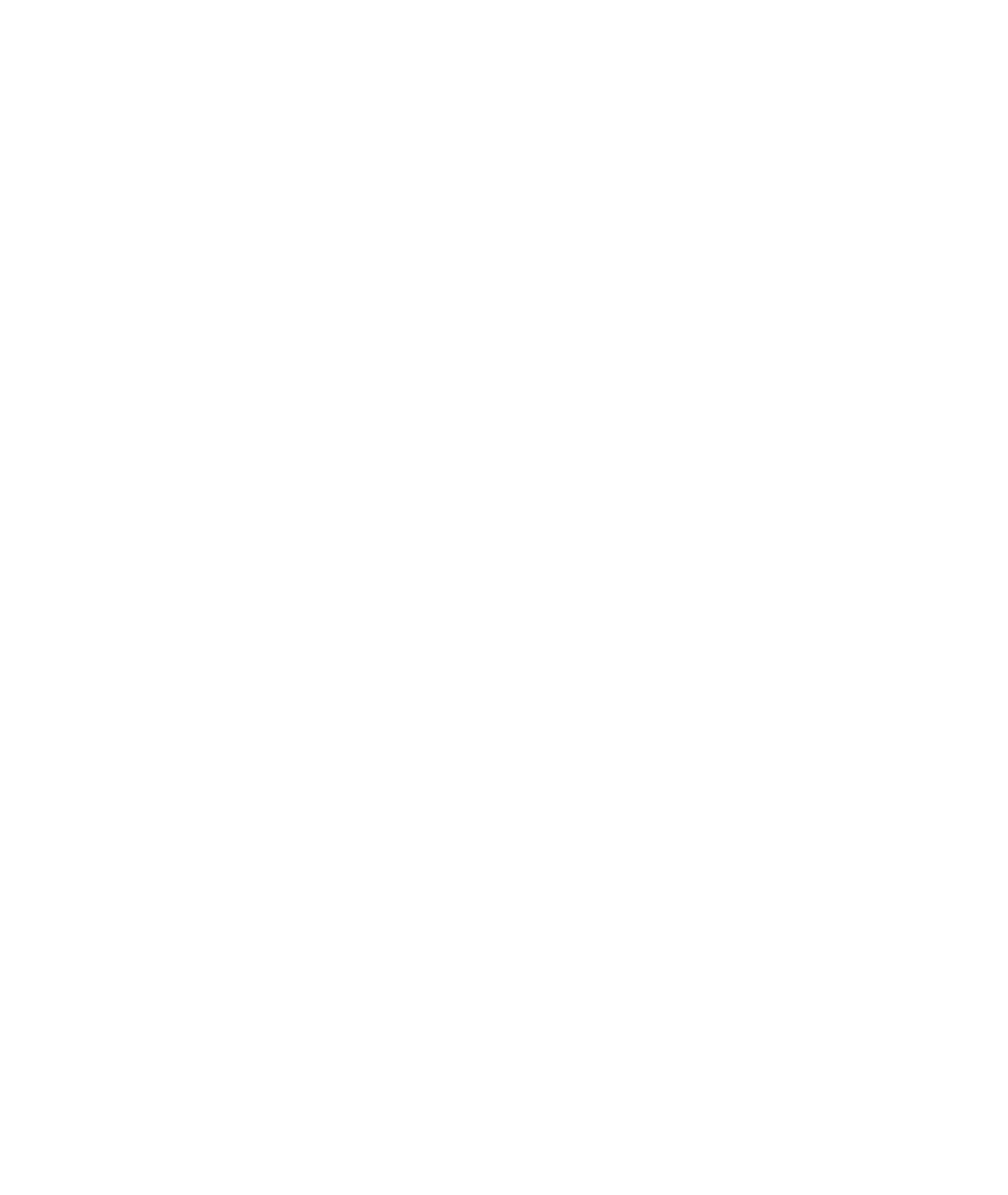
Wacom Cintiq® 20WSX
Installation Guide & Hardware Manual for Cintiq 20WSX (DTZ-2000W)
English version 1.0, January 15, 2007
Copyright Wacom Company, Limited, 2007
All rights reserved. No part of this manual may be reproduced except for your express personal use.
Wacom reserves the right to revise this publication without obligation to provide notification of such changes.
Wacom does its best to provide current and accurate information in this manual. However, Wacom reserves the
right to change any specifications and product configurations at its discretion, without prior notice and without
obligation to include such changes in this manual.
DuoSwitch is a trademark, and Cintiq and Wacom are registered trademarks of Wacom Company, Limited.
Photoshop is either a registered trademark or a trademark of Adobe Systems Incorporated in the United States
and/or other countries. Microsoft, Windows, and Vista are either registered trademarks or trademarks of Microsoft
Corporation in the United States and/or other countries. Apple, the Apple logo, and Macintosh are trademarks of
Apple Computer, Inc., registered in the U.S. and other countries.
Any additional company and product names mentioned in this documentation may be trademarked and/or
registered as trademarks. Mention of third-party products is for informational purposes only and constitutes neither
an endorsement nor a recommendation. Wacom assumes no responsibility with regard to the performance or use
of these products.
ExpressKey is a registered trademark of Ginsan Industries, Inc., and is used with permission.

Introduction and overview
Page 1
INTRODUCTION AND OVERVIEW
The Wacom® Cintiq® 20WSX pen display combines the benefits of an LCD monitor with the control,
comfort, and productivity of Wacom’s cordless, battery-free pen technology. This gives you a direct
pen-on-screen interface that can be used with a Personal Computer (PC) or Macintosh® computer.
Cintiq’s basic components include a Wacom pen tablet internally mounted behind a 20.1" wide format
TFT color LCD monitor, and Wacom’s Grip Pen.
Cintiq comes with a modular display stand, which allows you to easily rotate the pen display to any
orientation, and to adjust the incline of the working surface to any angle between 10 and 65 degrees.
Refer to Unpacking your Cintiq on page 7 before setting up the Cintiq stand or unpacking the Cintiq pen
display. Please follow all instructions carefully.
This manual describes how to install the Cintiq hardware and software. It also describes how to use
Cintiq, the Grip Pen, and the modular display stand. The information is common to Windows and
Macintosh computers, and Windows screen captures are shown unless otherwise noted.
Note that the computer treats the Cintiq pen display as two separate devices (the LCD monitor
and the pen tablet). Therefore, the installation process is completed in two stages:
• First install the Cintiq as a display.
• Then install the Cintiq as a pen tablet.
Both stages require hardware and software installations and adjustments. Please follow all
instructions carefully.
IMPORTANT: You MUST install the Wacom pen tablet driver software for full pen and tablet
functionality, otherwise the Cintiq pen will only function as a mouse device and the extended
pen and tablet features will not be available.
The following kinds of information are not included with this product: information about your specific
computer hardware or operating system, or information about your application software. Your best
source for this information is the set of manuals and disks that came with your hardware, operating
system, or application.
For information on using the Wacom Tablet control panel to customize your pen display tablet and pen
settings, refer to Customizing on page 32 and to the electronic Software User’s Manual. See also
Learning more about Cintiq on page 35.
To use the pressure-sensitivity of the Grip Pen with your favorite drawing application, refer to
instructions in that application’s manuals.
Product specificaties
| Merk: | Wacom |
| Categorie: | Tablet |
| Model: | CintiQ 20WSX |
Heb je hulp nodig?
Als je hulp nodig hebt met Wacom CintiQ 20WSX stel dan hieronder een vraag en andere gebruikers zullen je antwoorden
Handleiding Tablet Wacom

15 November 2024

9 Juni 2023

1 Juni 2023

24 Mei 2023

21 April 2023

18 April 2023

13 April 2023

11 Februari 2023

28 November 2022

19 November 2022
Handleiding Tablet
- Tablet Philips
- Tablet HP
- Tablet Sony
- Tablet Samsung
- Tablet Xiaomi
- Tablet Panasonic
- Tablet LG
- Tablet Huawei
- Tablet Asus
- Tablet Grundig
- Tablet Honeywell
- Tablet Motorola
- Tablet Medion
- Tablet Nokia
- Tablet Toshiba
- Tablet VTech
- Tablet Xiron
- Tablet Yarvik
- Tablet Acer
- Tablet Aiwa
- Tablet Akai
- Tablet Alcatel
- Tablet Allview
- Tablet Aluratek
- Tablet Amazon
- Tablet AOC
- Tablet Apple
- Tablet Archos
- Tablet Audiosonic
- Tablet Audiovox
- Tablet Binatone
- Tablet Blackberry
- Tablet Blaupunkt
- Tablet Bluebird
- Tablet Bookeen
- Tablet BQ
- Tablet Brigmton
- Tablet Butler
- Tablet Dell
- Tablet Denver
- Tablet Difrnce
- Tablet Doro
- Tablet Easypix
- Tablet Eken
- Tablet Ematic
- Tablet Empire Electronix
- Tablet Energy Sistem
- Tablet Ferguson
- Tablet Fujitsu
- Tablet Gemini
- Tablet Gigabyte
- Tablet Goclever
- Tablet Google
- Tablet Haier
- Tablet Hannspree
- Tablet Hema
- Tablet Hisense
- Tablet Honor
- Tablet Hyundai
- Tablet I-Joy
- Tablet I-onik
- Tablet I.safe Mobile
- Tablet Iget
- Tablet Ingo
- Tablet Insignia
- Tablet Intenso
- Tablet Iriver
- Tablet Kobo
- Tablet Kogan
- Tablet Kurio
- Tablet Laser
- Tablet Lava
- Tablet Lenco
- Tablet Lenovo
- Tablet Leotec
- Tablet Lexibook
- Tablet Logicom
- Tablet Logitech
- Tablet Manta
- Tablet Maxell
- Tablet Media-tech
- Tablet Memup
- Tablet Micromax
- Tablet Microsoft
- Tablet Microtech
- Tablet Motion
- Tablet Mpman
- Tablet MSI
- Tablet Navitel
- Tablet Packard Bell
- Tablet Pantech
- Tablet Pocketbook
- Tablet Polaroid
- Tablet Prestigio
- Tablet Pyle
- Tablet Razer
- Tablet RCA
- Tablet Realme
- Tablet Ricatech
- Tablet RugGear
- Tablet Salora
- Tablet Sencor
- Tablet Silvercrest
- Tablet Skytex
- Tablet Sonim
- Tablet Storage Options
- Tablet Storex
- Tablet Sunstech
- Tablet Sylvania
- Tablet TCL
- Tablet Technisat
- Tablet Telefunken
- Tablet Terratec
- Tablet Tesco
- Tablet Tesla
- Tablet Thomson
- Tablet Tom-tec
- Tablet Trekstor
- Tablet Viewsonic
- Tablet Vinci
- Tablet Vivitar
- Tablet Vizio
- Tablet Vodafone
- Tablet Wolder
- Tablet Woxter
- Tablet Xoro
- Tablet Zagg
- Tablet Zebra
- Tablet ZTE
- Tablet Odys
- Tablet Olivetti
- Tablet OnePlus
- Tablet Oregon Scientific
- Tablet Orion
- Tablet Overmax
- Tablet ECG
- Tablet Creative
- Tablet GoGEN
- Tablet Krüger And Matz
- Tablet Naxa
- Tablet Proscan
- Tablet Bush
- Tablet Nevir
- Tablet Cresta
- Tablet Hamlet
- Tablet Majestic
- Tablet Trevi
- Tablet Cello
- Tablet Linx
- Tablet Rand McNally
- Tablet Exagerate
- Tablet Approx
- Tablet Aqprox
- Tablet Barnes And Noble
- Tablet Billow
- Tablet SPC
- Tablet Sungale
- Tablet Bauhn
- Tablet EVOLVEO
- Tablet Lark
- Tablet Dragon Touch
- Tablet Coby
- Tablet CAT
- Tablet Konrow
- Tablet Mediacom
- Tablet Plum
- Tablet Arnova
- Tablet Disgo
- Tablet Empire
- Tablet Mymaga
- Tablet Nabi
- Tablet Xplore
- Tablet Bigben Interactive
- Tablet Adj
- Tablet Nextbook
- Tablet Engel Axil
- Tablet ECS
- Tablet Vorago
- Tablet Primux
- Tablet DEXP
- Tablet Newland
- Tablet Advantech
- Tablet Leap Frog
- Tablet ModeCom
- Tablet Getac
- Tablet Vulcan
- Tablet Electrovaya
- Tablet Durabook
- Tablet Cyrus
- Tablet Vizmo
- Tablet General Dynamics Itronix
- Tablet Elements
- Tablet Logic
- Tablet ADS-TEC
- Tablet Digiland
- Tablet Best Buy
- Tablet Unitech
- Tablet Fossibot
- Tablet Control4
- Tablet TechBite
- Tablet Hip Street
Nieuwste handleidingen voor Tablet

8 April 2025

3 April 2025

1 April 2025

1 April 2025

1 April 2025

31 Maart 2025

31 Maart 2025

30 Maart 2025

30 Maart 2025

30 Maart 2025