Voxx VBP58 Handleiding
Voxx
Portable dvd-speler
VBP58
Lees hieronder de 📖 handleiding in het Nederlandse voor Voxx VBP58 (34 pagina's) in de categorie Portable dvd-speler. Deze handleiding was nuttig voor 63 personen en werd door 2 gebruikers gemiddeld met 4.5 sterren beoordeeld
Pagina 1/34

VBP58
PORTABLE 5.8" LCD MONITOR & DVD PLAYER
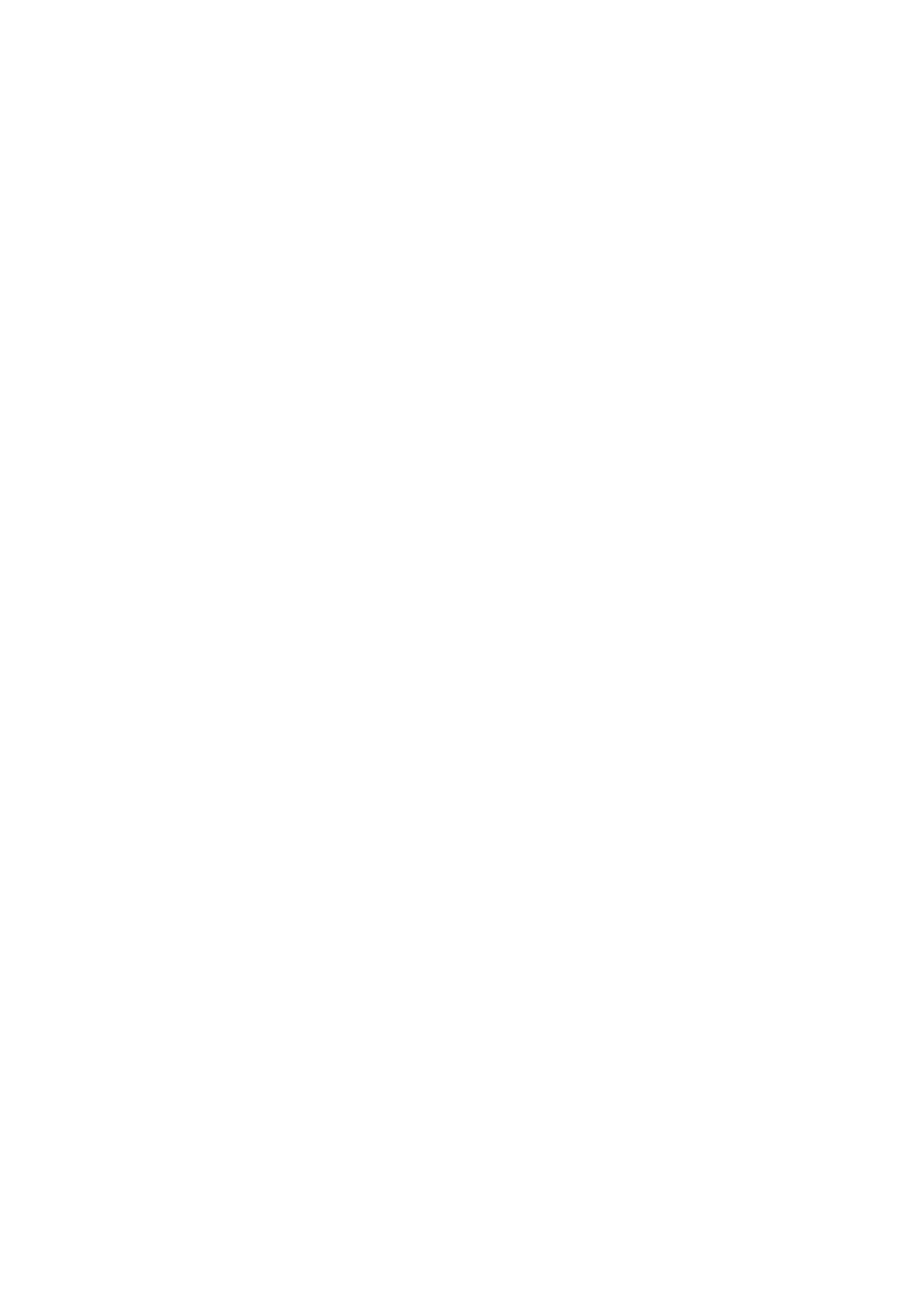
2
Notice:
This Product incorporates copyright protection technology that is pro-
tected by method claims of certain U.S. Patents and other intellectual
property rights owned by Macrovision Corporation and other rights own-
ers. Use of this copyright protection technology must be authorized by
Macrovision Corporation, and is intended for home and other limited view-
ing uses only unless otherwise authorized by Macrovision Corporation.
Reverse engineering or disassembly is prohibited.

3
A. Introduction
Thank you for selecting the VBP58 portable DVD player in a bag. The
main features include a 5.8" Screen (16:9 Aspect Ratio) Liquid Crys-
tal Display (LCD) monitor and a DVD player. The unit applies the
latest state of the art electronics and is designed for use in hotels,
offices or your home. The unit is constructed to provide years of
reliable, trouble-free service, and is compact so that you can take it
with you anywhere and is designed for quick and easy installation.
Please read the entire instruction manual supplied with this product
prior to operation. The documentation will assist you in installing the
system properly to obtain the best equipment performance. All manu-
als should be stored for later use.
B. Cautions and Warnings
1. Placement
To prevent fire or electric shock, do not expose this appliance to
rain or moisture. Do not place the set on an unstable cart, stand,
tripod, bracket or table to prevent it from falling. Keep the unit away
from strong magnets, heat sources, direct sunlight, excessive dust.
If the unit is brought directly from a cold to a warm location, mois-
ture may condense inside the unit. When you move it from a cold
to a warm location, wait for about one hour before operating the
unit, or remove the disc and leave the unit turned on until the mois-
ture evaporates.
2. Installation
Ensure that the VBP58 is installed in accordance with the instruc-
tions and illustrations provided in this manual.
3. Object and Liquid
Do not push objects of any kind into the unit through openings; do
not spill or spray liquid of any kind on or in the system (this may
result in a fire or electric shock). Do not place anything heavy on
the unit. To ensure proper ventilation and proper operation, never
cover or block the slots and openings with a cloth or other material.
4. Disassembly
Do not attempt to disassemble the cabinet. There is a risk of elec-
tric shock and/or exposure to Laser Radiation. Contact qualified
service personnel if your system is in need of repair.
Product specificaties
| Merk: | Voxx |
| Categorie: | Portable dvd-speler |
| Model: | VBP58 |
Heb je hulp nodig?
Als je hulp nodig hebt met Voxx VBP58 stel dan hieronder een vraag en andere gebruikers zullen je antwoorden
Handleiding Portable dvd-speler Voxx

18 Februari 2024

18 Februari 2024

18 Februari 2024

18 Februari 2024

18 Februari 2024

18 Februari 2024

18 Februari 2024

18 Februari 2024

18 Februari 2024

18 Februari 2024
Handleiding Portable dvd-speler
- Portable dvd-speler Philips
- Portable dvd-speler Sony
- Portable dvd-speler Samsung
- Portable dvd-speler Panasonic
- Portable dvd-speler LG
- Portable dvd-speler AEG
- Portable dvd-speler Daewoo
- Portable dvd-speler Kenwood
- Portable dvd-speler Medion
- Portable dvd-speler Toshiba
- Portable dvd-speler Yarvik
- Portable dvd-speler Aiwa
- Portable dvd-speler Akai
- Portable dvd-speler Apeman
- Portable dvd-speler Audiosonic
- Portable dvd-speler Audiovox
- Portable dvd-speler Autovision
- Portable dvd-speler Axxion
- Portable dvd-speler Belson
- Portable dvd-speler Bluetech
- Portable dvd-speler Brandt
- Portable dvd-speler Brigmton
- Portable dvd-speler Denver
- Portable dvd-speler Difrnce
- Portable dvd-speler Dual
- Portable dvd-speler Durabrand
- Portable dvd-speler Ematic
- Portable dvd-speler Energy Sistem
- Portable dvd-speler Ferguson
- Portable dvd-speler GPX
- Portable dvd-speler Hyundai
- Portable dvd-speler Ices
- Portable dvd-speler Iluv
- Portable dvd-speler Ingo
- Portable dvd-speler Insignia
- Portable dvd-speler Lenco
- Portable dvd-speler Lexibook
- Portable dvd-speler Logicom
- Portable dvd-speler Magnavox
- Portable dvd-speler Marquant
- Portable dvd-speler Mpman
- Portable dvd-speler MT Logic
- Portable dvd-speler Muse
- Portable dvd-speler Mustek
- Portable dvd-speler Nextbase
- Portable dvd-speler Nikkei
- Portable dvd-speler Polaroid
- Portable dvd-speler Proline
- Portable dvd-speler Pyle
- Portable dvd-speler Qware
- Portable dvd-speler RCA
- Portable dvd-speler Reflexion
- Portable dvd-speler Ricatech
- Portable dvd-speler Salora
- Portable dvd-speler Sencor
- Portable dvd-speler Silvercrest
- Portable dvd-speler Sogo
- Portable dvd-speler Soundmaster
- Portable dvd-speler Sunstech
- Portable dvd-speler Sweex
- Portable dvd-speler Sylvania
- Portable dvd-speler Tesco-Technika
- Portable dvd-speler Tokai
- Portable dvd-speler Woxter
- Portable dvd-speler X-unknown
- Portable dvd-speler Xoro
- Portable dvd-speler Yakumo
- Portable dvd-speler Jay-tech
- Portable dvd-speler Odys
- Portable dvd-speler Overmax
- Portable dvd-speler Clatronic
- Portable dvd-speler ECG
- Portable dvd-speler Caliber
- Portable dvd-speler Exibel
- Portable dvd-speler GoGEN
- Portable dvd-speler Goodmans
- Portable dvd-speler Naxa
- Portable dvd-speler Proscan
- Portable dvd-speler Nevir
- Portable dvd-speler Majestic
- Portable dvd-speler Trevi
- Portable dvd-speler Lenoxx
- Portable dvd-speler Coby
- Portable dvd-speler GoVideo
- Portable dvd-speler Astar
- Portable dvd-speler Best Buy
Nieuwste handleidingen voor Portable dvd-speler

25 Oktober 2024

12 November 2024

10 Maart 2025

10 Maart 2025

10 Maart 2025

10 Maart 2025

10 Maart 2025

10 Maart 2025

10 Maart 2025

10 Maart 2025