Trust KB-1300 Handleiding
Trust
Toetsenbord
KB-1300
Lees hieronder de 📖 handleiding in het Nederlandse voor Trust KB-1300 (6 pagina's) in de categorie Toetsenbord. Deze handleiding was nuttig voor 23 personen en werd door 2 gebruikers gemiddeld met 4.5 sterren beoordeeld
Pagina 1/6
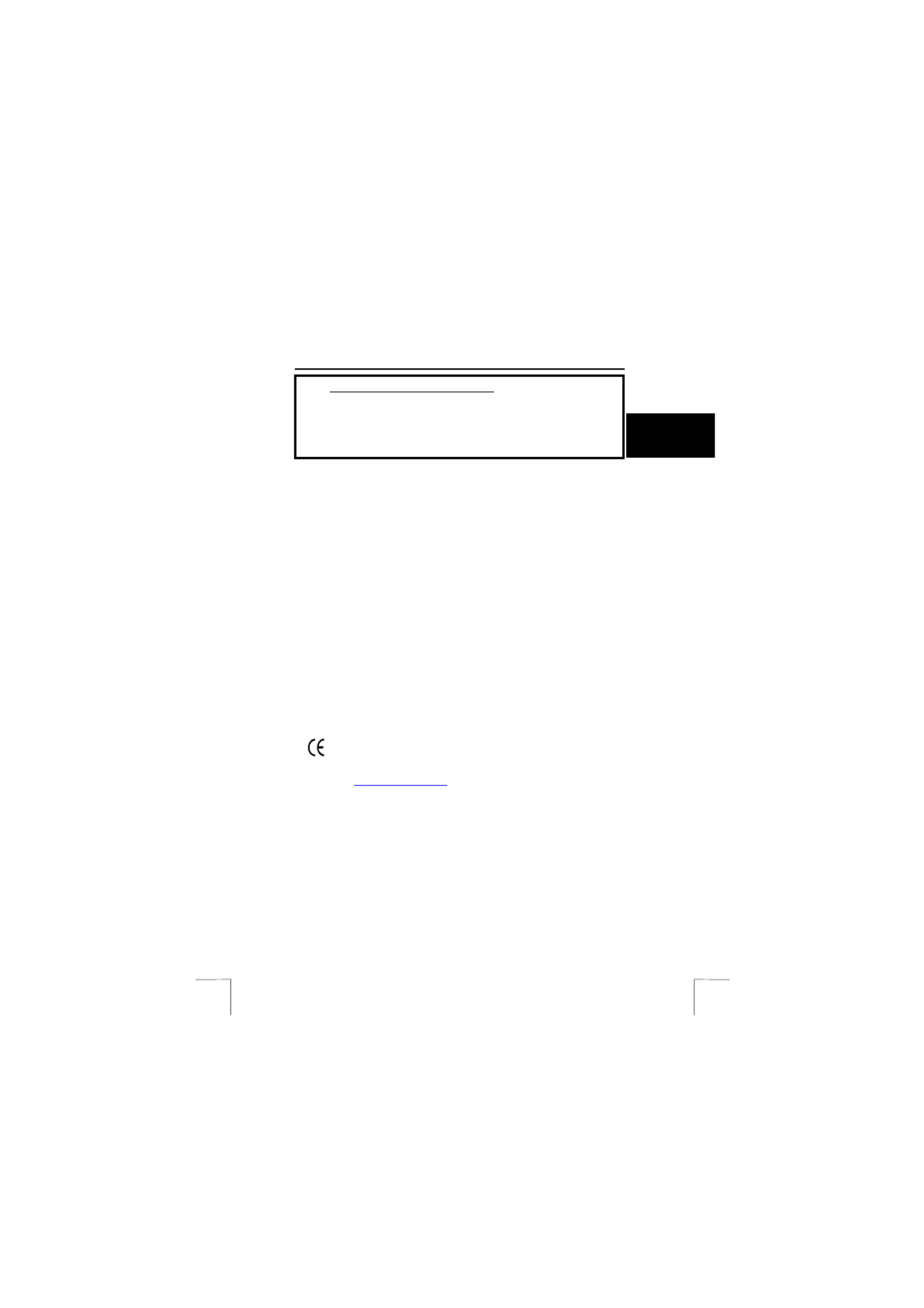
KB-1300 PS/2 KEYBOARD
Method when using for the first time Chapter
1.
Connecting (4.1)
2.
Uninstalling old drivers and devices (4.2)
3.
Installation in Windows (4.3)
1
U K
4.
Checking (4.4)
5.
Testing (4.5)
!
1 Introduction 1 Introduction
This instruction manual is for users of the ‘KB-1300 PS/2 KEYBOARD ‘ keyboard. The
‘KB-1300 PS/2 KEYBOARD’ keyboard has 13 special function keys.
This instruction manual is for users of the ‘KB-1300 PS/2 KEYBOARD ‘ keyboard. The
‘KB-1300 PS/2 KEYBOARD’ keyboard has 13 special function keys.
2 Safety 2 Safety
Carefully read the following instructions before use: Carefully read the following instructions before use:
1. The ‘KB-1300 PS/2 KEYBOARD’ keyboard does not require any special
maintenance. Use a slightly damp, clean cloth to clean the keyboard.
1. The ‘KB-1300 PS/2 KEYBOARD’ keyboard does not require any special
maintenance. Use a slightly damp, clean cloth to clean the keyboard.
2. Do not use aggressive substances, such as petrol or white spirit, to clean the
device. These may harm the material.
2. Do not use aggressive substances, such as petrol or white spirit, to clean the
device. These may harm the material.
3. Do not submerge the device in liquid. This will damage the device. Do not
use this device near water.
3. Do not submerge the device in liquid. This will damage the device. Do not
use this device near water.
4. Make sure nothing is placed on the power cable. Do not use this device in an
area where the cable can become worn or damaged as a result of people
walking over it.
4. Make sure nothing is placed on the power cable. Do not use this device in an
area where the cable can become worn or damaged as a result of people
walking over it.
5. Do not repair this device yourself. If you open this device, you may touch live
components. This device must only be repaired by qualified personnel.
5. Do not repair this device yourself. If you open this device, you may touch live
components. This device must only be repaired by qualified personnel.
6. Under the following circumstances, have the device repaired by qualified
personnel:
6. Under the following circumstances, have the device repaired by qualified
personnel:
a) The wire or the plug is damaged or has become worn. a) The wire or the plug is damaged or has become worn.
b) The device has come into contact with rain, water or another liquid. b) The device has come into contact with rain, water or another liquid.
3 Approval 3 Approval
- This device meets the essential requirements and other relevant conditions of
the applicable European directives. The Declaration of Conformity (DoC) is
available at www.trust.com/12836/ce .

KB-1300 PS/2 KEYBOARD
2
4 Installation
4.1 Connecting
Follow the instructions given below to connect the keyboard.
1. Turn the computer off.
2. Disconnect the old keyboard.
3. Connect the keyboard to your computer’s PS/2 port.
4. Turn the computer on.
5. The keyboard will now work as a standard keyboard.
You will have to install the software provided if you wish to use the multimedia keys.
4.2 Uninstalling old drivers and devices
The most common cause of faults during installation is the presence of a driver for a
similar, old product. The best solution is to first remove all drivers related to old
devices before installing the new driver.
1. Enter the Windows ‘Safe Mode’ (press F8 when starting Windows and then
select ‘Safe Mode’ from the menu which is displayed).
2. Go to ‘Start – Settings – Control Panel’ and double-click on the ‘Add/Remove
programs’ icon.
3. Find all the programs for similar, old devices and remove these by clicking on
the ‘Add/Remove’ button. When in the ‘Safe Mode’, it is possible for some
programs to appear twice. In that case, remove all programs which appear
twice.
4. Restart the computer.
4.3 Installing the software in Windows 95 / Windows 98 /
Windows ME / Windows 2000 / Windows XP
Note: The latest driver can be downloaded from www.trust.com/12836 . Check
whether a new driver is available and use this for the installation.
Note: Make sure all other programs are closed during the installation.
Note: During installation in Windows XP, you may receive a message saying
that the driver has not been signed. This does not cause a problem for
the functionality
Note: In the example, ‘D:\’ was used to indicate the CD-ROM drive. This may be
different for your computer.
1. Insert the CD-ROM into your CD-ROM drive. The installation program will
start automatically. If it does not start automatically, carry out the following:
2. Select 'Run' from the Start menu.
3. Type [D:\SETUP.EXE] and click on 'OK' to start the Trust software Installer.
4. Figure 1 will appear.
5. Click on the language you wish to use for the installation.
6. Click on ‘Touch Manager’ to start the installation.
7. Follow the on-screen instructions.
8. Your computer will be restarted after the installation has been completed.
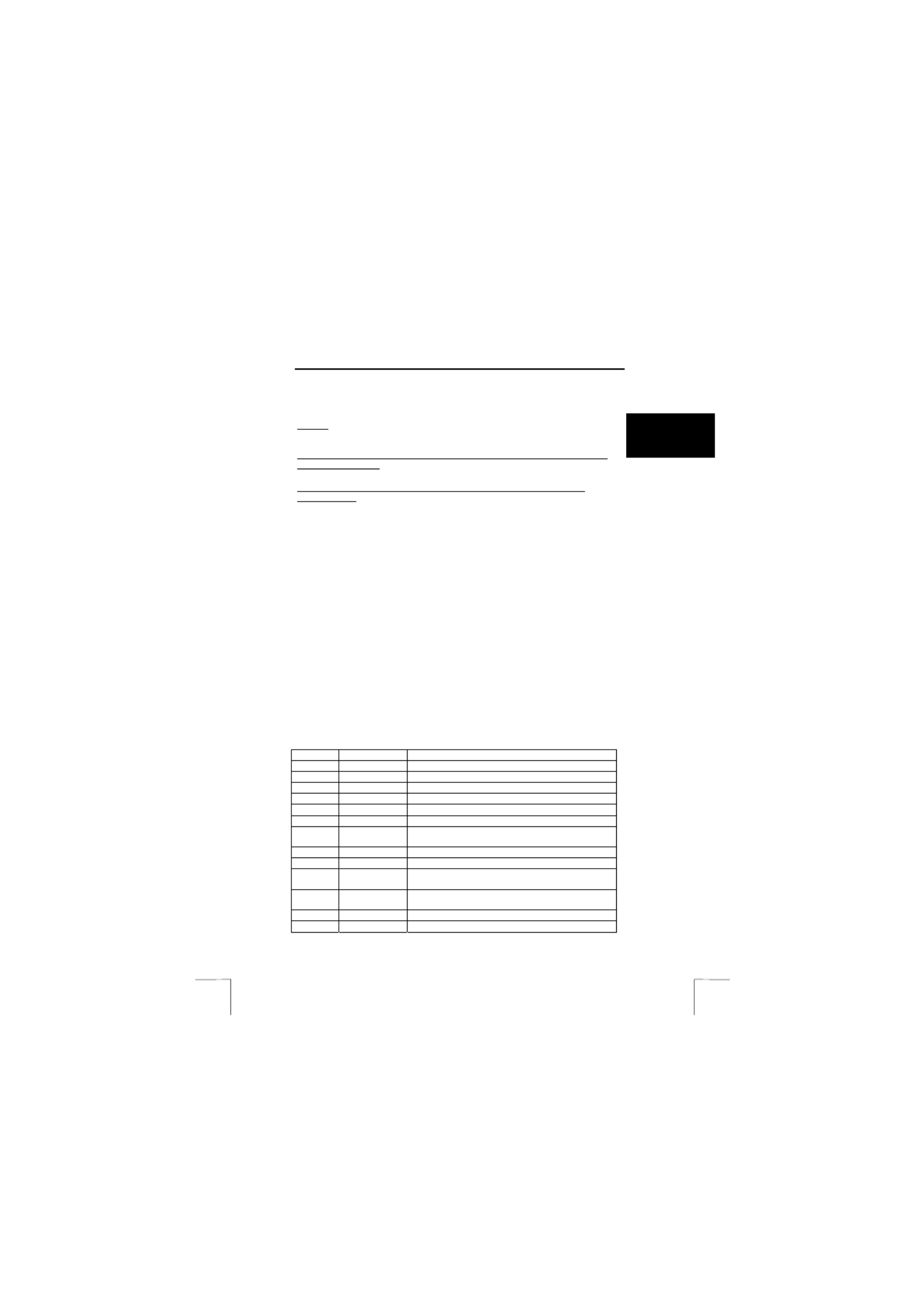
KB-1300 PS/2 KEYBOARD
3
U K
4.4 Checking after the installation
After installing the device and the programs, the following are installed on your
computer and can be checked:
Taskbar
– The icon as shown in figure 2 should be visible in the right-hand corner of your
taskbar.
‘Start – Settings – Control Panel’. Double-click on the ‘System’ icon and select the
‘Device Manager’ tab.
- Keyboards – Direct Access II Keyboard
‘Start – Settings – Control Panel’ and then double-click on the ‘Add/Remove
Programs’ icon.
- Touch Manager (Direct Access II Keyboard)
Note: The information given above will vary when the installation has been
altered by the user (for example, everything has not been installed or
locations other than the default locations have been selected).
Note: Deviations may occur as a result of using new drivers available on the
Internet.
Note: The location or name may vary in the ‘Control Panel’ for different
Operating Systems.
4.5 Testing
1. Make sure the computer is turned on and Windows is running.
2. Press the purple Internet button on the keyboard.
3. If the software has been installed correctly, your Internet browser will now
appear.
5 Use
5.1 Multimedia keys
Table 1 gives an explanation of the functions of the multimedia keys on the keyboard.
Use table 1 in combination with figure 3.
Button Name Description
A Power Turns the computer off.
B Sleep Places the computer in the Stand-by mode.
C E-mail Hotkey for your e-mail program.
D Search For searching for files or folders.
E Favorites Hotkey for your Favorites folder.
F Internet Hotkey for your Internet browser.
G Play/Pause Play and pause button for playing audio CD’s with
Windows Media Player.
H Stop Stops playing audio CD’s.
I Mute Mutes the sound.
J Previous Skips to the previous track when playing audio CD’s
with Windows Media Player.
K Next Skips to the next track when playing audio CD’s
with Windows Media Player.
L Volume down Decreases the volume of your computer.
M Volume up Increases the volume of your computer.
Table 1: Multimedia buttons
Product specificaties
| Merk: | Trust |
| Categorie: | Toetsenbord |
| Model: | KB-1300 |
| LED-indicatoren: | Ja |
| Connectiviteitstechnologie: | Bedraad |
| Materiaal: | Kunststof |
| Intern: | Nee |
| Aansluiting: | PS/2 |
| Compatibele besturingssystemen: | Windows 95, 98, ME, 2000, XP |
| Ondersteunt Mac-besturingssysteem: | Nee |
| Inclusief muis: | Nee |
| Minimale systeemeisen: | CD-ROM |
| Minimale opslag schijfruimte: | 4 MB |
| Minimale processor: | Pentium |
| Minimale RAM: | 16 MB |
| Minimum processor snelheid: | 75 MHz |
Heb je hulp nodig?
Als je hulp nodig hebt met Trust KB-1300 stel dan hieronder een vraag en andere gebruikers zullen je antwoorden
Handleiding Toetsenbord Trust

29 Maart 2025

29 Maart 2025

28 Maart 2025

27 Maart 2025

25 Maart 2025

1 Oktober 2024

17 Augustus 2024

17 Augustus 2024

26 Maart 2024
Handleiding Toetsenbord
- Toetsenbord Philips
- Toetsenbord HP
- Toetsenbord Sony
- Toetsenbord Xiaomi
- Toetsenbord Asus
- Toetsenbord Medion
- Toetsenbord A4tech
- Toetsenbord Abus
- Toetsenbord Acer
- Toetsenbord Alienware
- Toetsenbord Aluratek
- Toetsenbord Anker
- Toetsenbord AOC
- Toetsenbord Apple
- Toetsenbord Aukey
- Toetsenbord Avanca
- Toetsenbord Belkin
- Toetsenbord Blaupunkt
- Toetsenbord BlueBuilt
- Toetsenbord Brigmton
- Toetsenbord Brookstone
- Toetsenbord BT
- Toetsenbord Buffalo
- Toetsenbord Dell
- Toetsenbord Denver
- Toetsenbord Digitus
- Toetsenbord Doro
- Toetsenbord Eclipse
- Toetsenbord Ednet
- Toetsenbord Elgato
- Toetsenbord Eminent
- Toetsenbord Energy Sistem
- Toetsenbord Ewent
- Toetsenbord Fellowes
- Toetsenbord Fujitsu
- Toetsenbord Gembird
- Toetsenbord Genius
- Toetsenbord Gigabyte
- Toetsenbord GPX
- Toetsenbord Hama
- Toetsenbord Hikvision
- Toetsenbord I-onik
- Toetsenbord Ibm
- Toetsenbord ILive
- Toetsenbord Iluv
- Toetsenbord Inovalley
- Toetsenbord Kensington
- Toetsenbord Kogan
- Toetsenbord Konig
- Toetsenbord Lenovo
- Toetsenbord Leotec
- Toetsenbord Livoo
- Toetsenbord Logic3
- Toetsenbord Logik
- Toetsenbord Logilink
- Toetsenbord Logitech
- Toetsenbord Mad Catz
- Toetsenbord Manhattan
- Toetsenbord Marmitek
- Toetsenbord Maxxter
- Toetsenbord Mede8er
- Toetsenbord Medeli
- Toetsenbord Media-tech
- Toetsenbord Merkloos
- Toetsenbord Microsoft
- Toetsenbord Mitel
- Toetsenbord MSI
- Toetsenbord MT Logic
- Toetsenbord Nacon
- Toetsenbord Nedis
- Toetsenbord Razer
- Toetsenbord RCF
- Toetsenbord Renkforce
- Toetsenbord Roccat
- Toetsenbord Saitek
- Toetsenbord Satel
- Toetsenbord Sharkoon
- Toetsenbord Sigma
- Toetsenbord Silvercrest
- Toetsenbord Steelseries
- Toetsenbord Sweex
- Toetsenbord Targus
- Toetsenbord Technisat
- Toetsenbord Terris
- Toetsenbord Trekstor
- Toetsenbord Trkstor
- Toetsenbord Universal Remote Control
- Toetsenbord Verbatim
- Toetsenbord Viper
- Toetsenbord Vivanco
- Toetsenbord Watson
- Toetsenbord Woxter
- Toetsenbord Zagg
- Toetsenbord Zalman
- Toetsenbord Zoom
- Toetsenbord Joy-it
- Toetsenbord Clas Ohlson
- Toetsenbord BeeWi
- Toetsenbord Connect IT
- Toetsenbord CSL
- Toetsenbord Exibel
- Toetsenbord GoGEN
- Toetsenbord NGS
- Toetsenbord Niceboy
- Toetsenbord Sandberg
- Toetsenbord Steren
- Toetsenbord Voxicon
- Toetsenbord Genesis
- Toetsenbord Conceptronic
- Toetsenbord Tracer
- Toetsenbord Hamlet
- Toetsenbord Cooler Master
- Toetsenbord NZXT
- Toetsenbord Thermaltake
- Toetsenbord Vakoss
- Toetsenbord Trevi
- Toetsenbord Micro Innovations
- Toetsenbord Rapoo
- Toetsenbord ADATA
- Toetsenbord Corsair
- Toetsenbord Cougar
- Toetsenbord Techly
- Toetsenbord Accuratus
- Toetsenbord AZIO
- Toetsenbord Bakker Elkhuizen
- Toetsenbord Brydge
- Toetsenbord Cherry
- Toetsenbord Cyborg
- Toetsenbord Deltaco
- Toetsenbord KeepOut
- Toetsenbord KeySonic
- Toetsenbord Natec
- Toetsenbord Ozone
- Toetsenbord Penclic
- Toetsenbord Satechi
- Toetsenbord Savio
- Toetsenbord Seal Shield
- Toetsenbord SIIG
- Toetsenbord Sven
- Toetsenbord Patriot
- Toetsenbord Krux
- Toetsenbord Scosche
- Toetsenbord Tripp Lite
- Toetsenbord Approx
- Toetsenbord SPC
- Toetsenbord Canyon
- Toetsenbord Enermax
- Toetsenbord RGV
- Toetsenbord Goldtouch
- Toetsenbord HyperX
- Toetsenbord Mediacom
- Toetsenbord Ergoline
- Toetsenbord SMK-Link
- Toetsenbord Lindy
- Toetsenbord Xcellon
- Toetsenbord IOGEAR
- Toetsenbord Adj
- Toetsenbord Dahua Technology
- Toetsenbord Speed-Link
- Toetsenbord BakkerElkhuizen
- Toetsenbord XPG
- Toetsenbord Ducky
- Toetsenbord Man & Machine
- Toetsenbord Homematic IP
- Toetsenbord Hawking Technologies
- Toetsenbord Krom
- Toetsenbord Vorago
- Toetsenbord Mousetrapper
- Toetsenbord AMX
- Toetsenbord Arctic Cooling
- Toetsenbord Crestron
- Toetsenbord X9 Performance
- Toetsenbord Hori
- Toetsenbord Gamdias
- Toetsenbord Matias
- Toetsenbord Contour Design
- Toetsenbord ISY
- Toetsenbord Logickeyboard
- Toetsenbord ModeCom
- Toetsenbord Bontempi
- Toetsenbord Vimar
- Toetsenbord Venom
- Toetsenbord R-Go Tools
- Toetsenbord SureFire
- Toetsenbord X-keys
- Toetsenbord Promate
- Toetsenbord InLine
- Toetsenbord V7
- Toetsenbord ThunderX3
- Toetsenbord FURY
- Toetsenbord Perfect Choice
- Toetsenbord NPLAY
- Toetsenbord Soundsation
- Toetsenbord STANDIVARIUS
- Toetsenbord Goodis
- Toetsenbord UGo
- Toetsenbord ActiveJet
- Toetsenbord Alogic
- Toetsenbord Genovation
- Toetsenbord The T.amp
- Toetsenbord Redragon
- Toetsenbord ENDORFY
- Toetsenbord SilentiumPC
- Toetsenbord Nuki
- Toetsenbord Mars Gaming
- Toetsenbord Roline
- Toetsenbord Acme Made
- Toetsenbord Vultech
- Toetsenbord TEKLIO
- Toetsenbord Mad Dog
- Toetsenbord Raspberry Pi
- Toetsenbord Perixx
- Toetsenbord Kinesis
- Toetsenbord Urban Factory
- Toetsenbord Keychron
- Toetsenbord Gamber-Johnson
- Toetsenbord Kanex
- Toetsenbord GETT
- Toetsenbord Unitech
- Toetsenbord Akko
- Toetsenbord Mountain
- Toetsenbord CoolerMaster
- Toetsenbord 3Dconnexion
- Toetsenbord IOPLEE
- Toetsenbord Royal Kludge
- Toetsenbord Montech
- Toetsenbord CM Storm
- Toetsenbord IQUNIX
- Toetsenbord Xtrfy
- Toetsenbord Blue Element
- Toetsenbord UNYKAch
- Toetsenbord Bluestork
- Toetsenbord Xtech
- Toetsenbord Loupedeck
- Toetsenbord Getttech
- Toetsenbord Nanoxia
Nieuwste handleidingen voor Toetsenbord

29 Maart 2025

29 Maart 2025

29 Maart 2025

29 Maart 2025

27 Maart 2025

27 Maart 2025

27 Maart 2025

26 Maart 2025

11 Maart 2025

4 Maart 2025