Trendnet TPL-420E2K Handleiding
Trendnet
Powerline adapter
TPL-420E2K
Lees hieronder de 📖 handleiding in het Nederlandse voor Trendnet TPL-420E2K (33 pagina's) in de categorie Powerline adapter. Deze handleiding was nuttig voor 53 personen en werd door 2 gebruikers gemiddeld met 4.5 sterren beoordeeld
Pagina 1/33


Table of Contents
Table of Contents ...................................................................................... 2
Product Overview 4....................................................................................
Features ........................................................................................................................... 4
Device Label ................................................................................................................... 6
Product Outlook ........................................................................................................... 6
Ground Wire .................................................................................................................. 7
Push Buttons .................................................................................................................. 7
Diagnostic LEDs ............................................................................................................ 8
Application Diagram ............................................................................... 9
Diagram Explanation: ................................................................................................ 9
Installing Your Powerline Adapter ................................................. 10
Powerline Security .................................................................................................... 10
Scramble your Network Name Away from the Factory Default ............. 10
Scramble with the Sync button ....................................................................... 10
Before Physical Installation ................................................................................... 11
Connecting the Powerline Adapters .................................................................. 11
Start connecting .................................................................................................... 11
Connecting Additional Powerline Adapters ................................................... 11
Physical Installation ................................................................................................. 12
Create Multiple Powerline Networks ................................................................ 13
Move Powerline adapters between different overlapping powerline
networks ....................................................................................................................... 14
The Powerline Utility ........................................................................... 15
Powerline Utility System Requirements ..........................................................15
Software Installation ................................................................................................15
Using the Utility ..........................................................................................................19
Before using the utility, please do the following: ....................................19
Powerline Utility Map View –............................................................ 20
Auto Scan ..................................................................................................................20
Remote Devices .....................................................................................................20
Local Device ............................................................................................................20
Manage your device .............................................................................................20
Rename .....................................................................................................................20
Enter Password .....................................................................................................20
Add Device ...............................................................................................................20
Scan .............................................................................................................................20
Network Type .........................................................................................................20
Rename remote device .......................................................................................21
Enter Password .....................................................................................................21
Add Device ...............................................................................................................21
Scan .............................................................................................................................21
Powerline Utility Detailed View –.................................................... 22
Show Active Device(s) Only ..............................................................................22
Delete .........................................................................................................................22
Add Device ...............................................................................................................22
Save Report .............................................................................................................22
Remote Devices .....................................................................................................22

System Information ............................................................................................. 22
Manage your report ............................................................................................. 22
Powerline Utility Device Setup –...................................................... 23
Use Default .............................................................................................................. 23
Private Network Name ....................................................................................... 23
Multicast Address ................................................................................................. 23
Set Remote Devices .............................................................................................. 23
Set Local Device ..................................................................................................... 23
Select Local Device ............................................................................................... 24
Powerline Utility Advanced –............................................................ 24
Factory Defaults .................................................................................................... 24
Reset Device ............................................................................................................ 24
Upgrade Firmware ............................................................................................... 24
Powerline Utility Options –................................................................ 25
Scan Options ........................................................................................................... 25
Powerline Utility About –................................................................... 26
About Powerline Utility ..................................................................................... 26
Regulations .............................................................................................. 27
Federal Communication Commission Interference Statement ................... 27
RoHS ................................................................................................................................ 27
Industry Canada ......................................................................................................... 28
Europe EU Declaration of Conformity –........................................................... 28
Safety ......................................................................................................................... 28
EMC............................................................................................................................. 28
Energy Eficiency ..................................................................................................28
Directives .................................................................................................................28
ErP Statement ..............................................................................................................29
Limited Warranty .................................................................................. 32
Product specificaties
| Merk: | Trendnet |
| Categorie: | Powerline adapter |
| Model: | TPL-420E2K |
| Kleur van het product: | Wit |
| LED-indicatoren: | Ja |
| Ethernet LAN: | Ja |
| Meegeleverde kabels: | LAN (RJ-45) |
| Aantal Ethernet LAN (RJ-45)-poorten: | 1 |
| Stroomverbruik (in standby): | 0.5 W |
| Certificering: | CE\r\nFCC |
| Aantal per verpakking: | 2 stuk(s) |
| Interfacetype Ethernet LAN: | Gigabit Ethernet |
| Ethernet LAN, data-overdrachtsnelheden: | 1000 Mbit/s |
| Netwerkstandaard: | IEEE 1901, IEEE 802.3, IEEE 802.3ab, IEEE 802.3u, IEEE 802.3x |
| Snelle installatiehandleiding: | Ja |
| Maximale overdrachtssnelheid van gegevens: | 1200 Mbit/s |
| Wifi: | Nee |
| AC-ingangsspanning: | 100-240 V |
| AC-ingangsfrequentie: | 50 - 60 Hz |
| Stroomverbruik (typisch): | 3.6 W |
| Bedrijfstemperatuur (T-T): | 0 - 40 °C |
| Relatieve vochtigheid in bedrijf (V-V): | 0 - 90 procent |
| PowerLine standaard: | HomePlug 1.0 |
Heb je hulp nodig?
Als je hulp nodig hebt met Trendnet TPL-420E2K stel dan hieronder een vraag en andere gebruikers zullen je antwoorden
Handleiding Powerline adapter Trendnet
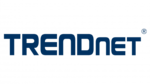
28 Mei 2023
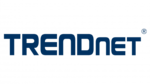
15 April 2023
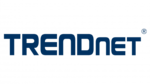
12 April 2023
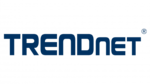
29 Maart 2023
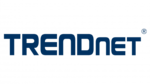
24 Januari 2023
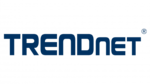
18 Januari 2023
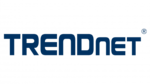
6 Januari 2023
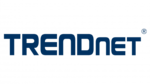
19 December 2022
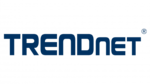
26 November 2022
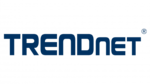
19 November 2022
Handleiding Powerline adapter
- Powerline adapter Asus
- Powerline adapter Medion
- Powerline adapter Act
- Powerline adapter Allnet
- Powerline adapter AVM
- Powerline adapter D-Link
- Powerline adapter DeLock
- Powerline adapter Devolo
- Powerline adapter Edimax
- Powerline adapter Eminent
- Powerline adapter Hama
- Powerline adapter Hirschmann
- Powerline adapter ICIDU
- Powerline adapter Konig
- Powerline adapter LevelOne
- Powerline adapter Maginon
- Powerline adapter Manhattan
- Powerline adapter Mikrotik
- Powerline adapter Nedis
- Powerline adapter Netgear
- Powerline adapter Renkforce
- Powerline adapter Silvercrest
- Powerline adapter Sitecom
- Powerline adapter Strong
- Powerline adapter Tiptel
- Powerline adapter TP Link
- Powerline adapter Western Digital
- Powerline adapter ZyXEL
- Powerline adapter Hamlet
- Powerline adapter NPG
- Powerline adapter Cisco
- Powerline adapter Comtrend
- Powerline adapter Planet
- Powerline adapter I-Tec
- Powerline adapter NetComm
- Powerline adapter Totolink
- Powerline adapter Mercusys
- Powerline adapter StarTech.com
- Powerline adapter Eero
- Powerline adapter Sabrent
- Powerline adapter Readynet
- Powerline adapter TELE System
- Powerline adapter GBS Elettronica
Nieuwste handleidingen voor Powerline adapter

20 Februari 2025

27 Januari 2025

29 December 2024

23 December 2024

23 December 2024

23 December 2024

25 November 2024

25 November 2024

25 November 2024

14 November 2024