TomTom Mobile Handleiding
Lees hieronder de 📖 handleiding in het Nederlandse voor TomTom Mobile (21 pagina's) in de categorie Navigator. Deze handleiding was nuttig voor 43 personen en werd door 2 gebruikers gemiddeld met 4.5 sterren beoordeeld
Pagina 1/21
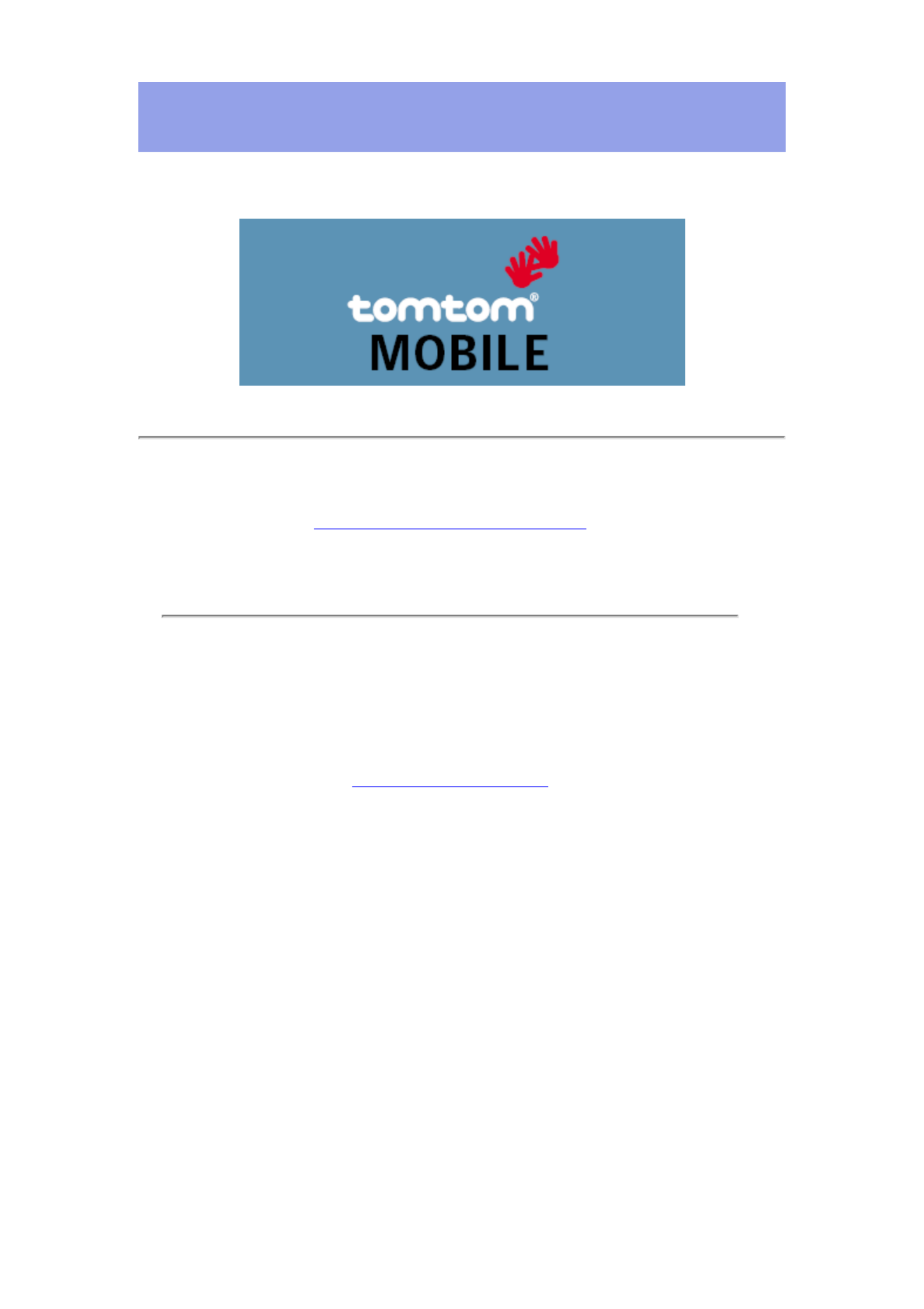
Manual and Tutorials
TomTom MOBILE User Guide
Copyright ©1996-2004 TomTom B.V., The Netherlands.
TomTom is a trademark of TomTom BV.
Data copyright ©2004 Tele Atlas N.V., The Netherlands.
Data copyright ©2004 Tele Atlas Inc, U.S.A.
http://www.tomtom.com

Introduction
Thank you for purchasing TomTom MOBILE as your navigation system. This User Guide is your reference using TomTom MOBILE.
If necessary, refer to the TomTom MOBILE Installation Poster.
Table of Contents
1. What you see on the screen
1.1. The main screen
1.2. The menu
1.3. The route summary
1.4. The map browser
1.5. The schematic view
2. Browsers and locations
2.1. Browsers
2.2. Picking locations
2.2.1 Picking your HOME location
2.2.2 Picking a favourite location
2.2.3 Picking a recent destination
2.2.4 Picking your GPS position
2.2.5 Picking a point of interest
2.2.6 Picking an address
3. The menu
3.1. Planning from A to B
3.2. Alternative routes
3.3. The route instructions
4. The preferences
4.1. Use night colours
4.2. Turn off 3D display
4.3. Turn off map display
4.4. Hide POI
4.5. Turn sound off
4.6. Change volume
4.7. Maintain favourites
4.8. GPS status
4.9. Maintain POI
4.10. Change map colours
4.11. About TomTom MOBILE
4.12. Set name display
4.13. Change Home location
4.14. Set metric units
4.15. Change voice
4.16. Switch Language
4.17. Clear Route
1. What you see on the screen
1.1. The main screen
The main screen of TomTom MOBILE is used to navigate to your destination. Your position is displayed on the map using your GPS receiver. If your GPS receiver is switched off, or has not (yet)
determined a clear position from the GPS satellites, the main screen displays your last known position. To emphasize the fact that your position is unknown, the screen is displayed in black actual
and white.
Your current GPS position
"Sound off" warning indicator
Next instruction
"Next highway" indicator
Journey information
GPS signal strength
The name of the next street
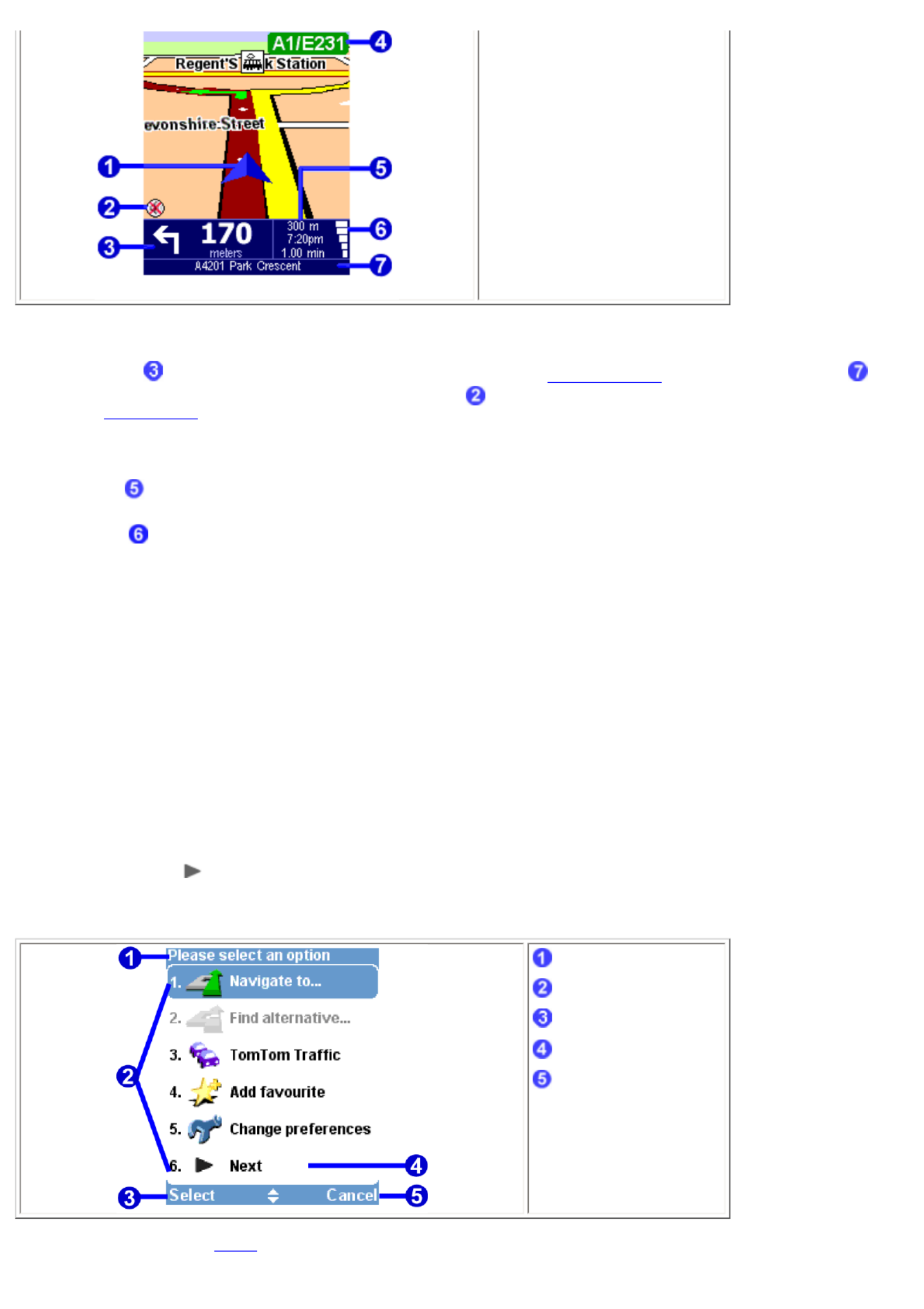
The dark red path indicates the calculated route. The route instructions will guide you along this path to reach your destination.
Your next driving instruction shows an arrow for the direction to follow and a distance indicator (presented in your ) when to do it. The bottom of the screen shows distance units preference
the street name you will reach if you follow the current driving instruction. If the "sound off" indicator is not shown, the displayed instruction will be accompanied by voice instructions. If
necessary, use the sound on preference to switch on the voice instructions.
To increase or decrease the scale of the map, move the joystick up and down.
The journey information shows the distance to your destination, estimated time of arrival and the time left to reach your destination.
The GPS signal strength shows the quality of the GPS signal.
Ignoring the planned route
TomTom MOBILE is very flexible. If you take a turn different from the one in the instruction ( by mistake or on purpose) TomTom MOBILE will adjust almost instantly to the new situation. It will keep
guiding you from your current position as fast as it can calculate.
Operate the main screen
To operate TomTom MOBILE you must first open the options menu. To do this, press the joystick or the left soft key.
When a route has been planned, select the right soft key to view a summary of your current route.
If you want to repeat the last voice instruction, press the &qout;7, 8, 9, *, 0 or #" button on your phone keypad.
1.2. The menu
The menu opens when you press the joystick or the left soft key. It provides access to all functions. HIghlight a menu item and select it using the joystick.
There are two pages of options. Use or move the joystick left and right to cycle through the pages.Next
When a menu option is not available, the icon is dimmed and cannot be selected.
Title
Menu options
Select button
"Next page" button
Cancel button
The 10 main menu options are explained in .chapter 3
Product specificaties
| Merk: | TomTom |
| Categorie: | Navigator |
| Model: | Mobile |
Heb je hulp nodig?
Als je hulp nodig hebt met TomTom Mobile stel dan hieronder een vraag en andere gebruikers zullen je antwoorden
Handleiding Navigator TomTom

16 November 2024

26 Augustus 2023

20 Juni 2023

17 Juni 2023

5 Juni 2023

21 Mei 2023

18 Mei 2023

16 Mei 2023

9 Mei 2023

6 Mei 2023
Handleiding Navigator
- Navigator Philips
- Navigator Sony
- Navigator Asus
- Navigator Garmin
- Navigator Grundig
- Navigator JVC
- Navigator Kenwood
- Navigator Motorola
- Navigator Medion
- Navigator Nokia
- Navigator Pioneer
- Navigator Acer
- Navigator Airis
- Navigator Alfa Romeo
- Navigator Alpine
- Navigator Audi
- Navigator Audiovox
- Navigator Autovision
- Navigator Becker
- Navigator Binatone
- Navigator Blaupunkt
- Navigator BMW
- Navigator Boss
- Navigator Bushnell
- Navigator Danew
- Navigator Dual
- Navigator Dynavin
- Navigator Eagle
- Navigator Eclipse
- Navigator ESX
- Navigator Falk
- Navigator Furuno
- Navigator Goclever
- Navigator Harman Kardon
- Navigator Hitachi
- Navigator Honda
- Navigator Humminbird
- Navigator Igo
- Navigator Insignia
- Navigator Kalkhoff
- Navigator Kapsys
- Navigator Kia
- Navigator Lanzar
- Navigator Lenco
- Navigator Lowrance
- Navigator Magellan
- Navigator Marquant
- Navigator Maxcom
- Navigator Mazda
- Navigator Midland
- Navigator Mio
- Navigator Nav N Go
- Navigator Navigon
- Navigator Navitel
- Navigator Navman
- Navigator Parrot
- Navigator Polaroid
- Navigator Pyle
- Navigator Raymarine
- Navigator Route 66
- Navigator Sanyo
- Navigator Seecode
- Navigator Silvercrest
- Navigator Simrad
- Navigator Skoda
- Navigator Soundstream
- Navigator Sygic
- Navigator Sylvania
- Navigator Teasi
- Navigator Thomson
- Navigator Toyota
- Navigator Uniden
- Navigator VDO
- Navigator VDO Dayton
- Navigator Viamichelin
- Navigator Volkswagen
- Navigator Xzent
- Navigator Zebra
- Navigator Zenec
- Navigator Jensen
- Navigator Overmax
- Navigator Caliber
- Navigator Chrysler
- Navigator Clarion
- Navigator Conrad
- Navigator Cobra
- Navigator Celestron
- Navigator Scosche
- Navigator IZZO Golf
- Navigator Rand McNally
- Navigator Lark
- Navigator Whistler
- Navigator CarTrek
- Navigator GlobalSat
- Navigator Wahoo Fitness
- Navigator Coyote
- Navigator Coyote Systems
- Navigator GolfBuddy
- Navigator ModeCom
- Navigator Pharos
- Navigator V7
- Navigator Cheetah
- Navigator Cydle
- Navigator LXNAV
- Navigator Planet Audio
- Navigator Voice Caddie
- Navigator SkyCaddie
- Navigator TELE System
- Navigator Zoleo
- Navigator Dashmate
Nieuwste handleidingen voor Navigator

12 Maart 2025

14 December 2024

14 December 2024

14 December 2024

14 December 2024

7 December 2024

7 December 2024

24 November 2024

16 November 2024

15 November 2024