Tizzbird System Recovery Guide for Smart TV Box Handleiding
Tizzbird
Mediaplayer
System Recovery Guide for Smart TV Box
Lees hieronder de 📖 handleiding in het Nederlandse voor Tizzbird System Recovery Guide for Smart TV Box (17 pagina's) in de categorie Mediaplayer. Deze handleiding was nuttig voor 61 personen en werd door 2 gebruikers gemiddeld met 4.5 sterren beoordeeld
Pagina 1/17
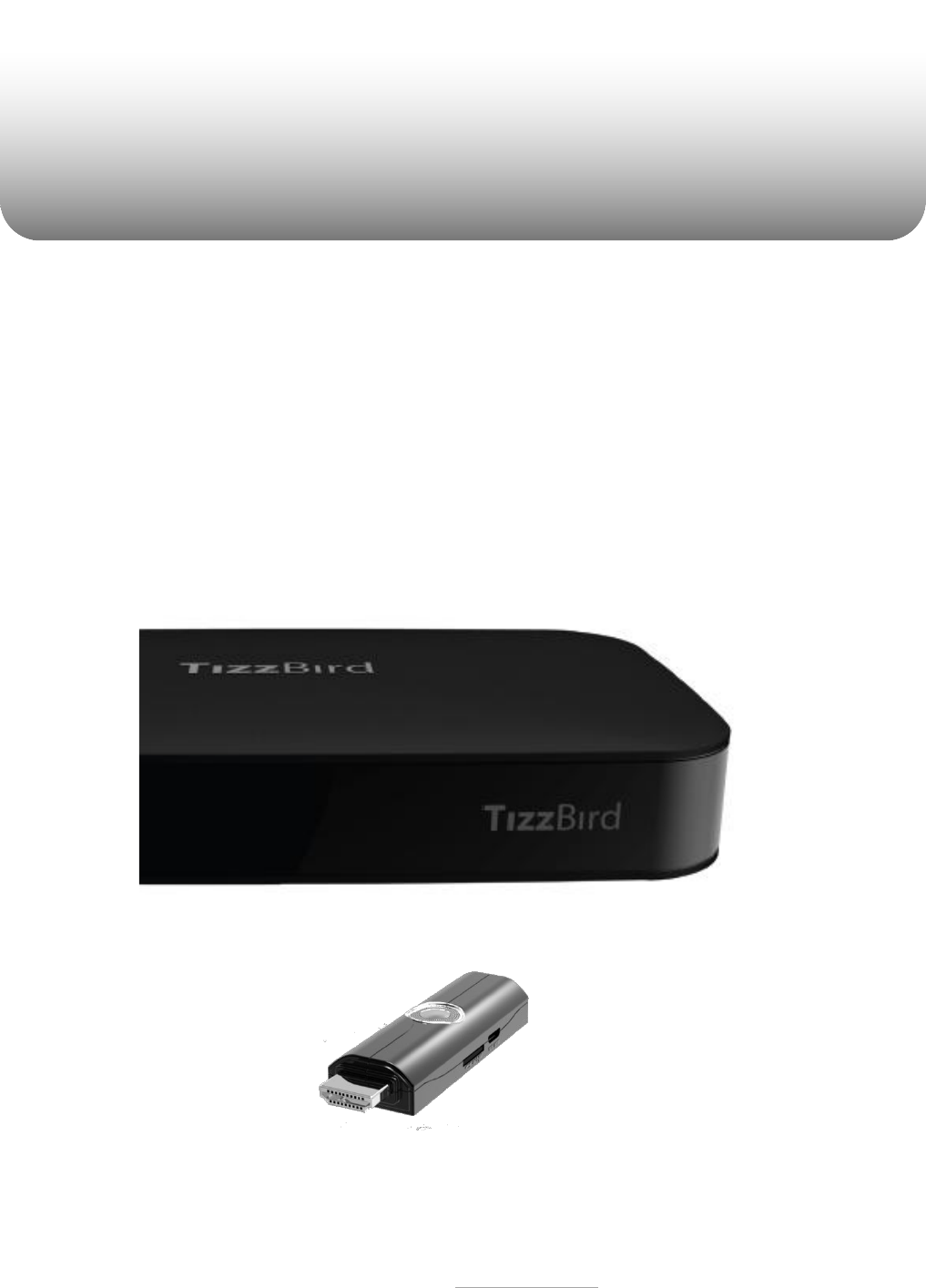
All rights reserved. www.tizzbird.com
System Recovery Guide for
Tizzbird™
Smart TV Box
TIZZBIRD™ F10/ F11/ F13/ F20/ F30
Smart TV Stick N1
October 22, 2012
ChipAlive Co. Ltd.
`

All rights reserved. www.tizzbird.com
Annex C. How to Repair Booting Failure of TizzBird
This documentation is intended to provide repairing guide in case of booting failure of TizzBird.
TizzBird F10/F11/F20/F30 is based on Android Gingerbread version while TizzBird N1 is ICS. Detailed
specifications can be found at given package or http://www.tizzbird.com.
This repairing method is only applied from firmware revision 2.0.6 for F10/ F11/ F20/ F30 and
revision 3.0.4 for N1/ F13.
C.1 Abstract
The symptom of booting failure looks like as below.
Symptom A: No changes at BOOTING ANIMATION (Animation with black background)
Symptom B: No changes at BOOTING LOGO (Tizzbird text with white background)
Above symptoms may be caused by several different reasons. There are two ways to fix these
symptoms.
Symptom A : Can be fixed using “
Safe Mode Booting
”.
Symptom B (or Symptom A) : Can be fixed using “
System Recovery Mode”
.
C.2 Repairing by
Safe Mode Booting
Please follow below steps.
1) Power off device completely then turn it on again.
2) As soon as you see BOOT LOGO (TEXT with white background), press and hold <MENU>
button on remote until home screen comes up.
3) You can read “Safe Mode” text at left-bottom side of screen, when you enter the SAFE
BOOTING MODE.
After
SAFE MODE BOOTING
, you need to do one of below action items.
Action item #1
Uninstall last APKs you have installed, as they may cause a booting failure.
Action item #2
You need to back up your personal data and installed packages so far.
Do “Set Factory Default” by selecting “Settings Browser” “System” “Advanced
Settings” “Set Factory Default” with “Erase all” option.

All rights reserved. www.tizzbird.com
C.2 Repairing by
System Recovery Mode
C.2.1 Preparation
1) Prepare USB flash drive which has more than 128MB of free space.
2) Download the latest upgrade firmware from Tizzbird WEB (http://www.tizzbird.com)
according to your device. Normally the name of upgrade package is something like
“Tizzbird_mmm_update_vvv.tzbird”. “mmm”
means model name like “F3x”, “F20”.
“
vvv
” means update version and date like “V2_06_2102115”.
3) Copy downloaded firmware to root folder of USB flash drive. Then rename it “update.zip”
C.2.2 Entering System Recovery Mode
1) Power off device completely then turn it on again. If you’re not sure, pull the power cable off
then reconnect it.
2) As soon as you turn on power, press <RED> button on remote twice within 3 seconds.
3) The following screen will come out
A. F10/ F11/ F20/ F30. (Require revision 2.0.6 or later firmware)
Product specificaties
| Merk: | Tizzbird |
| Categorie: | Mediaplayer |
| Model: | System Recovery Guide for Smart TV Box |
Heb je hulp nodig?
Als je hulp nodig hebt met Tizzbird System Recovery Guide for Smart TV Box stel dan hieronder een vraag en andere gebruikers zullen je antwoorden
Handleiding Mediaplayer Tizzbird

23 Maart 2023

23 Maart 2023
Handleiding Mediaplayer
- Mediaplayer Epson
- Mediaplayer Motorola
- Mediaplayer Medion
- Mediaplayer Nokia
- Mediaplayer UPC
- Mediaplayer A.C.Ryan
- Mediaplayer Adaptec
- Mediaplayer Advance Acoustic
- Mediaplayer Allview
- Mediaplayer Aluratek
- Mediaplayer Boxxpot
- Mediaplayer Dantax
- Mediaplayer Eminent
- Mediaplayer Entone
- Mediaplayer Envivo
- Mediaplayer Fantec
- Mediaplayer Formuler
- Mediaplayer HTC
- Mediaplayer Humax
- Mediaplayer Intenso
- Mediaplayer Kodi
- Mediaplayer Konig Electronic
- Mediaplayer Magnavox
- Mediaplayer Mede8er
- Mediaplayer Media-tech
- Mediaplayer Memup
- Mediaplayer MXQ
- Mediaplayer Netgear
- Mediaplayer Niagara
- Mediaplayer Packard Bell
- Mediaplayer Pinnacle
- Mediaplayer Popcorn Hour
- Mediaplayer Reel
- Mediaplayer Renkforce
- Mediaplayer Seagate
- Mediaplayer Sitecom
- Mediaplayer Storex
- Mediaplayer Sumvision
- Mediaplayer Telekom
- Mediaplayer TVBox
- Mediaplayer TViX
- Mediaplayer TVX
- Mediaplayer VU
- Mediaplayer Western Digital
- Mediaplayer Woxter
- Mediaplayer XBMC
- Mediaplayer Xoro
- Mediaplayer Xtreamer
- Mediaplayer Zidoo
- Mediaplayer Ziggo
- Mediaplayer Overmax
Nieuwste handleidingen voor Mediaplayer
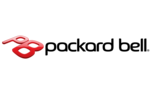
20 December 2023

17 Oktober 2023

21 September 2023

20 September 2023

20 September 2023

10 September 2023

23 Augustus 2023

23 Augustus 2023

23 Augustus 2023

23 Augustus 2023